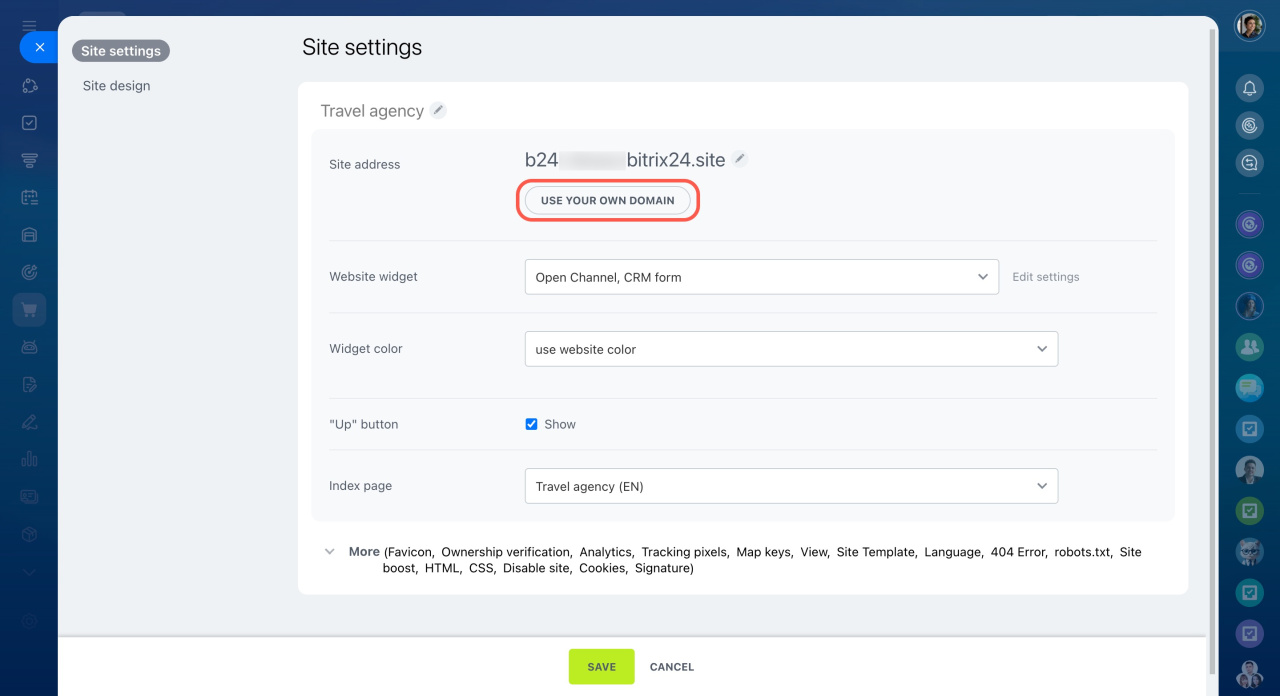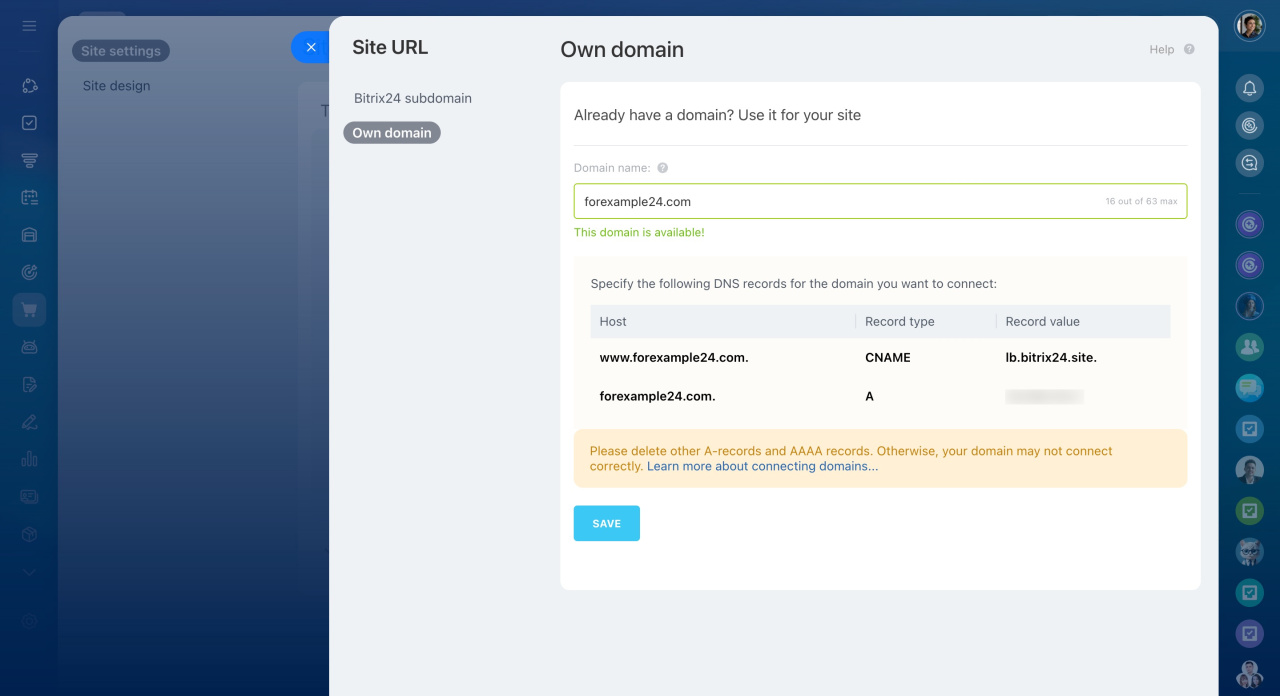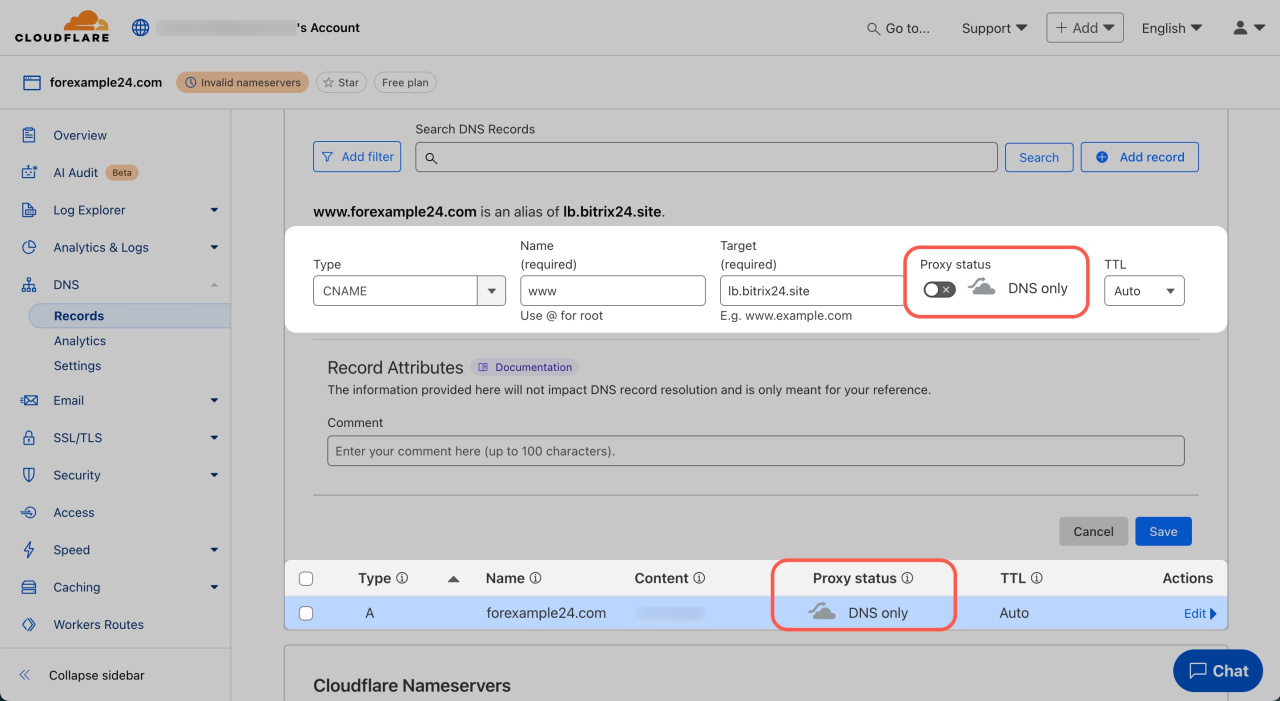A domain is a unique name of a website, which is used to find and access the site on the Internet. In Bitrix24, you can link your domain to your site or an online store on any Bitrix24 plan. To do this, you need to purchase a domain name from a registrar.
Check domain availability
Go to the Sites and stores section, select the desired site and click Configure site in the menu.
Check that the domain is available for registration. Click Connect your domain and specify the address without http, https, and www in the Site address field.
bitrix in the domain name. Such a domain cannot be connected to a Bitrix24 site or an online store.You will see CNAME and A-records that you need to specify in DNS to connect the domain. Leave the page with Bitrix24 site settings open and go to the personal page of the service where you bought the domain.
Configure domain resource records
DNS records are data stored in the domain database that help you find a site on the Internet. In most cases, only A and CNAME records need to be filled in. For some services, you need to specify the TTL parameter.
The fields in the resource records are filled in depending on the domain level: first, second, third, and so on. Domains consist of parts that are separated by dots. For example, in the address for.example.com:
- com — domain of the first level,
- example — domain of the second level,
- for — domain of the third level.
A-record. Specify:
- Subdomain — a domain that is to the left of a higher-level domain: test in test.forexample24.com is a subdomain of the main domain. Specify @ for the domain forexample24.com.
- IP Address — unique numeric address to identify devices on the Internet. Copy the address from the Record Value field in Bitrix24.
CNAME-record. Fill in the following fields:
- Subdomain — specify www for a site with a second-level domain. Use subdomain for the third-level domain.
- Canonical name — a record that links subdomains. Copy
lb.bitrix24.sitefrom the Record Value settings in Bitrix24.
TTL. Specifies the interval in seconds after which DNS changes will take effect. It is recommended to specify a value of 3600 seconds so that the servers will check if the records are up to date every hour.
Bitrix24 sites and stores do not work with domains that use DNS proxying from the CloudFlare service. If you use CloudFlare, make sure that DNS proxying is turned off before connecting the domain to Bitrix24. The Proxy status column should indicate DNS only.
The domain will automatically disconnect if you do not deactivate proxying in CloudFlare within 7 days after the domain is connected. The address will revert to the base *.bitrix24.site or *.bitrix24.shop and the domain will need to be reconnected.
Return to Bitrix24 and save the domain connection settings after filling DNS records. The transition to a new domain takes up to three days. When the domain is activated, publish the site. It will be available at the new address.
In brief
- A domain is a unique name of a website, which is used to find and access the site on the Internet.
- In Bitrix24, you can link your domain to your site or an online store on any Bitrix24 plan. To do this, you need to purchase a domain name from a registrar.
- Do not use
bitrixin the domain name. Such a domain cannot be connected to a Bitrix24 site or an online store. - Select the necessary DNS records on the registrar's personal page and fill in the Subdomain, Canonical name and IP Address fields with the data from Bitrix24.
- If you use CloudFlare, make sure that DNS proxying is turned off before connecting the domain to Bitrix24. The Proxy status column should indicate DNS only.
- When the domain is activated, publish the site. It will be available at the new address.