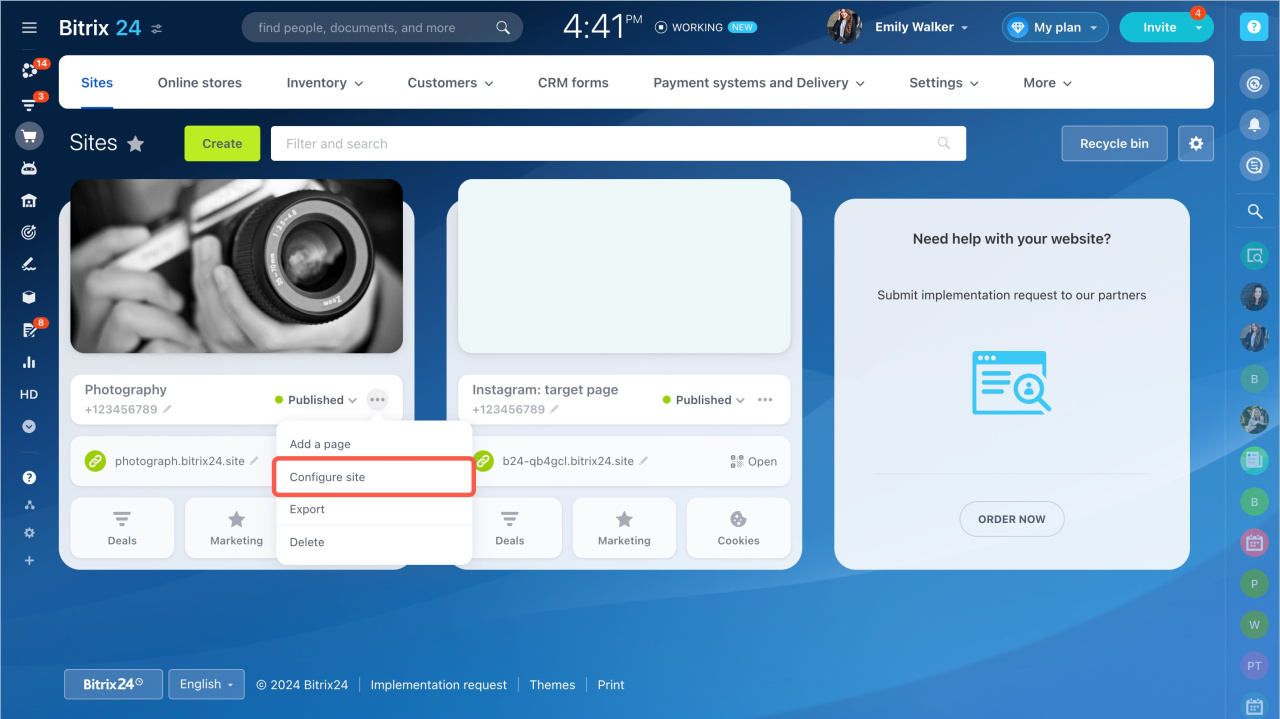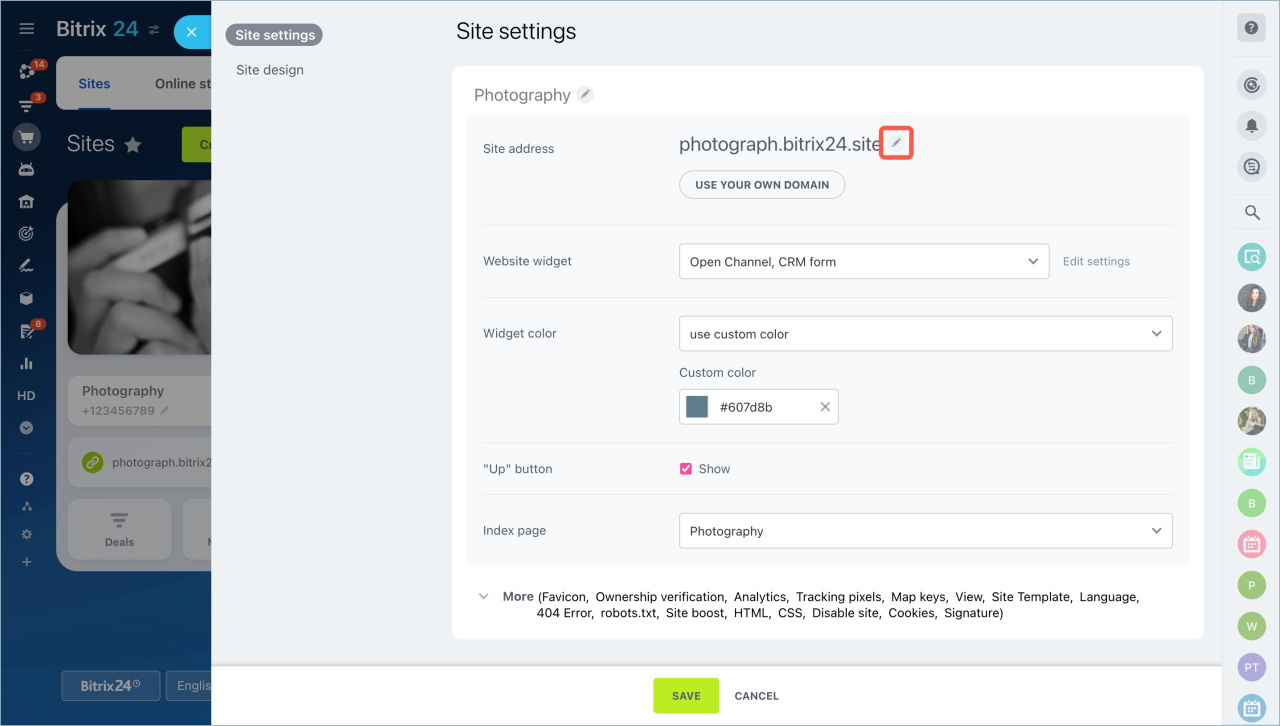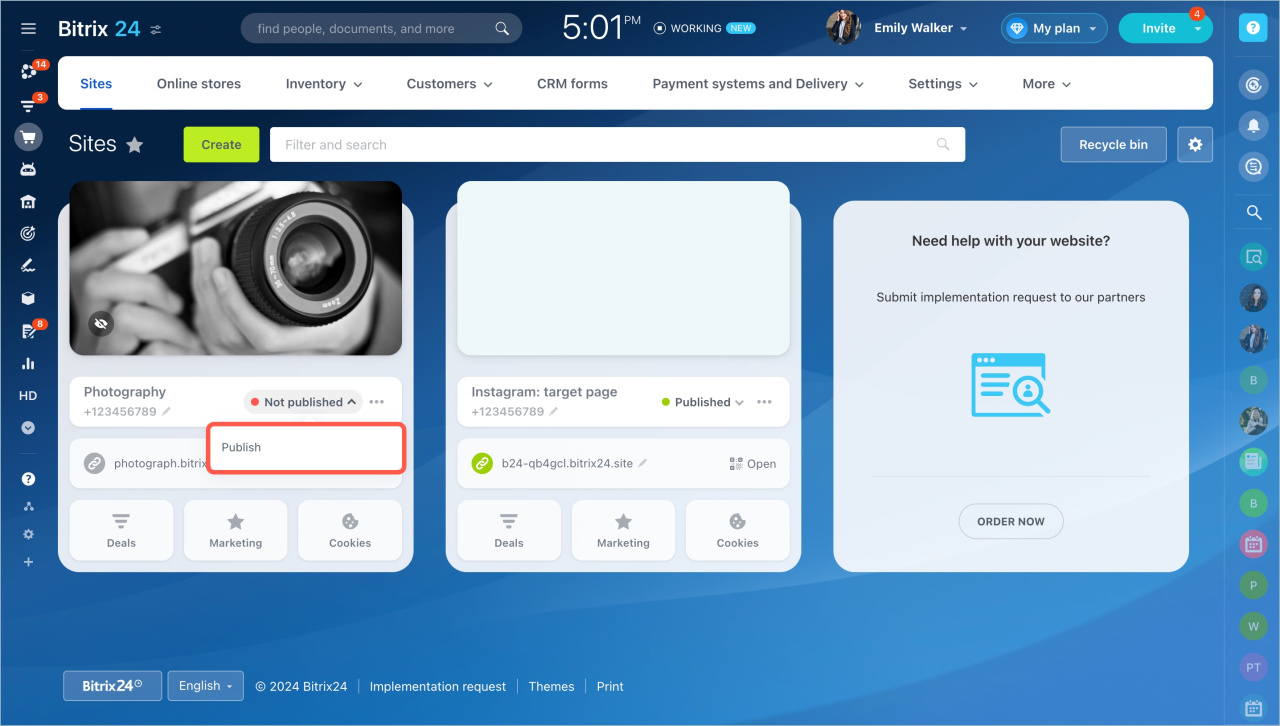Unlink the domain if you decide:
- bind it to another site,
- change Bitrix24 domain zone,
- delete the site but keep the domain.
Open the site settings:
- Go to the Sites and Stores page.
- Select the desired one and click three dots - Configure site.
- Click on the pencil icon in the Site address field.
Open the Bitrix24 subdomain section and replace your domain with any available one.
bitrix as a third-level domain before .bitrix24site.com and others. Such a domain will not work. For example, bitrixfor-example.bitrix24site.com is incorrect, for-example.bitrix24site.com is correct.Delete or modify resource entries. Resource entries can cause conflicts with new entries and disrupt forwarding.
- If you have not decided where to bind the domain, delete the resource records. Until you create new ones, the domain will be unavailable.
- If you will use the domain in another Bitrix24 zone or for another site outside Bitrix24, change the resource records.
Republish the site or the online store if you don't plan to delete it. Change the status to Unpublished and then click Publish.
In brief:
- Unlink the domain if you decide bind it to another site, change Bitrix24 domain zone or delete the site but keep the domain.
- Go to the Sites and Stores page. Select the desired one and click three dots - Configure site.
- Click on the pencil icon in the Site address field.
- Open the Bitrix24 Subdomain section and replace your domain with any available one.
- If you have not decided where to bind the domain, delete the resource records.
- If you will use the domain in another Bitrix24 zone or for another site outside Bitrix24, change the resource records.
- If you bind the domain to another Bitrix24 site in the same zone, you do not need to delete or modify resource records.
- Republish the site or the online store if you don't plan to delete it. Change the status to Unpublished and then click Publish.
Read also: