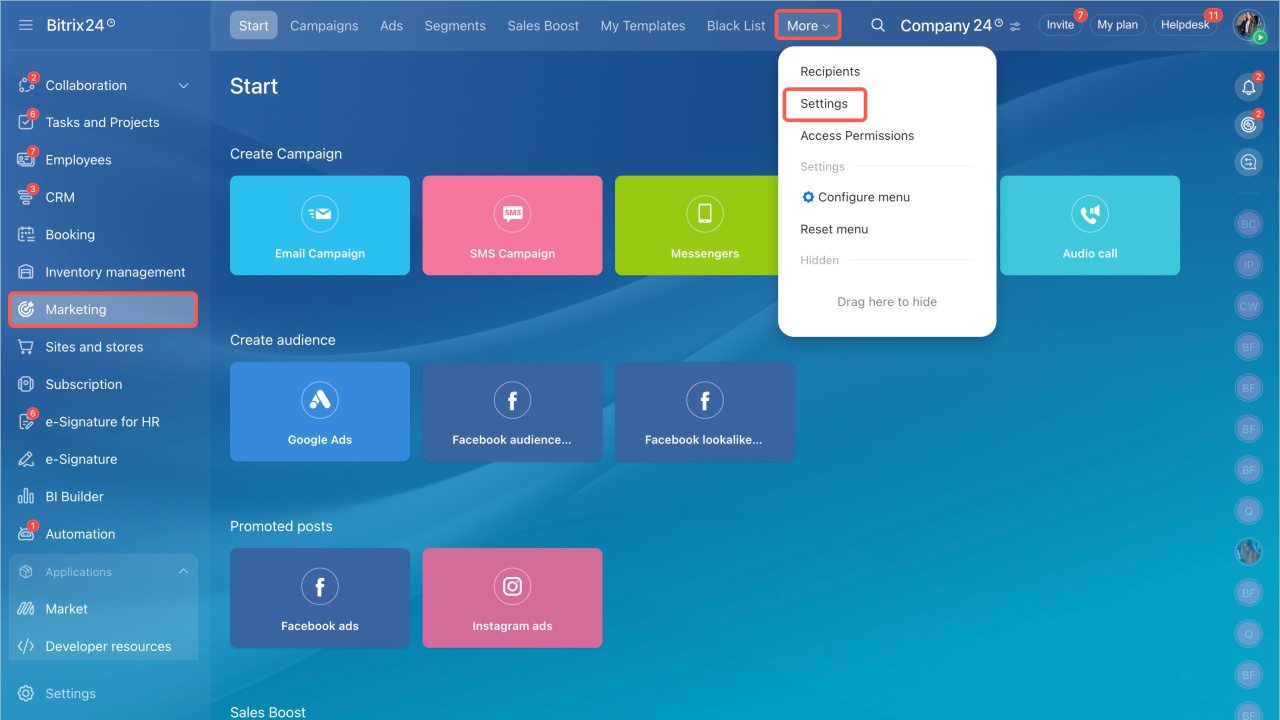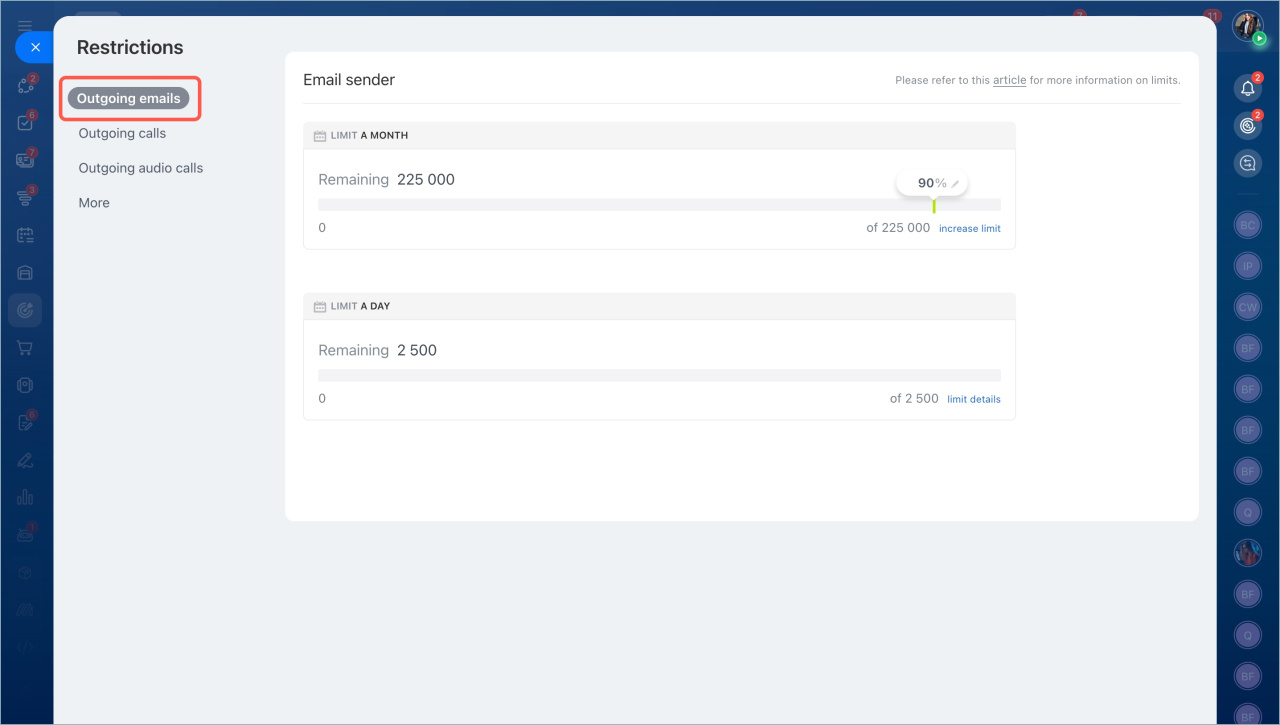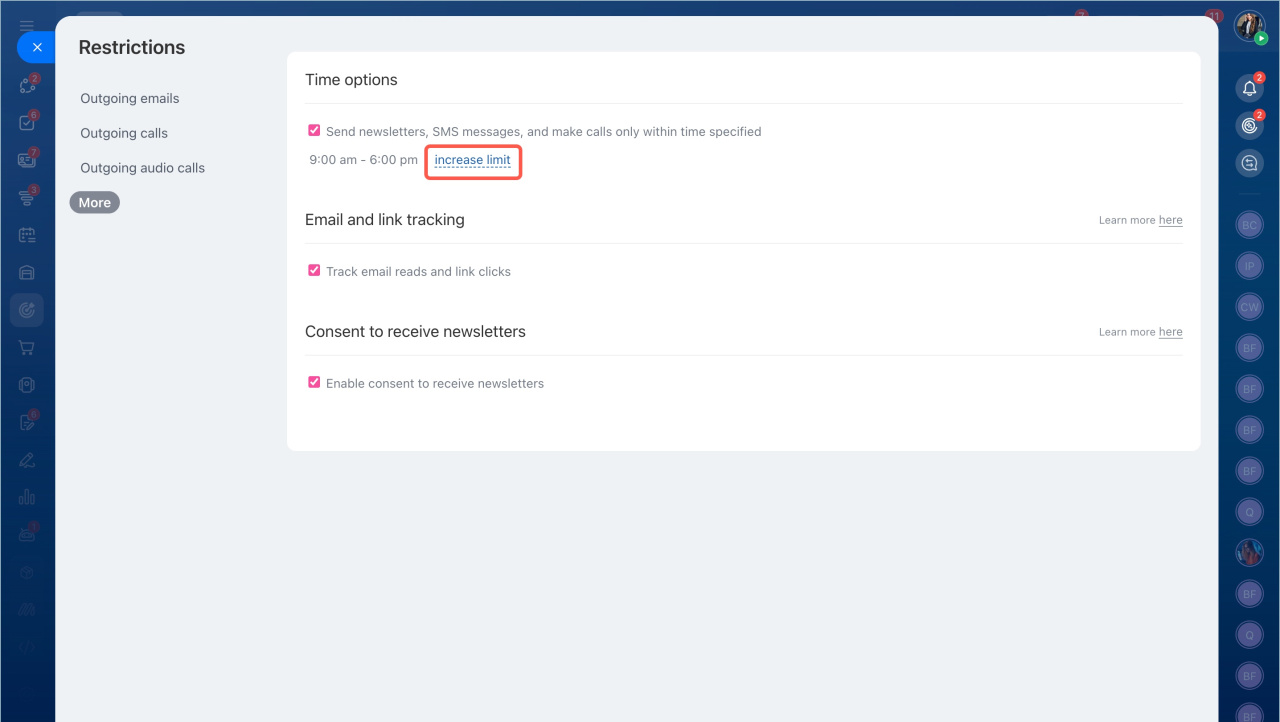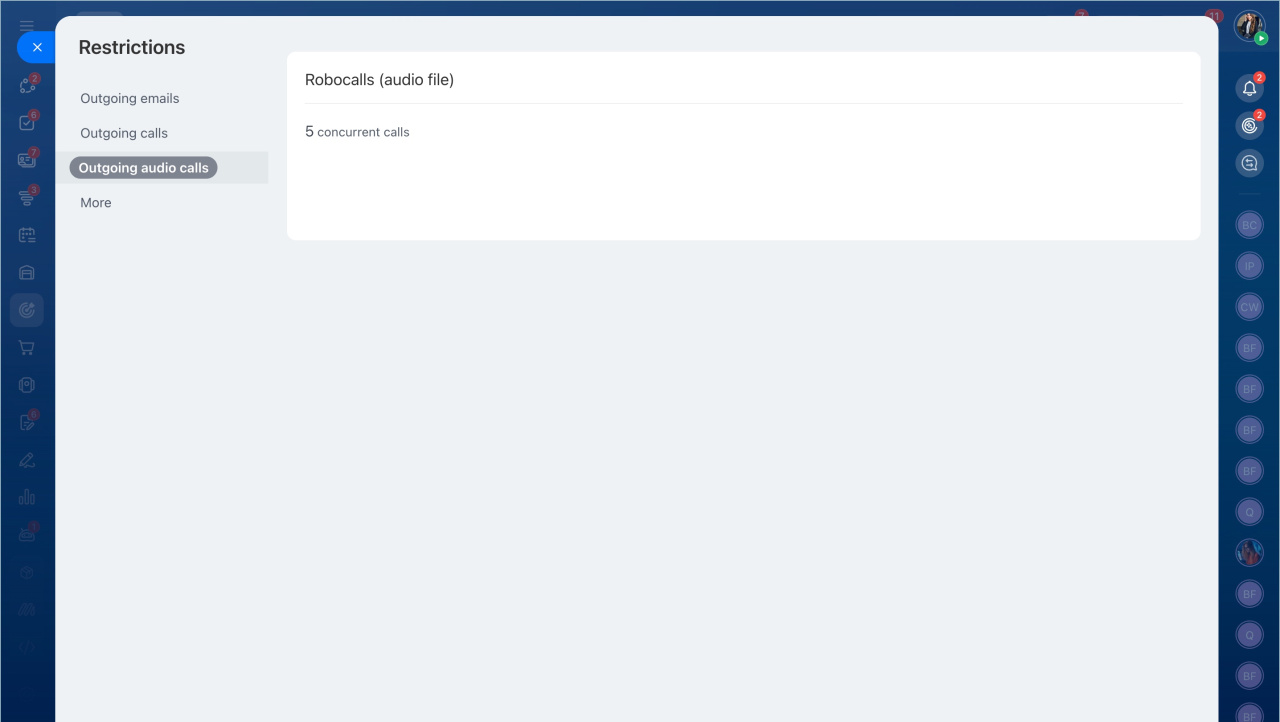Marketing is a tool for working with a customer base. It helps you create campaigns and select the audience.
What is CRM Marketing
Before you start working in the Marketing section, you need to configure it. Go to the Marketing section > More > Settings. Here you can:
Set a limit on sending emails
The Outgoing emails tab displays monthly and daily limits. They are valid for all Bitrix24 tools where you can send mails.
Bitrix24 plans
Monthly limits. Specify what percentage of the total number of emails can be used for campaigns. The remaining emails can be sent from the CRM and the Mail sections. Click the pencil and specify the percentage.
Daily limits. By default, you can send no more than one thousand emails per day. If a mailing exceeds this limit, one thousand mails are sent first, and the rest are sent the next day.
The daily limit can vary depending on the recipients' response. If customers don't mark emails as spam, the limit is raised. If they do, the limit is lowered. If there is a large amount of spam, Bitrix24 can block the ability to send mailings.
Email Marketing Tips
Configure campaign parameters
You can set a time limit for sending emails in the More tab. Enable the Mail and link tracking and the Consent to receive newsletters options.
Time options. Select the start and the end time of newsletters.
Check the box next to the option. Click Edit, specify the time, and click Save.
Track link clicks in outgoing emails
Email and link tracking and Consent to receive newsletters
Learn about limitations on audio calls
There is a limit for outgoing audio calls - 5 concurrent calls.
Create campaign
Telephony connection options overview
In brief:
- Before you start working in the Marketing section, you need to configure it. Go to the Marketing section - More - Settings.
- The Outgoing emails tab displays monthly and daily limits.
- By default, you can send no more than one thousand emails per day. If a mailing exceeds this limit, one thousand mails are sent first, and the rest are sent the next day.
- You can set a time limit for sending emails in the More tab. Enable the Mail and link tracking and the Consent to receive newsletters options.
- There is a limit for outgoing audio calls - 5 concurrent calls. To make calls from Bitrix24, you need to connect telephony.