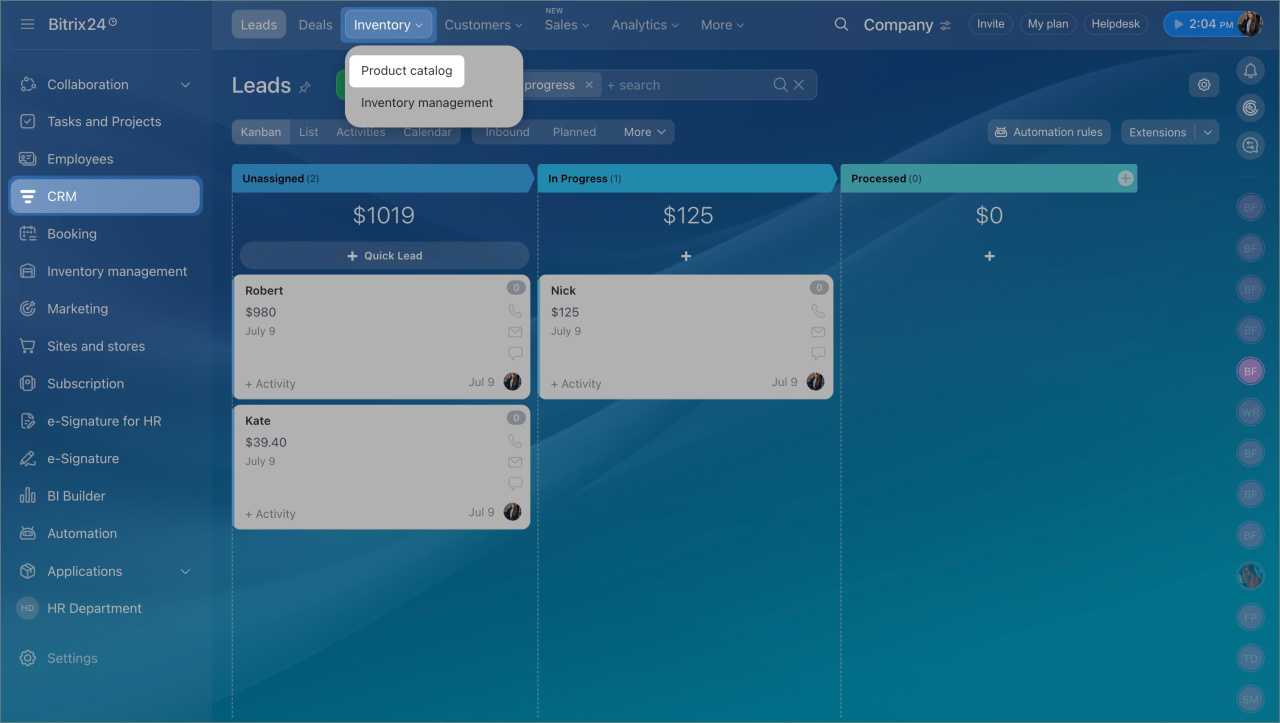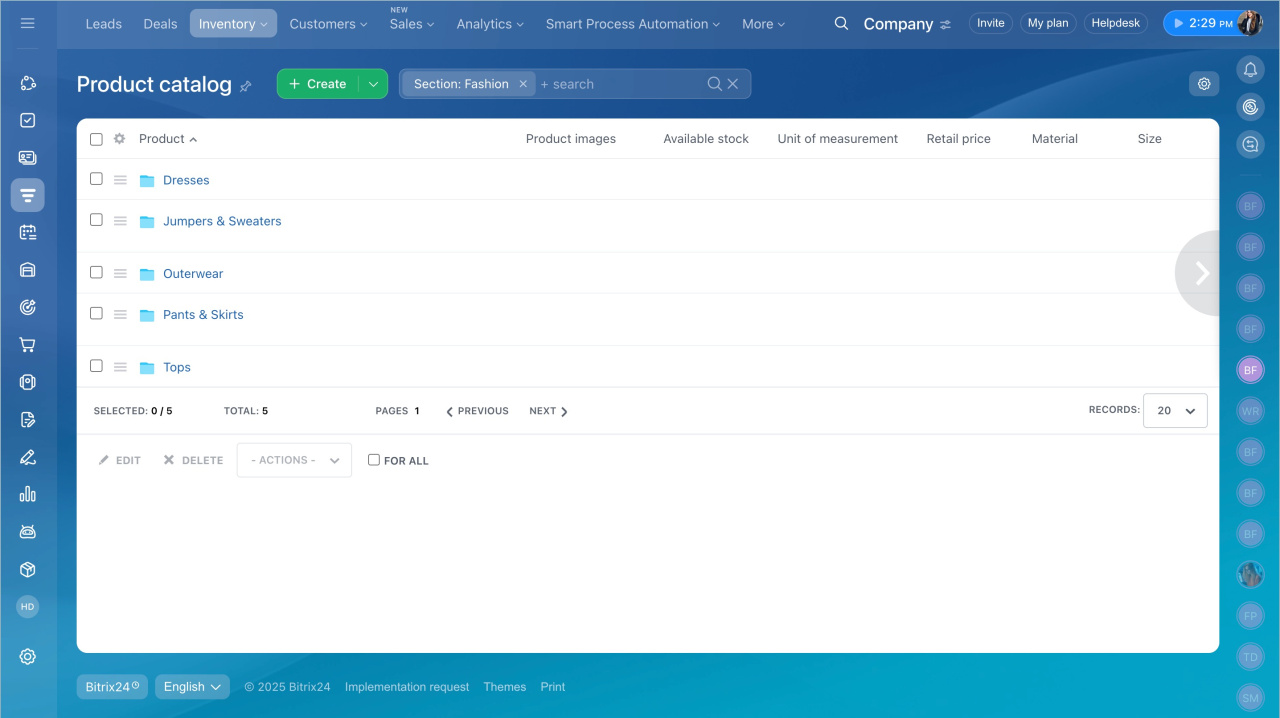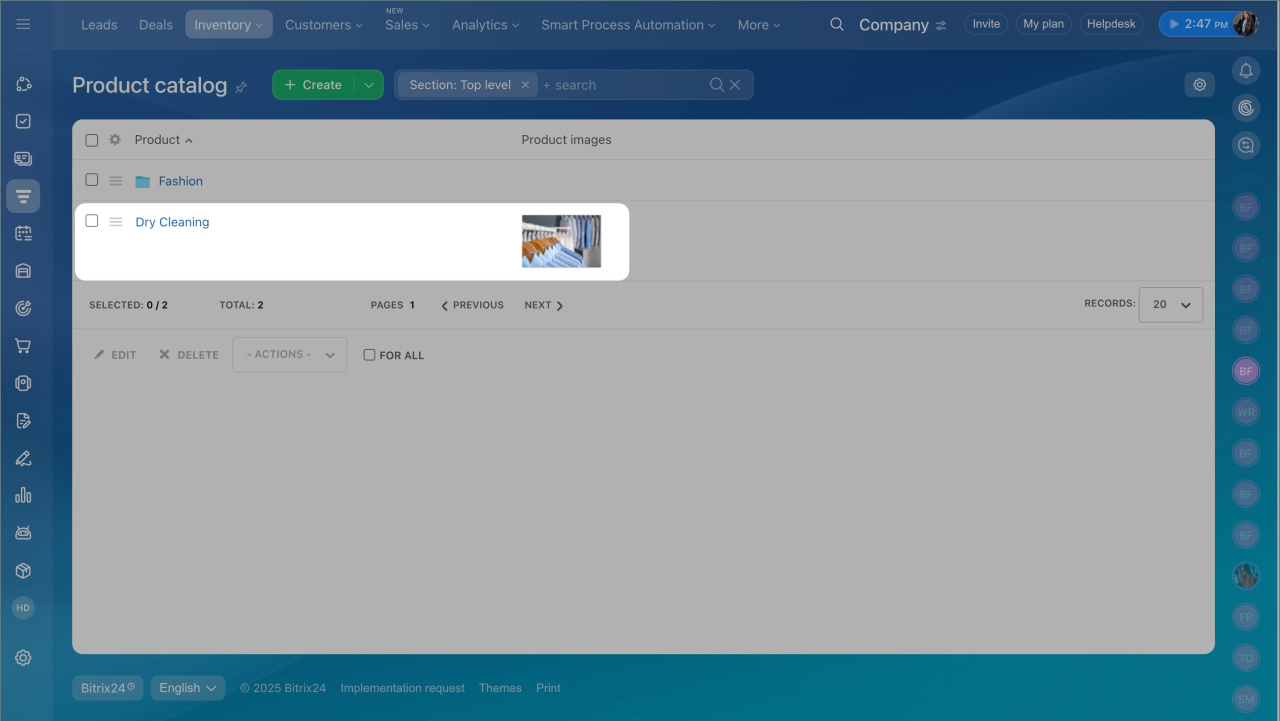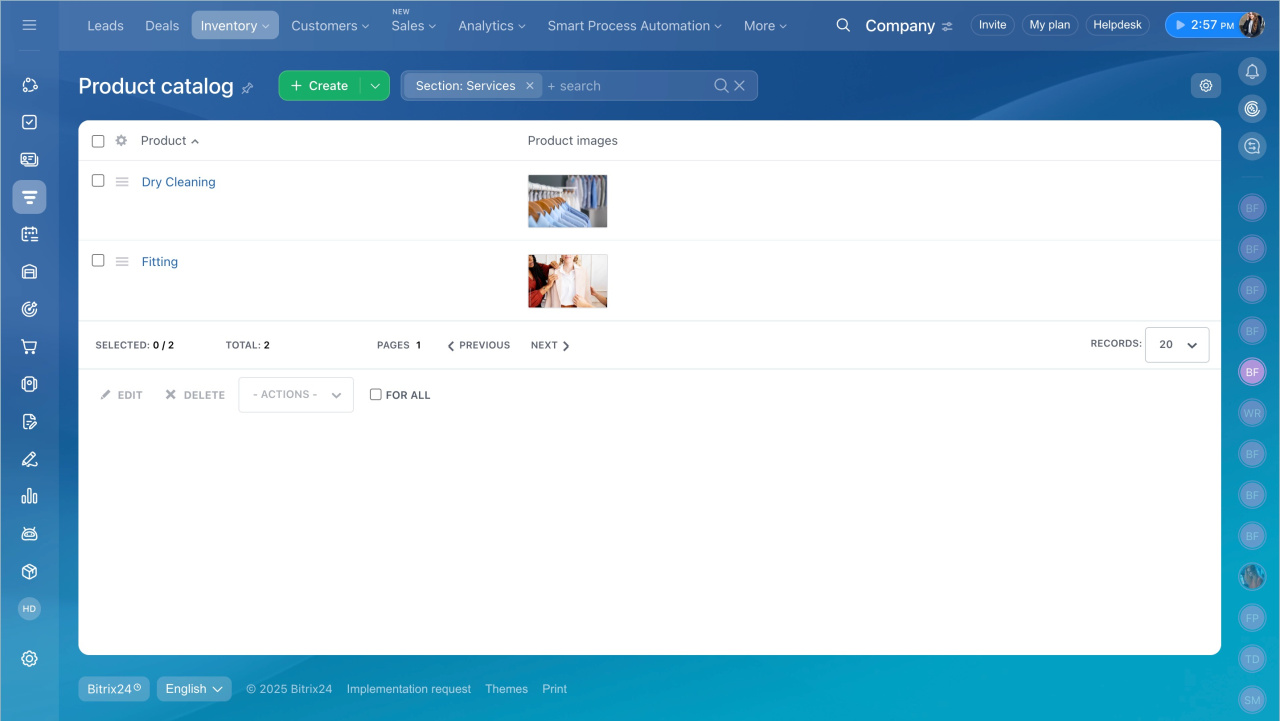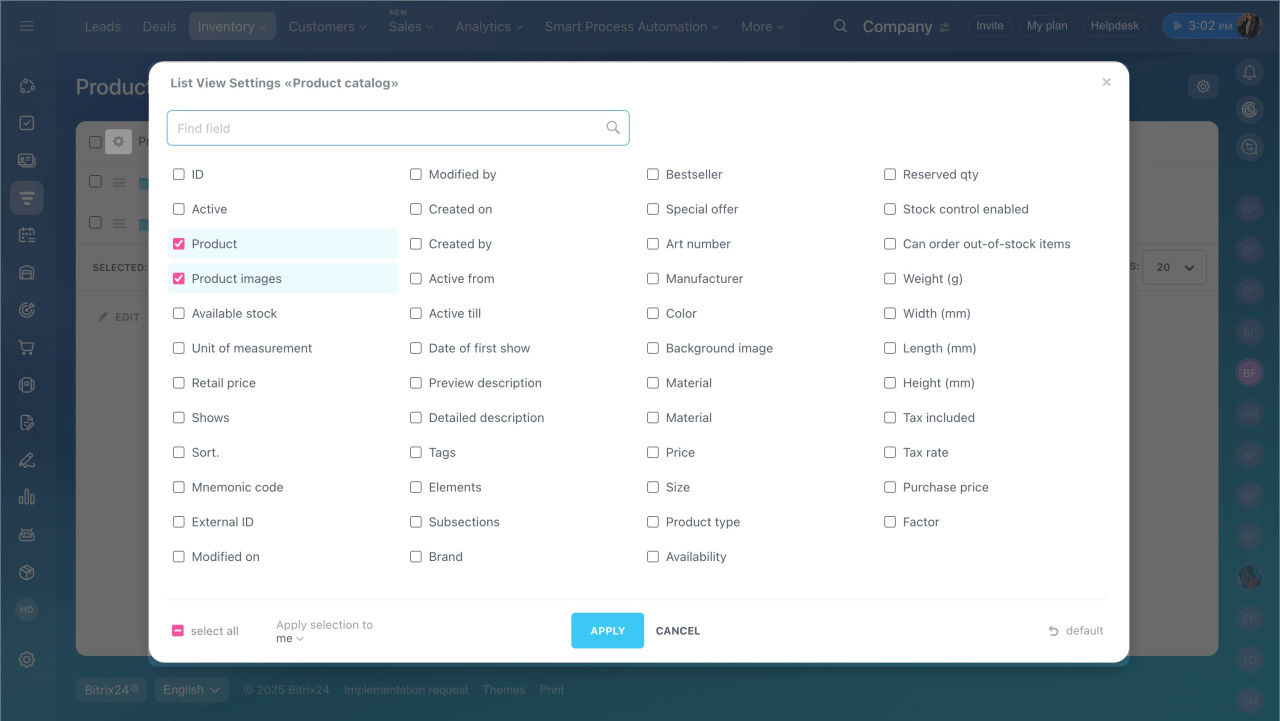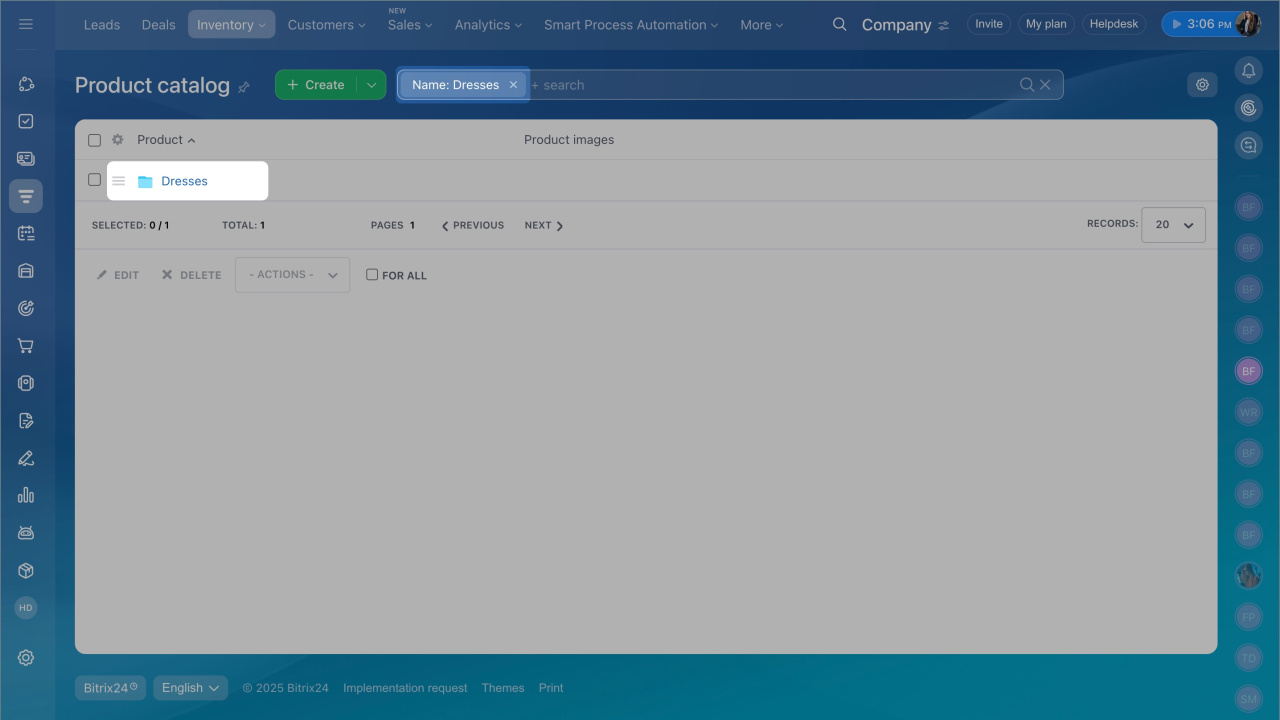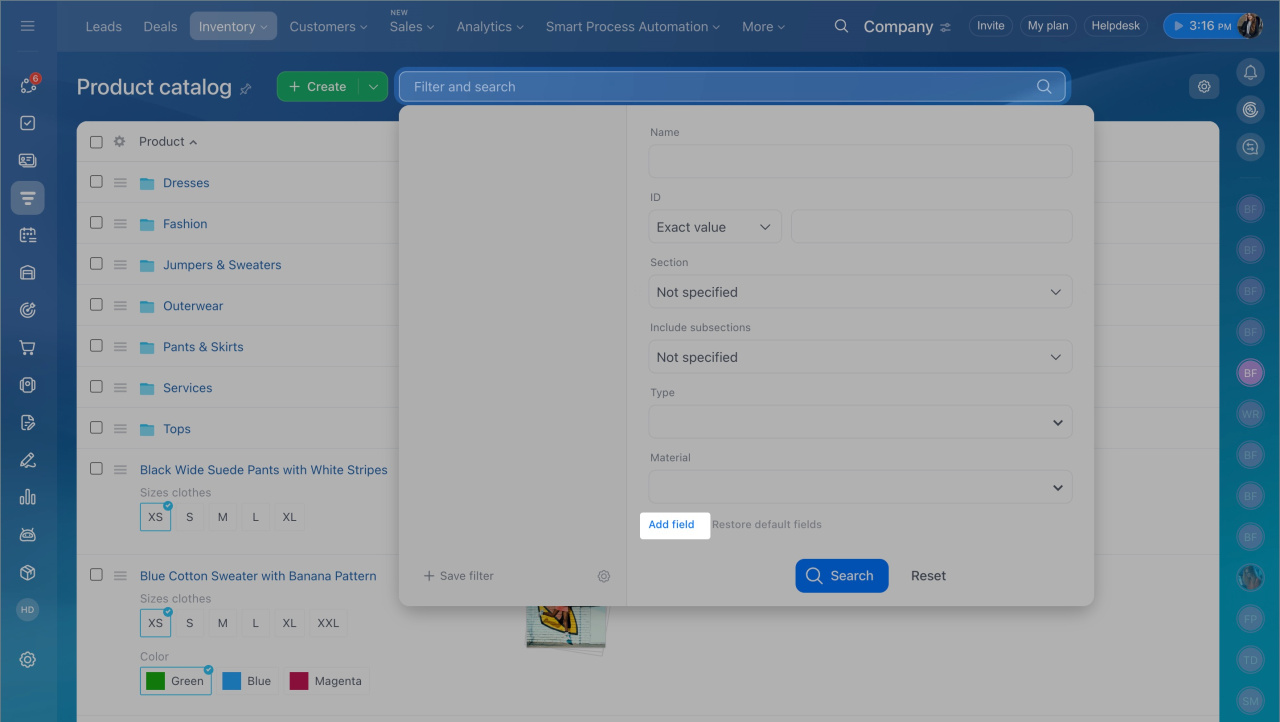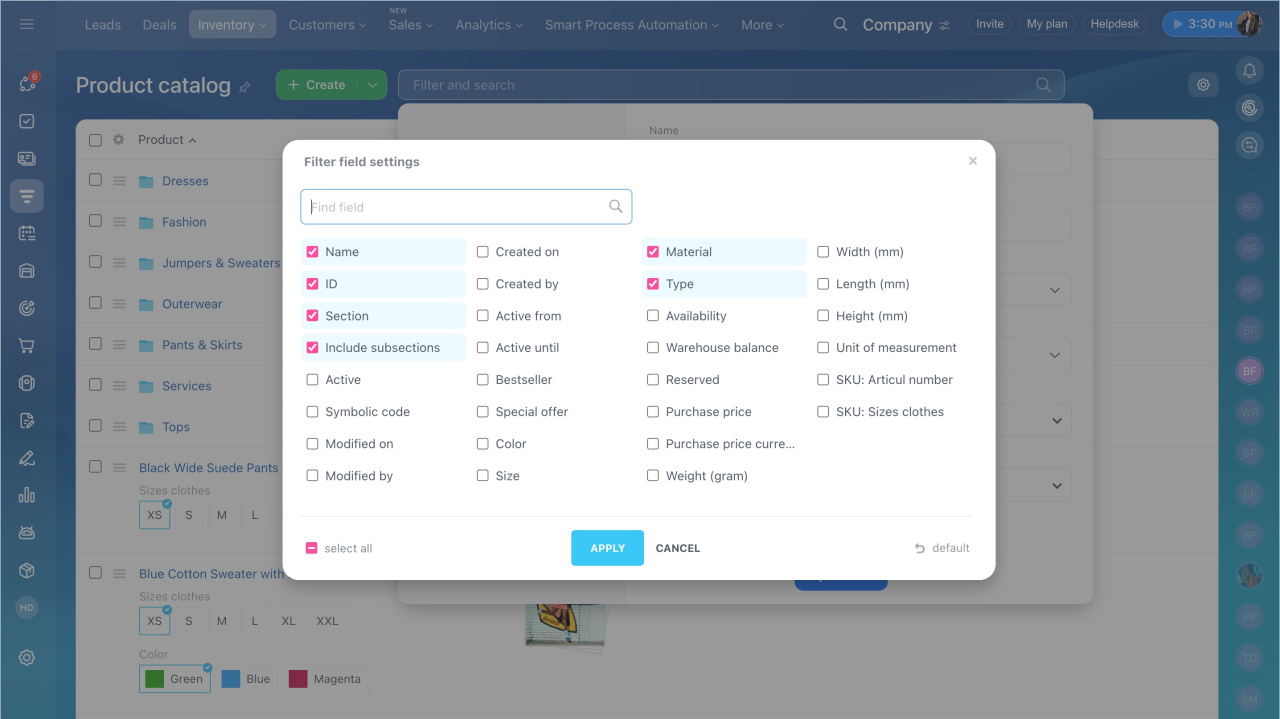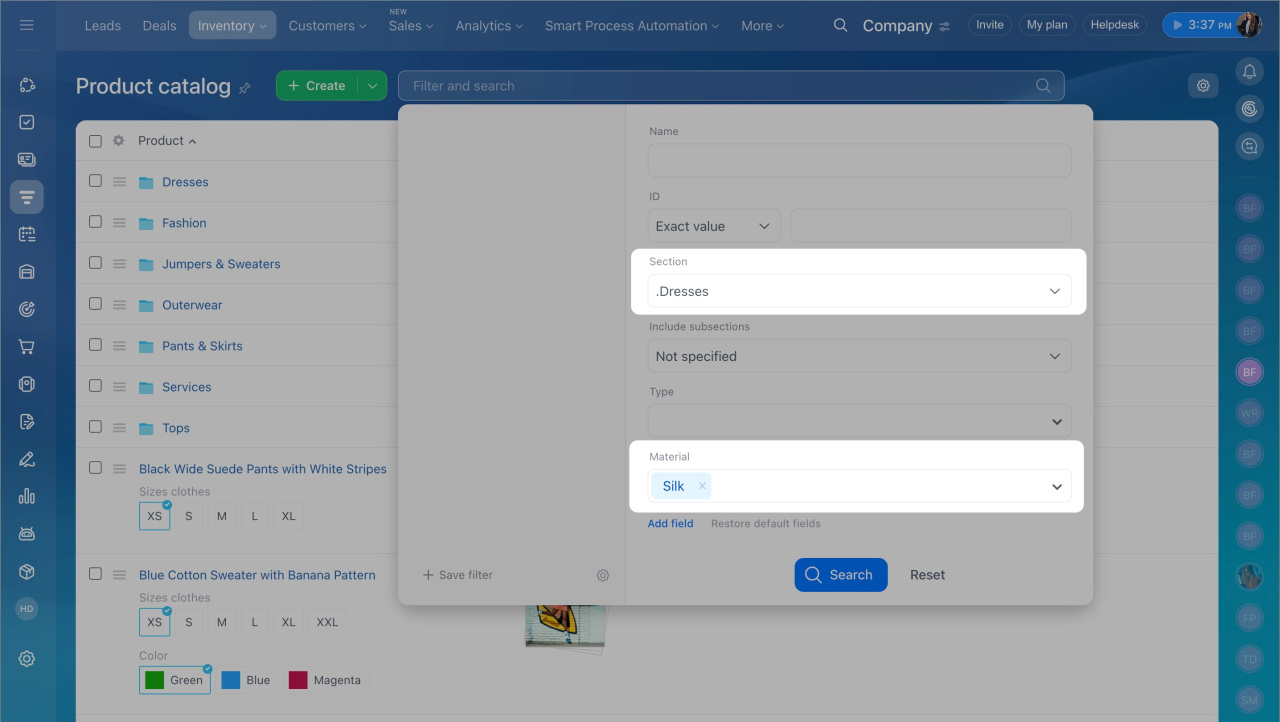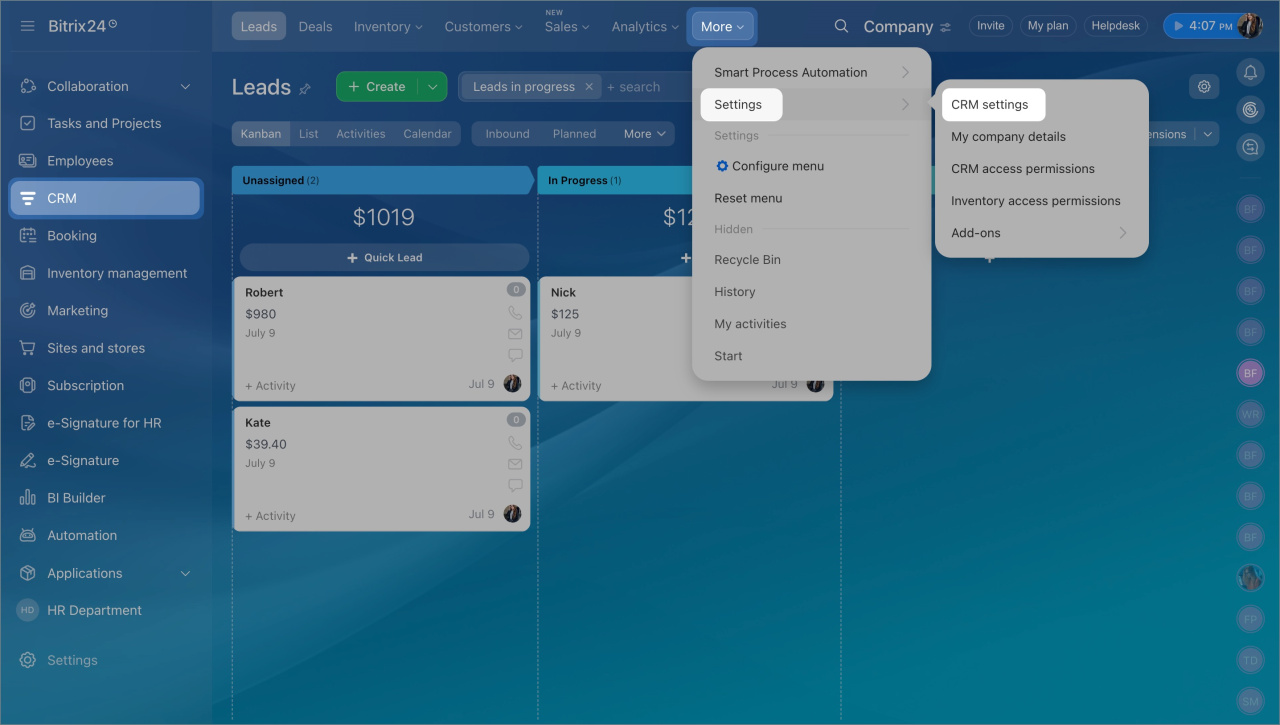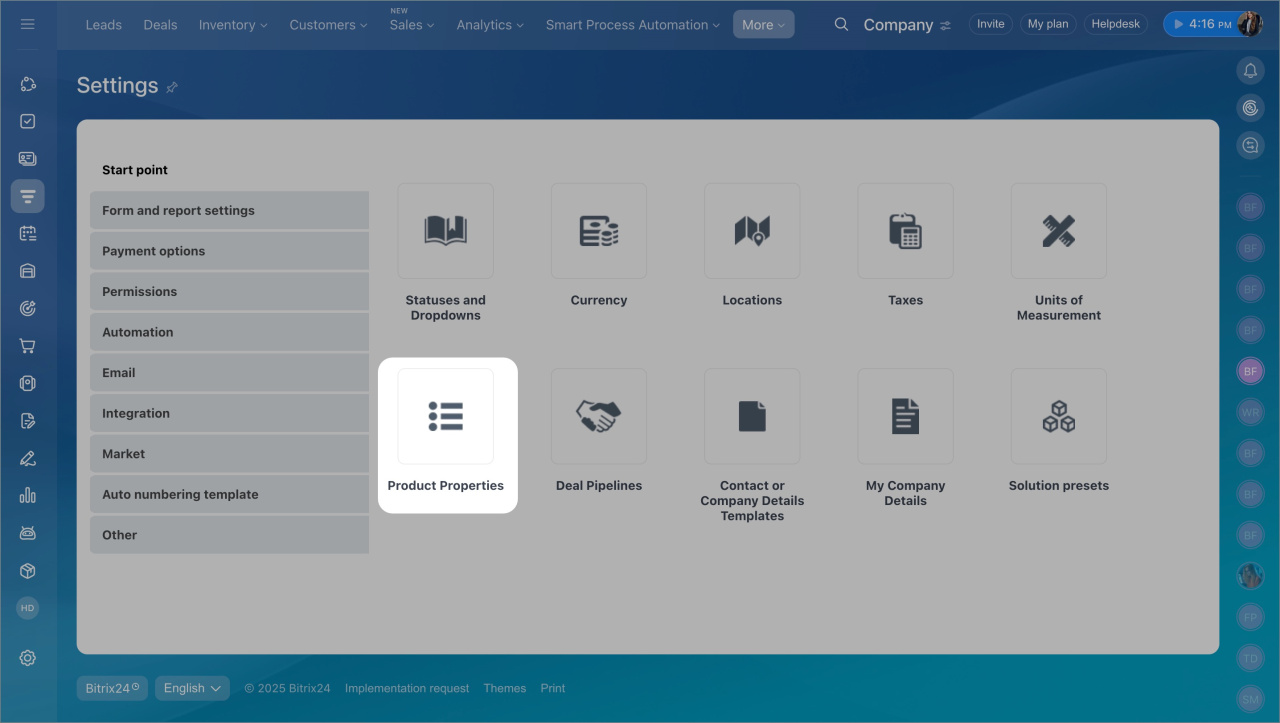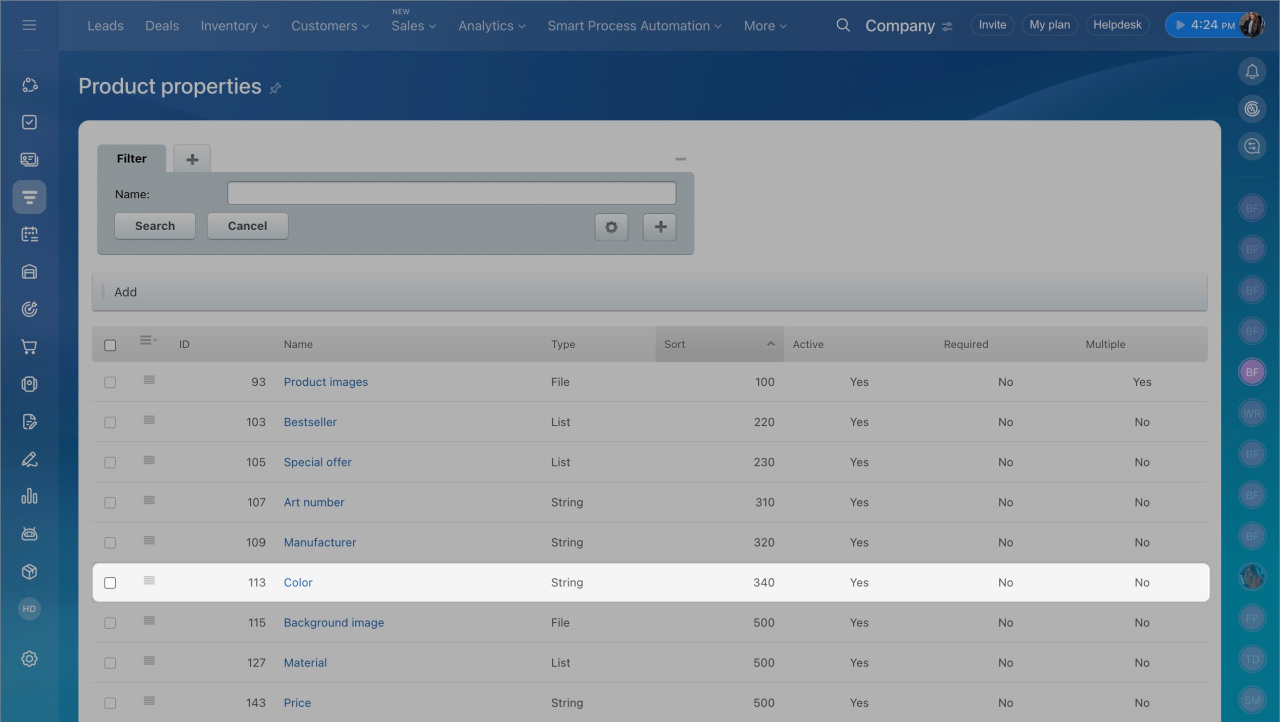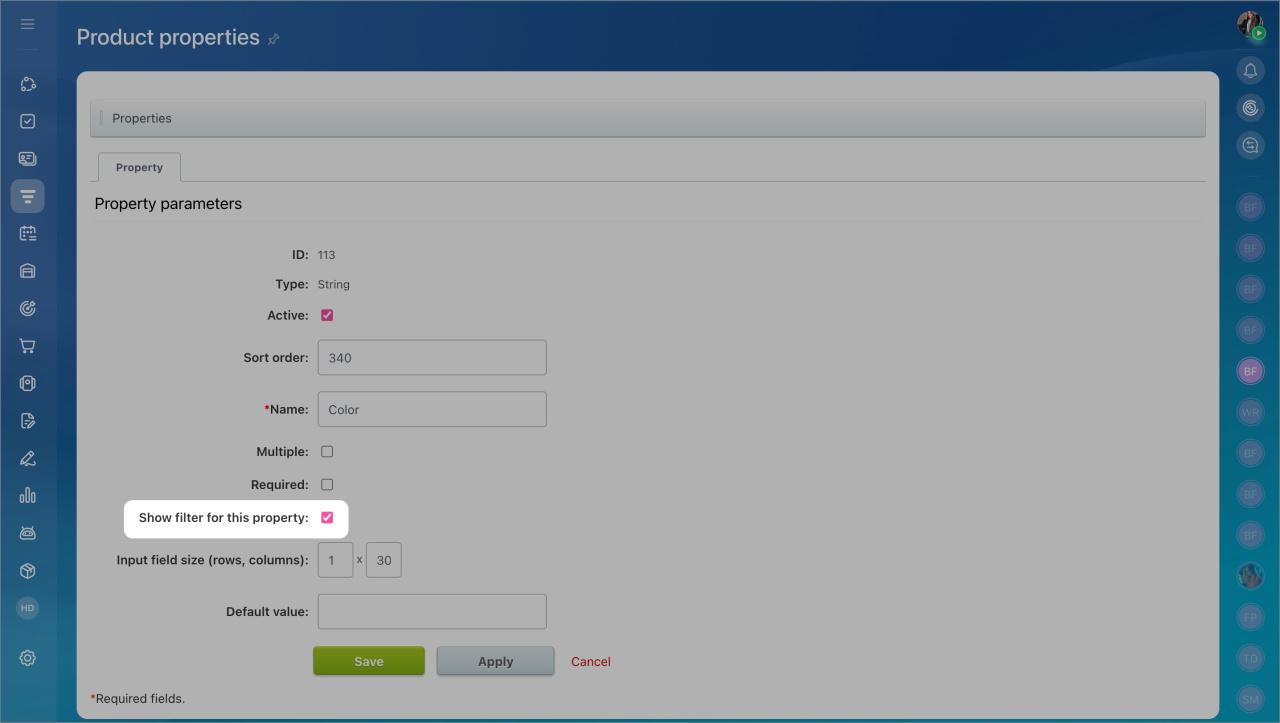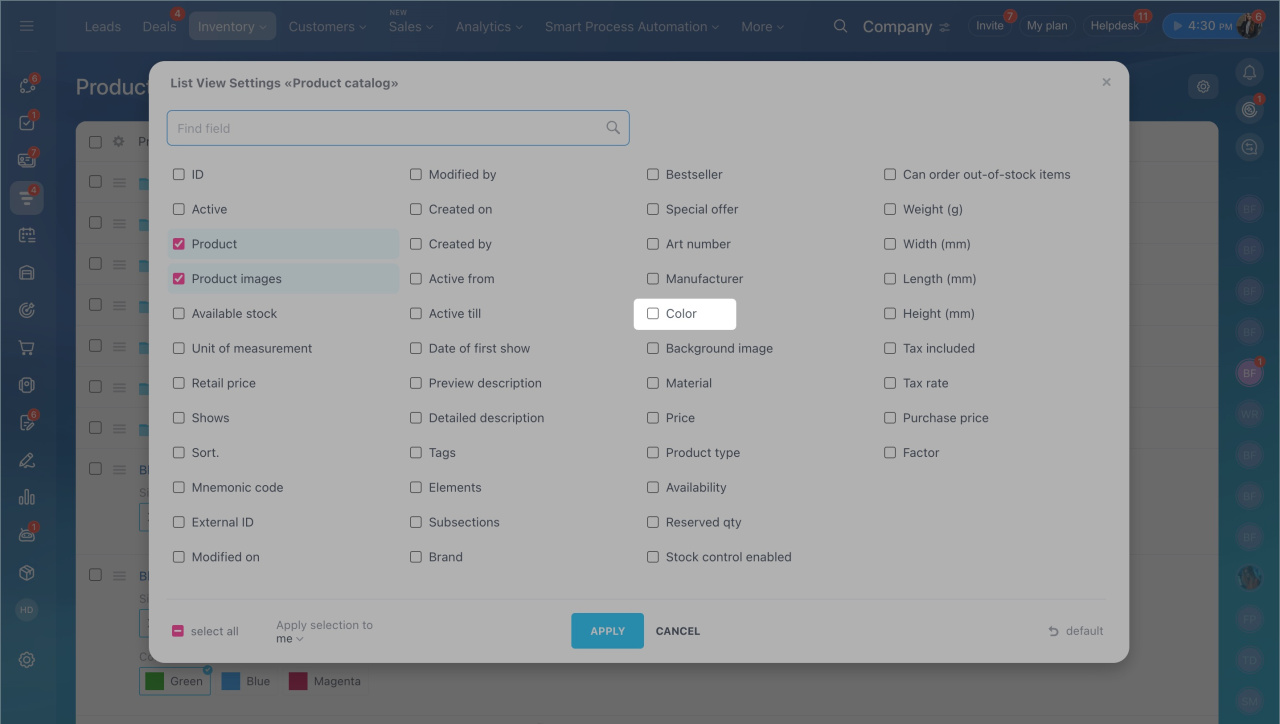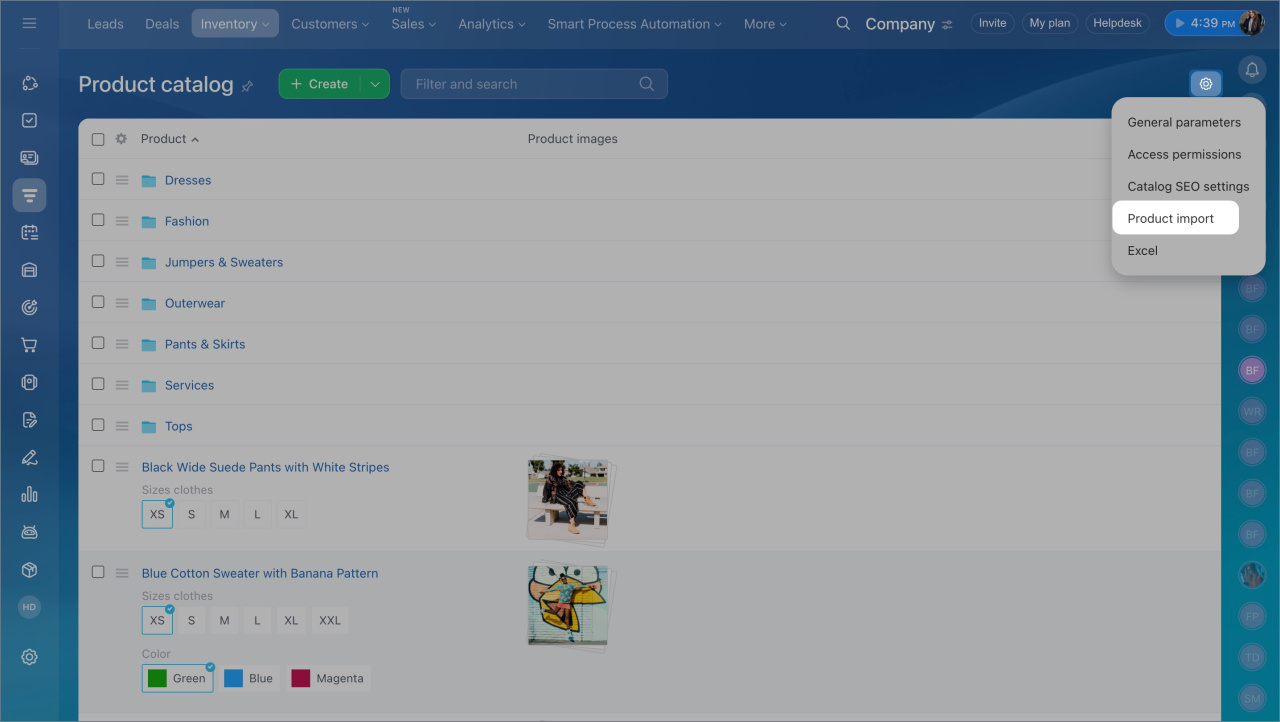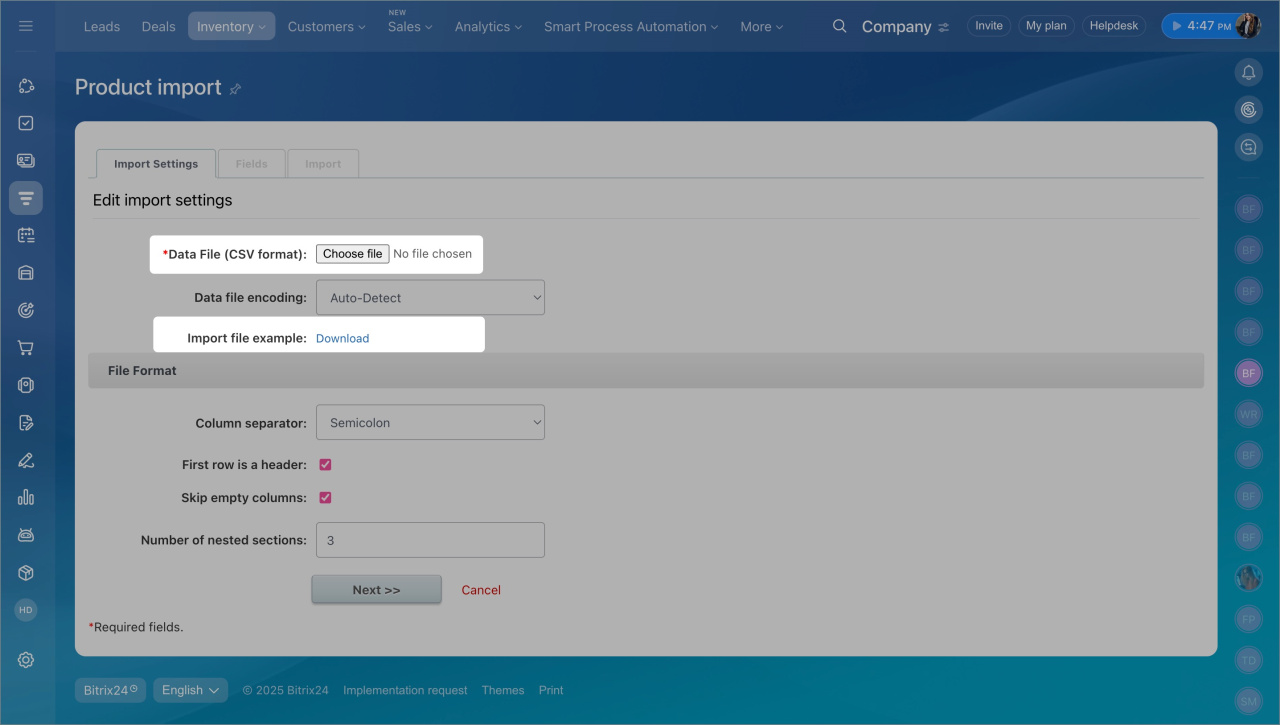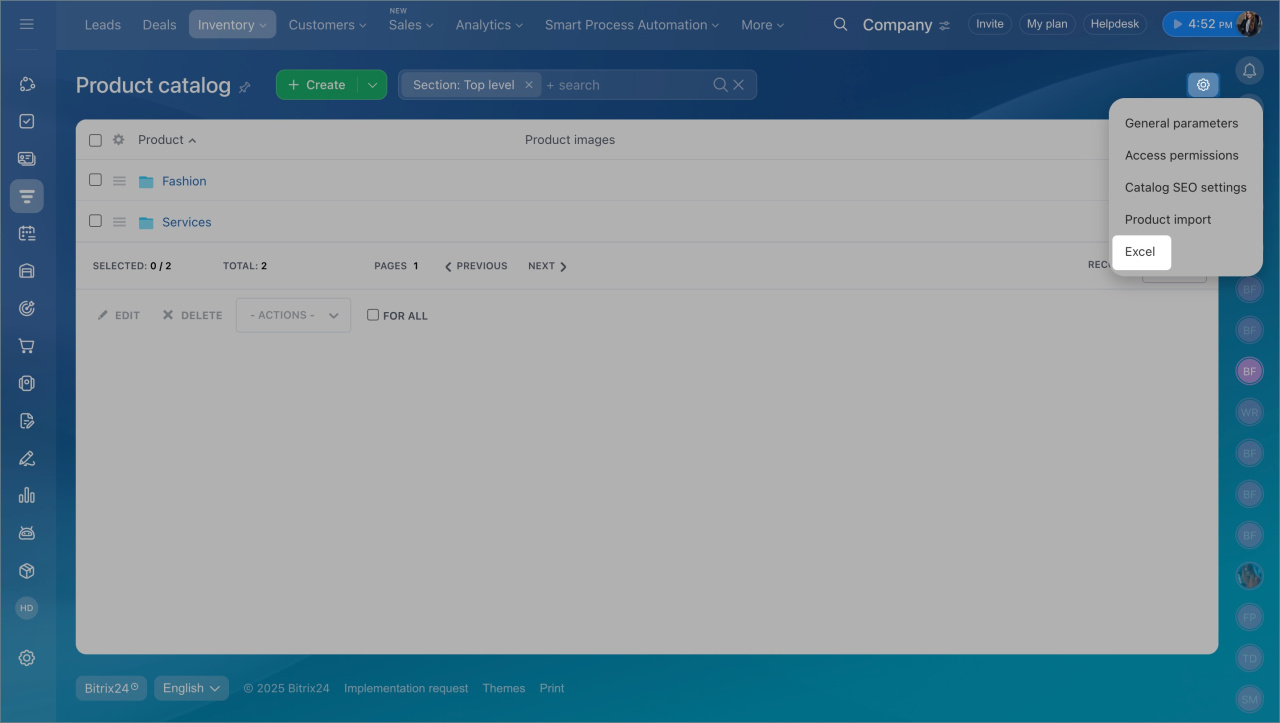The catalog is a directory containing information about a company's products and services. It stores names, prices, SKUs, and other parameters. The catalog makes it easy to find the necessary items and add them to leads, deals, invoices, and estimates. When creating a document, managers don’t need to manually enter product or service details. All information is filled in automatically. This saves time, reduces errors, and ensures access to up-to-date data on all products and services.
Bitrix24 offers a unified product catalog for CRM and online stores. If you connect an online store, products from the catalog will automatically appear on the site.
Inventory access permissions
In this article:
- Organize the product and service catalog
- Find products and services in the catalog
- Import and export products and services
Go to the CRM section > Inventory > Product catalog.
Organizing the product and service catalog
You can add both products and services to the catalog.
Products are physical items that can be tracked in inventory and sold.
Add products to the catalog in CRM
In the product form, you can create variations—different versions of the same product that differ in specific characteristics like size, color, volume, material, and more. You can configure properties for products and variations, such as price, SKU, inventory levels, and more.
Working with product variants
Product and variant properties
Services are intangible offerings that are not tracked in inventory and do not have variations. For example, an hour of personal stylist services or dry cleaning for one item.
Services in CRM
If the catalog is extensive, organize products and services into categories. For example, create a section Clothing with subsections Men and Women, and a section Services with subsections Fitting and Dry Cleaning. This helps locate items faster.
Customize the product and service list to suit your needs by displaying only the necessary parameters. Click Settings (⚙️), check the columns to display, and click Apply. For example, you can display SKU, inventory levels, and manufacturer if you need to quickly compare characteristics.
Finding products and services in the catalog
You can search for products and services in the catalog using the search bar or filters.
Using the search bar.
- Click Filter + Search.
- Enter the product or service name.
Using filters. You can search for products and services by their parameters. For example, find dresses from the Discount section by the manufacturer.
- Click Filter + Search > Add field and select the necessary fields.
- Click Apply.
- Specify values for each field and click Search.
If a required field is missing, add it in the product property settings. This can be done by the Bitrix24 or CRM administrator.
Role-based access permissions in CRM
- Go to the CRM section > More > Settings > CRM settings > Product properties.
- Open the property form.
- Check the option Display a filter field for this property on the item list page. Save the changes.
You can now search for products and services in the catalog using this field.
Importing and exporting products and services
Import and export simplify working with large catalogs. You can:
- Upload a ready-made list of products and services to Bitrix24.
- Export the catalog to Excel to update prices or prepare a price list.
Import and export only work with products without variations. If an item has different characteristics, such as multiple colors and sizes, these variations must be added manually to the product forms.
Configure import and export access permissions
Importing the catalog.
- Go to Settings (⚙️) > Import products.
- Download the import file template and fill it out.
- Upload the import file to Bitrix24 and verify field mapping.
Exporting the catalog.
- Clear all search filters to display all products and services on the main catalog page.
- Select the fields to display in the list. Go to list settings, check the necessary properties, and click Apply.
- Click Catalog settings (⚙️) > Excel.
When exporting the entire catalog, products are exported as a single list without preserving the structure. To export a specific section, such as a price list for a particular category, open the desired folder and proceed with the export. The file will include the items displayed in the list. If these are products, only products will be exported; if folders, only their names will be exported.
In brief
- The product catalog in CRM is a directory containing information about a company's products and services, including names, prices, SKUs, and other parameters.
- It helps quickly find items and add them to leads, deals, invoices, and estimates.
- You can add products and services.
- If the catalog is extensive, organize products and services into categories.
- Customize the product and service list to display only the necessary parameters. Click Settings (⚙️) and check the columns to display.
- You can search for products and services in the catalog using the search bar or filters. Click Filter + Search and specify parameters like name or manufacturer.
- Products and services can be imported and exported. Upload a ready-made list of products and services to Bitrix24 or export the catalog to Excel to update prices or prepare a price list.