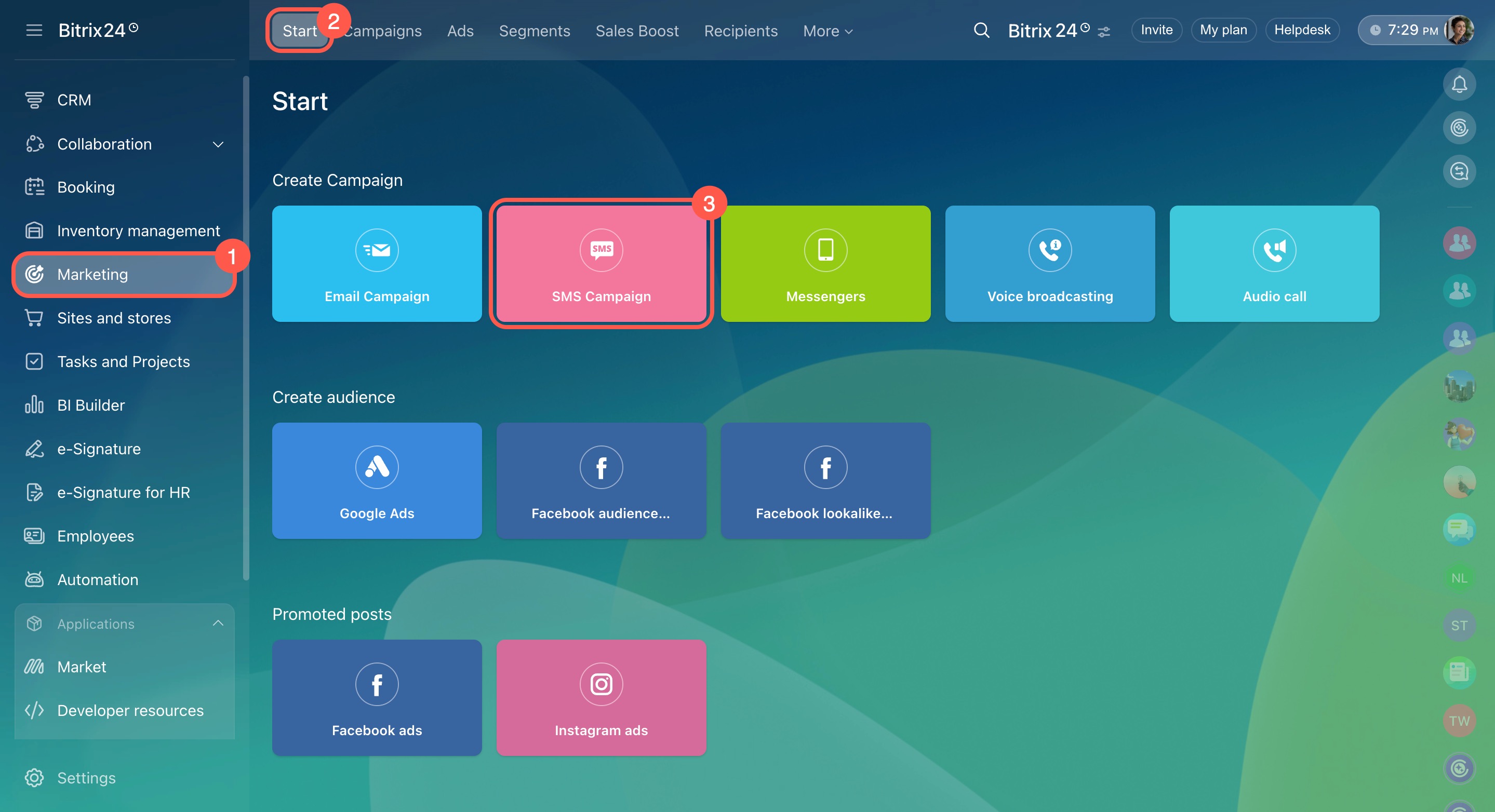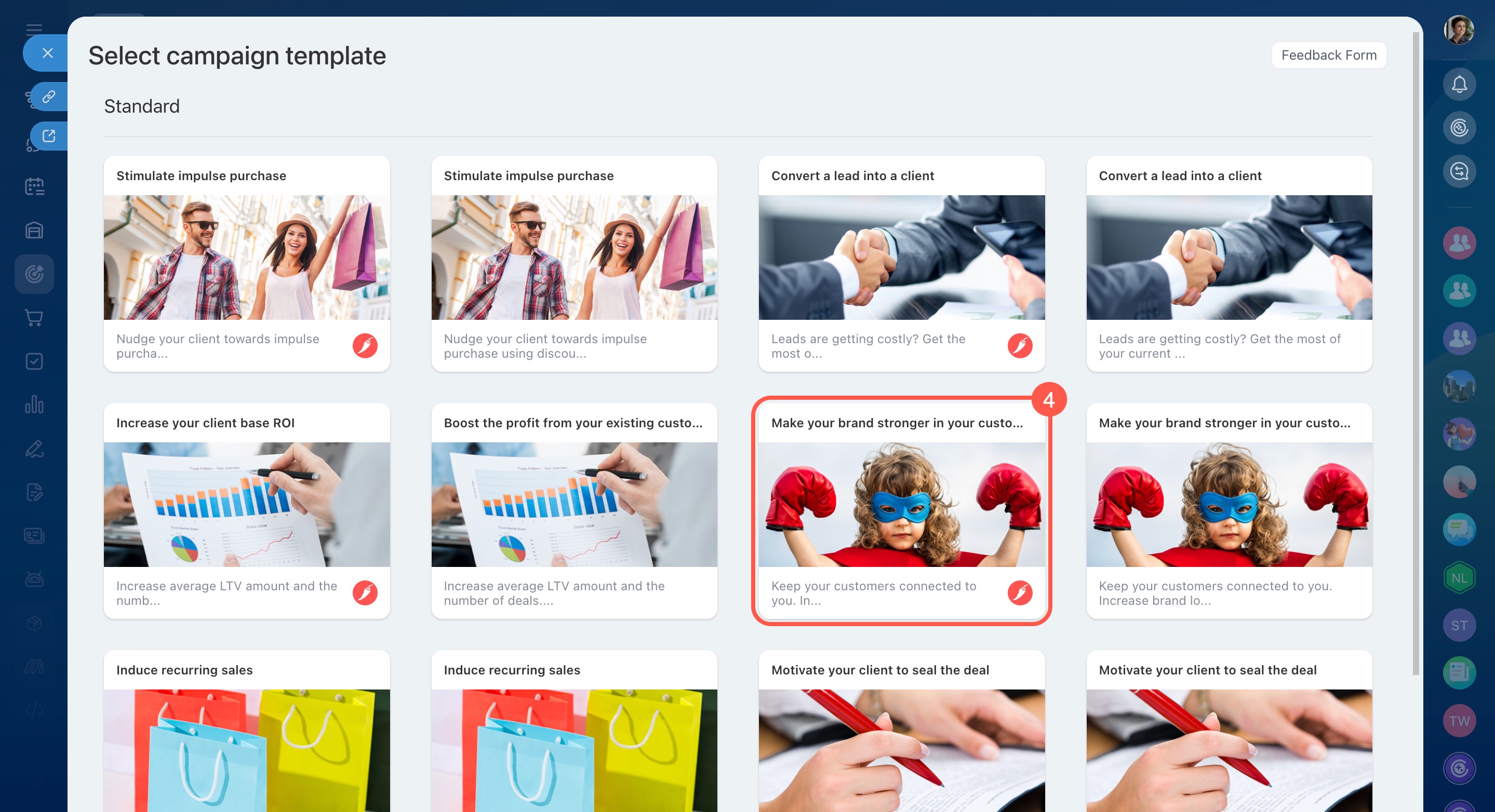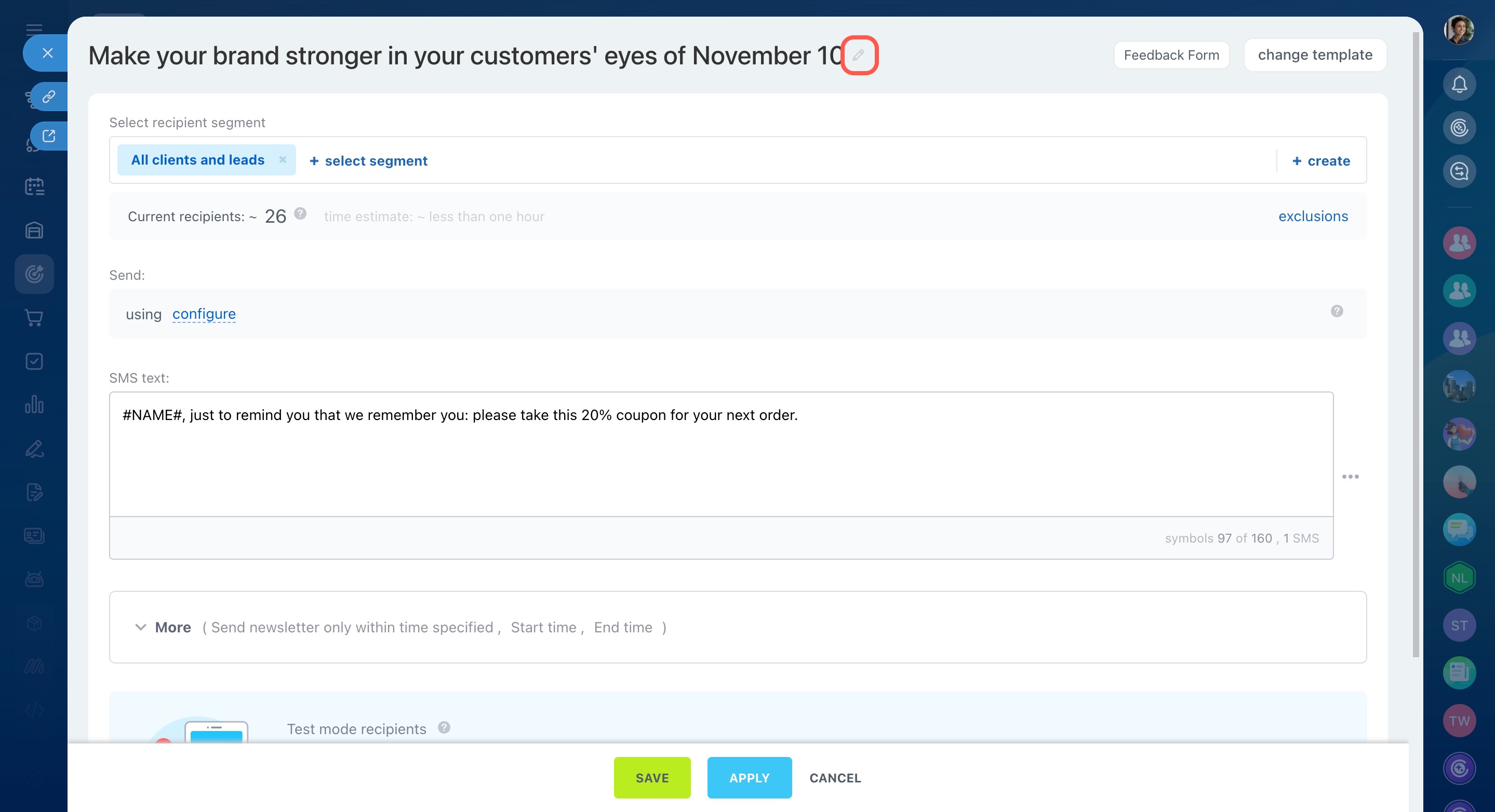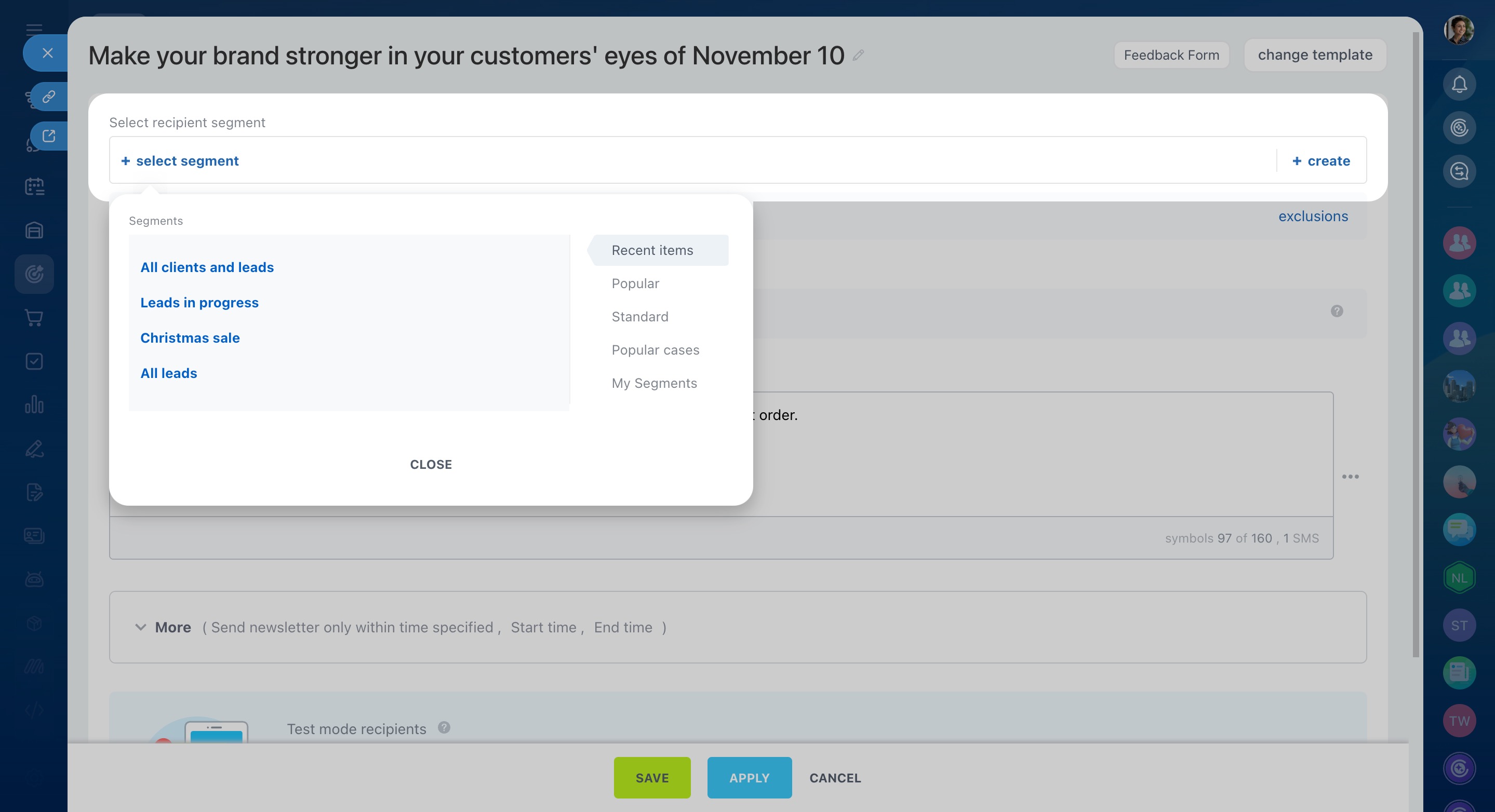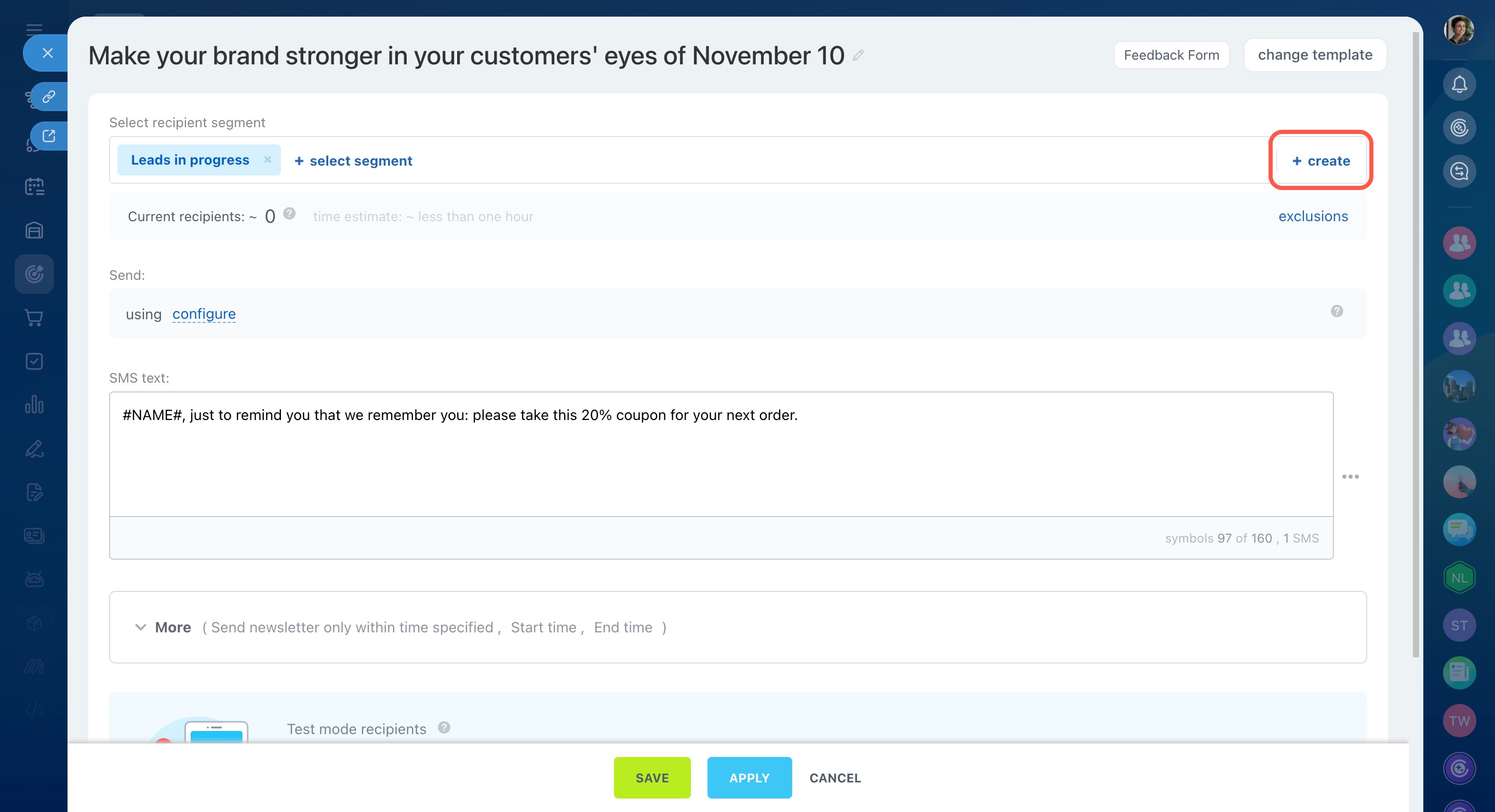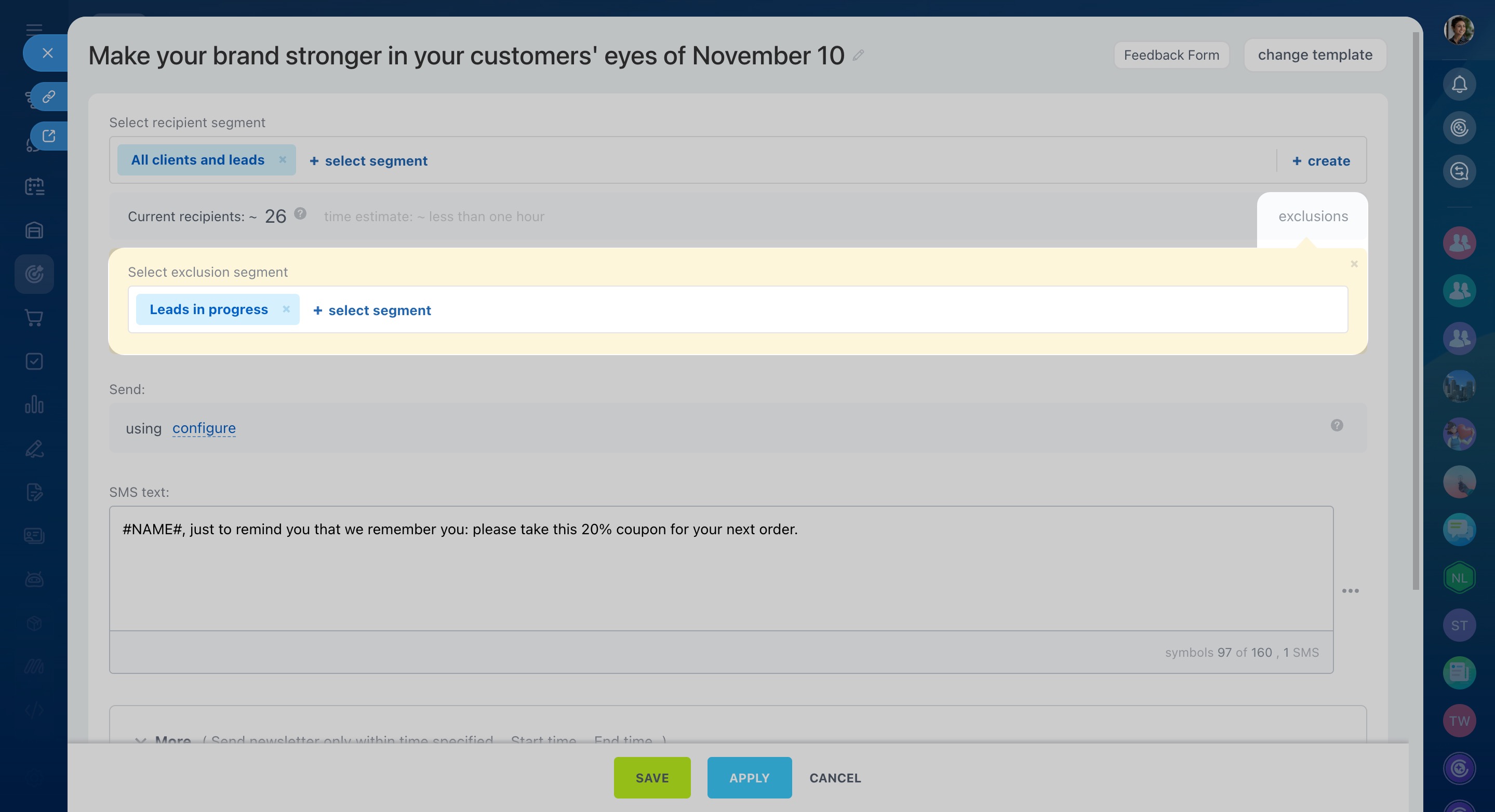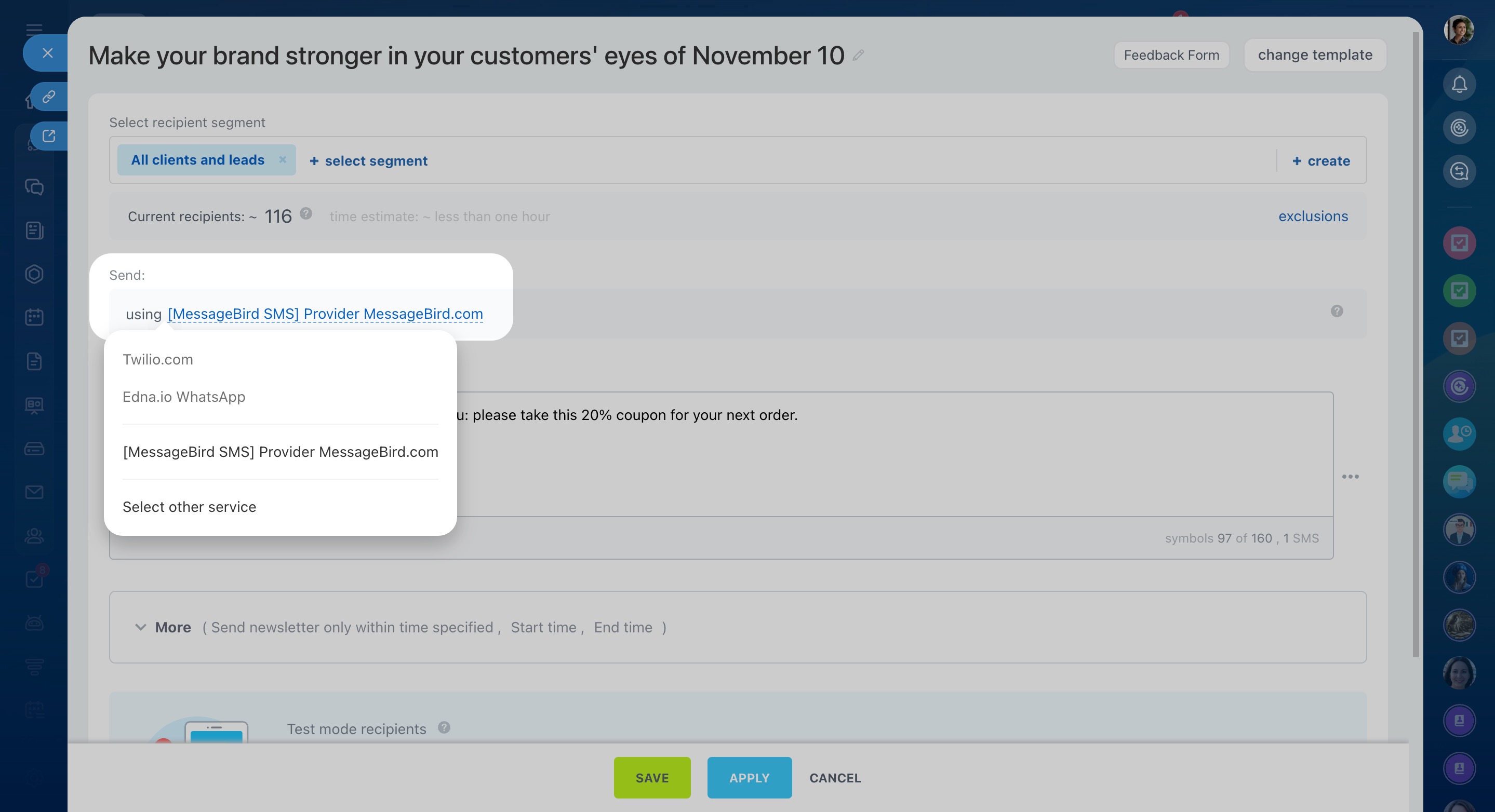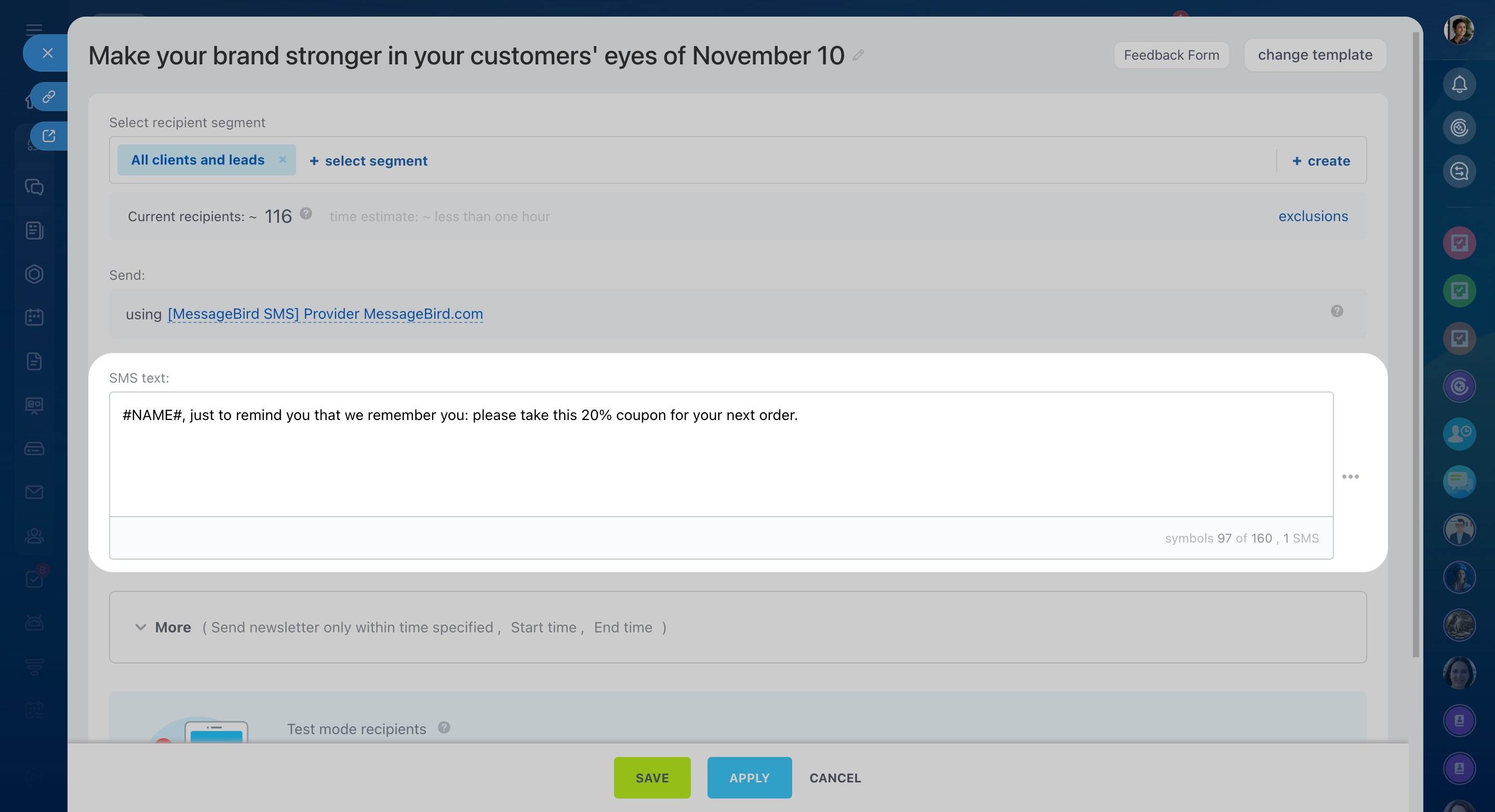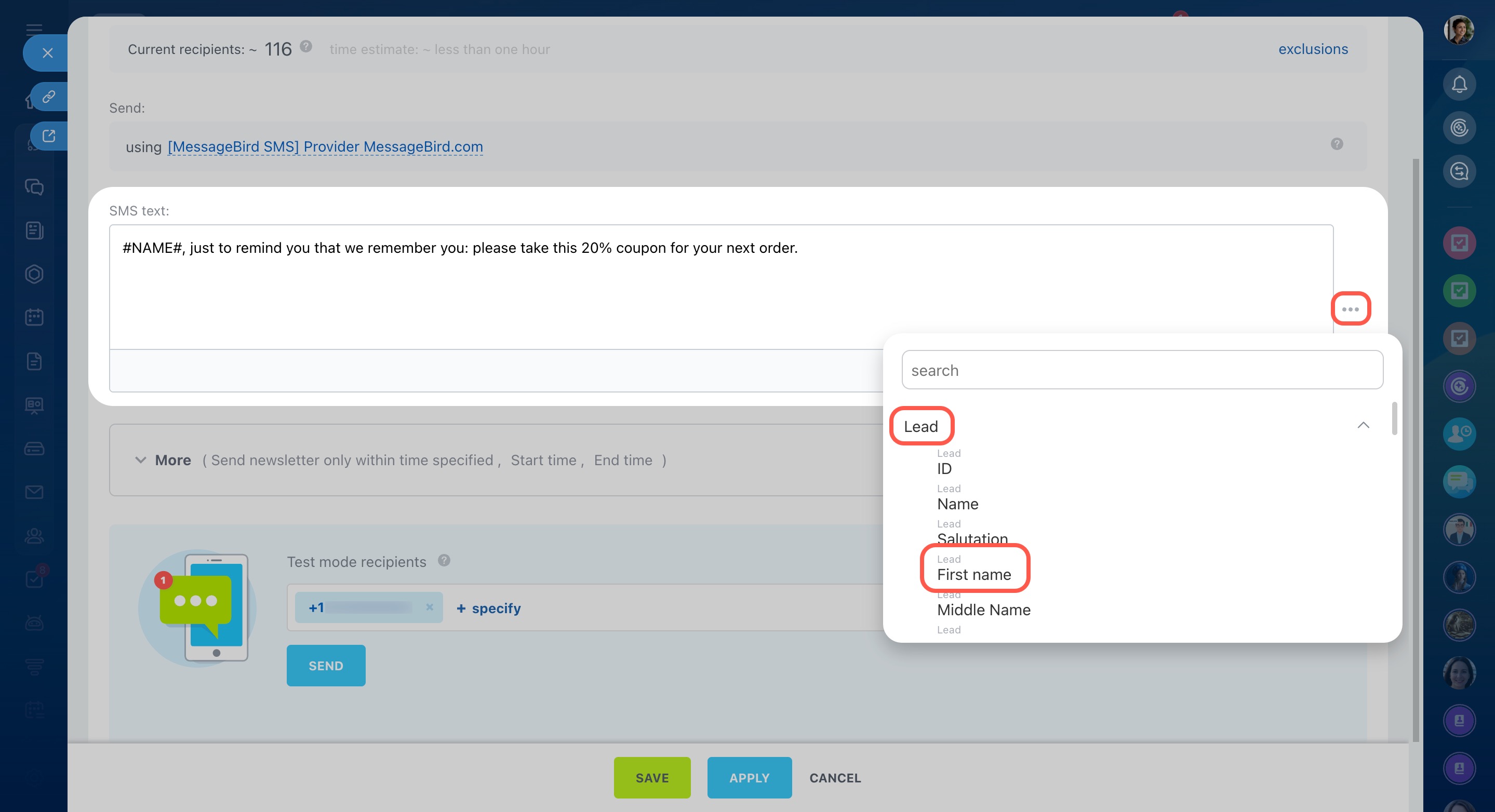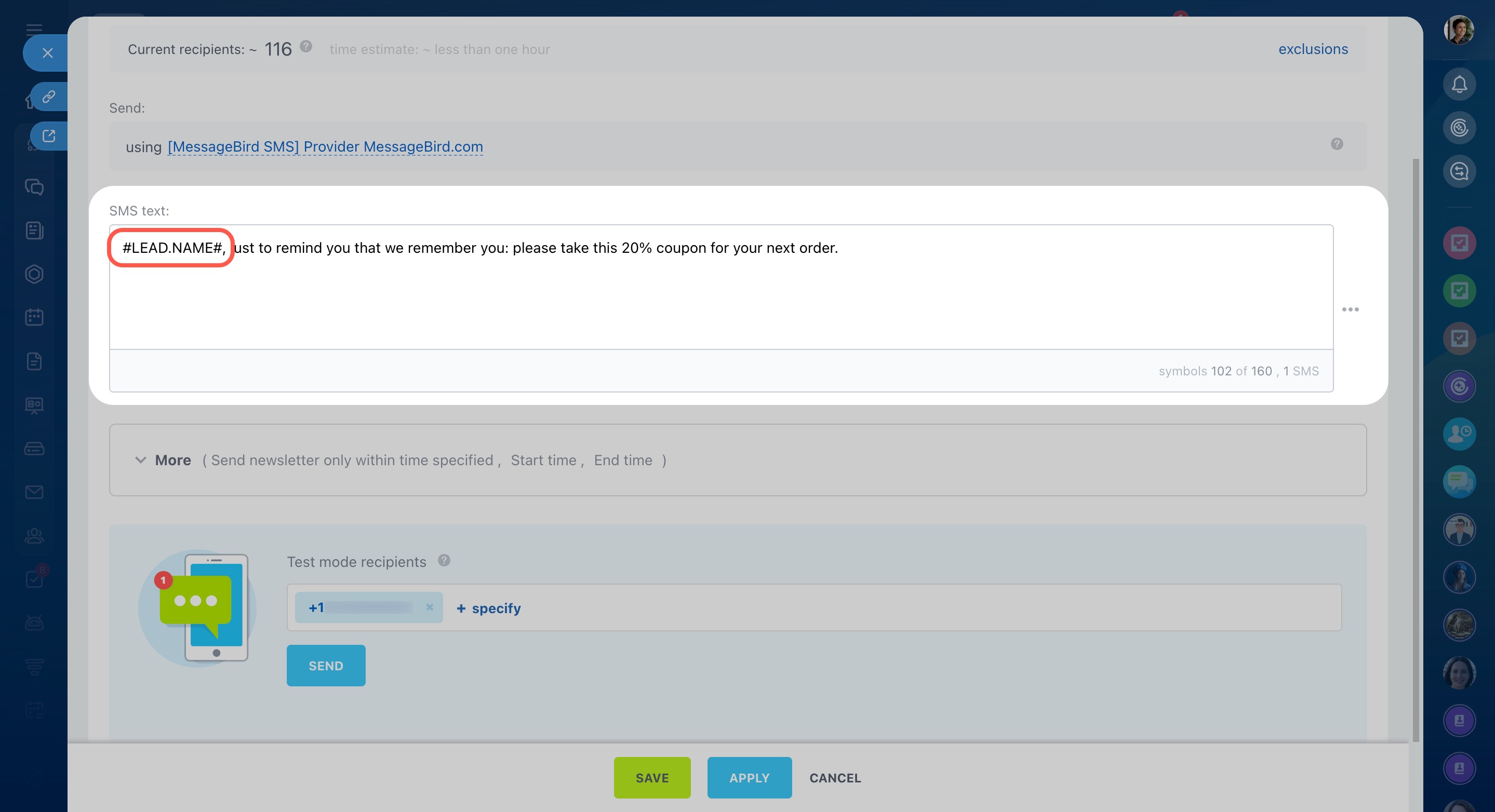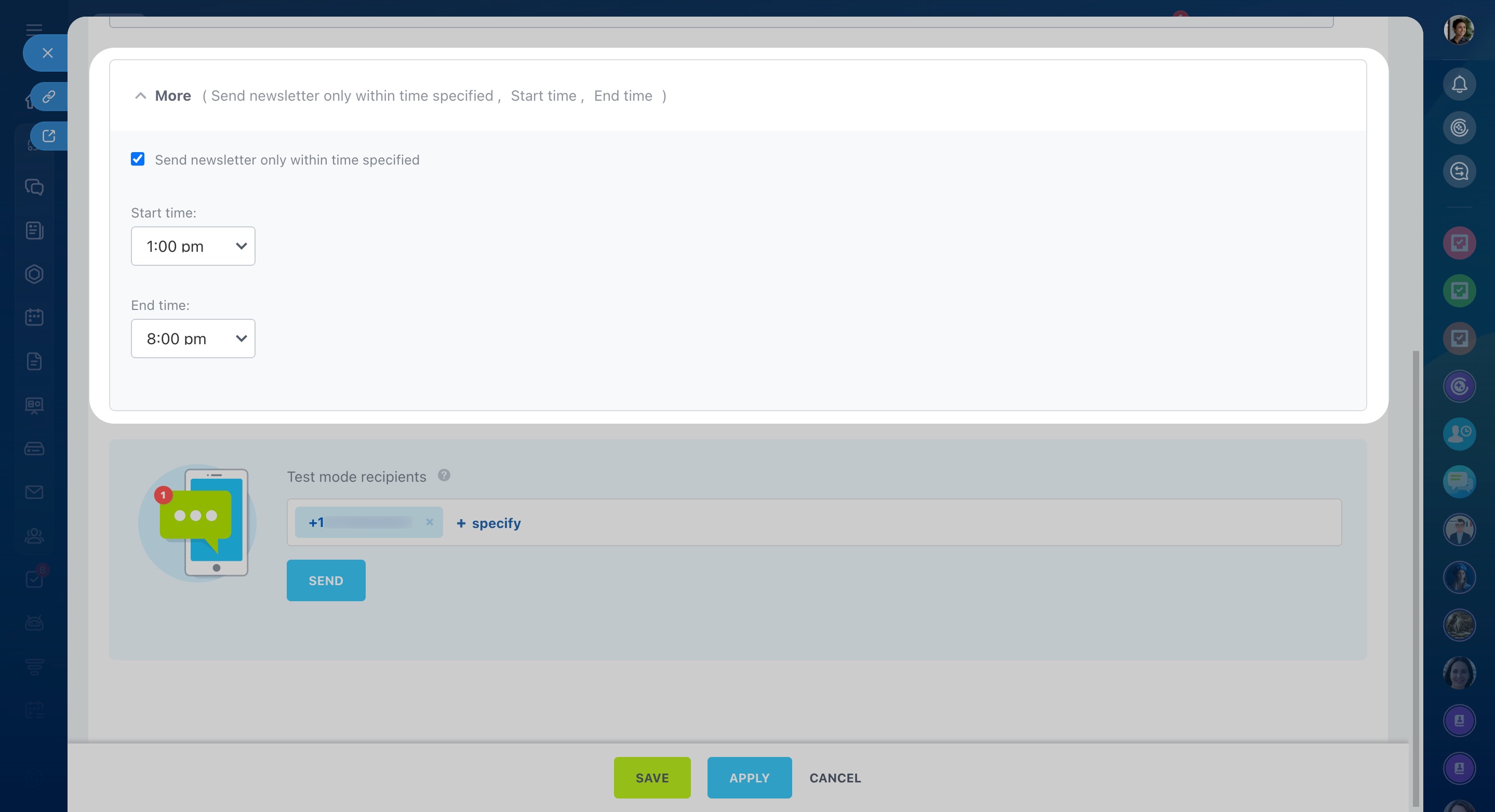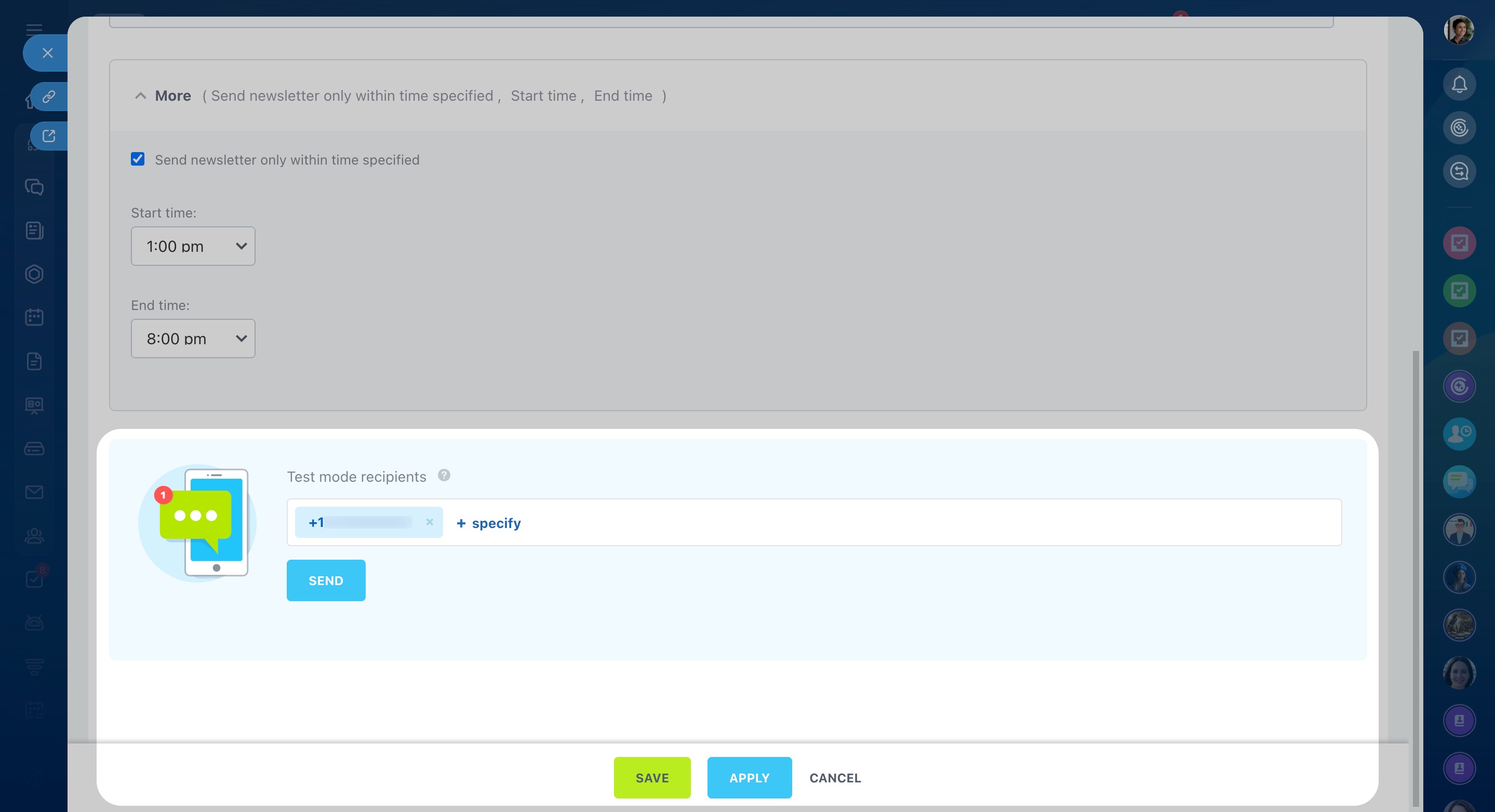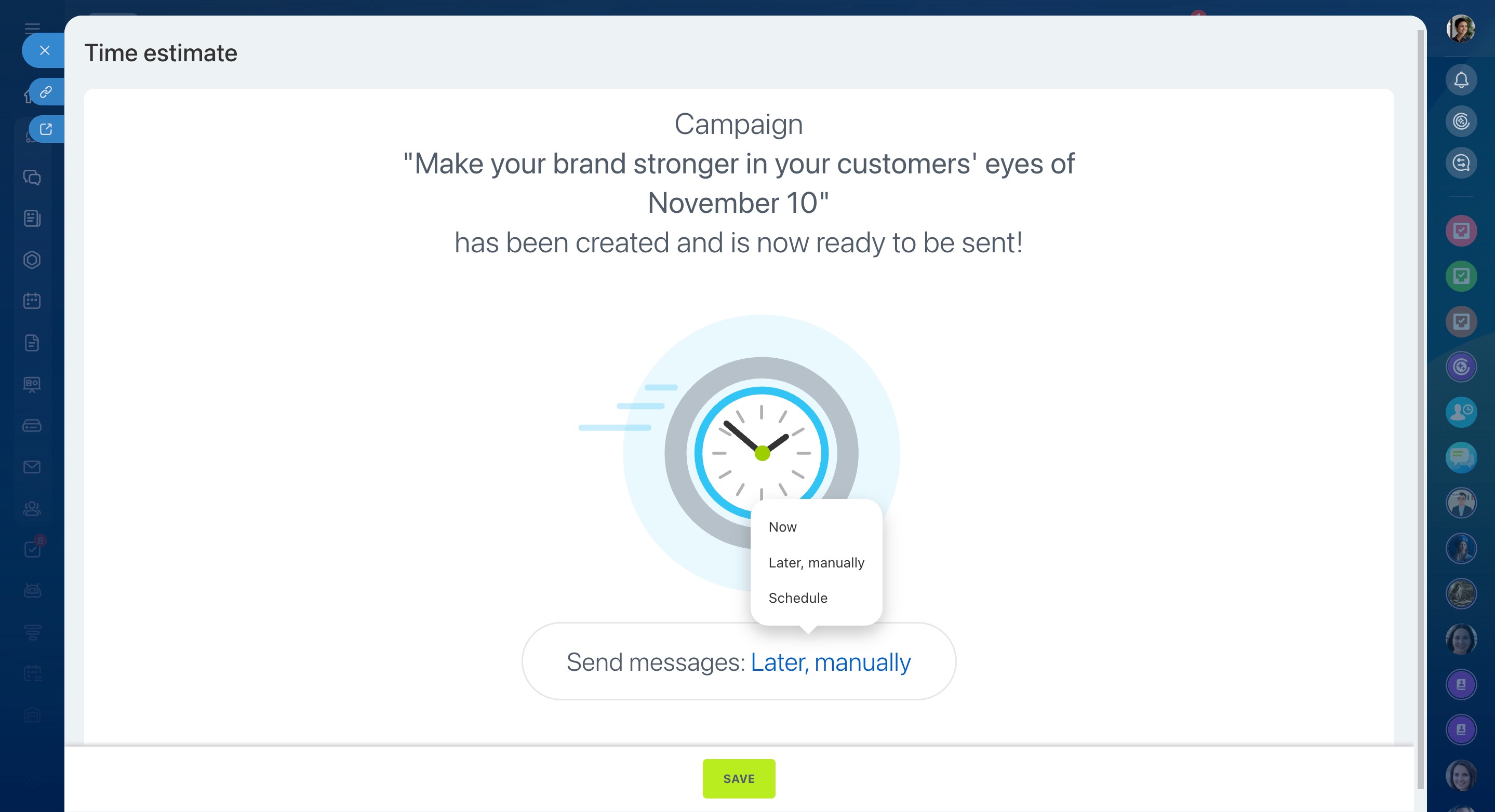SMS campaign in Bitrix24 is a tool for sending messages to a group of clients. For example, you can inform them about promotions, new products, or special events.
Create a campaign
- Go to the Marketing section - Start tab - SMS campaign.
- Select a campaign template.
- Change a campaign name to quickly find it in the list. Click on the pencil icon and specify a new name. This name will be visible only for Bitrix24 users.
Add recipients
In Bitrix24, the campaign recipients are called segments. They are formed by common attributes: age, place of residence, purchased goods, and so on. There are two types of segments in Bitrix24: dynamic and static.
Create customer segments for marketing campaigns
Select segment. You can use standard segments or select previously created ones. Click Select segment or Create if there is no suitable segment in the list.
Select exclusion segment. You can exclude customers from the main segment who do not need to receive the newsletter. For example, you can send a promotion to all customers, but exclude those who are already planning to make a purchase.
Click Exclusions and select which segment to exclude from the campaign. When you have added the exceptions, click Apply.
Select a sender
To send a campaign, you need to connect an SMS provider. Click Configure. Select the desired provider from the list or install it from the Market.
Add an SMS text
You can leave the message text from the template or create your own.
You can add any information from CRM form fields, such as a customer name or a date of birth.
- Click on the dots.
- Select a variable.
- It will be added to the text. When you send the message, the value from the field will be substituted.
Configure campaign parameters
Select the start and the end time of the campaign in the More section.
When you have configured the sending time, click Apply.
Send a campaign
Send a test newsletter to check how the message is displayed.
Enter the number to which the test newsletter will be sent. Then click Save.
Select when to send the newsletter and click Save.
- Now - a campaign will be sent immediately.
- Later, manually - a campaign can be sent at any time. Go to Marketing - Campaigns, select the desired one and click Send.
- Schedule - select the date and time to send a campaign.
In brief
- SMS campaign in Bitrix24 is a tool for sending messages to a group of clients. For example, you can inform them about promotions, new products, or special events.
- Select a campaign template.
- Connect an SMS provider to send newsletters.
- You can add any information from your CRM form to the text: a name, a date of birth, etc.
- Configure the time limit for sending messages in the More section.
- Send a test newsletter to check how the message is displayed.