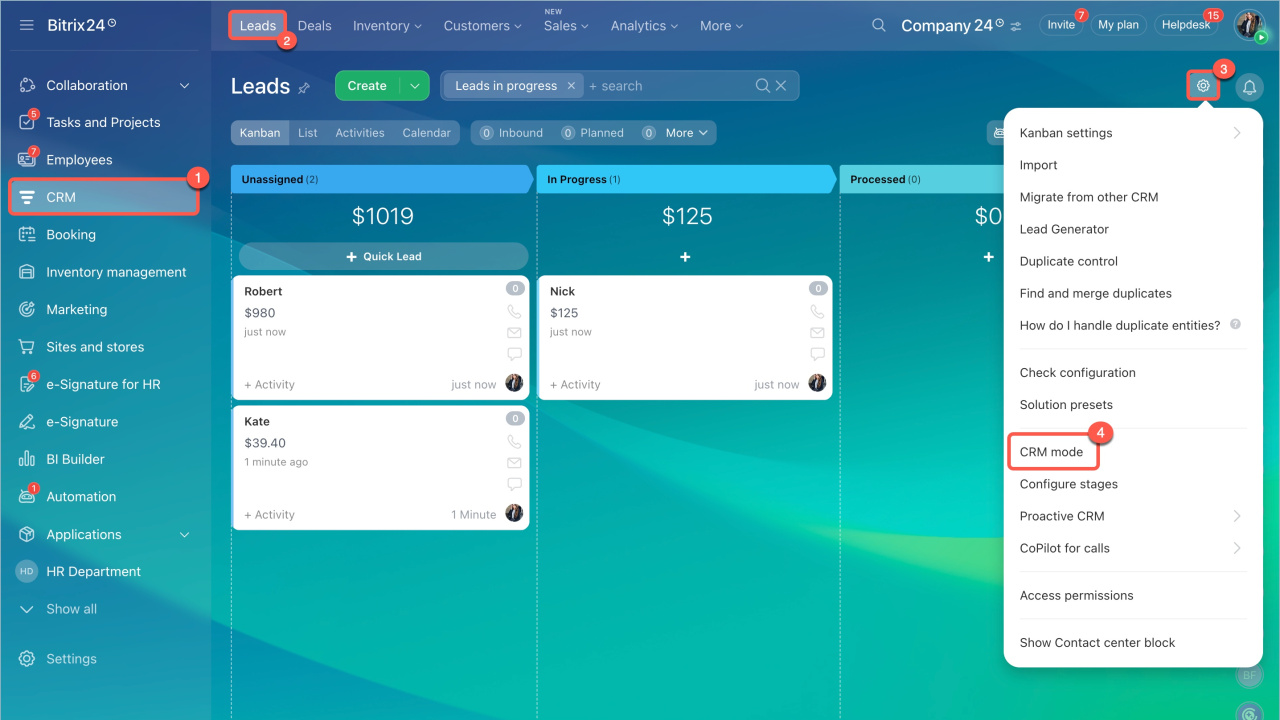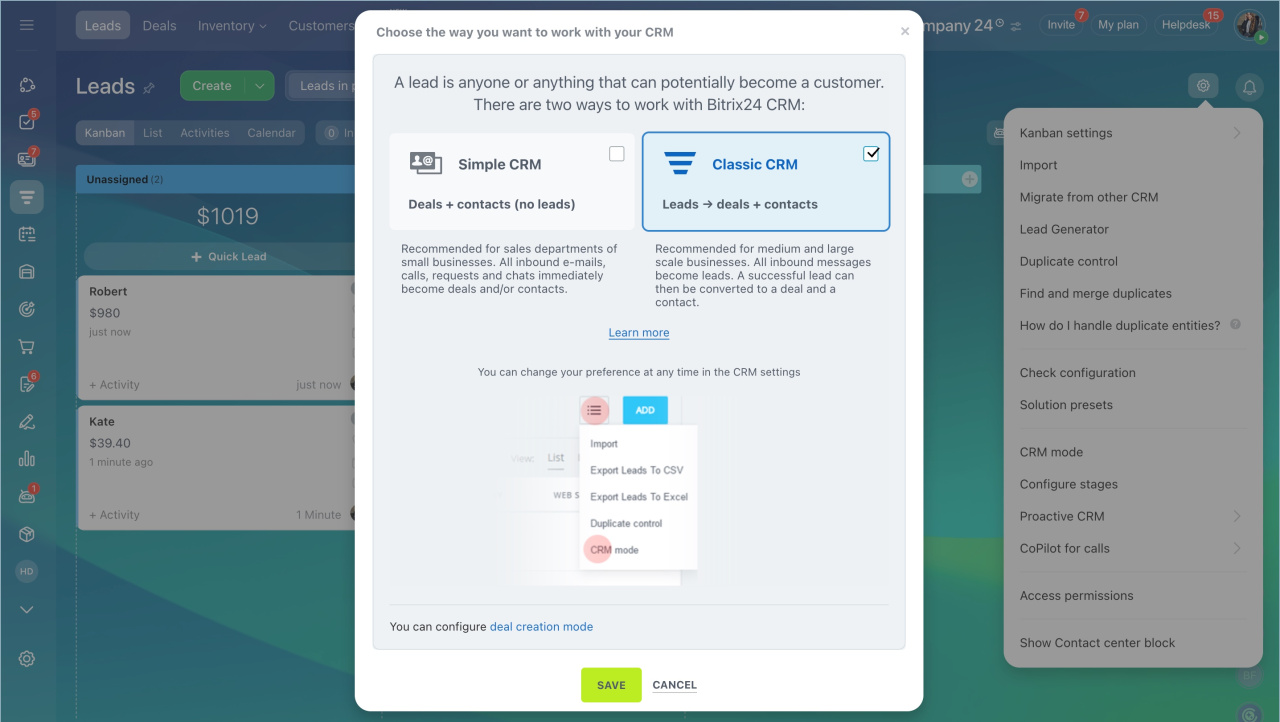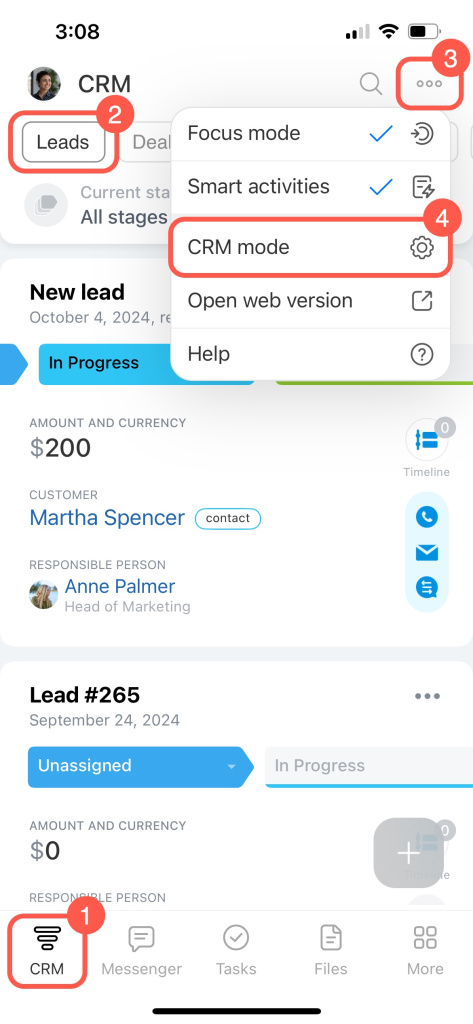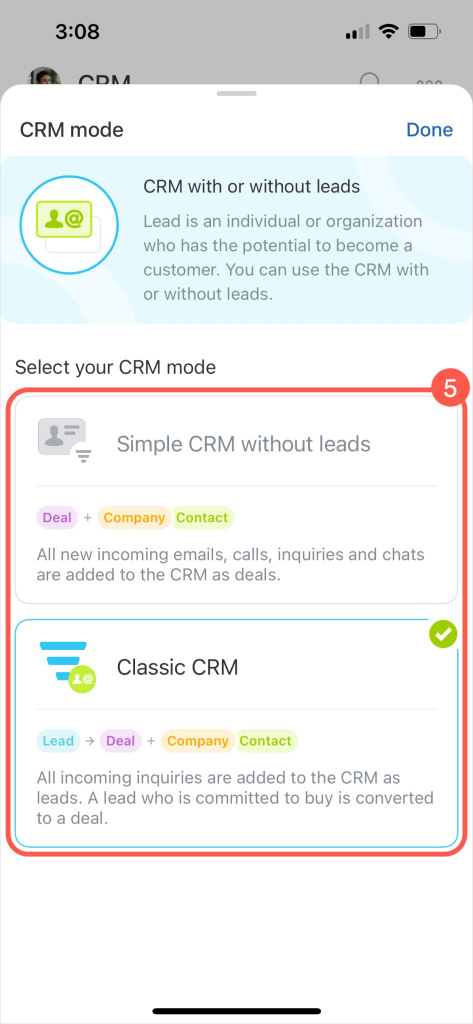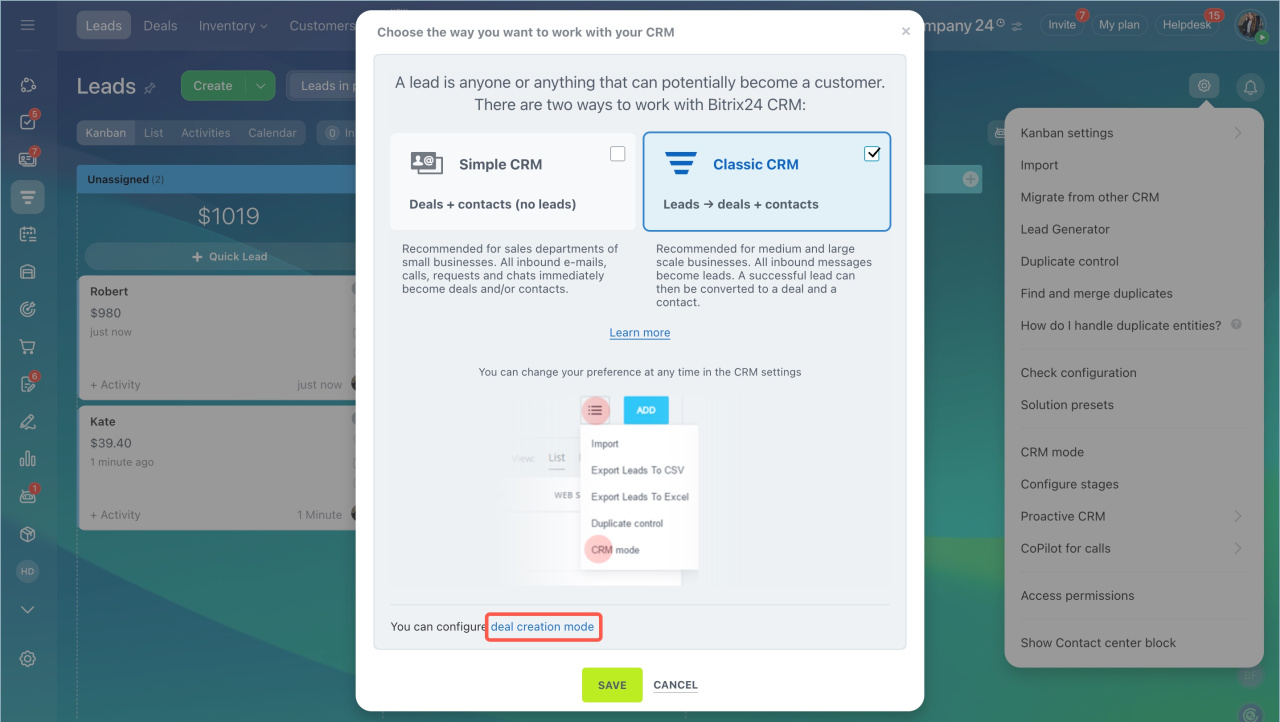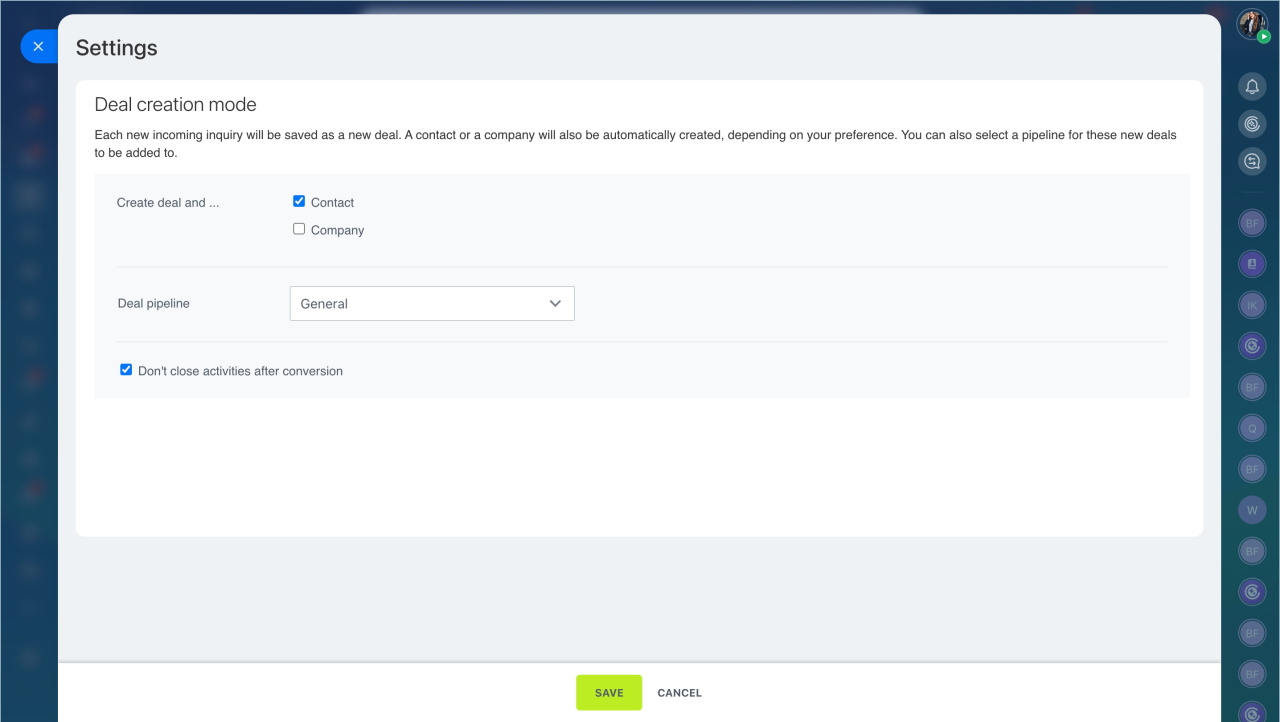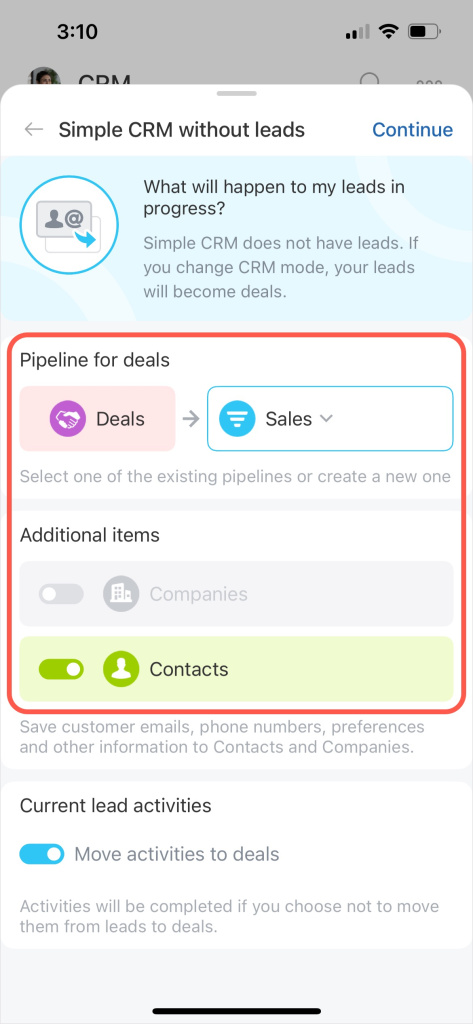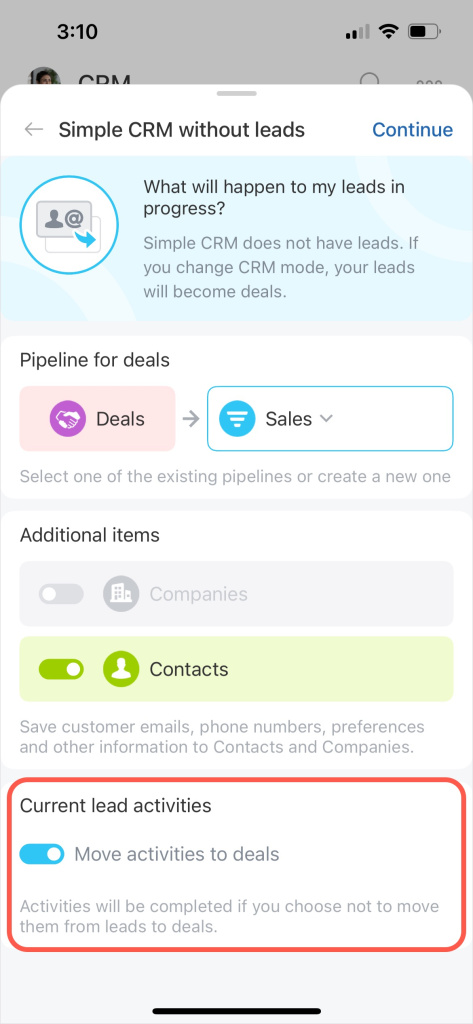Bitrix24 offers two CRM modes: Classic CRM (with leadsLeads are potential customers. They can come from website inquiries, inbound calls, social media interactions, and more.) and Simple CRM (without leads). The Simple CRM mode is enabled by default.
Cloud pricing
Classic CRM allows you to separate potential and existing customers, set up lead forms, and create stages. This mode is suitable for large companies with busy sales departments. Lead analytics help identify customer sources.
Leads overview
The Simple CRM mode functions without leads. Any customer request, call, or email immediately becomes a deal and a contact or company. This mode is ideal for small sales teams focused on processing inquiries and recording customer contacts.
Deals overview
Select a CRM mode
To choose the suitable mode, you can use the web version or the Bitrix24 mobile app. Only Bitrix24 administrators and employees with permission to change CRM settings can do this.
Access Permissions in CRM
Switch CRM modes
You can switch modes anytime. For example, if your customer base grows and you need to categorize them, switch from Simple to Classic CRM.
Switching from Classic to Simple CRM will automatically convert all active leads into deals and customers.
- Go to CRM.
- Open Leads or Deals.
- Click Settings (⚙️).
- Select CRM mode.
- Choose the desired mode.
When switching from Classic to Simple CRM, configure the deal creation mode to determine how active leads are converted.
Create a customer. Decide whether to create a contact or company with each deal. You can select both items.
Choose a deal pipeline. If you have several pipelines, choose which one to create deals in.
Sales pipelines
Don't close activities after conversion. If this option is enabled, any activities planned in the lead form will stay open after conversion to a deal, so you can keep working on them in the deal form.
If it's disabled, all activities will automatically be completed during the conversion.
Universal activity in CRM
- Go to CRM.
- Open Leads or Deals.
- Tap the three dots (...) in the top right corner.
- Select CRM mode.
- Choose the desired mode.
When switching from Classic to Simple CRM, configure the deal creation mode to determine how active leads are converted.
Choose a deal pipeline. If you have several pipelines, choose which one to create deals in.
Create a customer. Choose which CRM item will be automatically created along with the deal: contact or company. You can select both items.
Move activities to deals. If this option is enabled, any activities planned in the lead form will stay open after conversion to a deal, so you can keep working on them in the deal form.
If it's disabled, all activities will automatically be completed during the conversion.
In brief
-
Bitrix24 offers two CRM modes: Classic CRM (with leads) and Simple CRM (without leads). The Simple CRM mode is enabled by default.
-
Classic CRM allows you to separate potential and existing customers, set up lead forms, and create stages. This mode is suitable for large companies with busy sales departments. Lead analytics help identify customer sources.
-
The Simple CRM mode functions without leads. Any customer request, call, or email immediately becomes a deal and a contact or company. This mode is ideal for small sales teams focused on processing inquiries and recording customer contacts.
-
You can switch modes anytime.
-
Switching from Classic to Simple CRM will automatically convert all active leads into deals and customers.