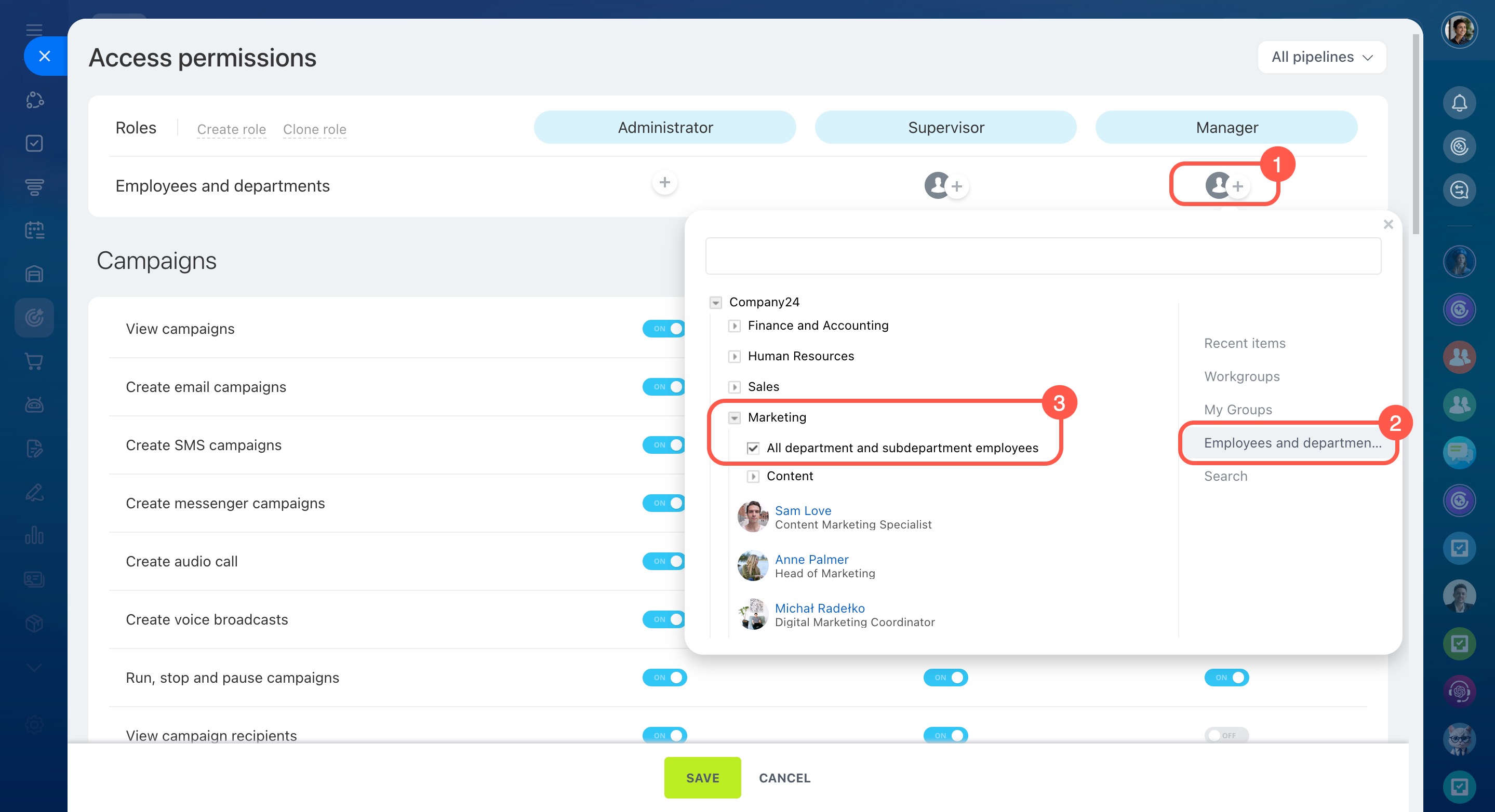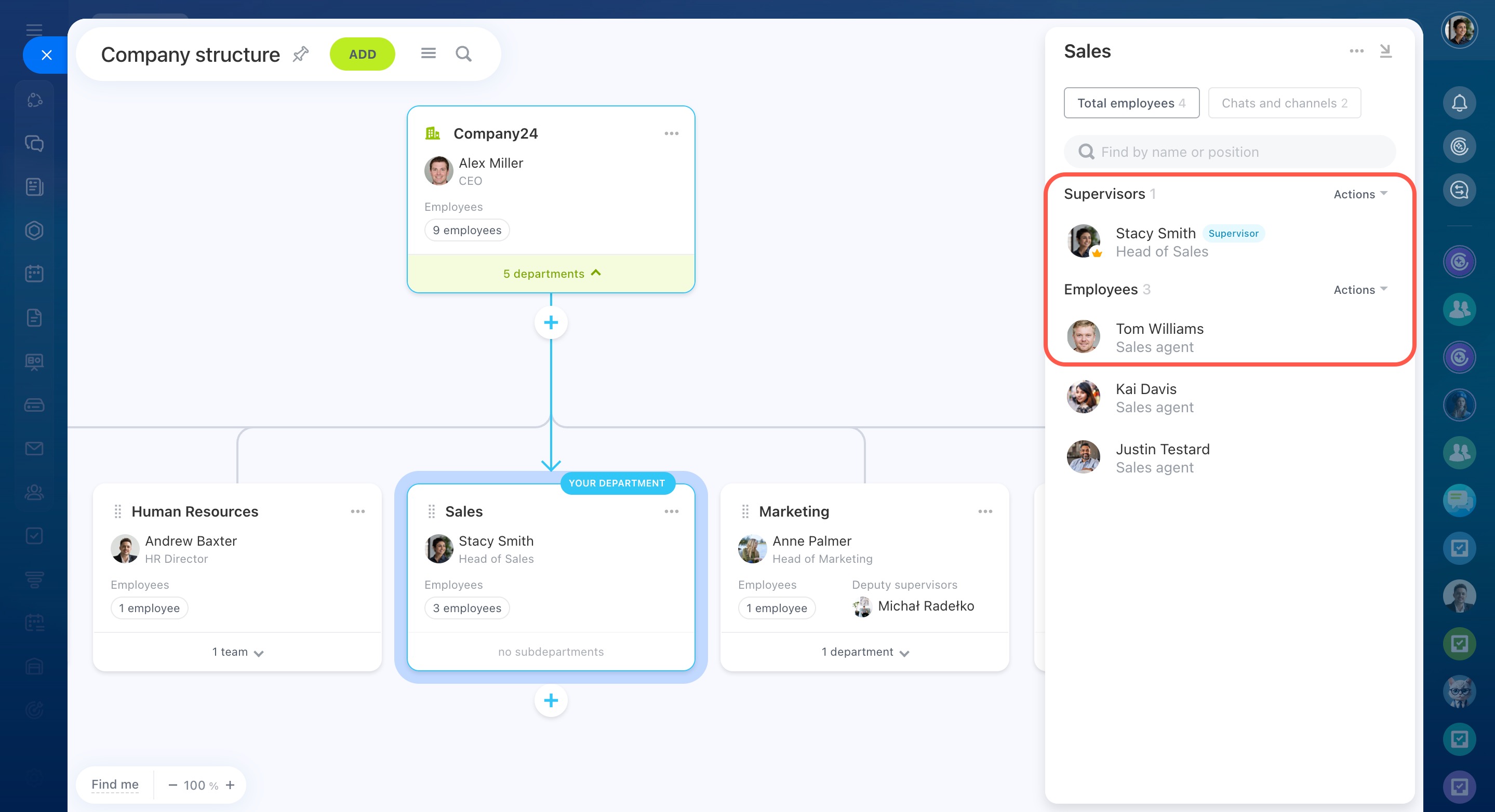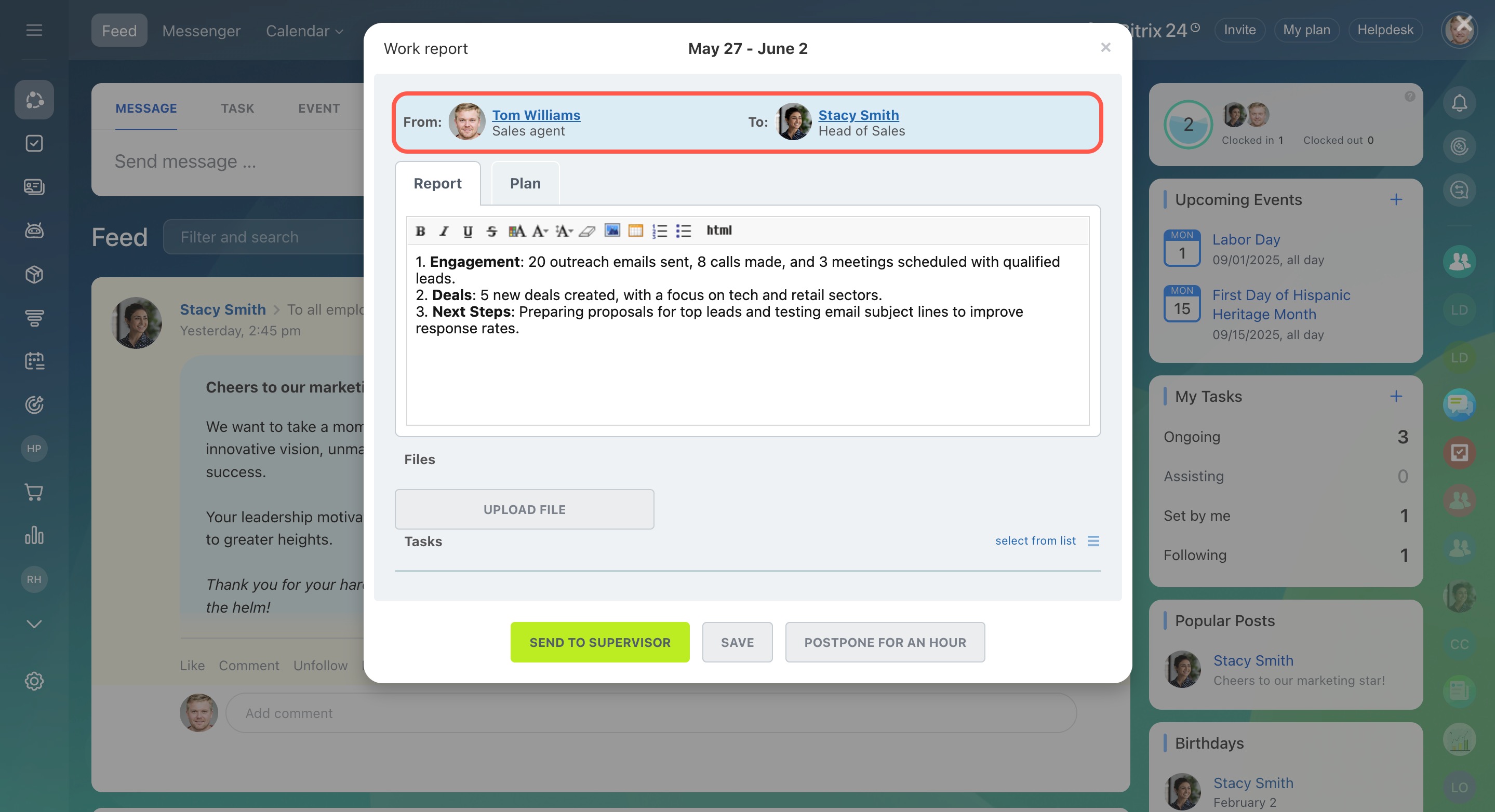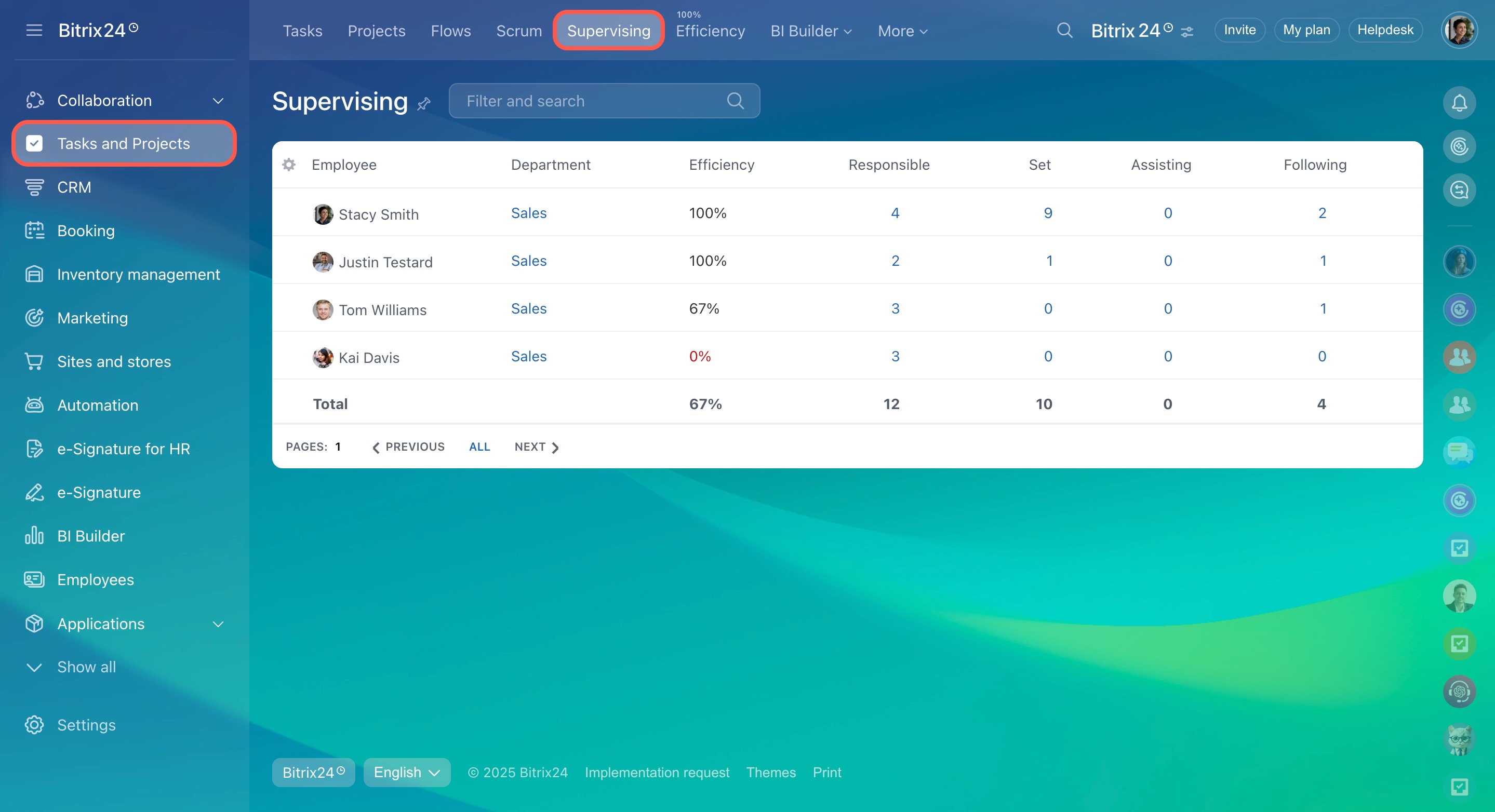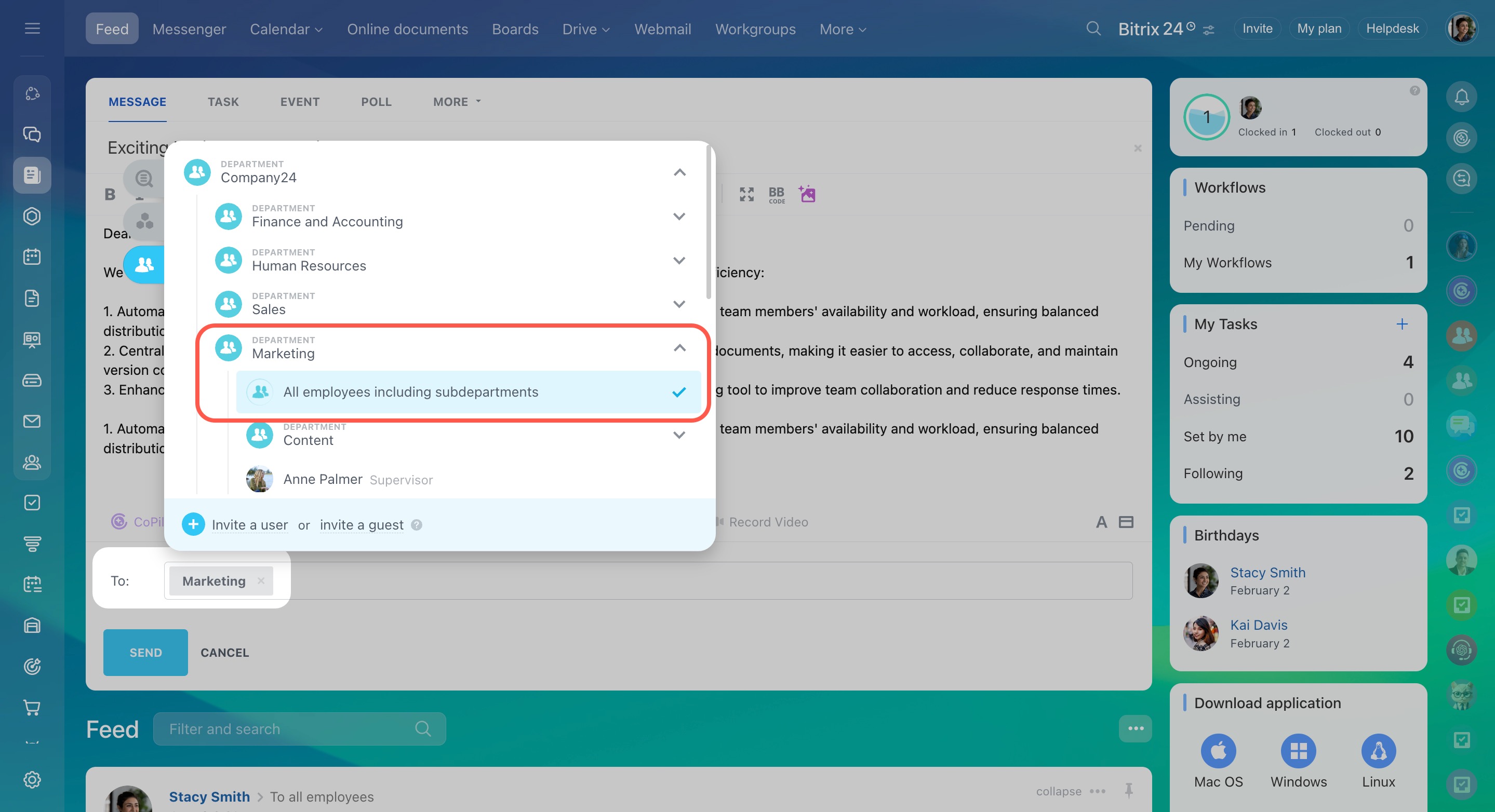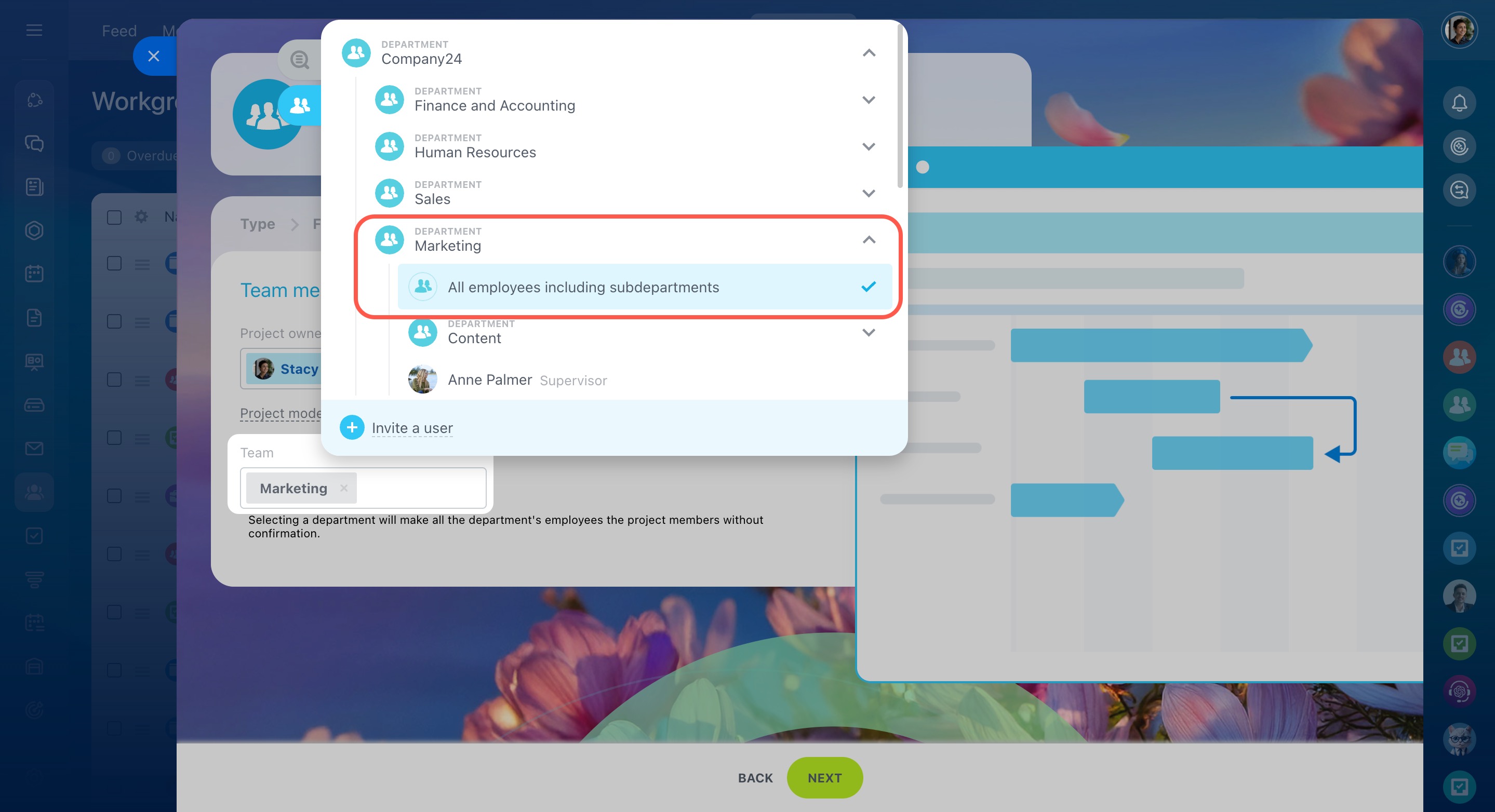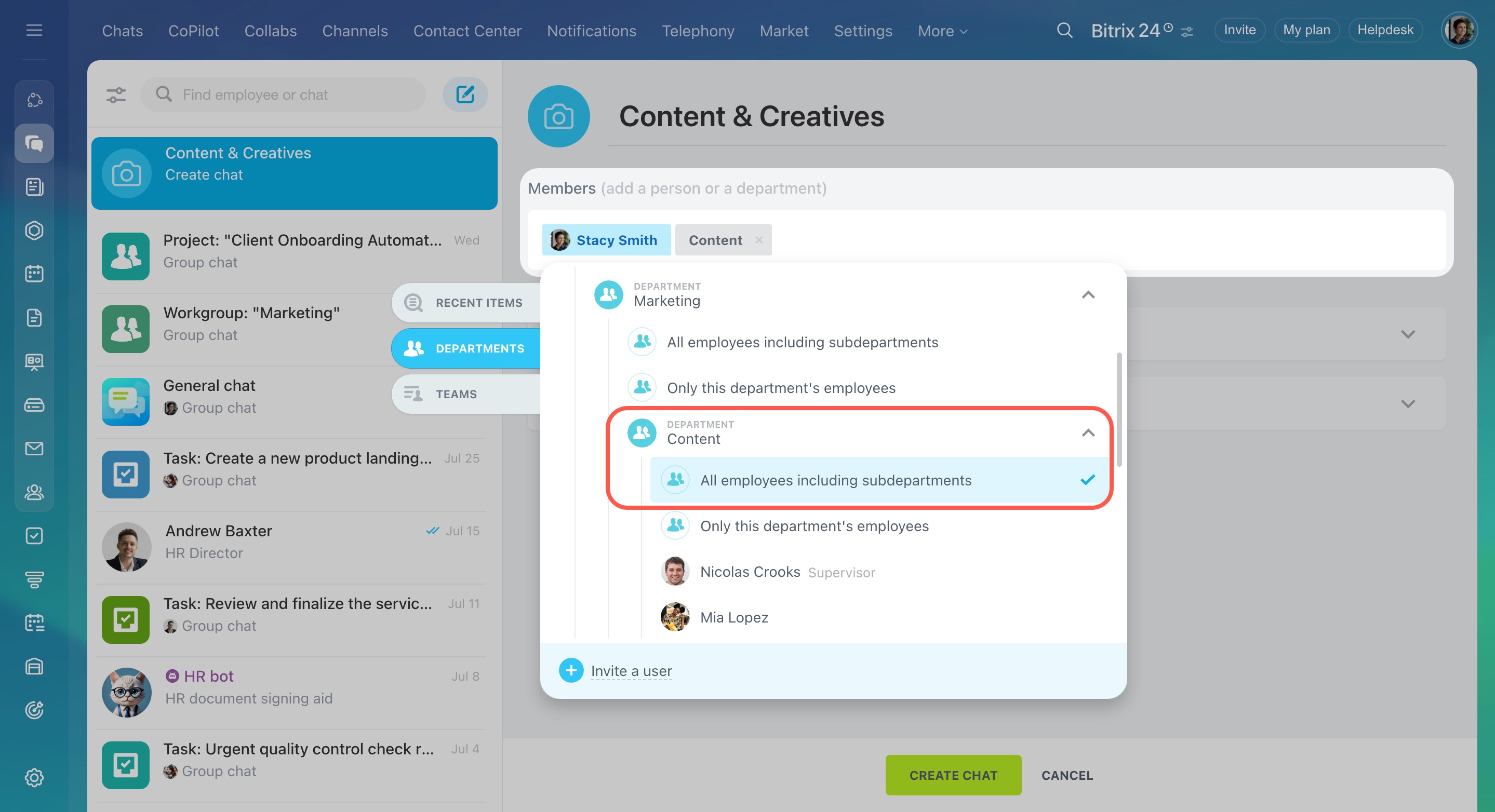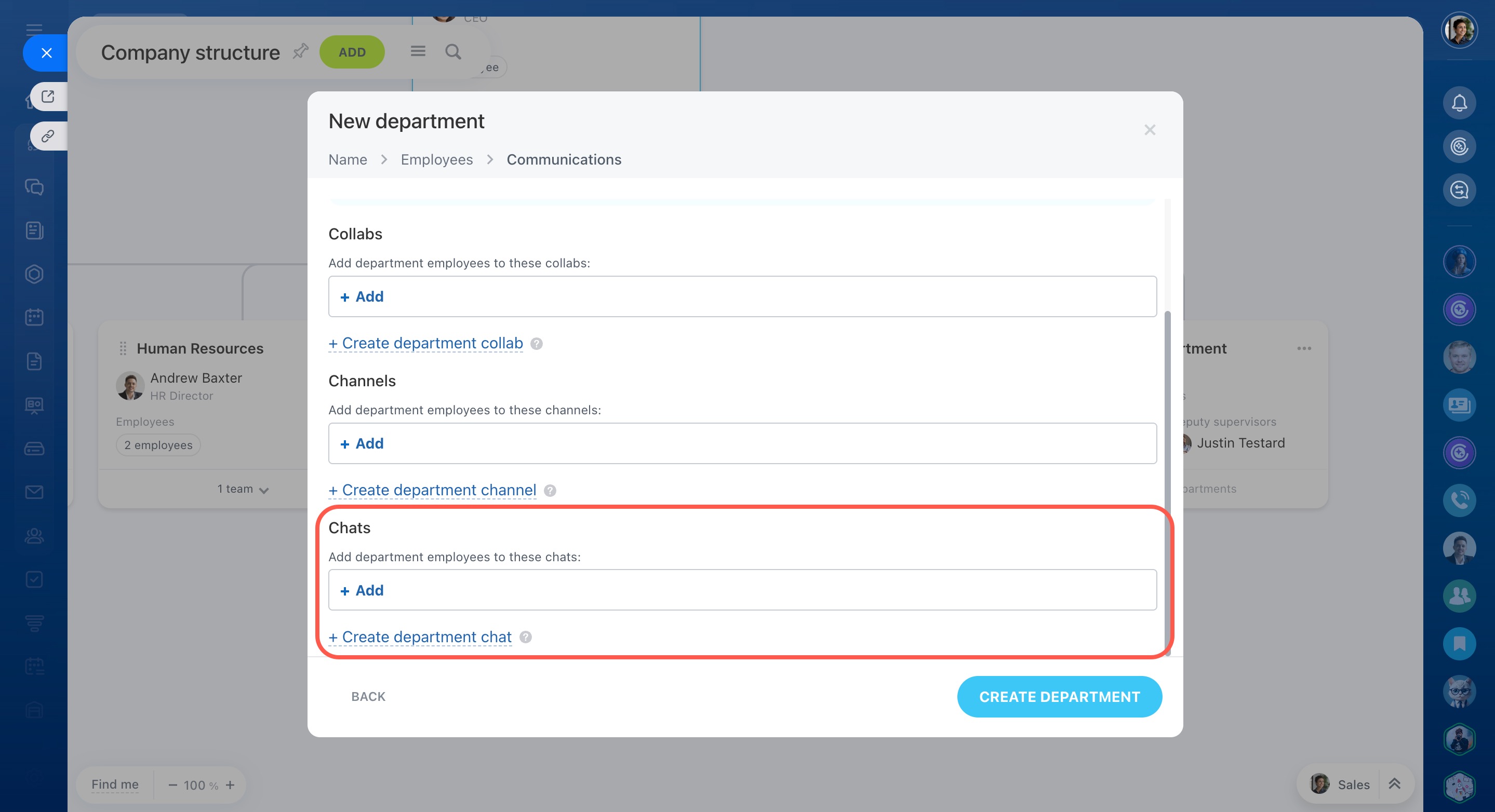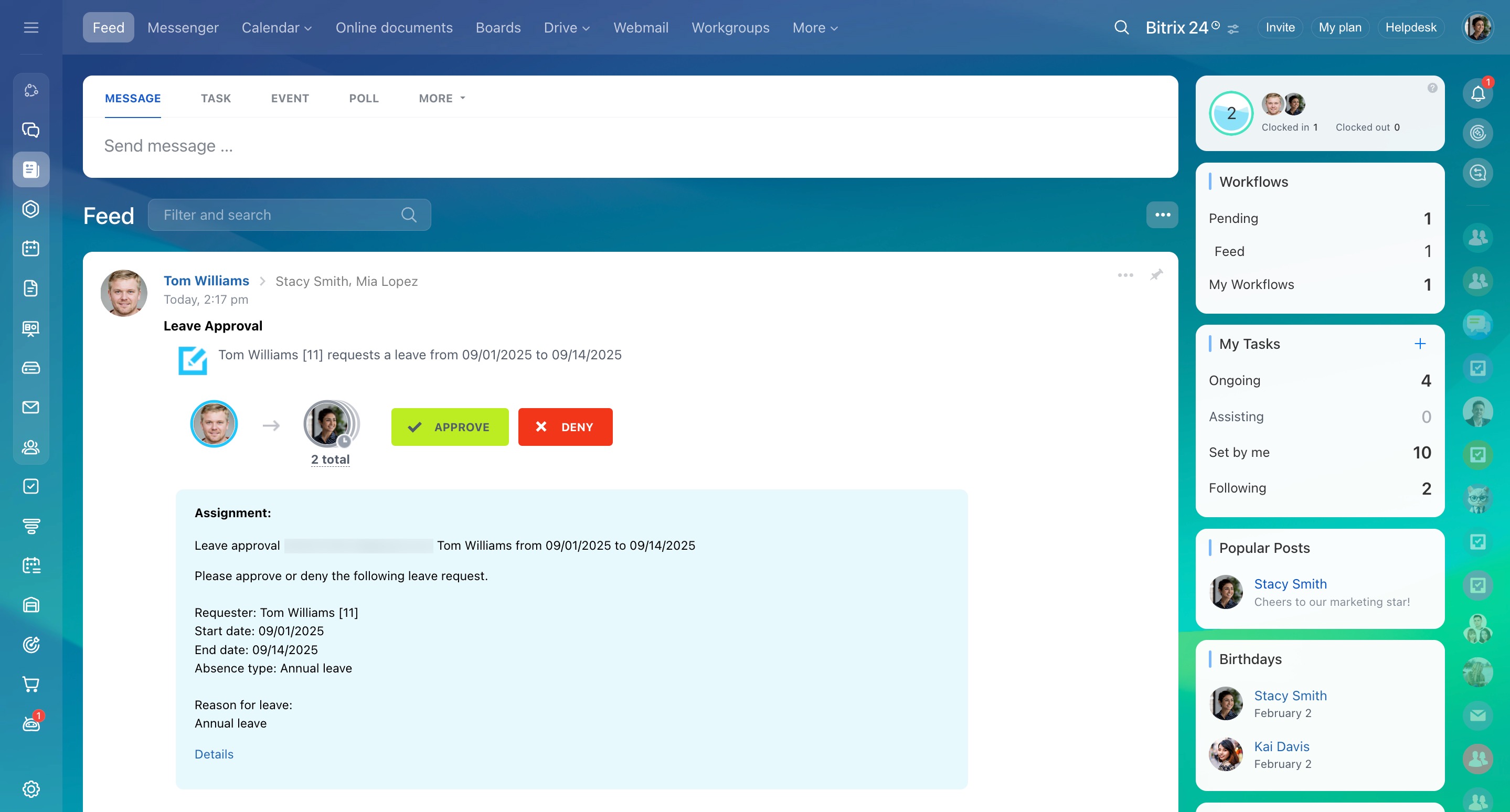The company structure is a diagram that shows all departments and how they are connected. Each department highlights key roles: supervisor, deputy supervisor, and employees.
A well-organized company structure helps you use Bitrix24 to its full potential. It affects access permissions, tasks, reports, chats, projects, and other tools.
With the company structure, you can:
- Manage access: Quickly give permissions for entire departments, such as access to the CRM or Marketing sections.
- Automate processes: Automatically route workflows and employee reports to supervisors.
- Organize communication: Add entire departments to chats, workgroups, and projects.
- Track performance: View subordinates' tasks and monitor their workload.
This article shows how the company structure is connected to:
Access permissions
Instead of setting access for each employee individually, you can assign permissions to entire departments for Bitrix24 tools. This ensures each department has access only to the information they need, such as specific CRM items or creating document templates in Bitrix24 e-Signature for HR.
Role-based access permissions in CRM
Configure access permissions to e-Signature for HR
Configure access permissions to personal drive
Work reports
When an employee submits a report, the supervisor automatically receives it. This helps monitor task completion and adjust the team's work on time. If no supervisor is assigned in the structure, the report will go to the supervisor of the higher-level department.
Complete and confirm a work report
Tasks
Department supervisors can monitor their employees' tasks in the Supervising section, including how many are in progress and each employee’s efficiency. If an employee is overloaded, tasks can be reassigned within the team.
Supervising option: How to track subordinates' tasks
Task efficiency
Go to Tasks and Projects > Supervising.
Feed
In the Feed, you can publish a post to a specific department or multiple ones. Employees can see the message, comment, like, and share it with colleagues.
Feed in Bitrix24
Add messages to Feed
- Go to the Feed section.
- Click Add persons, groups or department.
- Select the department you need.
Workgroups and projects
When creating a workgroup or project, you can add an entire department at once. There’s no need to invite employees one by one—everyone in the department will automatically join. For example, add the Marketing and Analytics departments to a workgroup to collaborate on an ad campaign.
If an employee moves to another department, their access to the workgroup will be removed automatically—no manual updates needed.
Chats
You can add an entire department to a chat, channel, or collab, and new employees will be connected automatically. This ensures users receive important updates right away and can join work discussions.
If an employee leaves the department, their access to the chat, channel, or collab is removed automatically.
There are two ways to add a department to a chat:
- In the chat settings
- When creating a new department in the company structure
Group chat
Add department members to chats and channels
Workflows
Department supervisors approve requests from their employees, such as leave, business trips, or equipment purchases.
For example, when an employee submits a leave request, the supervisor receives a notification and can approve it right away, without extra questions.
Workflows: new interface and features
In brief
-
The company structure shows all departments and how they are connected, highlighting key roles: supervisor, deputy supervisor, and employees.
-
Easily assign permissions to department employees so they only access what they need.
-
Add entire departments to chats, channels, collabs, workgroups, and projects. Access is automatically removed if an employee leaves a department.
-
Track employee performance: supervisors can monitor tasks, confirm work reports, and manage workflows.