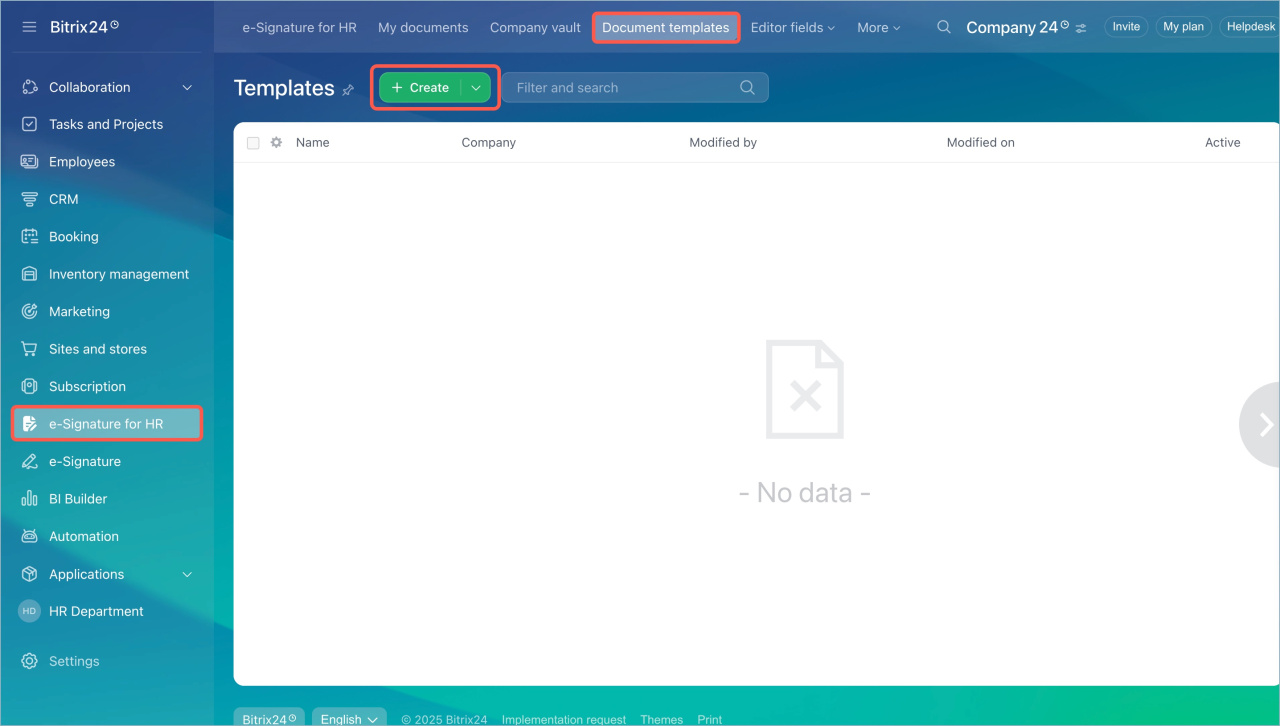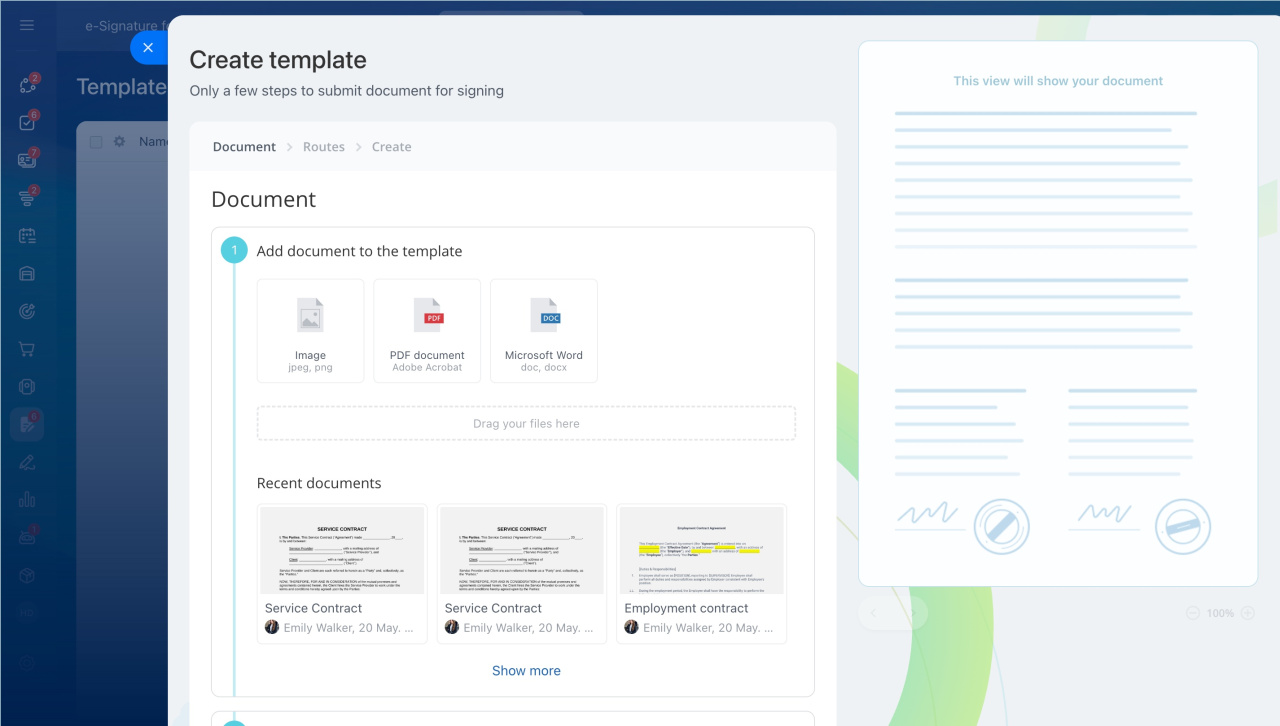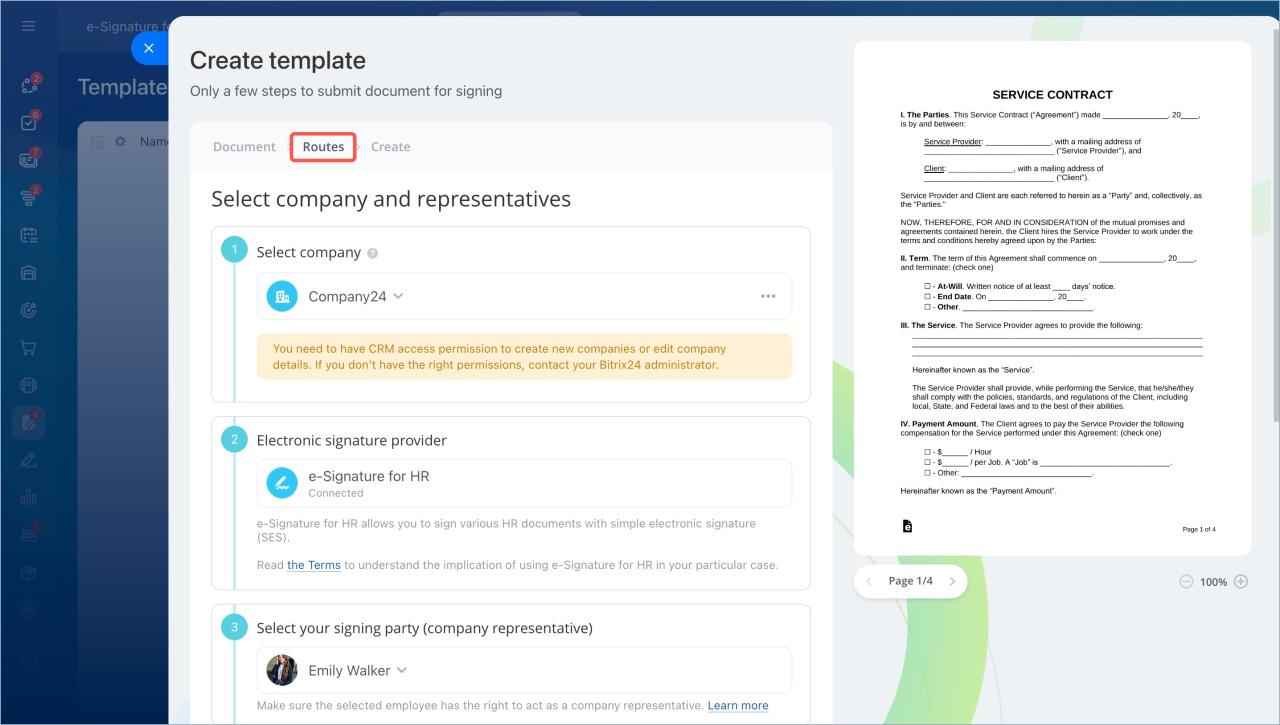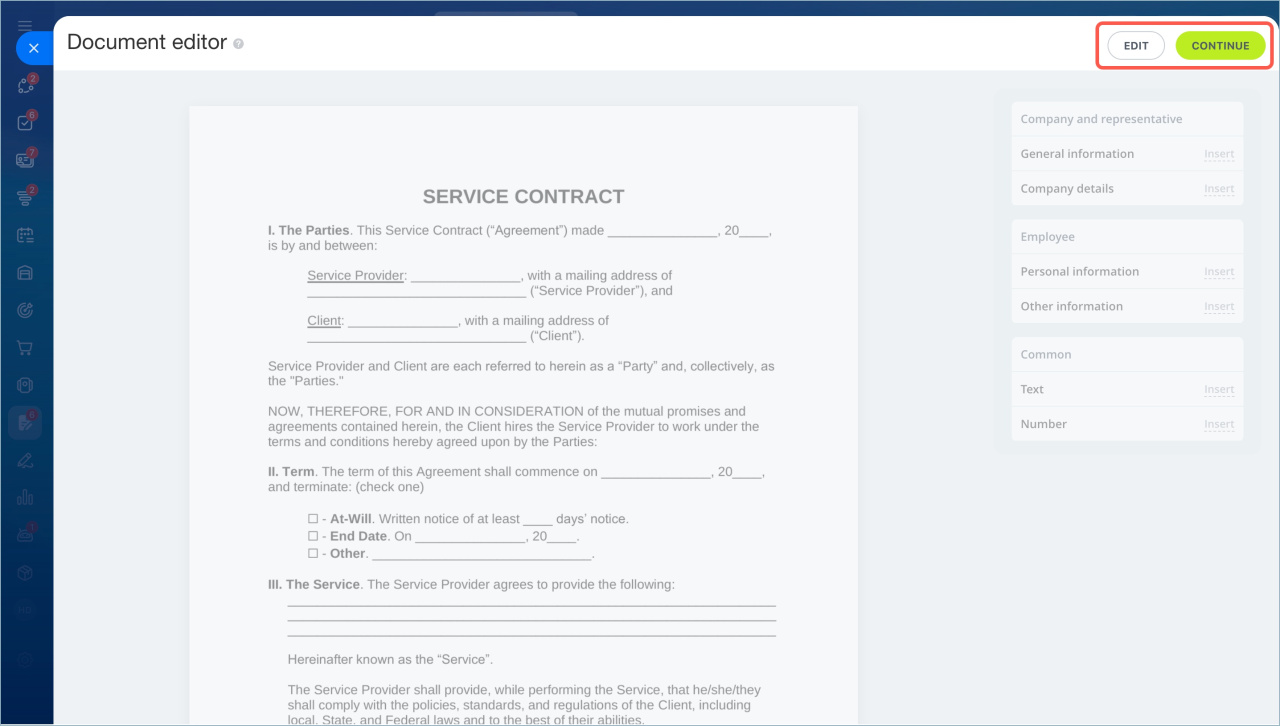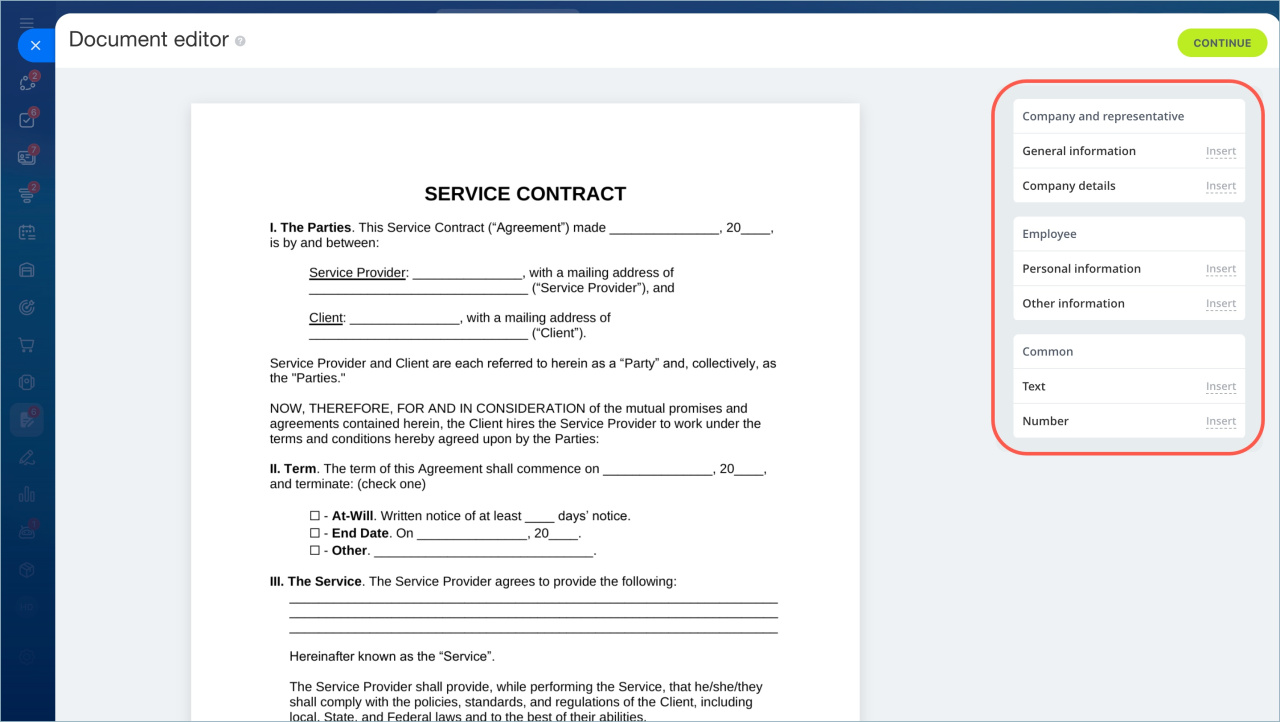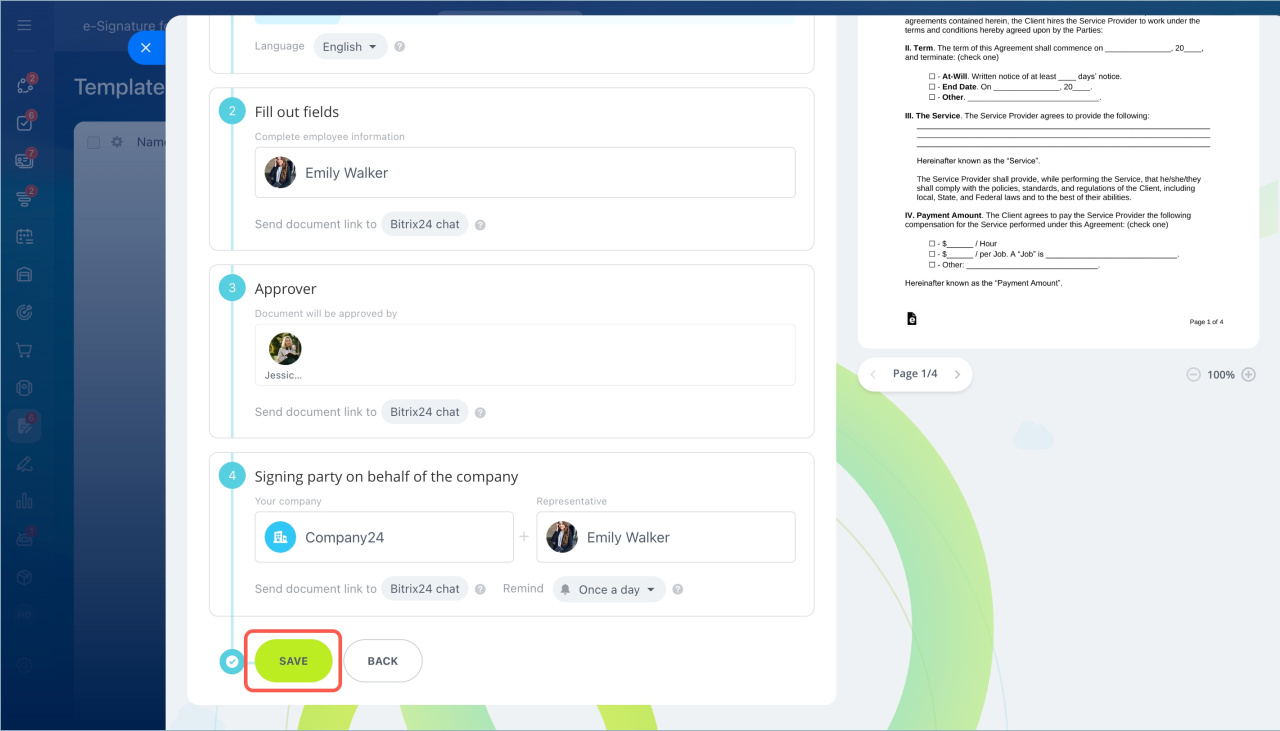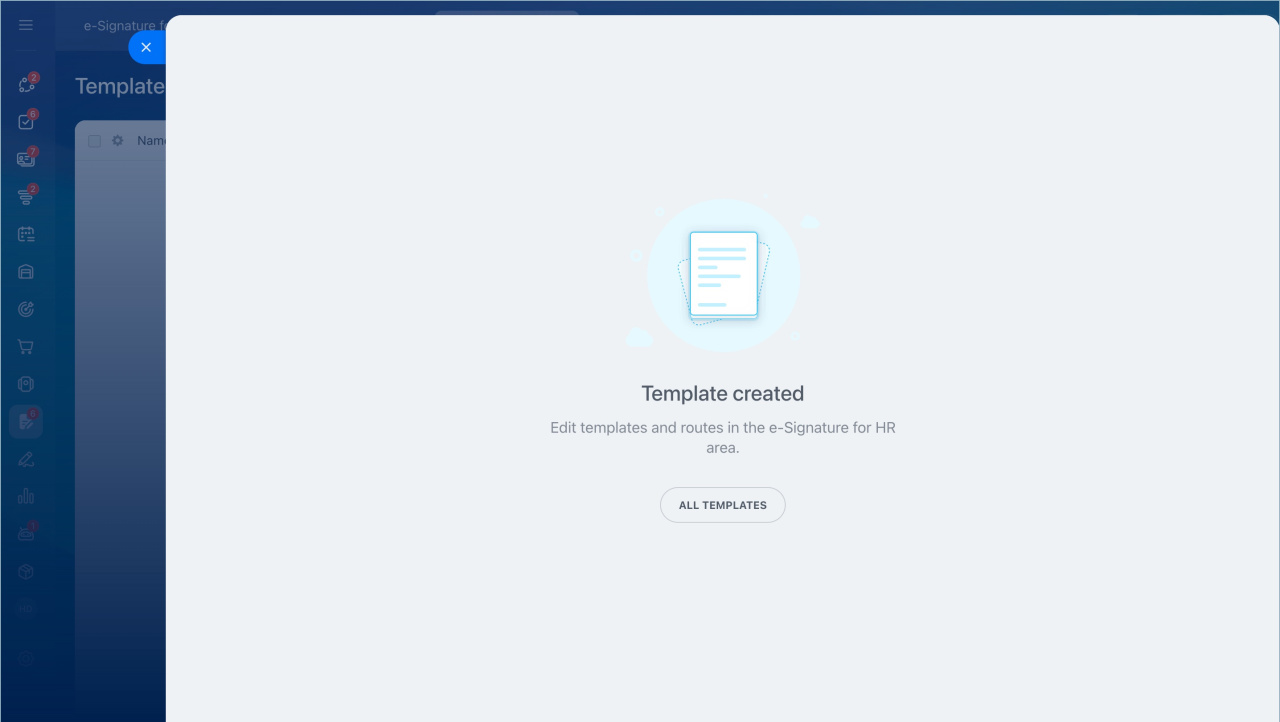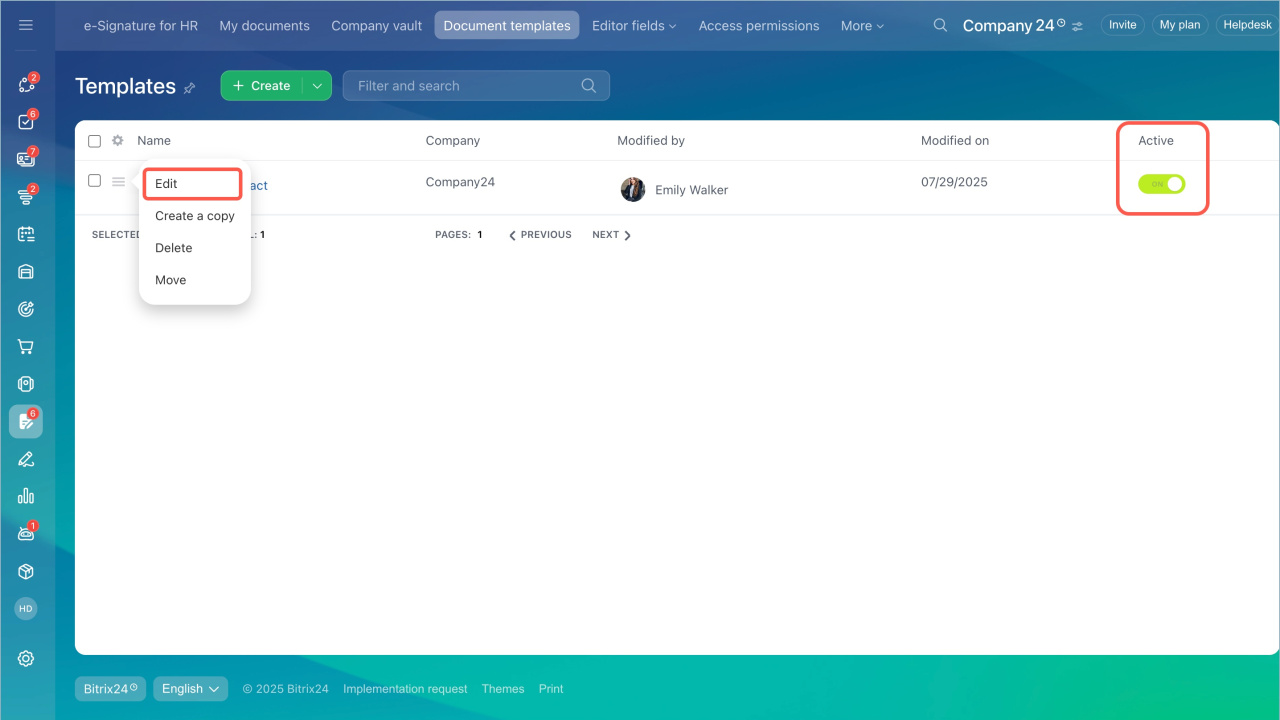In Bitrix24 e-Signature for HR, you can now create document templates. These templates allow you to automatically generate and send documents for employee signatures. For example, you can prepare a consent form for processing personal data and automatically send it to new employees.
Employees with access to Bitrix24 e-Signature for HR, such as an HR director or HR manager, can create templates. Access permissions can be configured by the Bitrix24 administrator.
Configure access permissions to e-Signature for HR
Bitrix24 plans and pricing
In this article, we will explain how to create and edit a document template.
Create a template
- Go to the e-Signature for HR section > Document templates.
- Click Create.
- Select a previously created document or add a new one.
- Enter the document name and click Continue.
- Fill in the Routes fields and click Continue.
- Edit the document if needed.
- Check the information and save the template.
The template is created. You can now use it to automatically send documents for signature.
Edit a template
- Go to the e-Signature for HR section > Document templates. You will see the created templates in the list.
- Click the Menu (≡) icon next to the template name and select Edit.
- Disable the template if you do not plan to use it temporarily. Click on the toggle in the Active column.
In brief
- In Bitrix24 e-Signature for HR, you can create document templates. These templates allow you to automatically generate and send documents for employee signatures.
- Employees with access to Bitrix24 e-Signature for HR, such as an HR director or HR manager, can create templates.
- You can create a template in the e-Signature for HR section > Document templates tab.
- Edit or disable a created template if it is not needed.