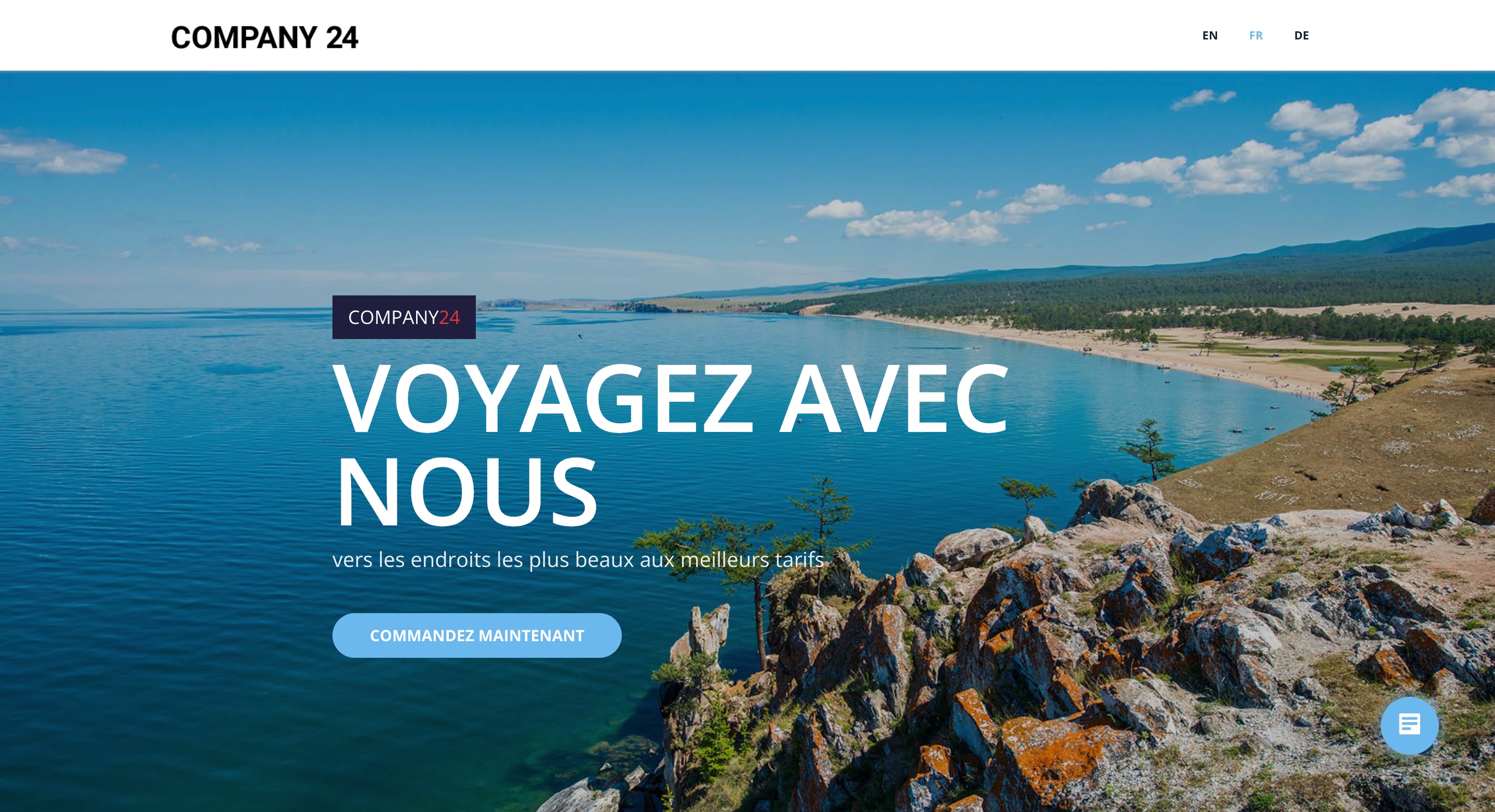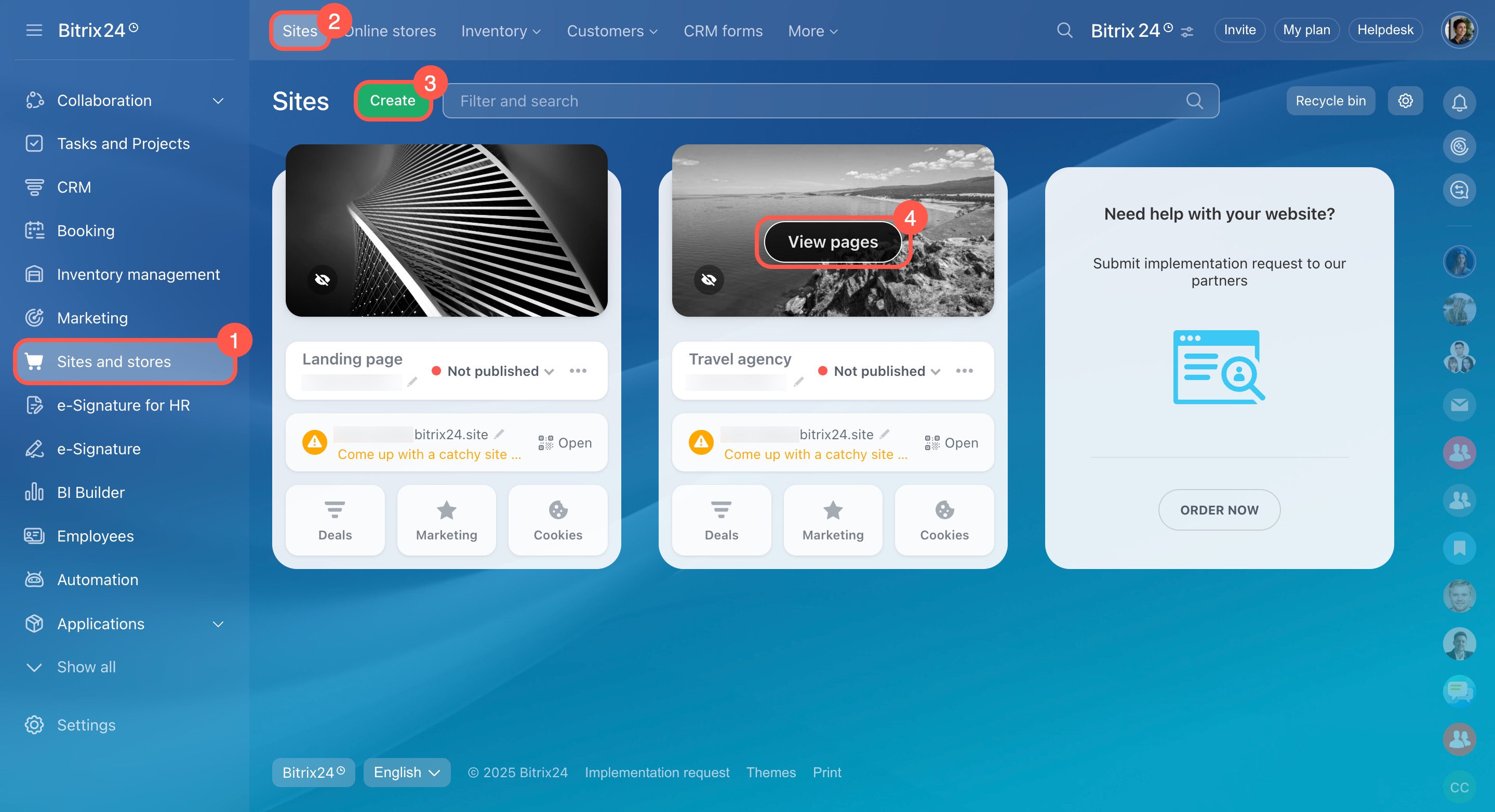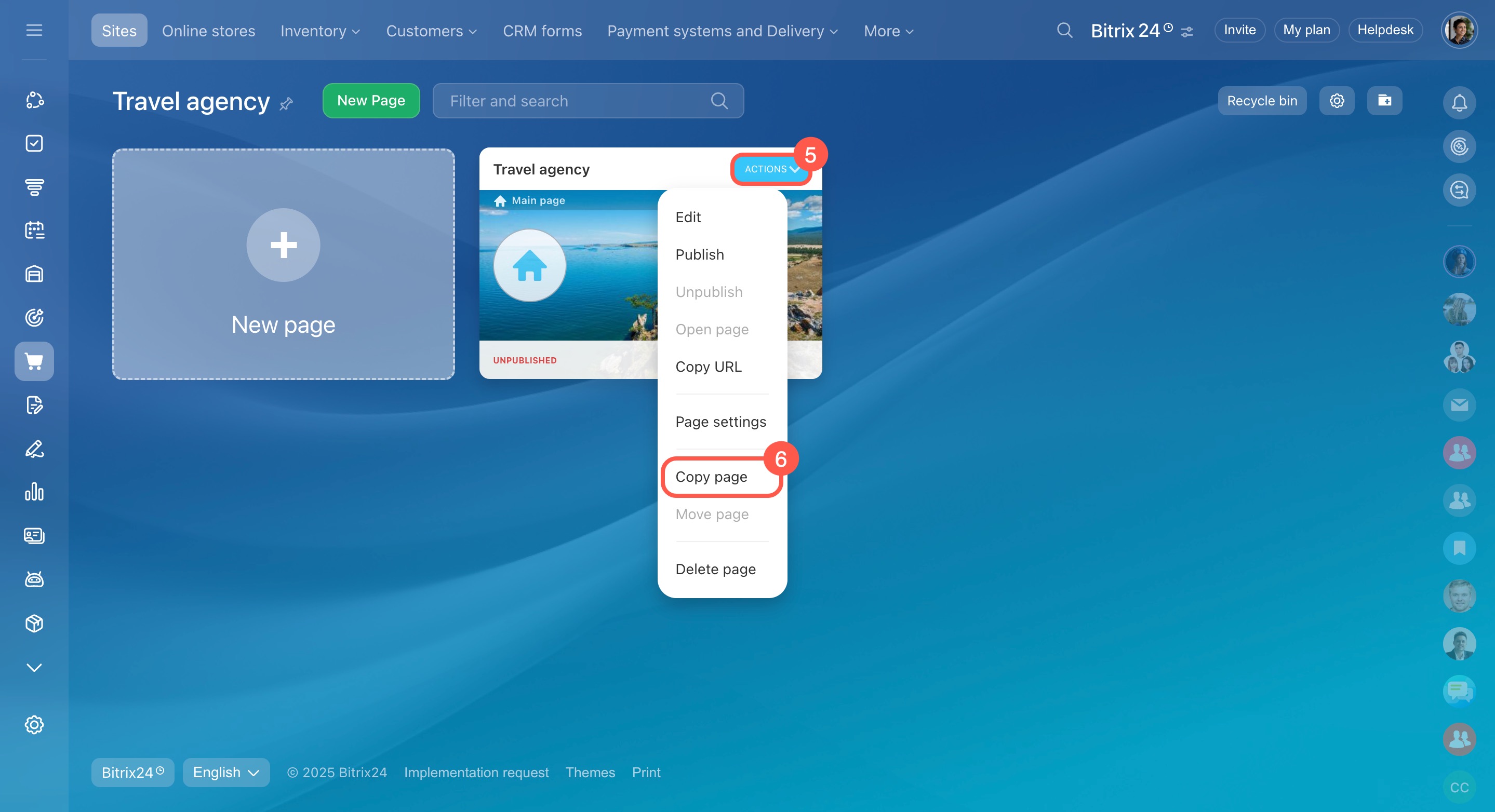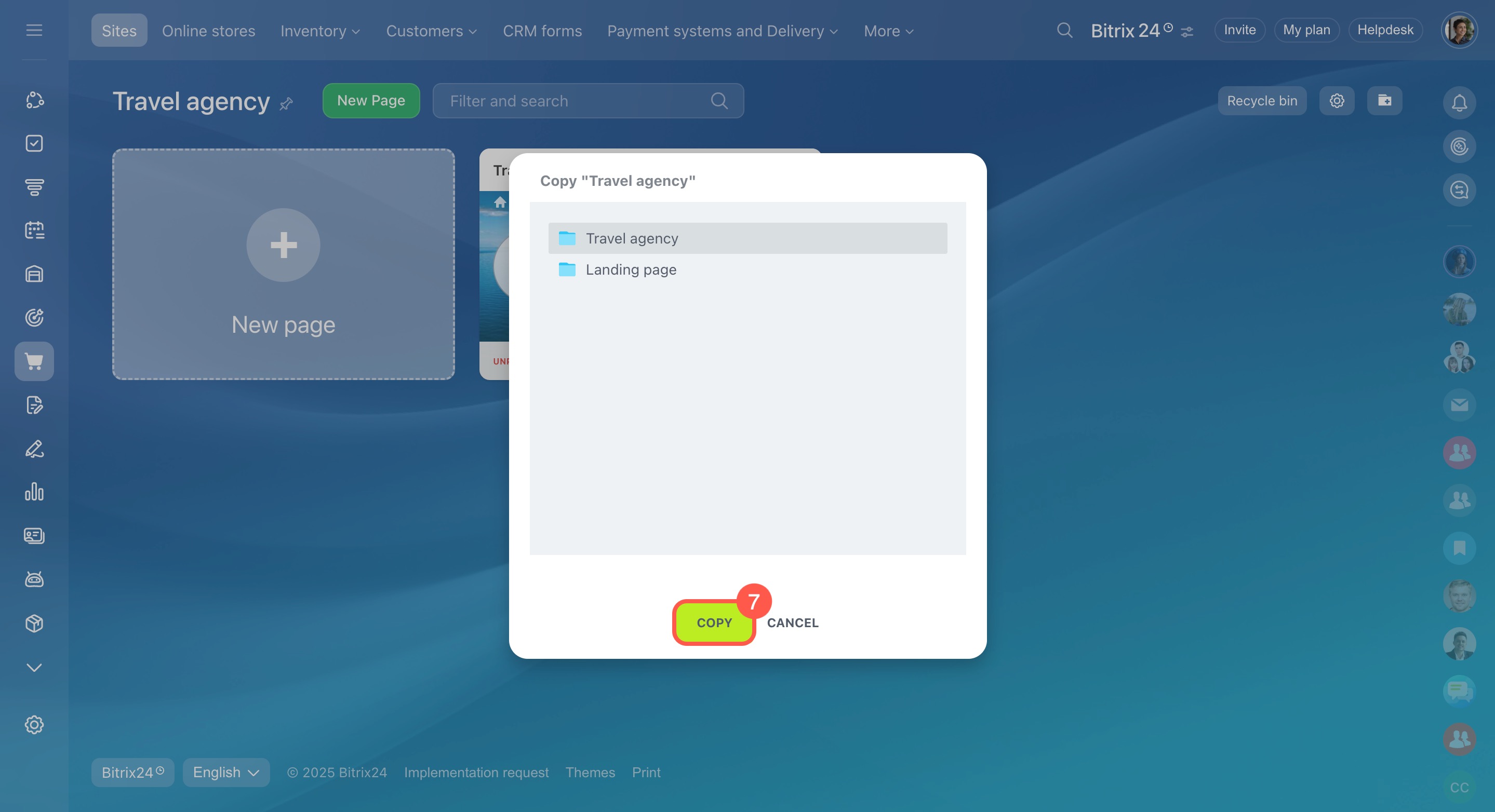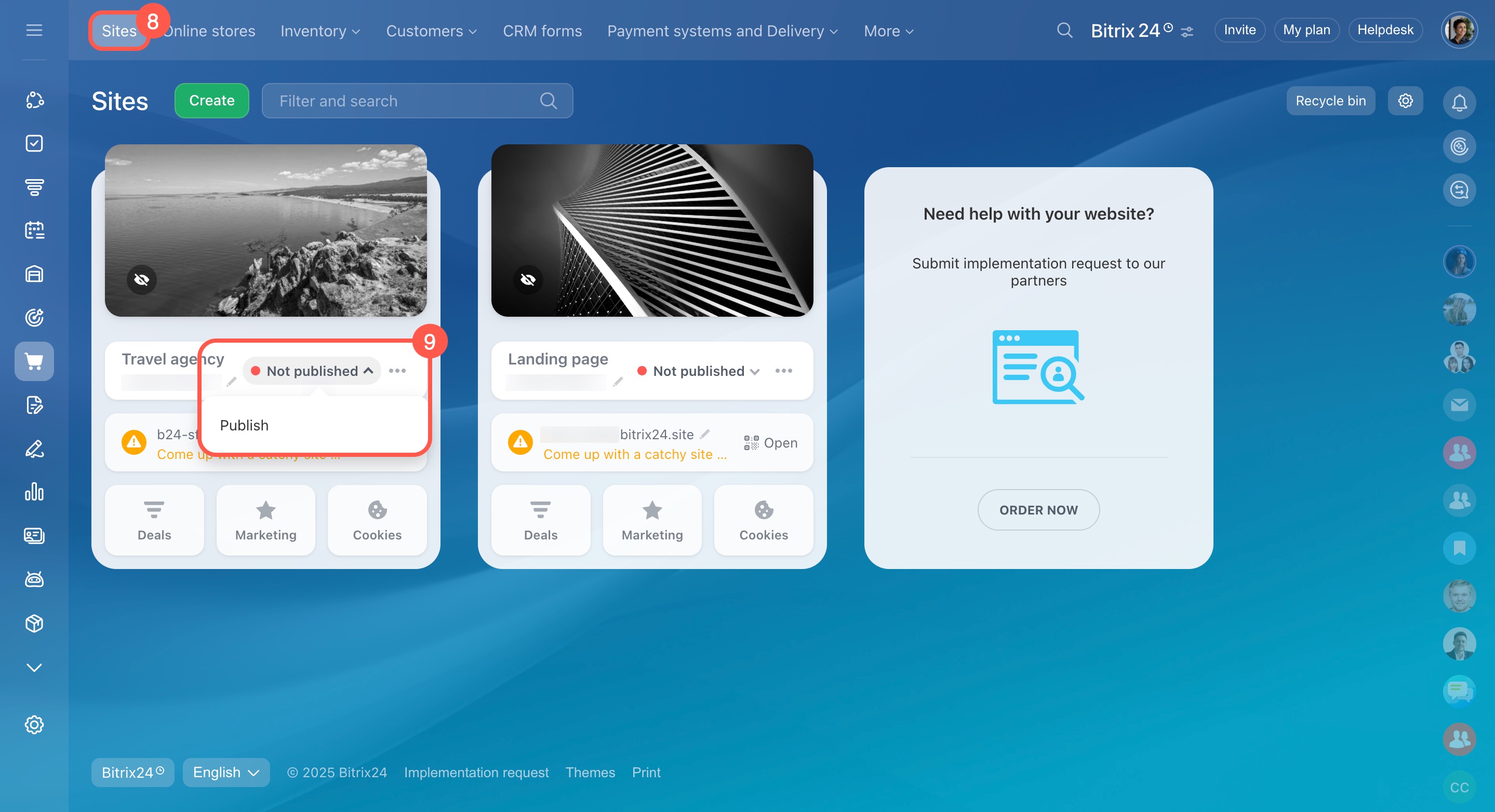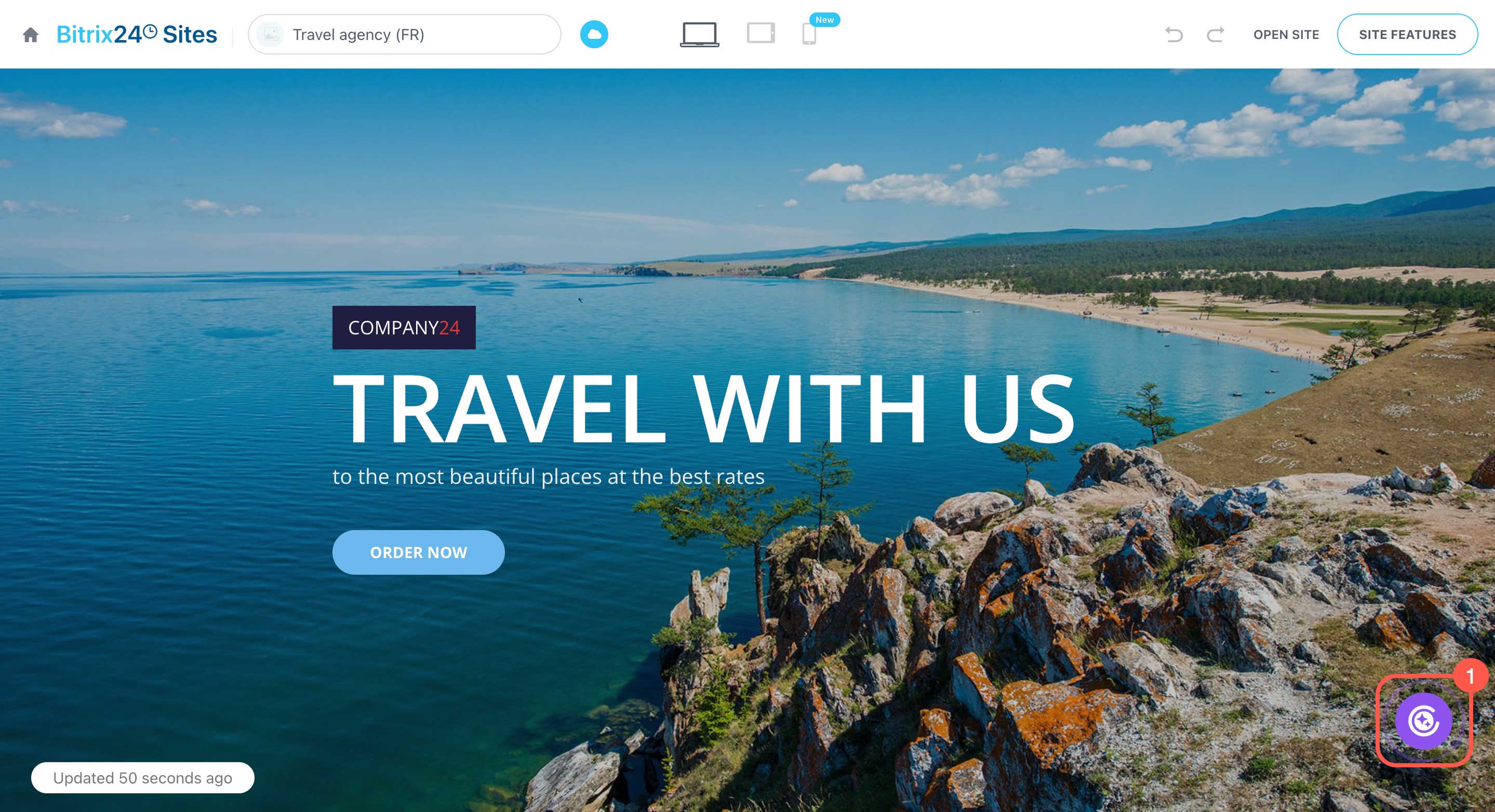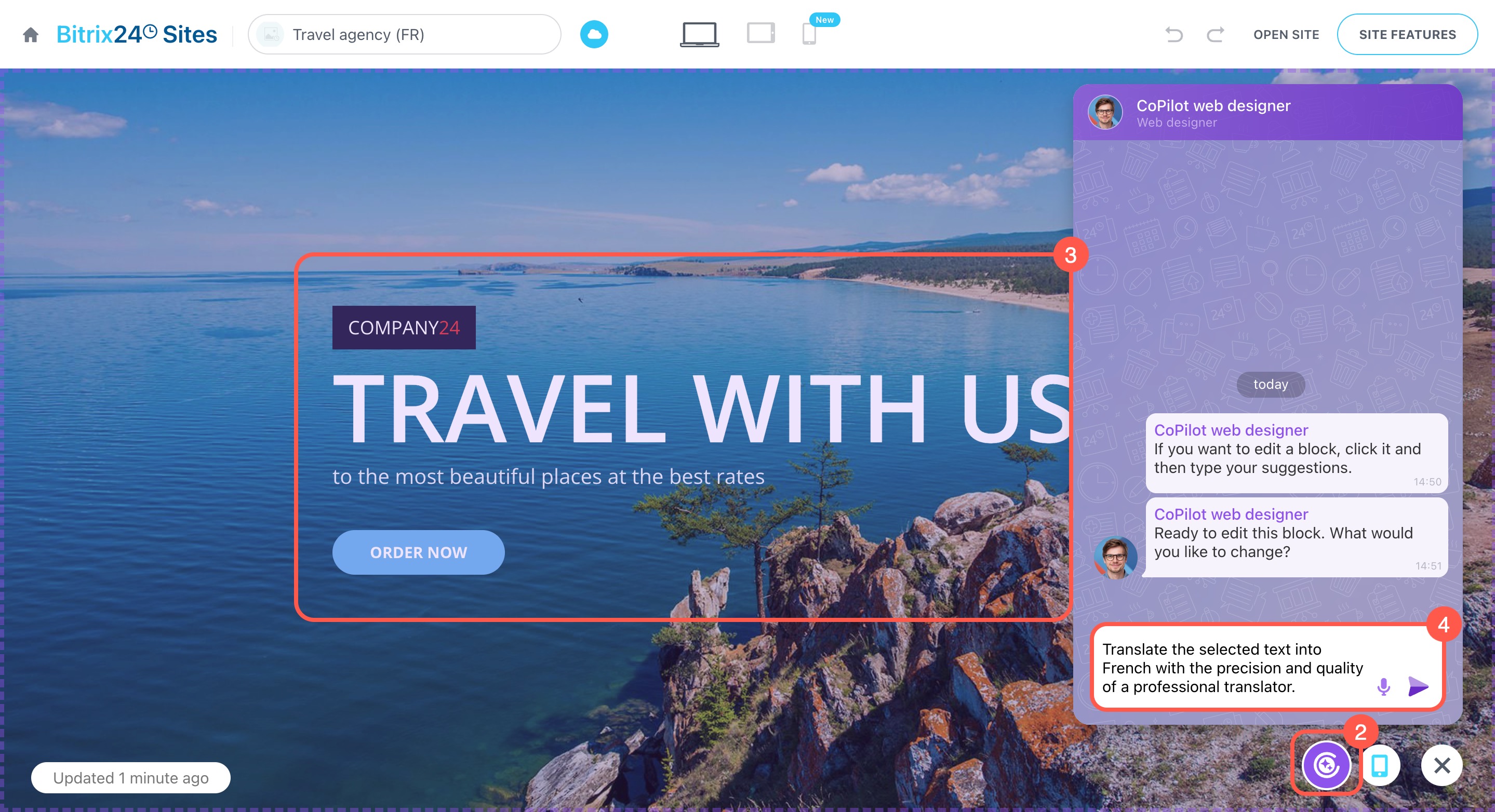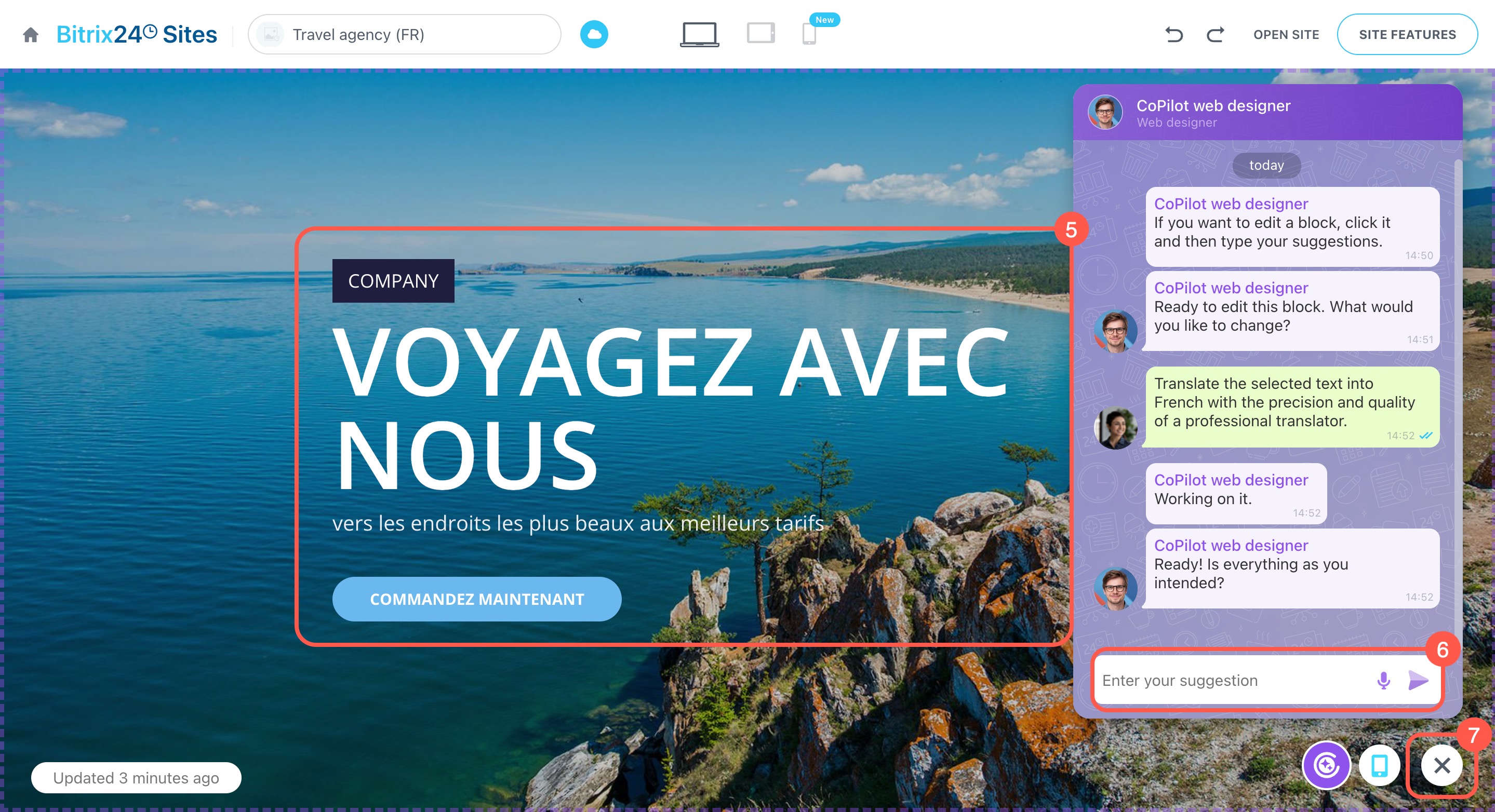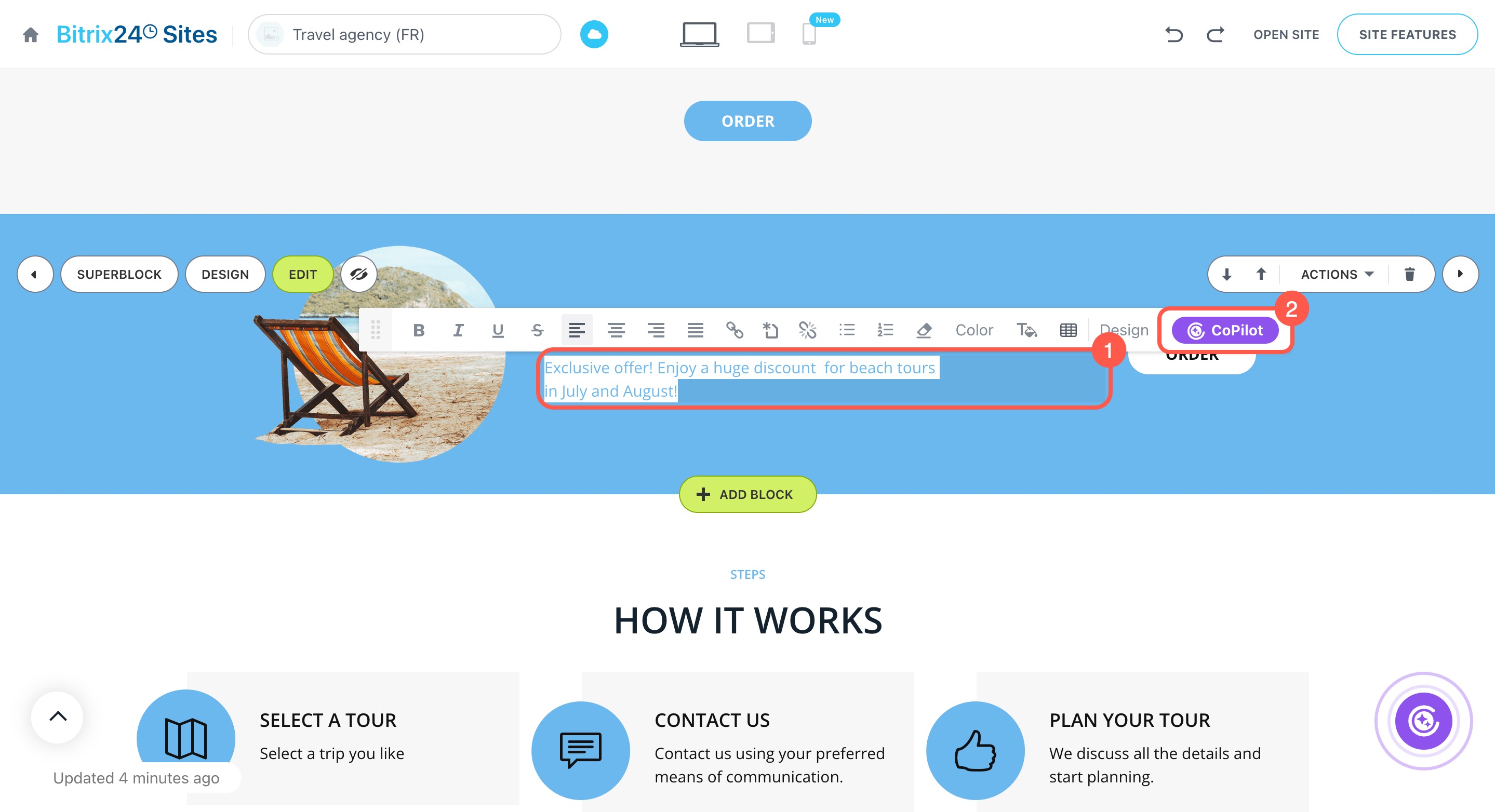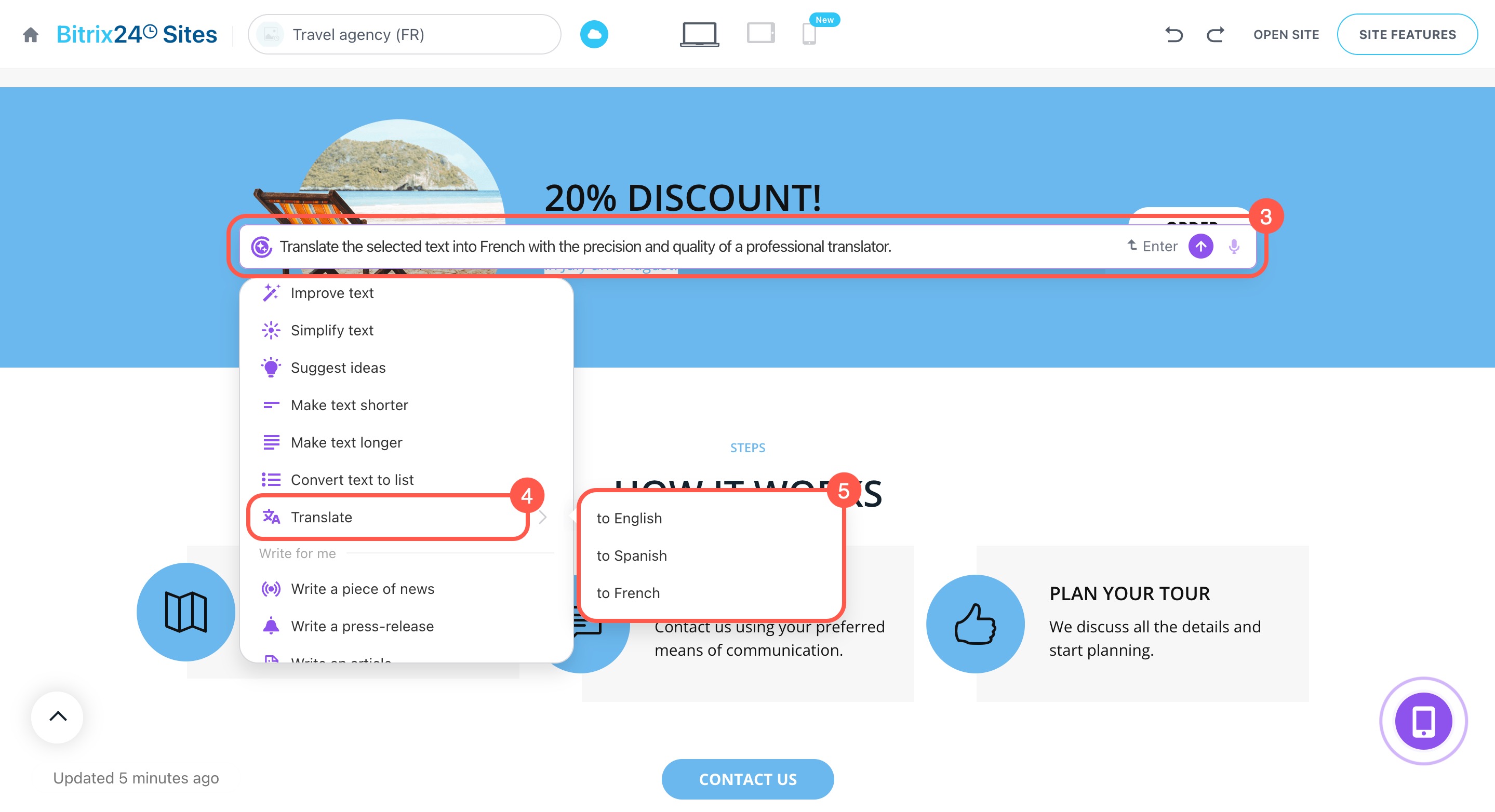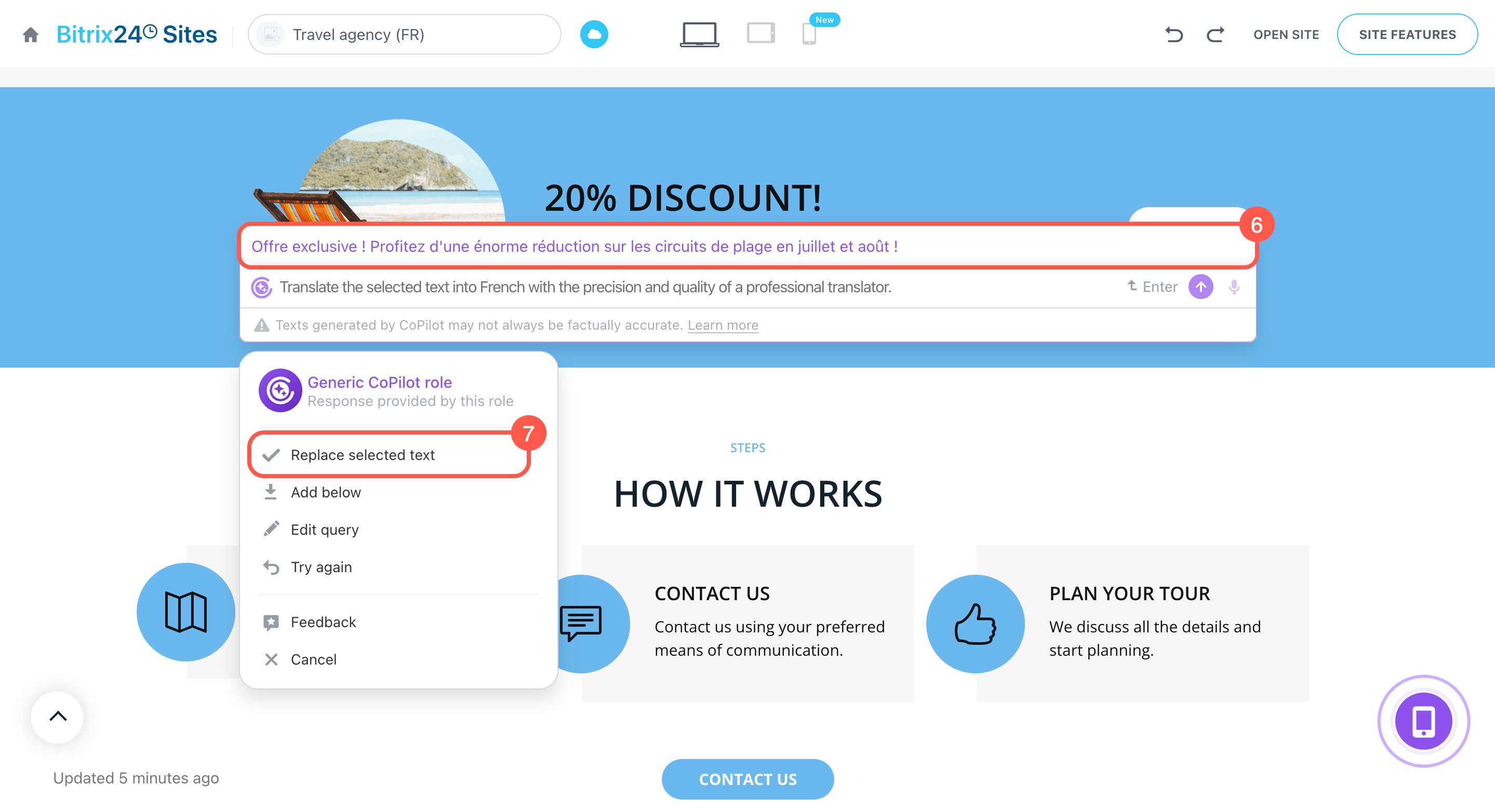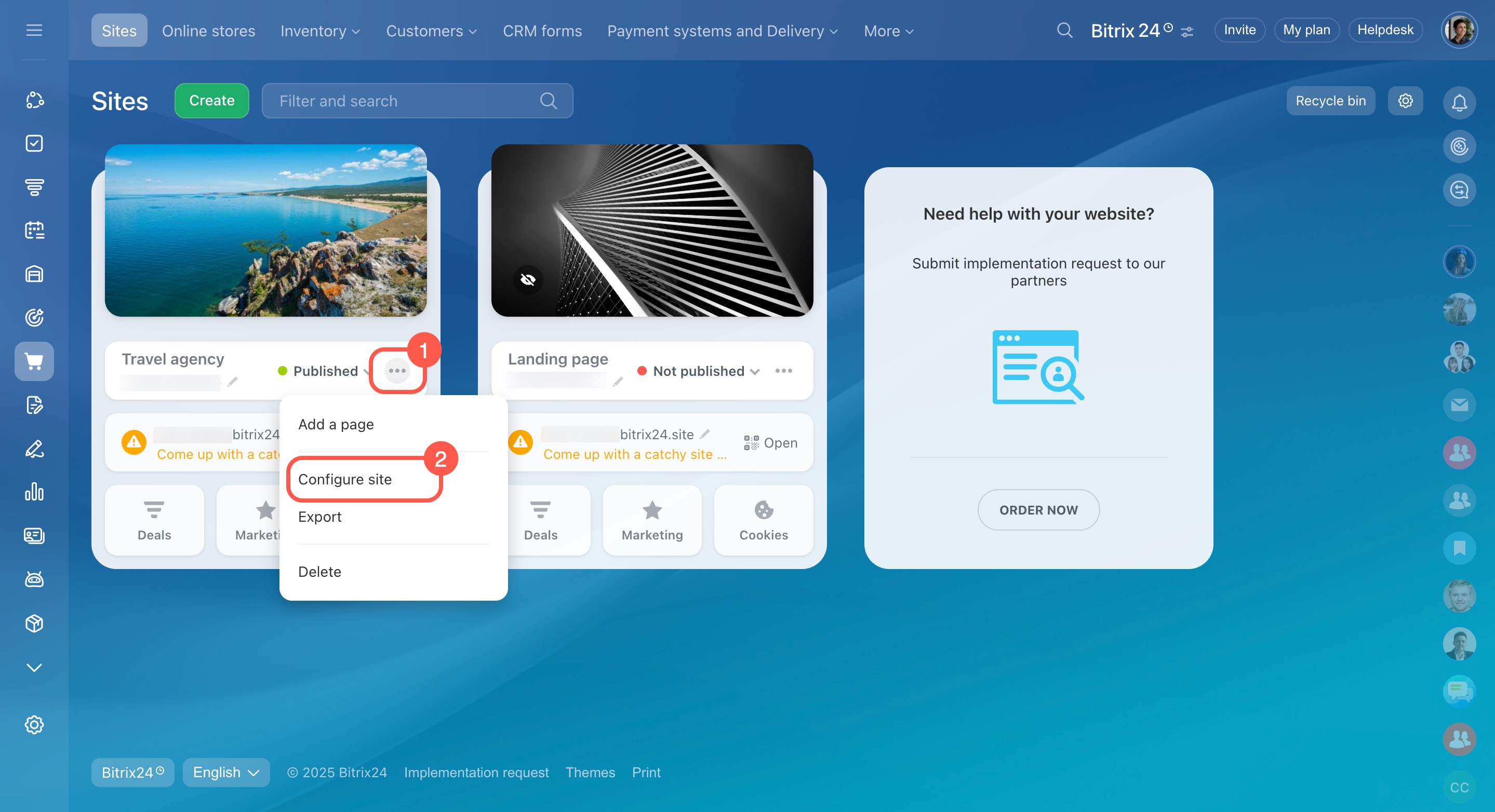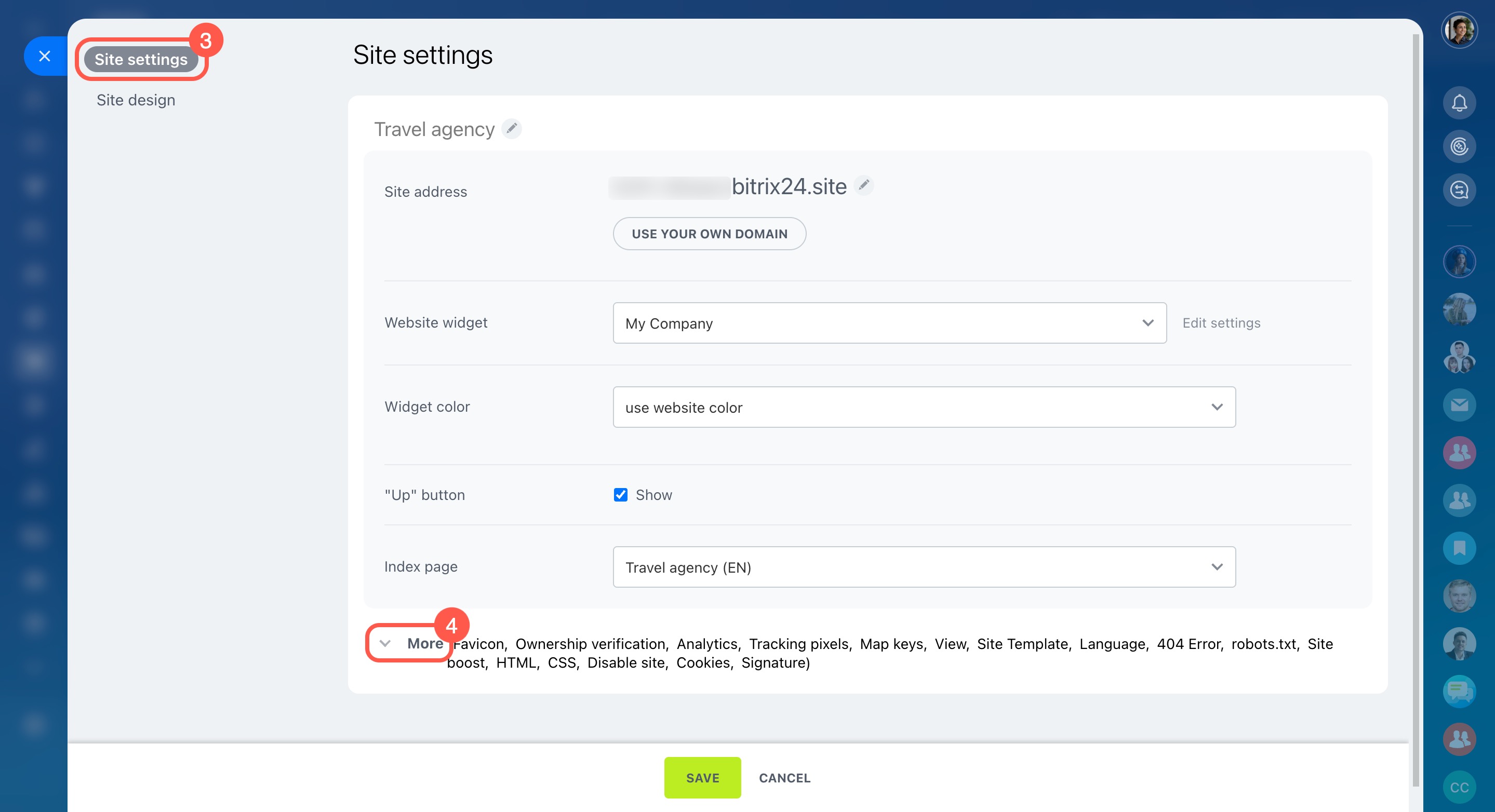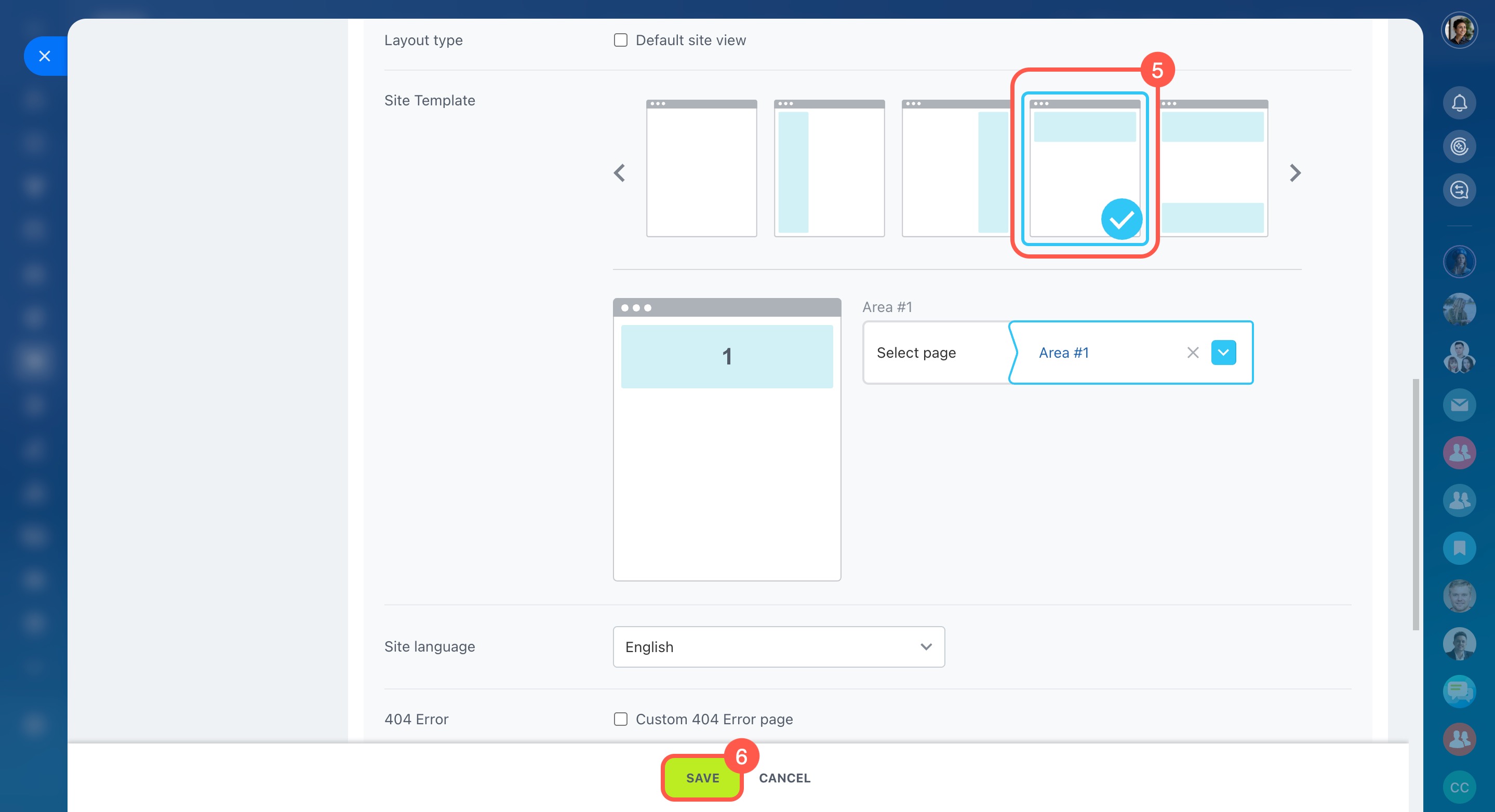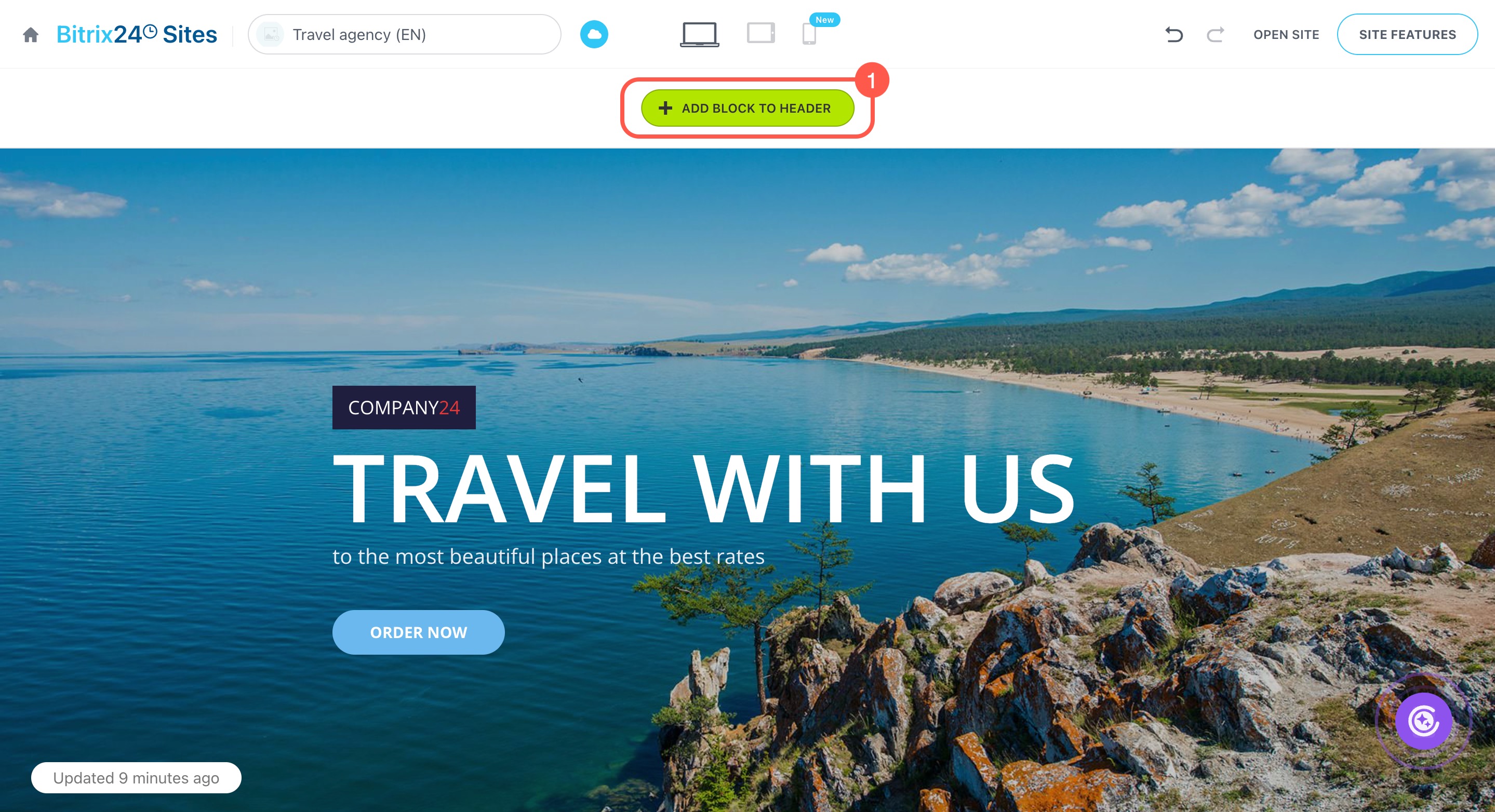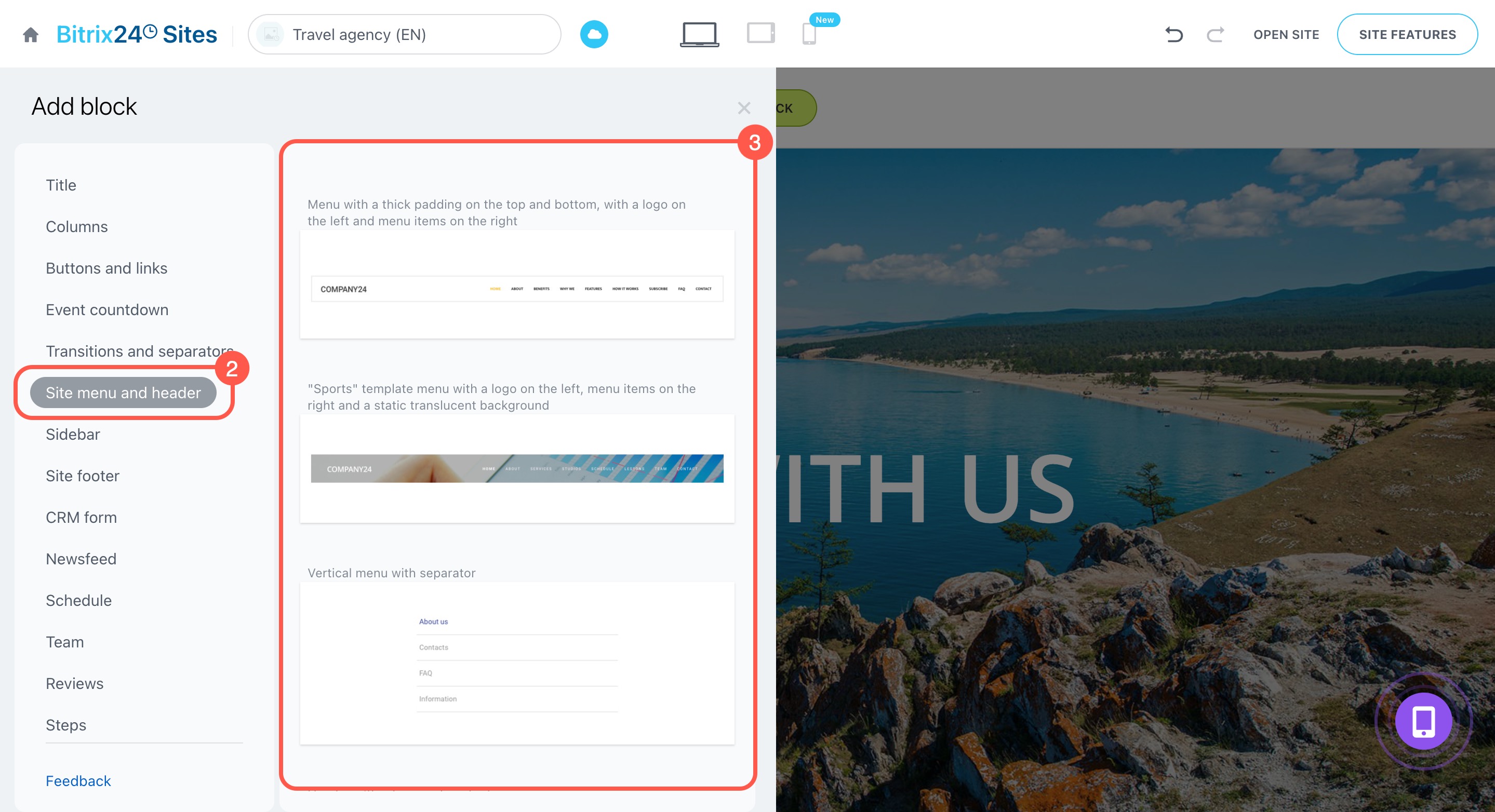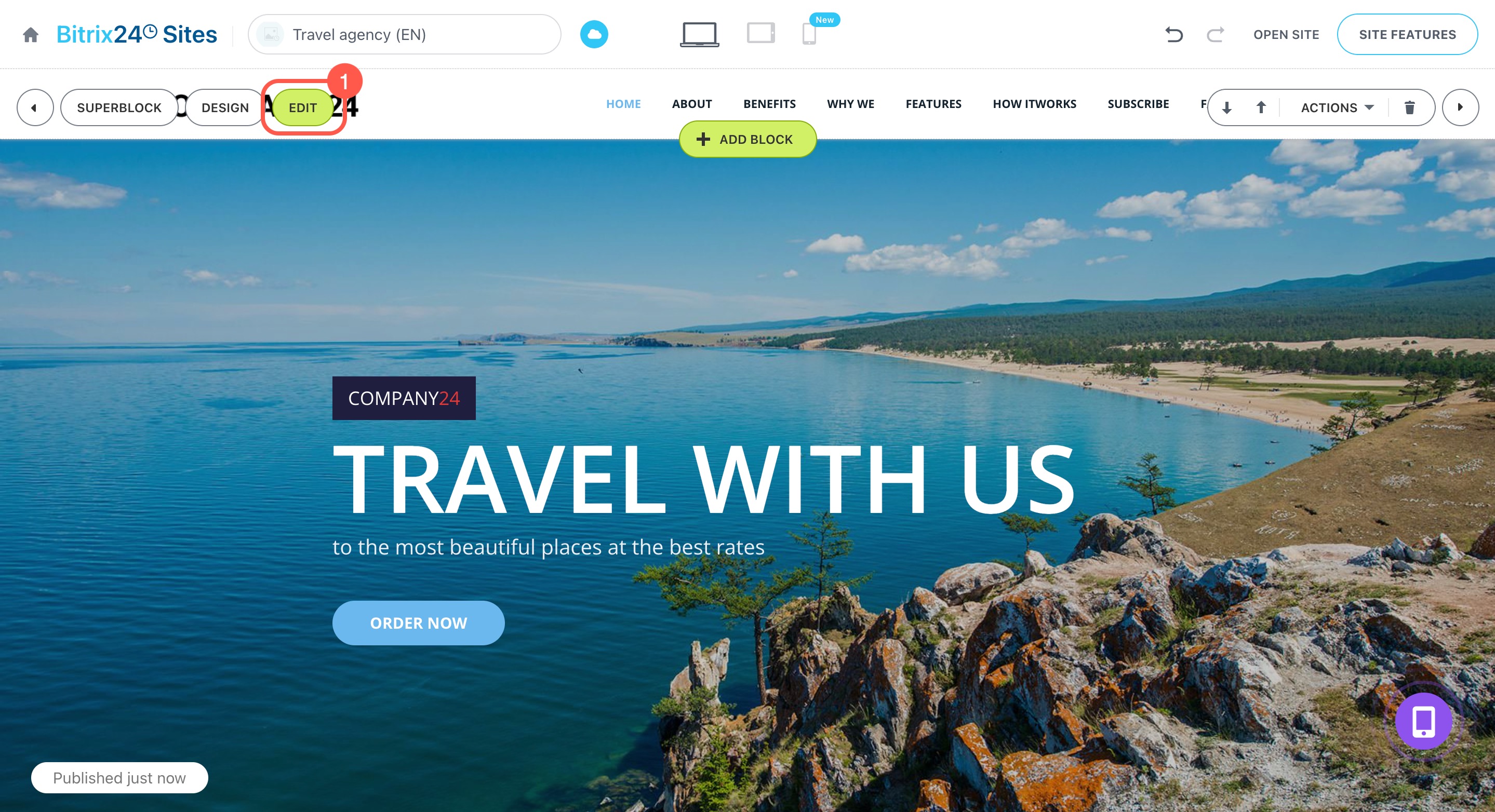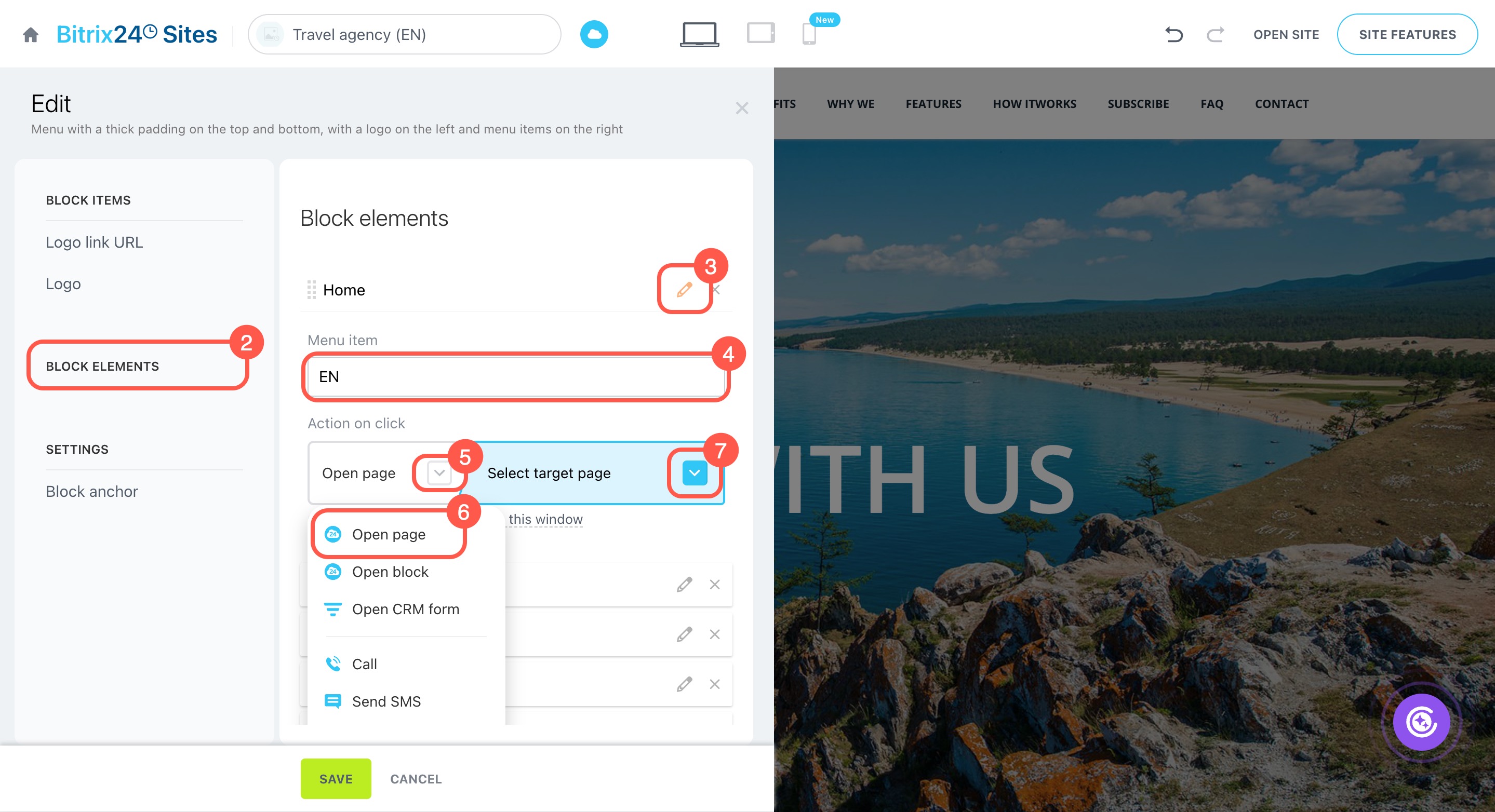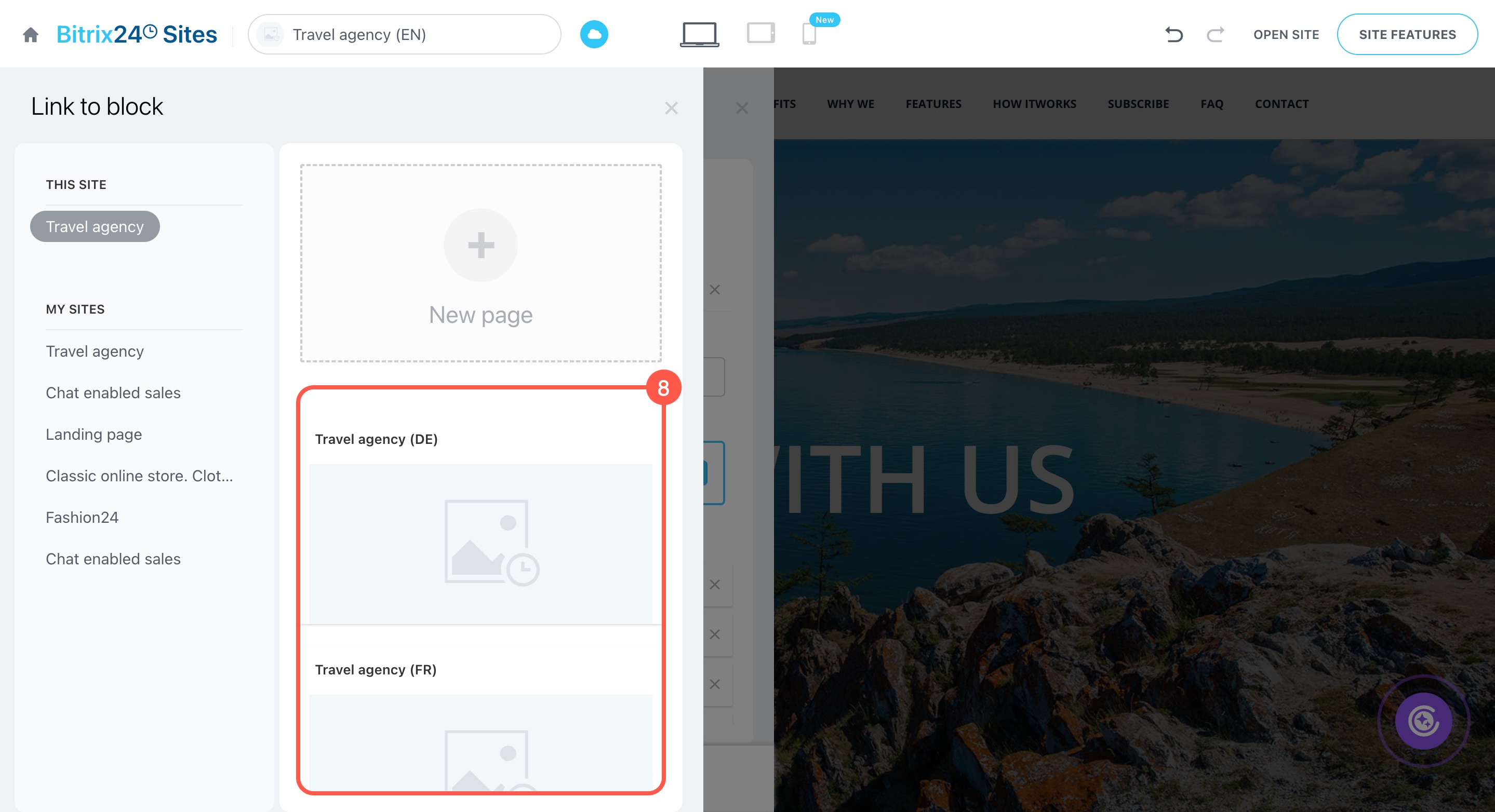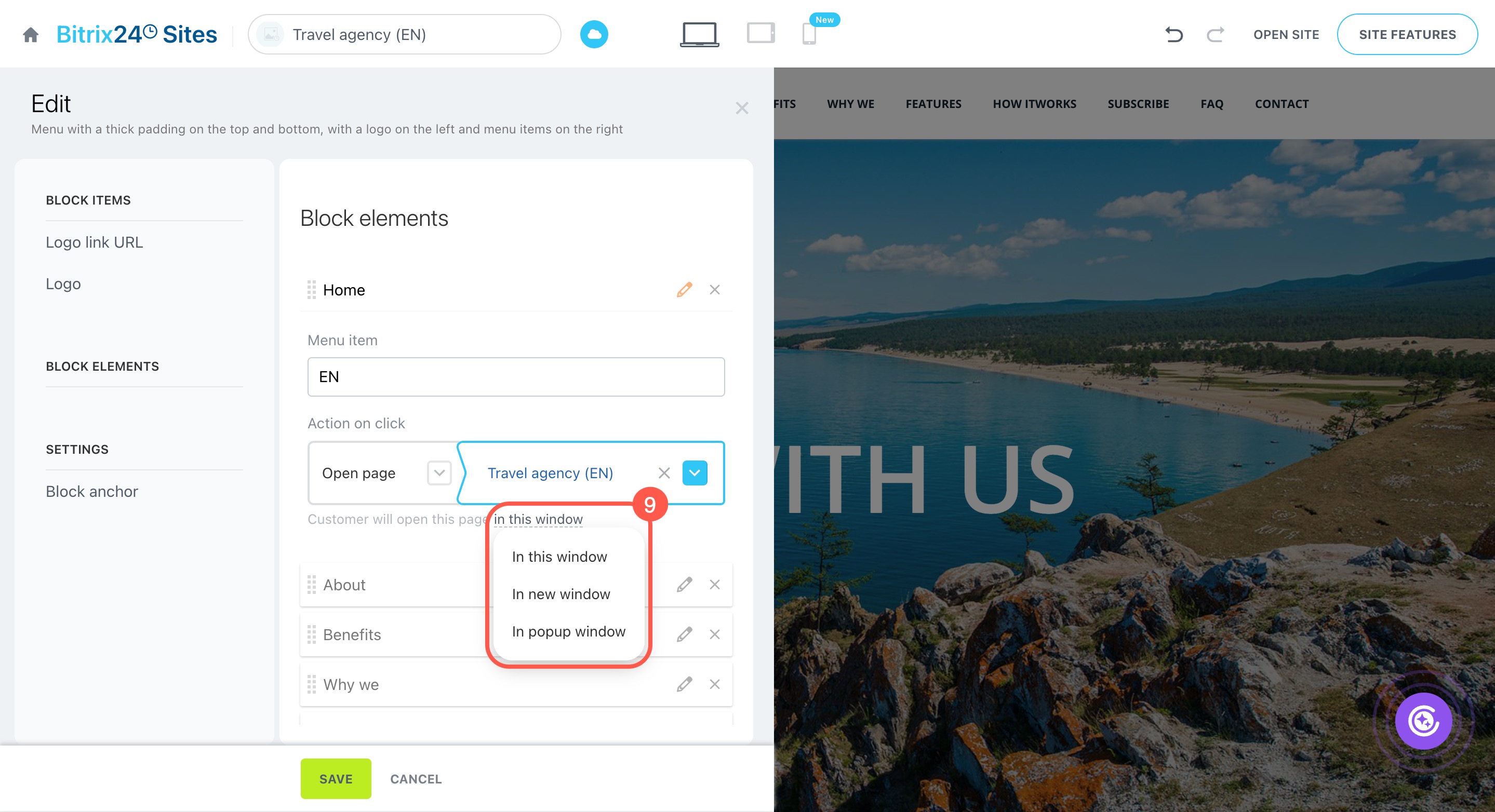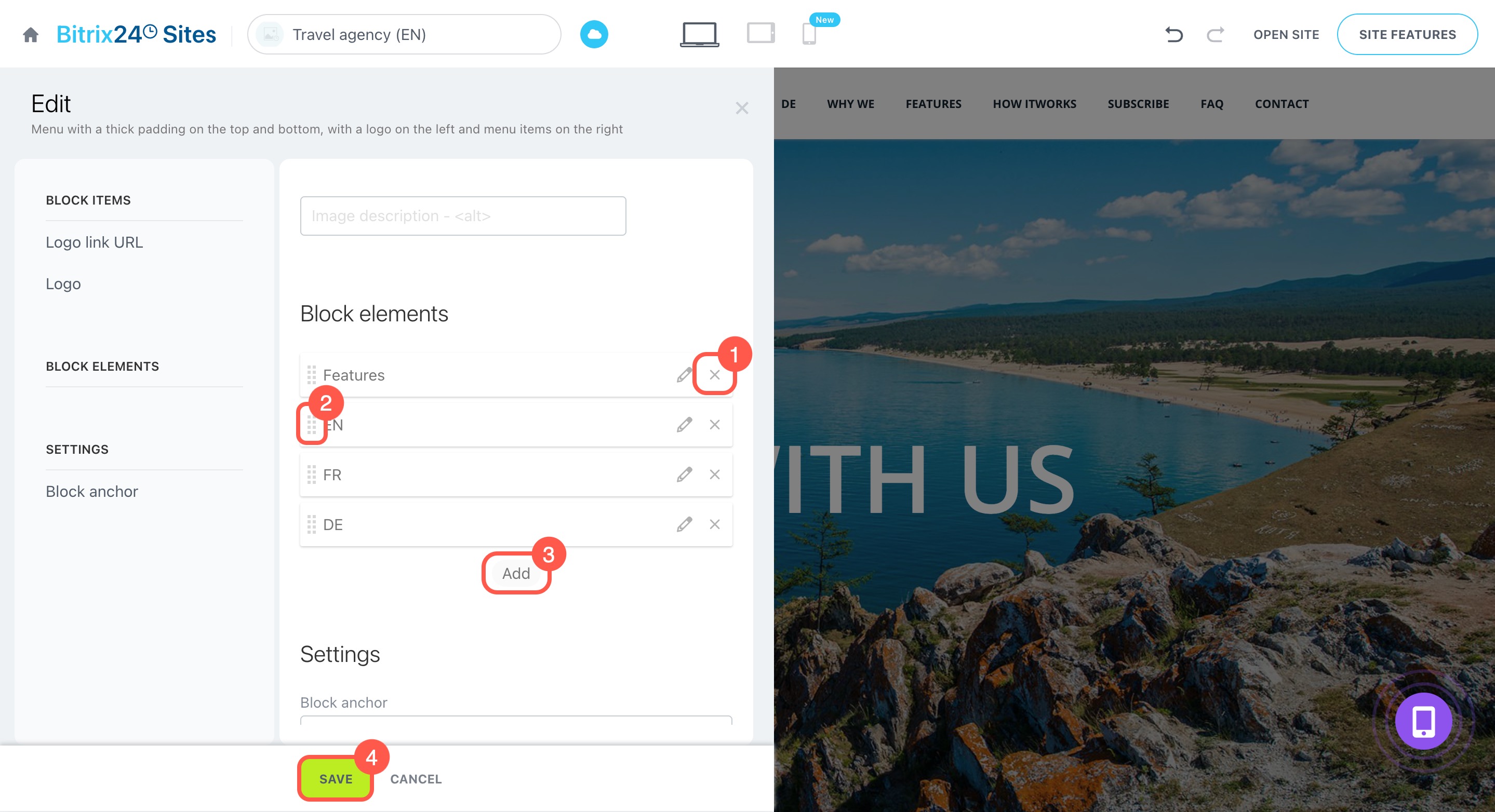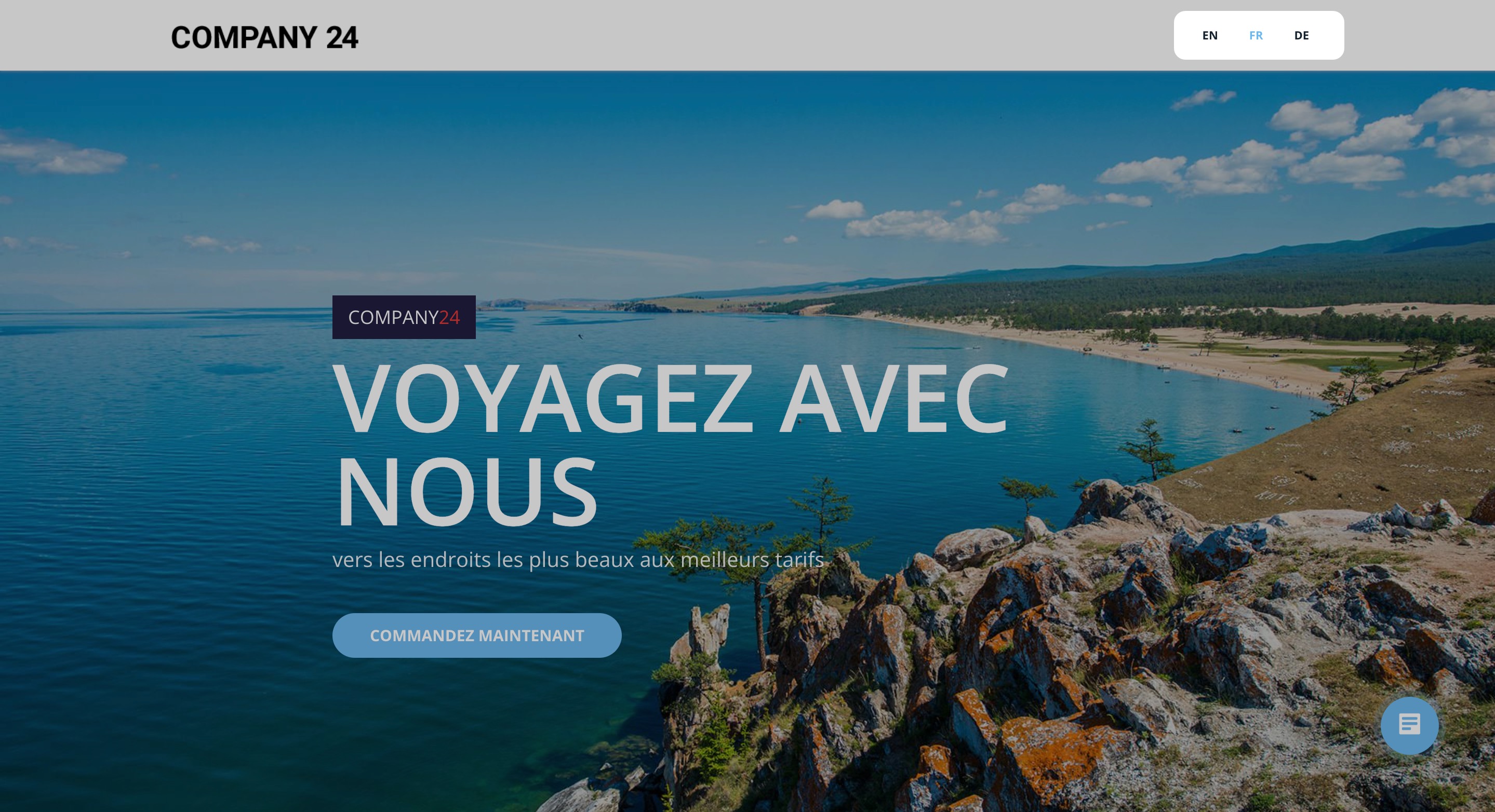Bitrix24 allows you to create multilingual websites, making it easier to serve customers worldwide. Visitors can choose their preferred language from the menu to view content.
In this article:
Create additional website pages
To create versions of your site in other languages with the same structure, copy the existing pages. The copies will be in English at first, and you’ll need to translate them.
- Go to Sites and stores.
- Open the Sites tab.
- Create a new site or select an existing one.
- Hover over your site and click View pages.
- Click Actions.
- Select Copy page.
- Click Copy to confirm.
- Return to the Sites tab.
- Click the arrow icon next to the site status and select Publish. All pages will be published automatically.
Create and configure your Bitrix24 site
Translate content into other languages
You can translate content manually by doing it yourself or using CoPilot to update the text on the page.
Customize a site block in Bitrix24
Chat with CoPilot
To use CoPilot in Bitrix24 Sites:
- Open the page and click the widget in the bottom-right corner.
- Choose CoPilot to open the built-in chat.
- Click the block you want to translate. It will be highlighted in purple. If CoPilot can't edit that block, it will let you know in the chat.
- Type a clear request in the chat. For example: "Translate the block into French as a professional translator".
- Review the translation. If it needs changes, describe them in the chat or edit the text manually.
- Once done, click the cross (X) to close the CoPilot chat.
If a block can’t be fully translated with CoPilot, you can translate sections of it instead.
- Highlight the text you want to translate.
- Click the CoPilot button.
- Type your request. For example: "Translate the selected text into French with the precision and quality of a professional translator."
- Or, select the Translate option from the list and choose the language you need.
- Review the translation, then click Replace selected text to apply it.
Save frequently used requests in the prompt library to avoid retyping them each time.
Prompt library: Create prompt templates for CoPilot
Add a common menu to all pages
A common menu allows visitors to switch between site versions in different languages.
- Open the three-dot menu (...).
- Select Configure site.
- Go to the Site settings tab.
- Expand the More section.
- Select a site template with a header.
- Save the changes.
The Area #1 page will appear in the list. You don't need to publish it since the page status doesn't affect the block's functionality.
- Open any site page and click Add block to header at the top.
- Go to the Site menu and header tab.
- Select a suitable template, and the block will automatically appear on all site pages.
Set up language switching
To allow customers to open a page in their preferred language, add links to the menu items.
- Hover over the menu block and click Edit.
- Go to the Block elements tab.
- Click the pencil icon next to the menu item name.
- Specify the language code, such as EN, FR, DE, etc.
- Set up the click action by selecting Open page from the dropdown menu.
- Click the icon
 .
. - Select the page for redirection. Only published pages appear in the list.
- Set the page to open in the same window.
You can change the number and order of menu items.
- Click the cross (X) to delete an item.
- Drag the icon next to the item name to rearrange it in the menu.
- Select Add to create a new item.
- Save the changes.
In brief
-
Bitrix24 allows you to create multilingual websites, making it easier to connect with customers worldwide. Visitors can choose their preferred language from the menu to view content.
-
Go to Sites and Stores > Sites. Select an existing site or create a new one. For each language, create page copies and translate them as needed.
-
Publish the site to make all pages available instantly.
-
Translate page content manually or with the help of CoPilot.
-
Add a menu in the site header to enable visitors to switch between language versions. Customize it by renaming items and linking them to pages in other languages for smooth navigation.