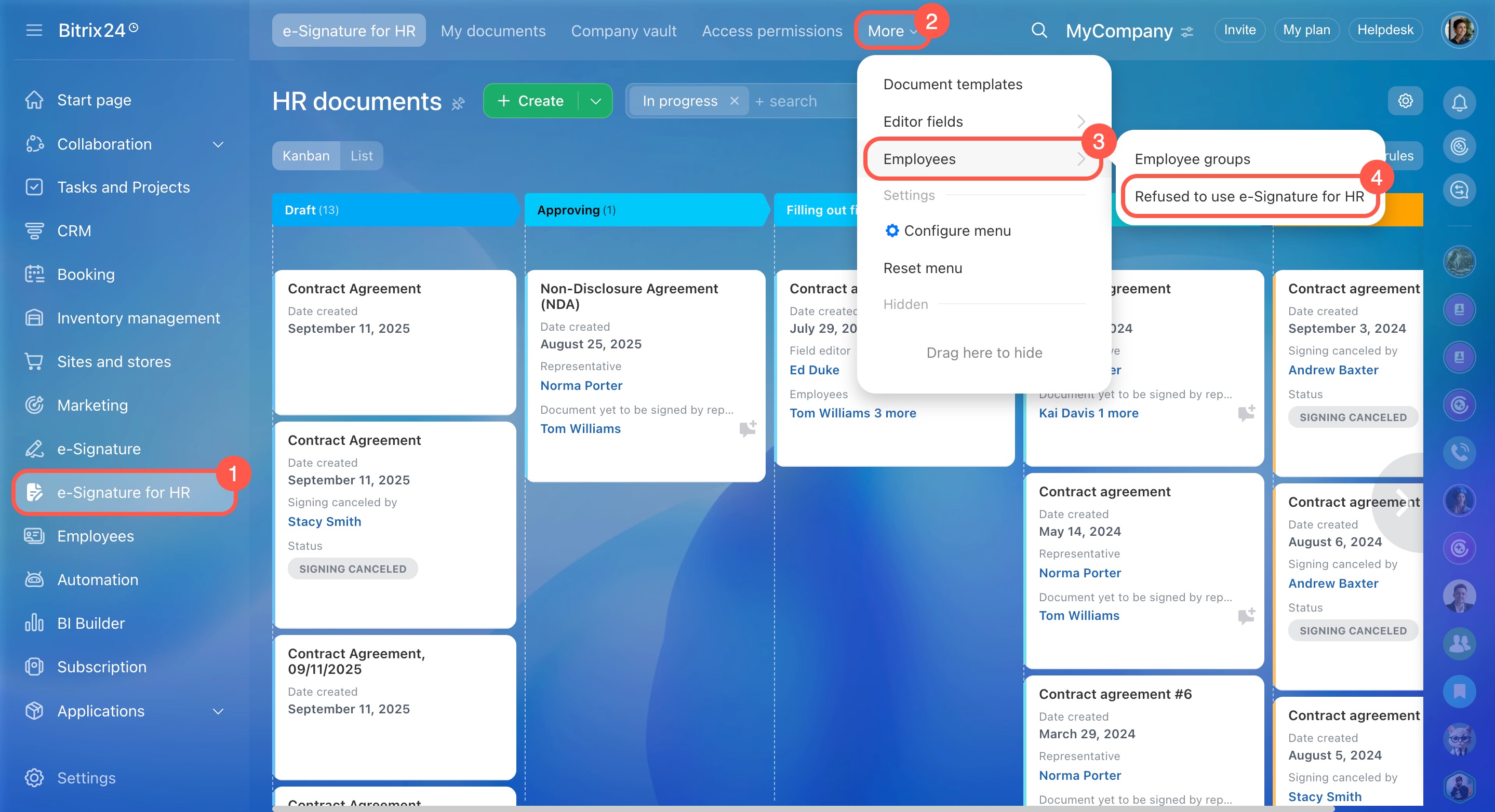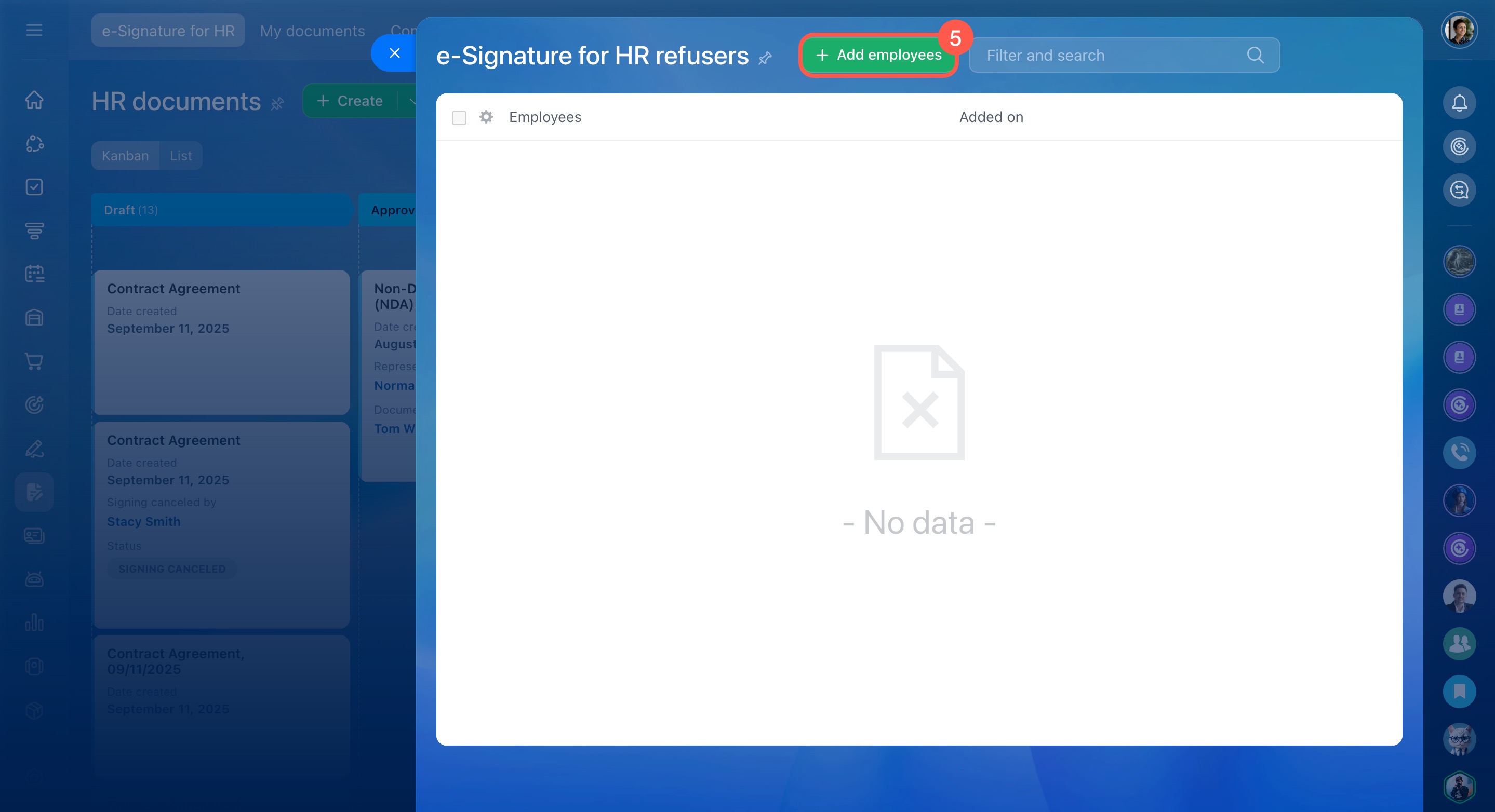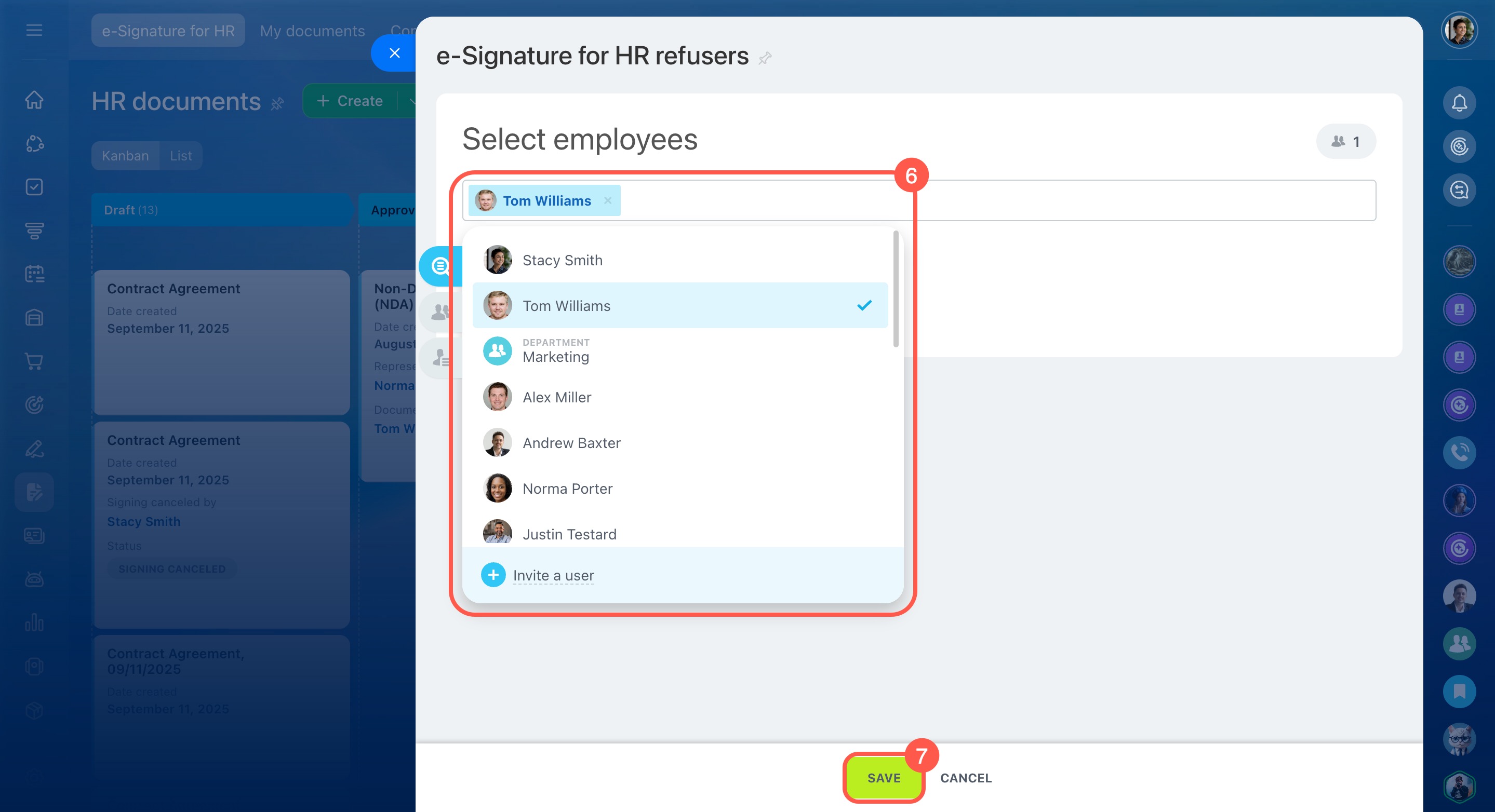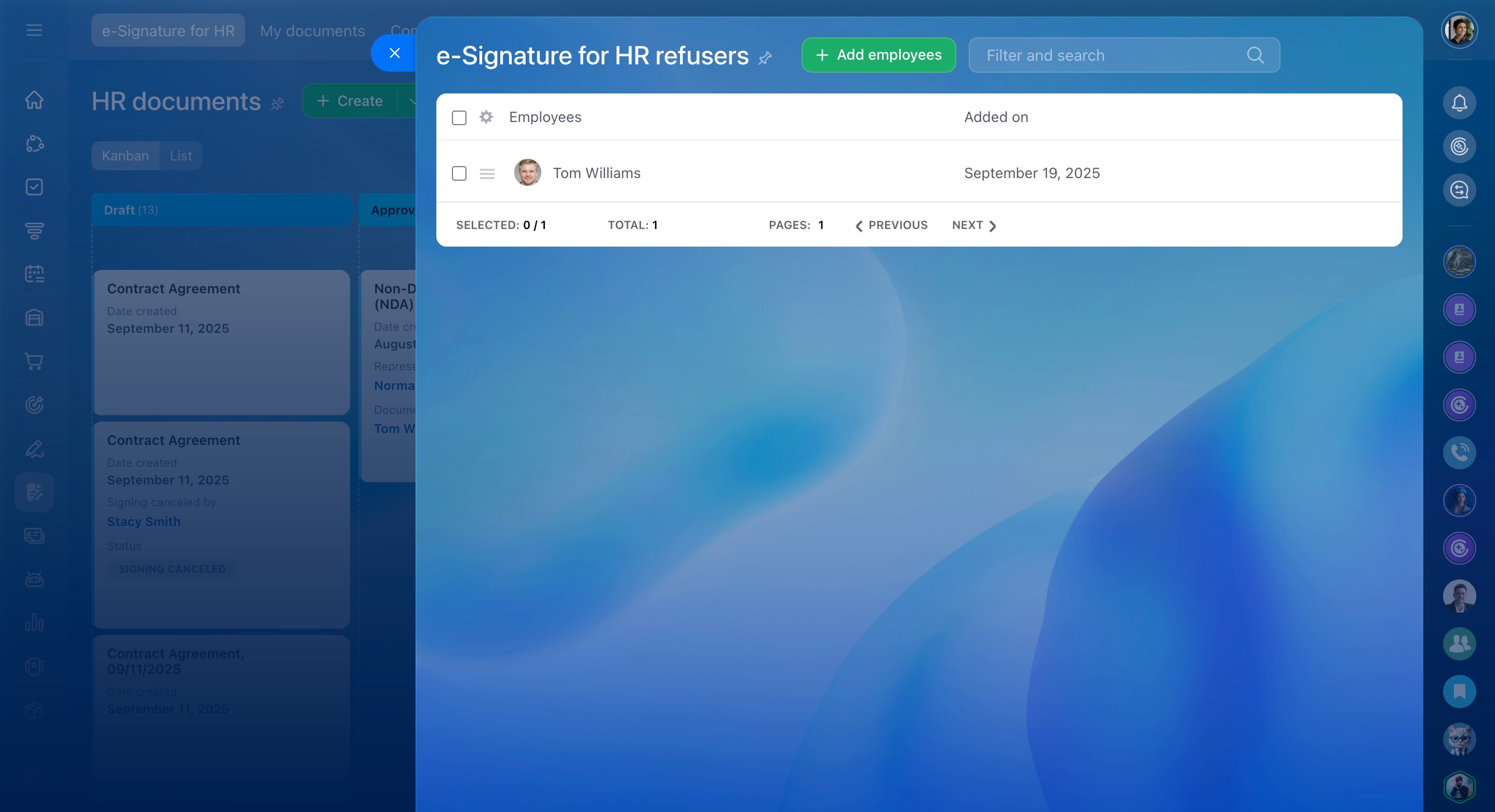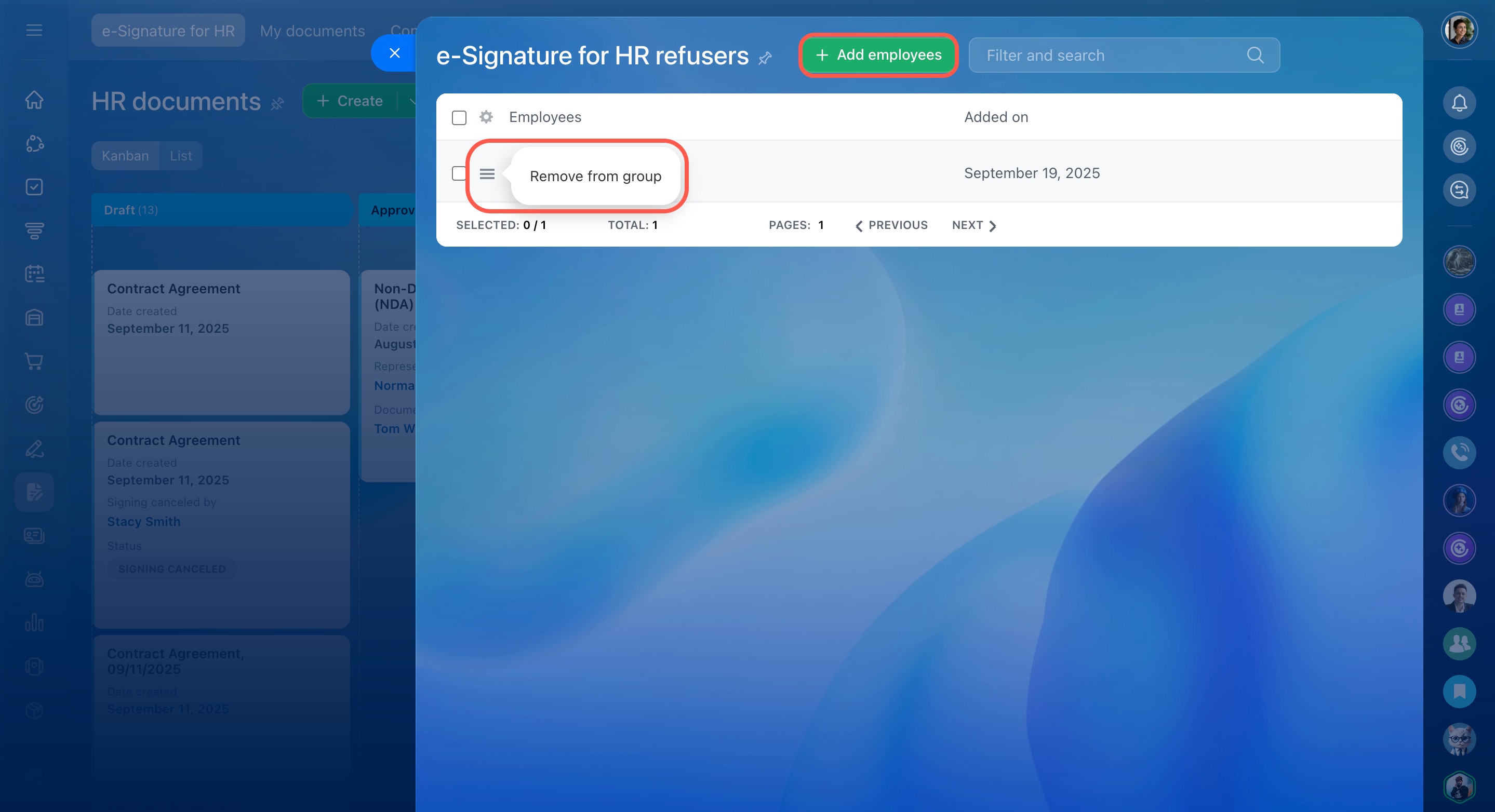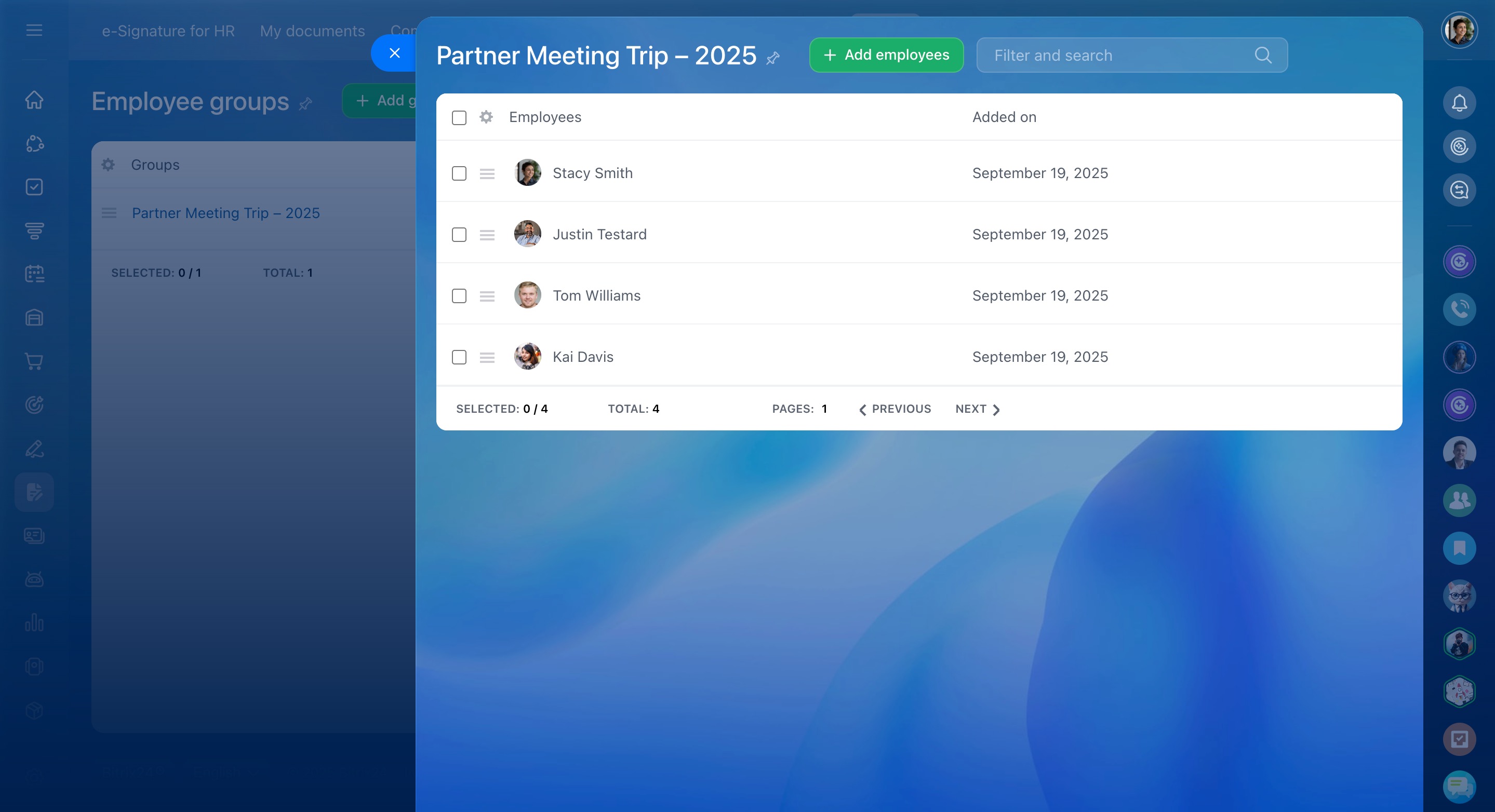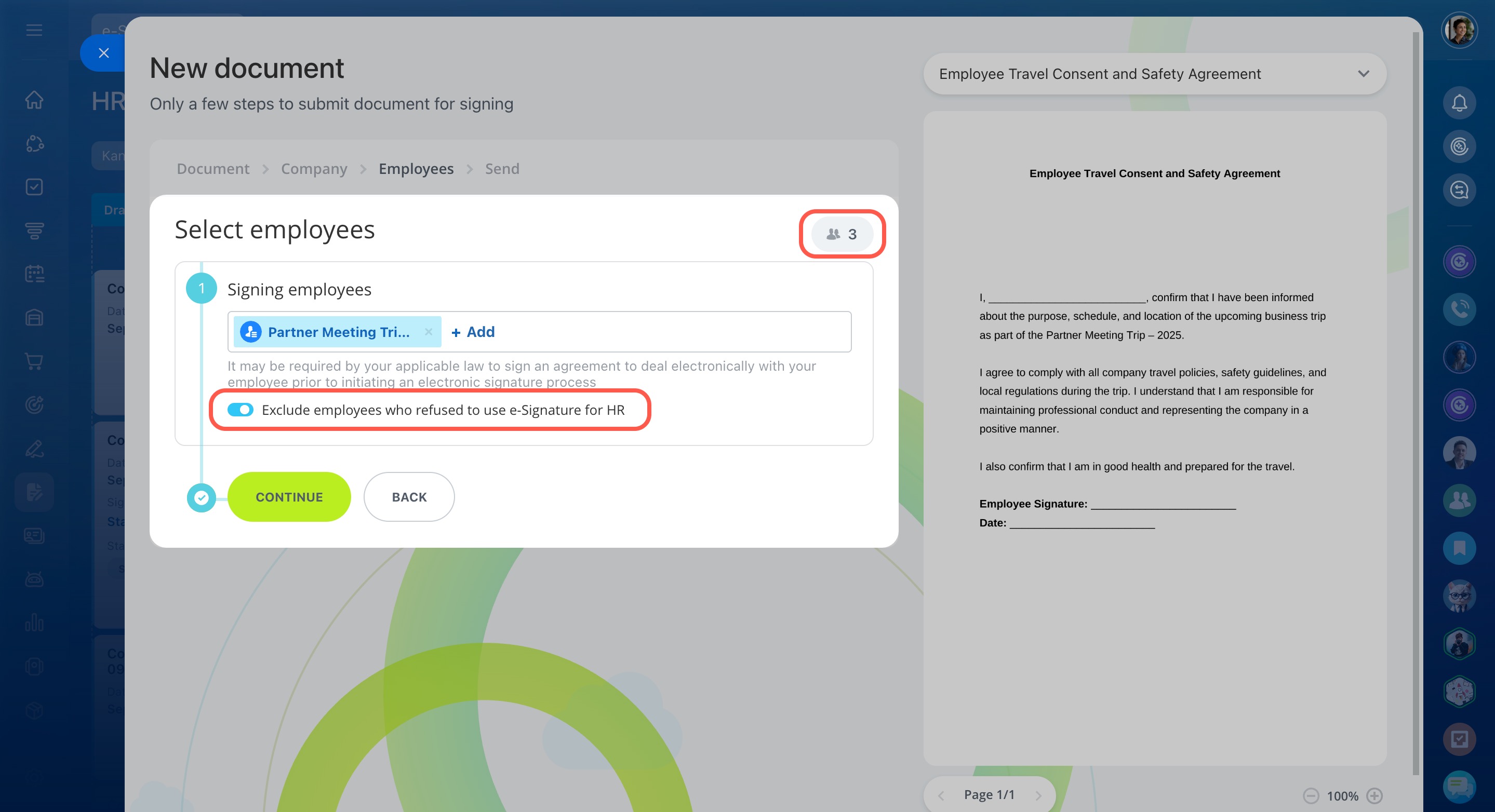Create a list of employees who refused to use e-Signature for HR in Bitrix24 and prefer to sign documents on paper. This helps prevent confusion when sending documents to specific departments or the entire company.
Why this is helpful:
- Electronic documents go only to employees who agreed to use e-Signature for HR.
- No need to check each employee manually—Bitrix24 automatically skips anyone who opted out of e-Signature for HR.
- You always know who signs electronically and who signs on paper.
Create a list of employees who refuse e-Signature for HR
- Go to e-Signature for HR.
- Click More.
- Open the Employees section.
- Select Refused to use e-Signature for HR.
- Click Add employees.
- Choose employees or departments from the list.
- Save your changes.
Employees on this list won’t receive HR documents for signing in Bitrix24.
Add or remove employees from the list
Add: For example, when a new employee joins the company and chooses not to sign HR documents electronically, add them to the list.
Remove: If an employee changes their mind and agrees to sign documents electronically, remove them from the list.
To do this, open the list of employees who refused e-Signature for HR and select the action you need.
Using the list when sending documents
For example, you create a group of four employees and send them a business trip document. One of the group members has refused to use e-Signature for HR and signs documents only on paper.
Employee groups in e-Signature for HR
When selecting signing employees, you'll see the Exclude employees who refused to use e‑Signature for HR option. It’s enabled by default, so the document is sent only to the employees who use e-Signature, excluding anyone who opted out.
On the right, a counter shows how many employees will receive the document. In this example, it shows three, so you can quickly confirm everything is correct.
If all employees in your company use e-Signature for HR, you can disable this option.
Send HR documents for signing using Bitrix24 e-Signature for HR
In brief
-
Create a list of employees who refused to use e-Signature for HR in Bitrix24 and prefer to sign documents on paper. Employees on this list are automatically excluded from the document signing process.
-
To create the list, go to e-Signature for HR > More > Employees > Refused to use e‑Signature for HR.
-
When sending a document for signing, the Exclude employees who refused to use e-Signature for HR option is enabled by default, so the document is sent only to employees who agreed to sign electronically.