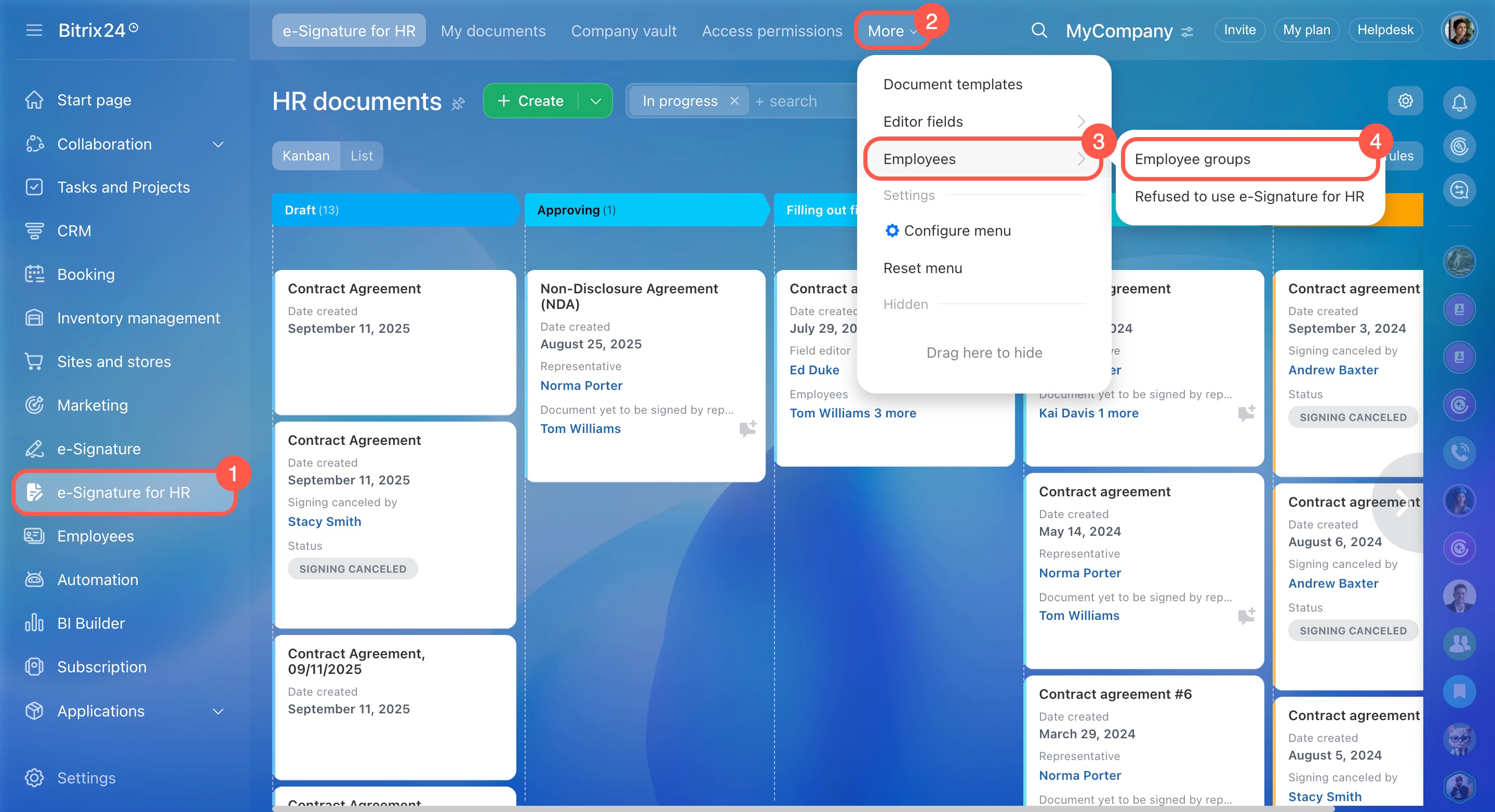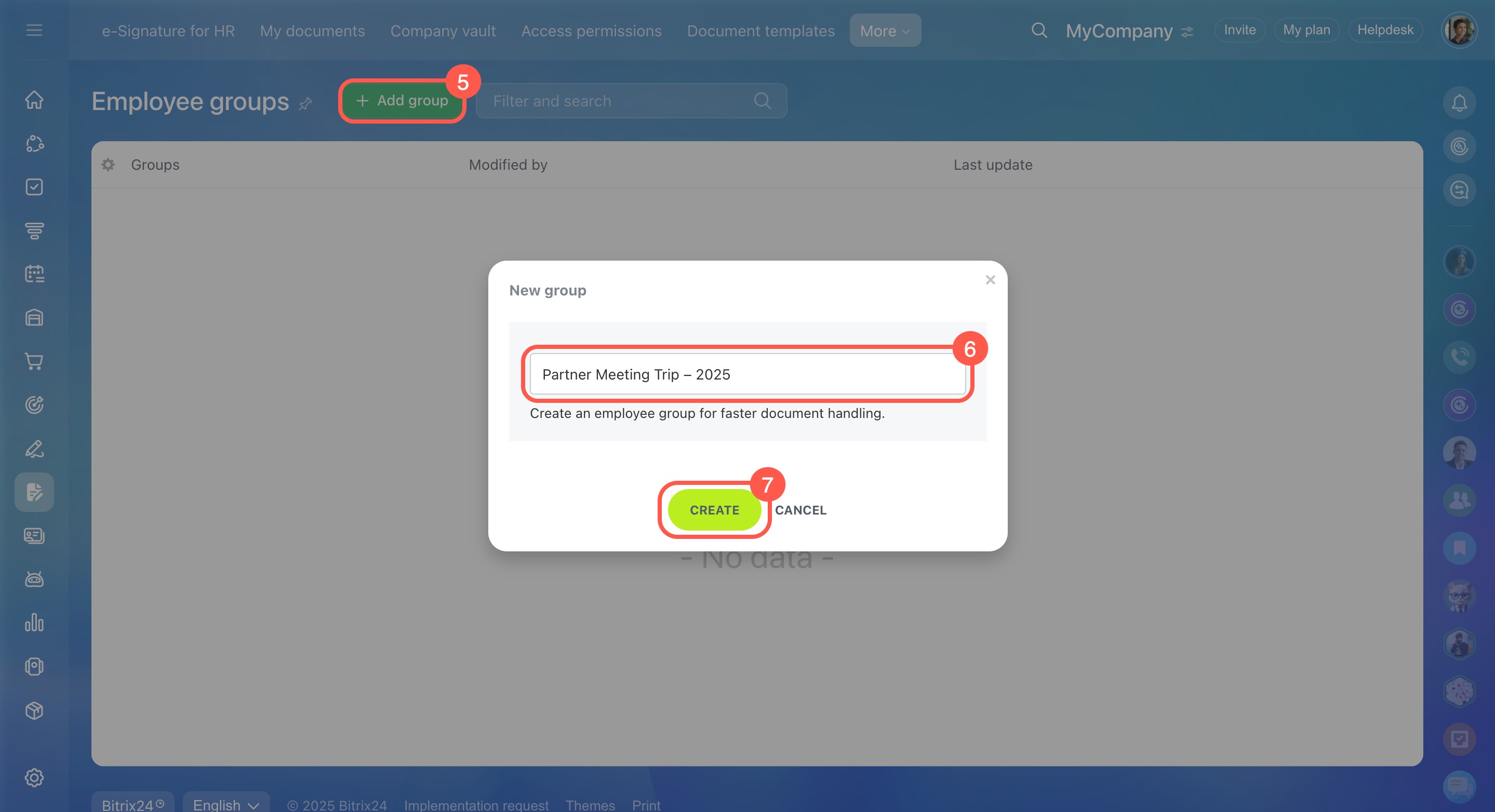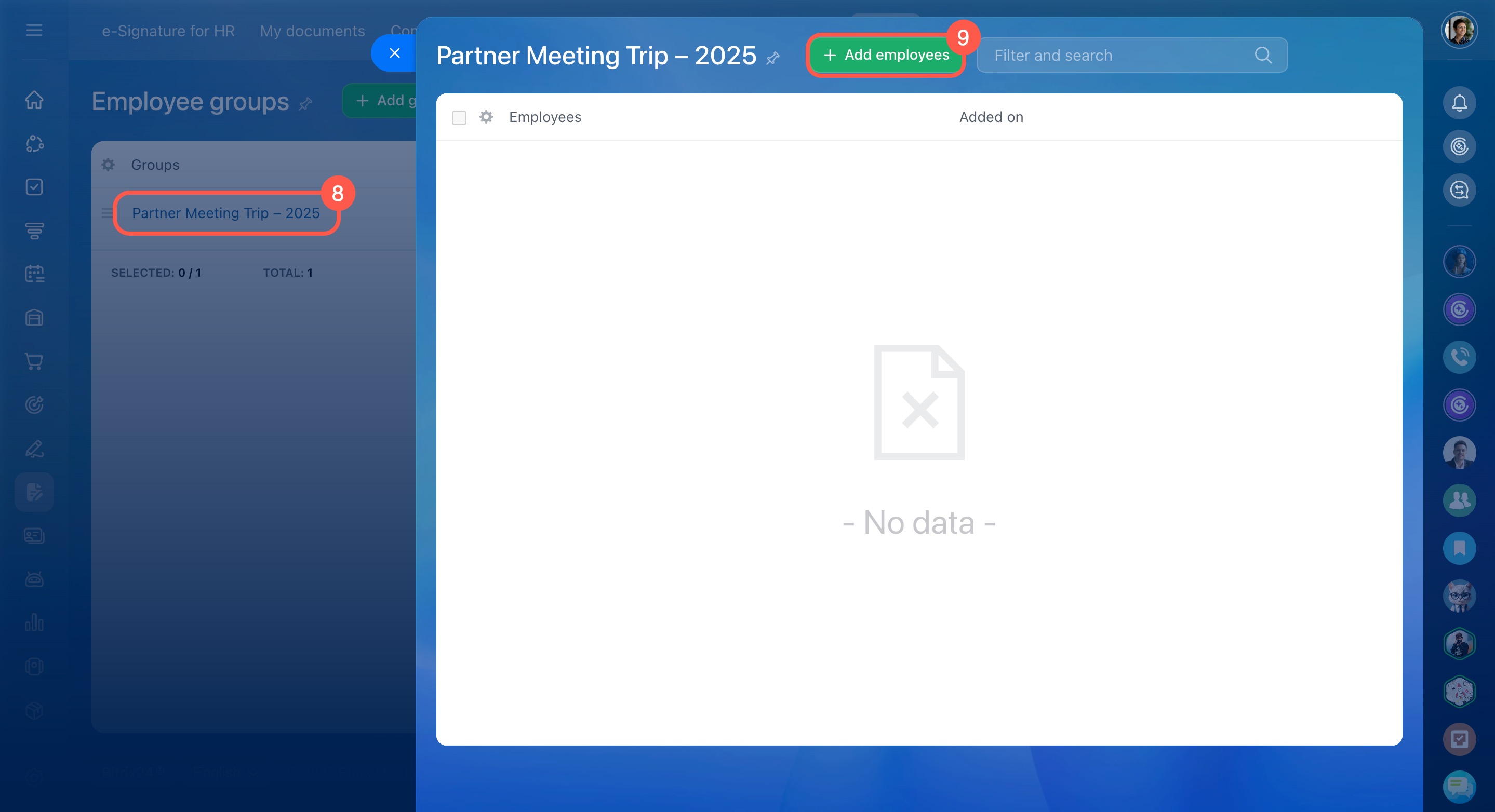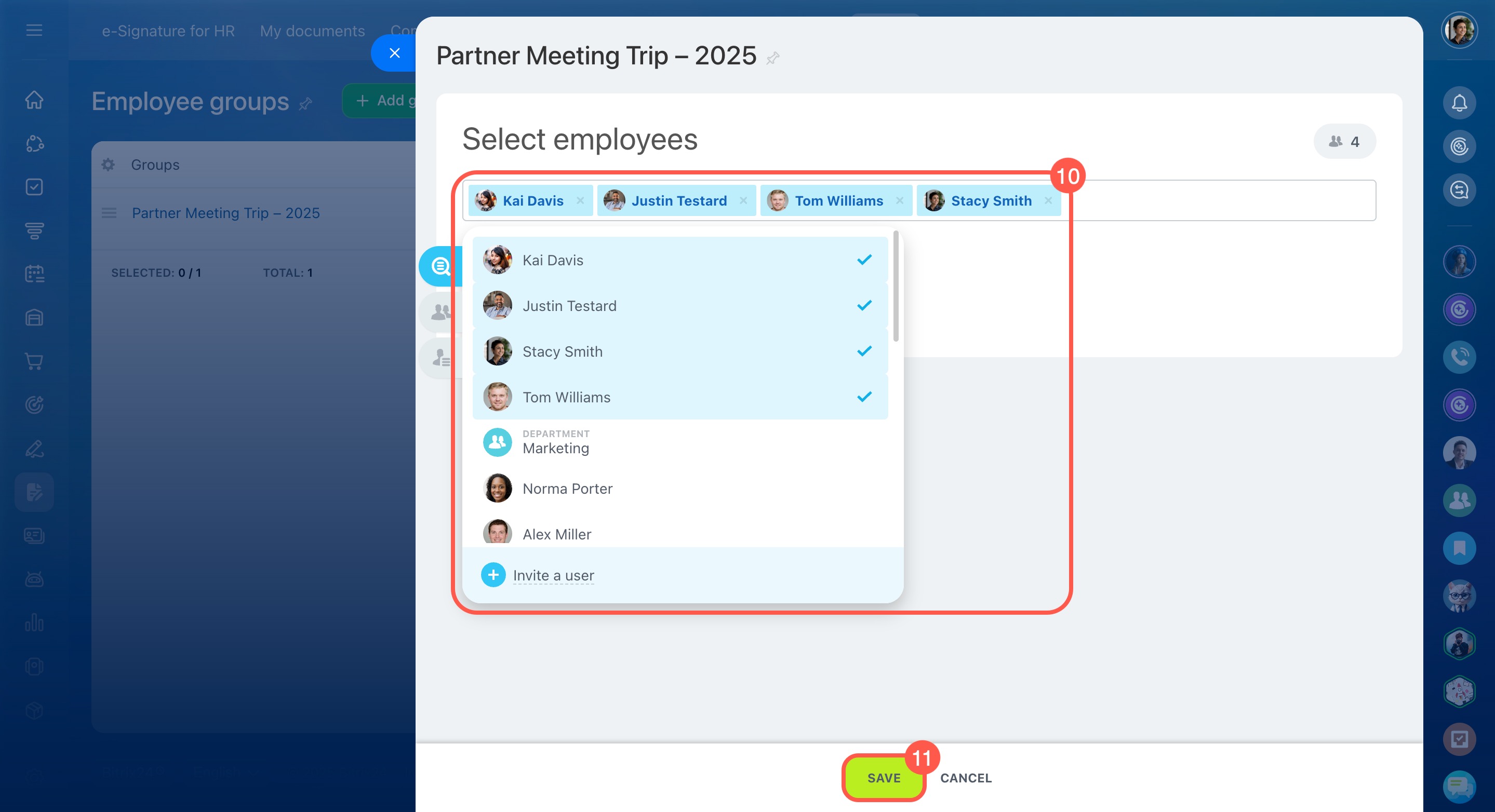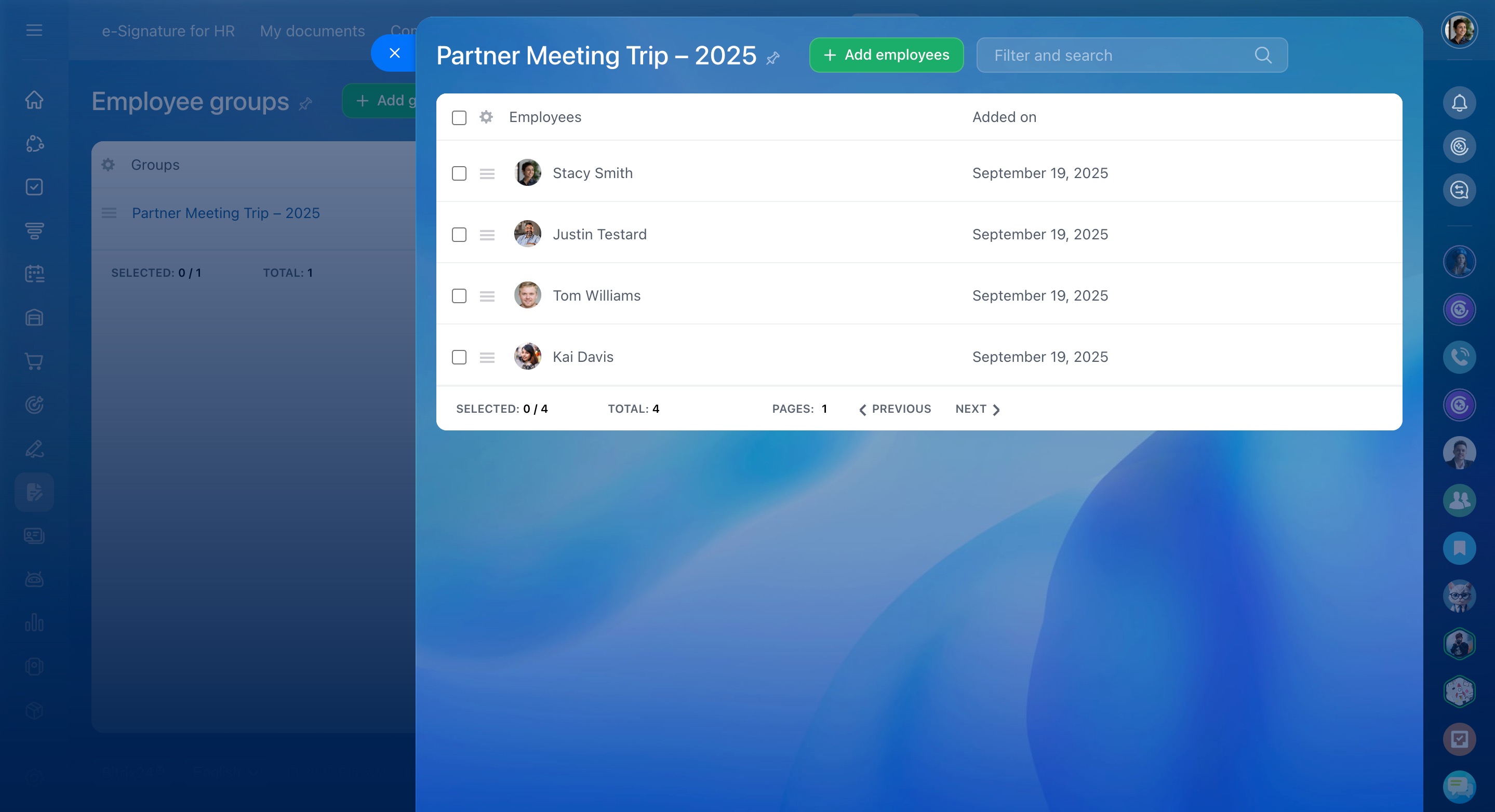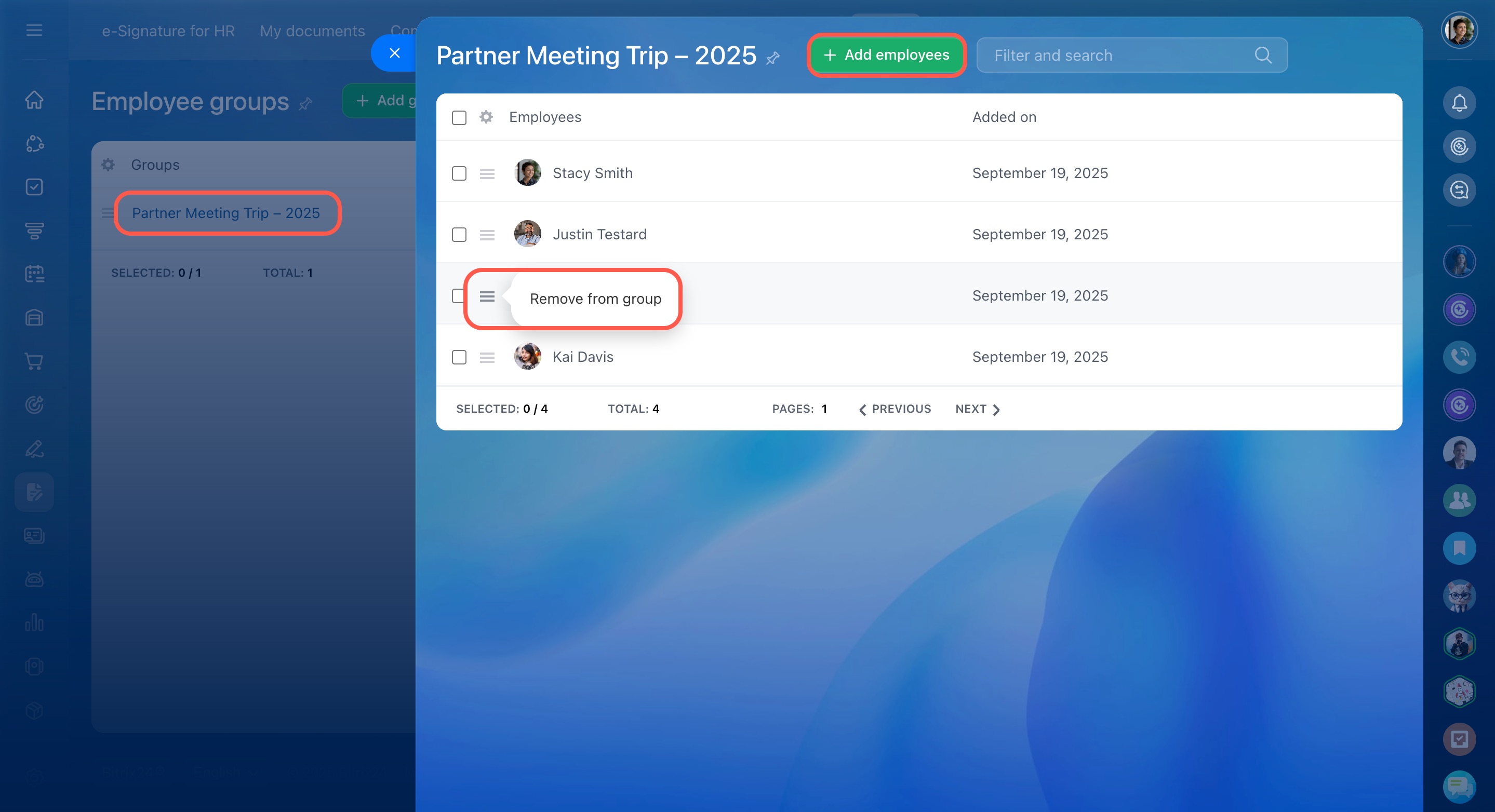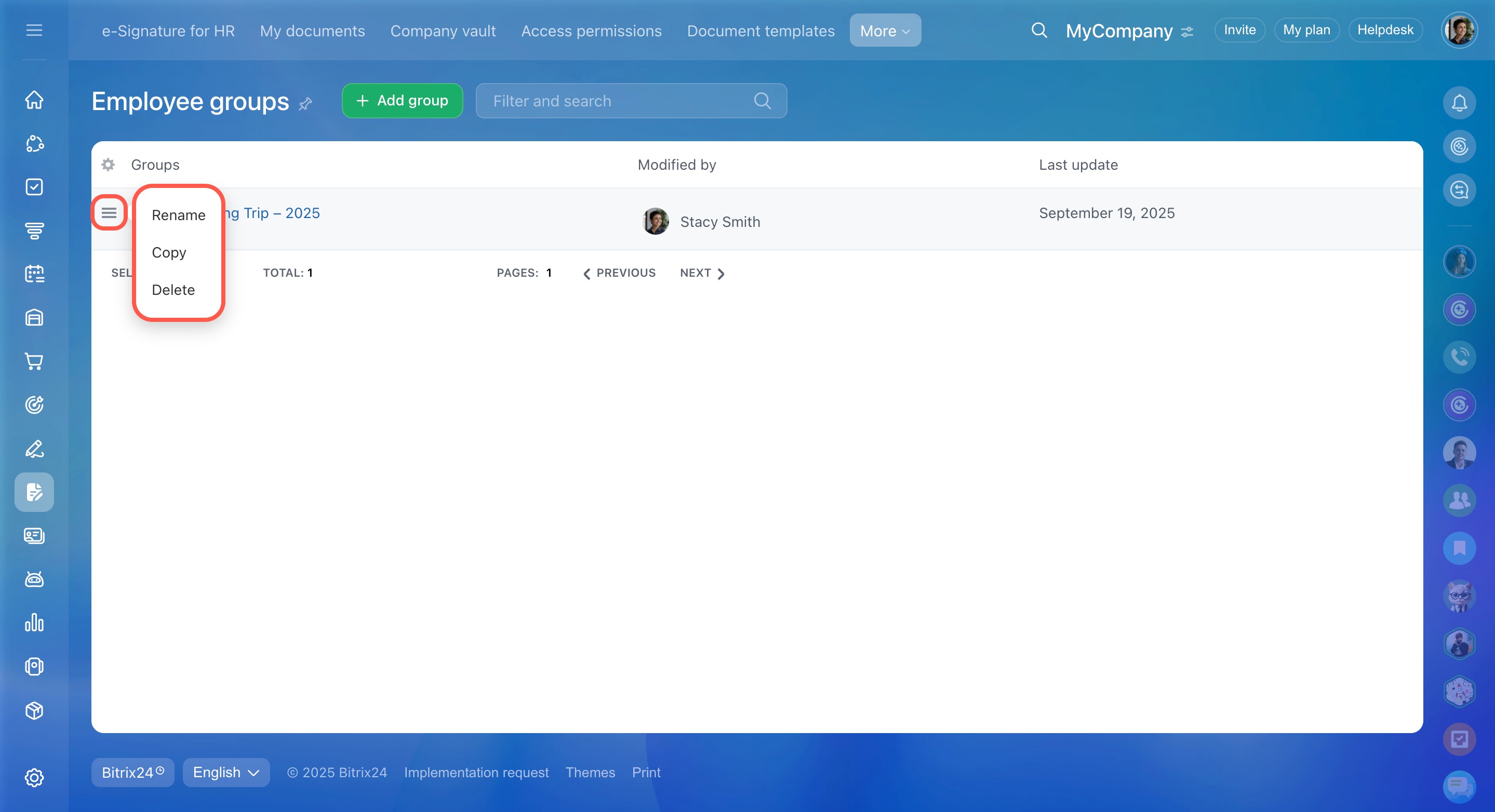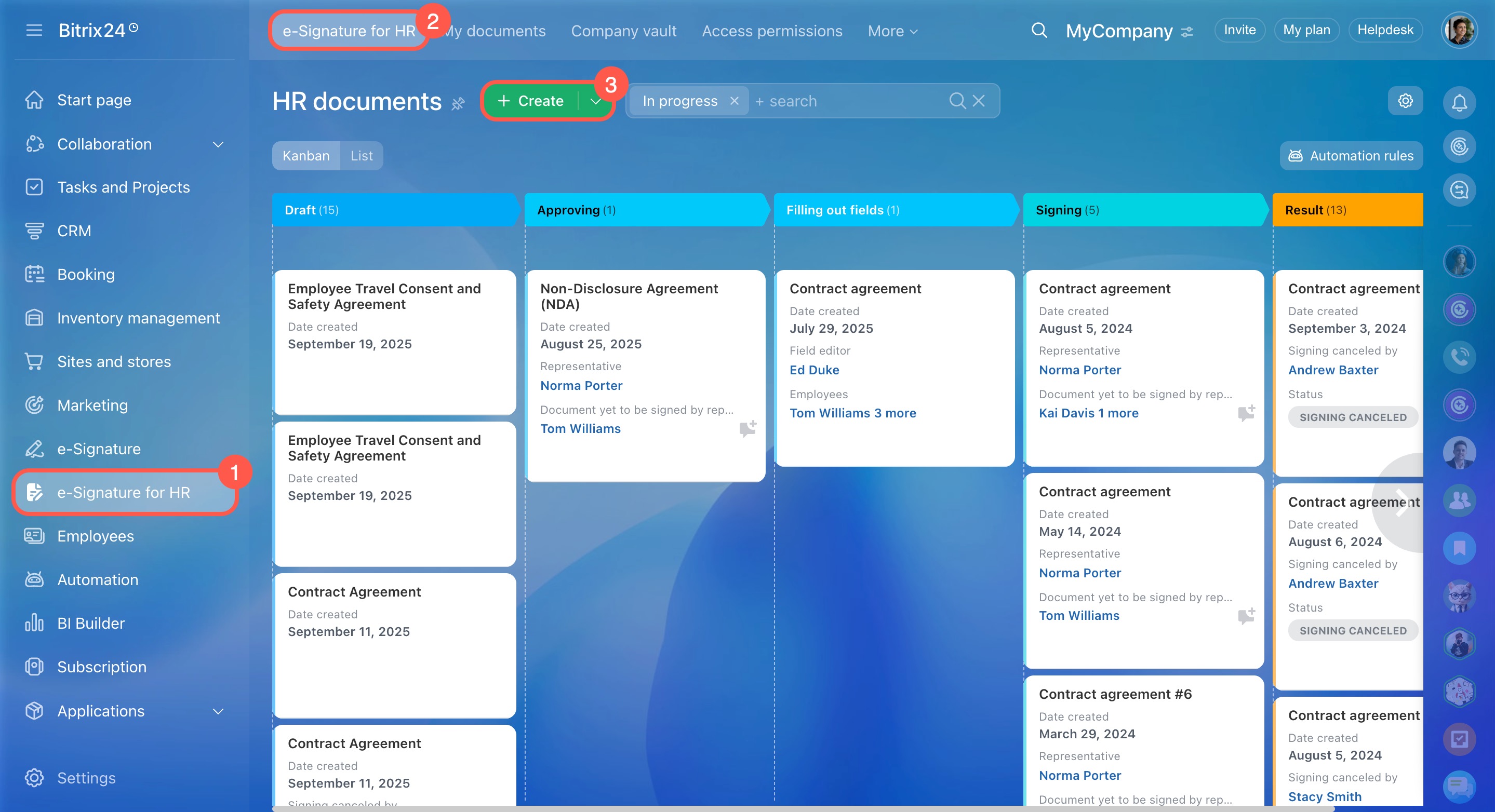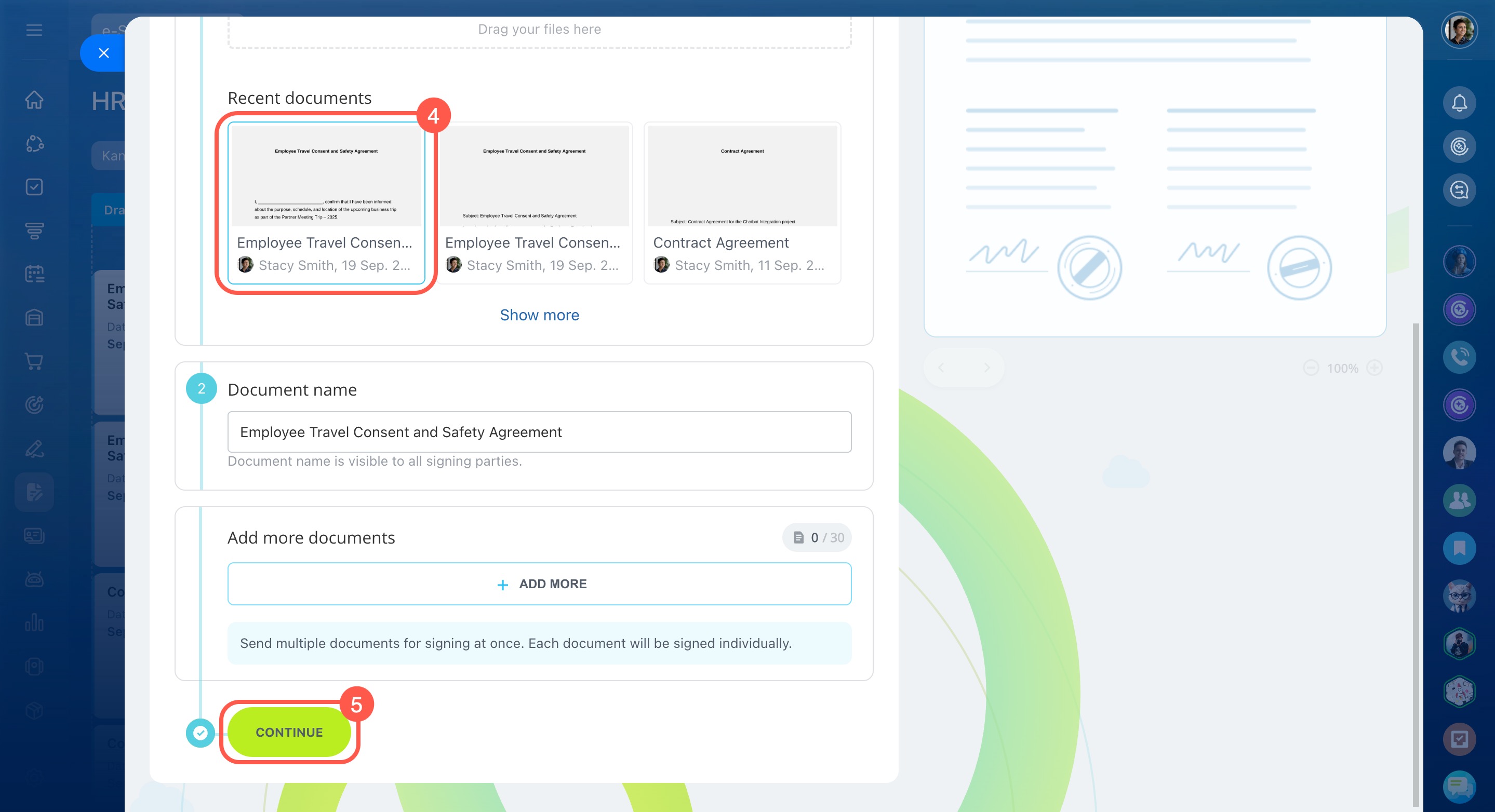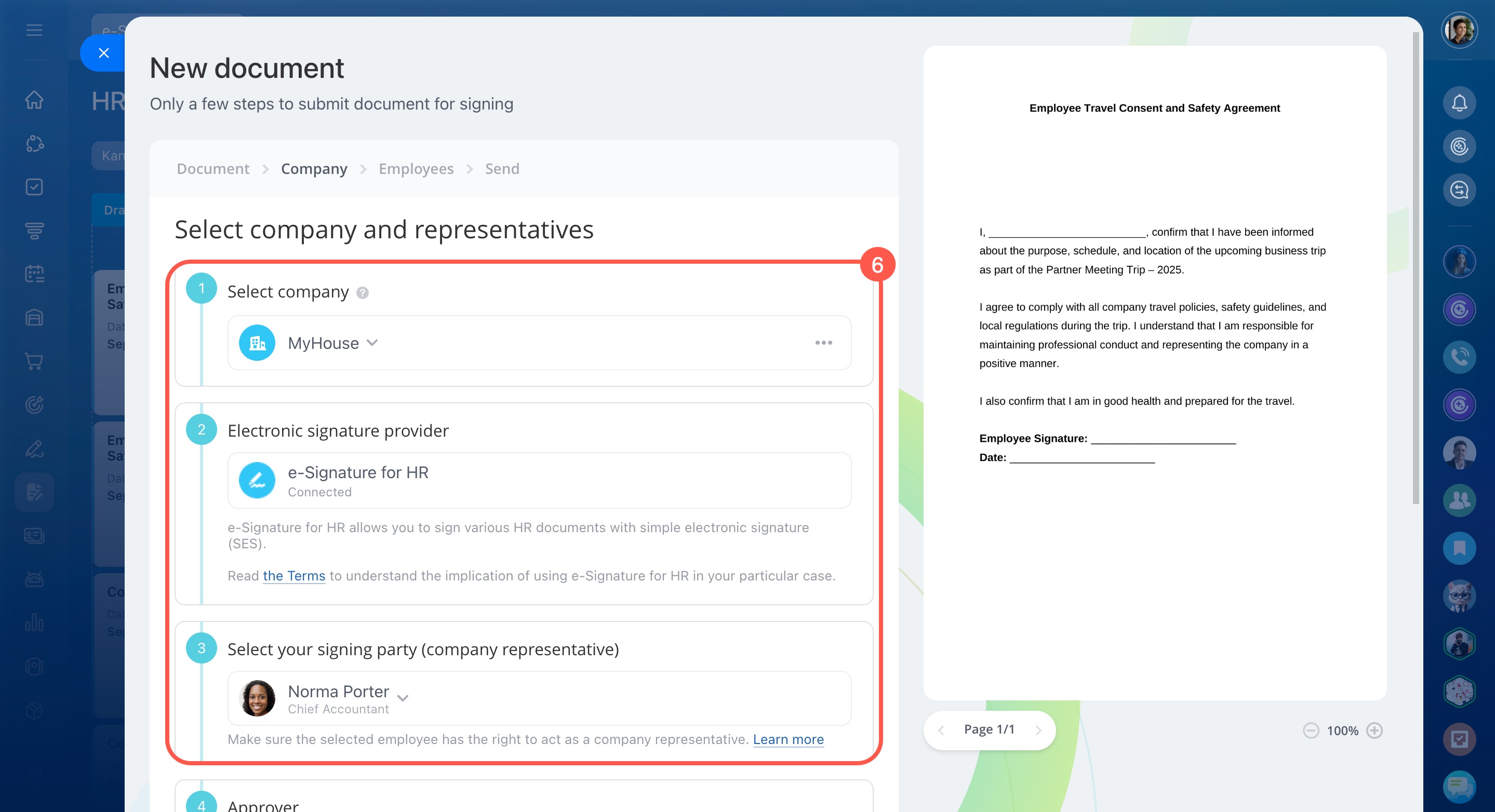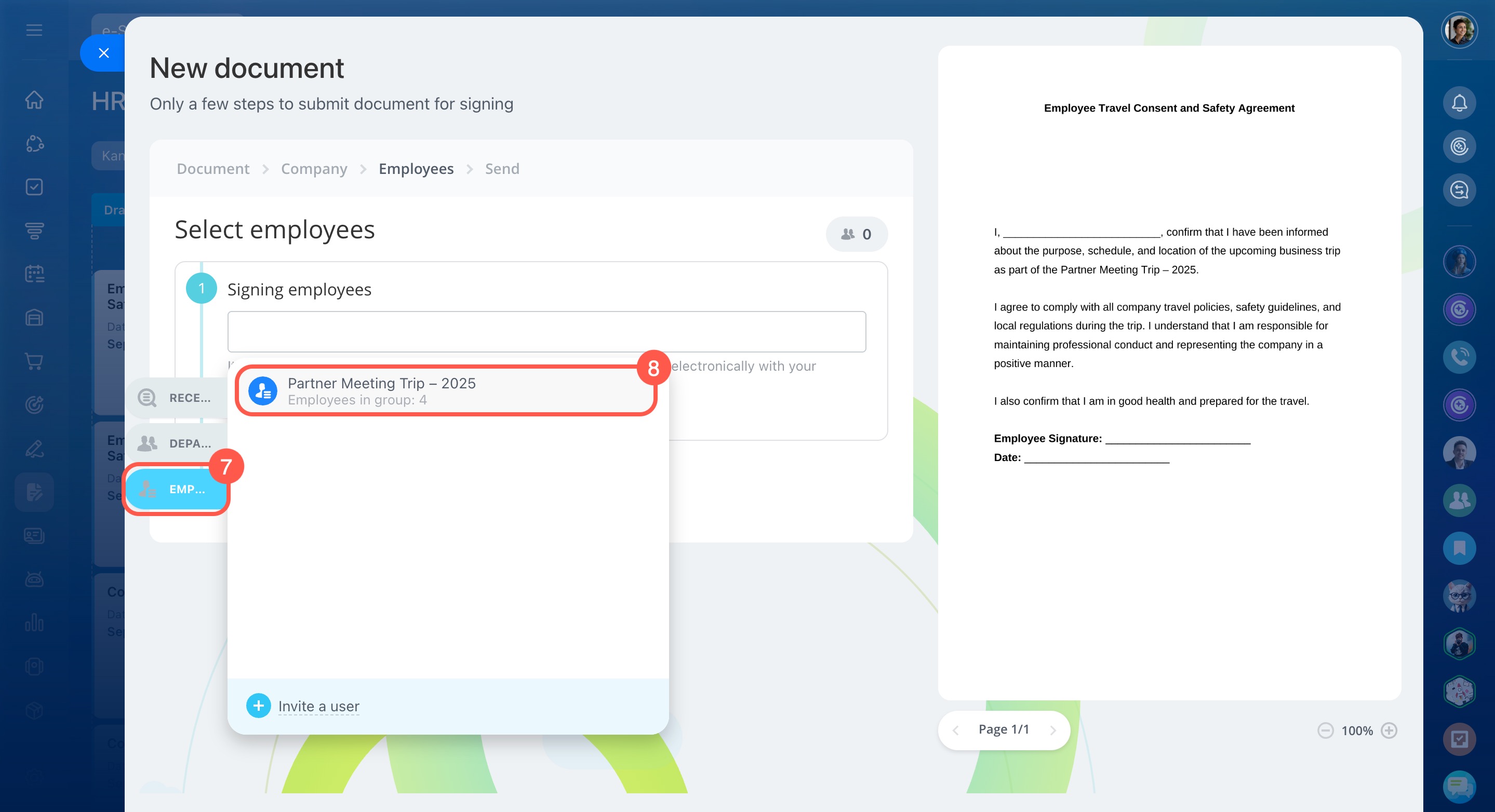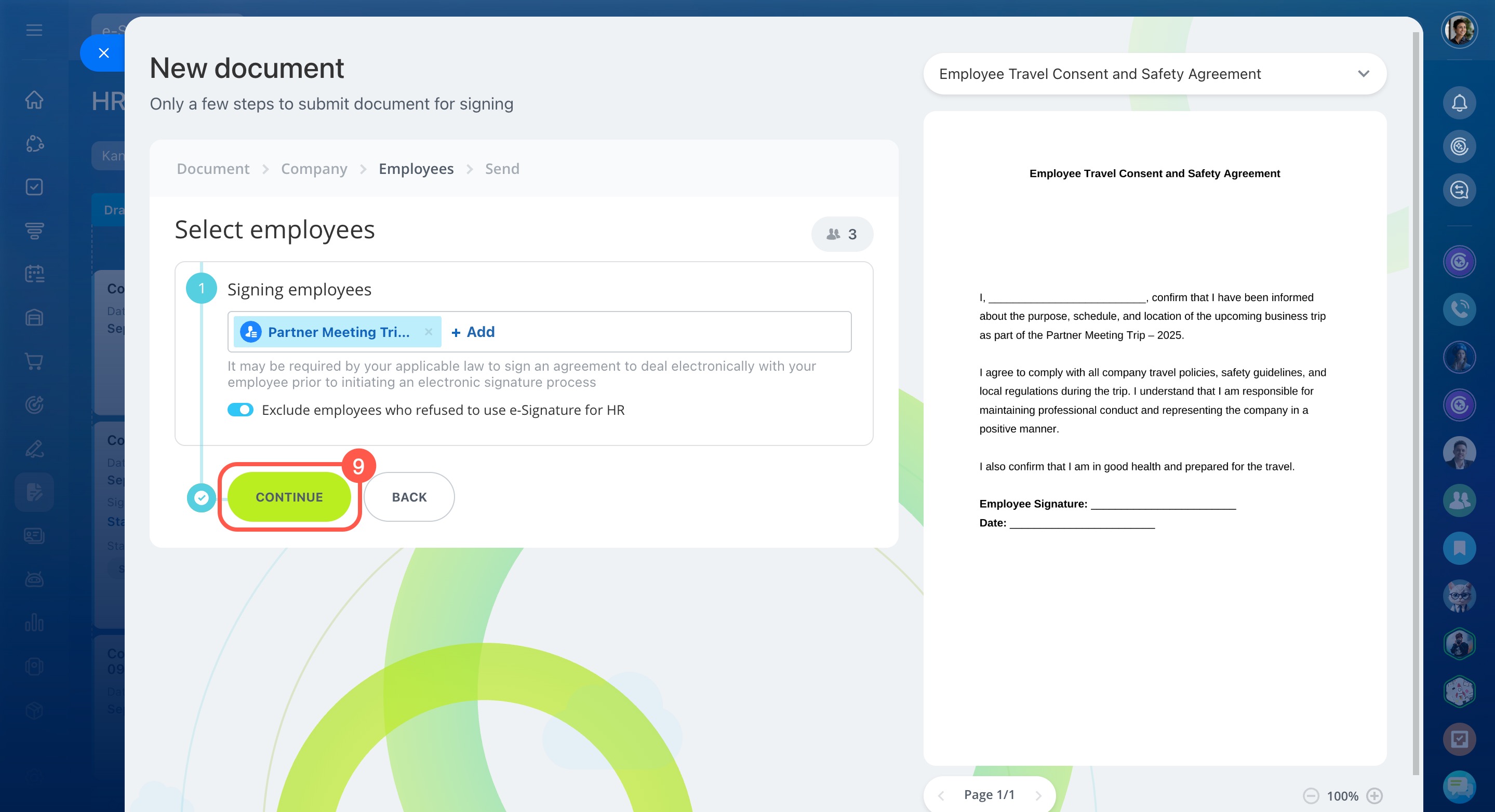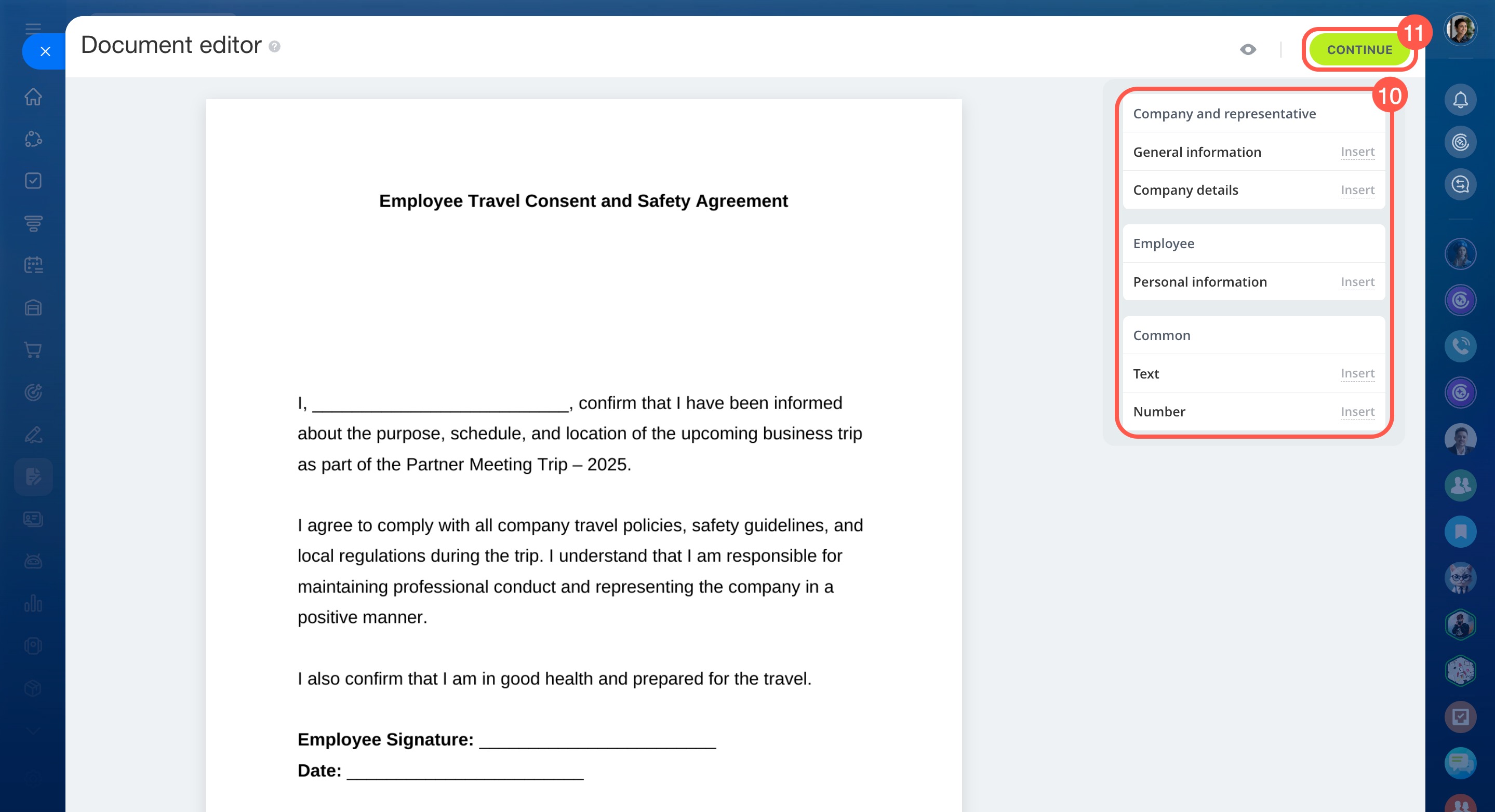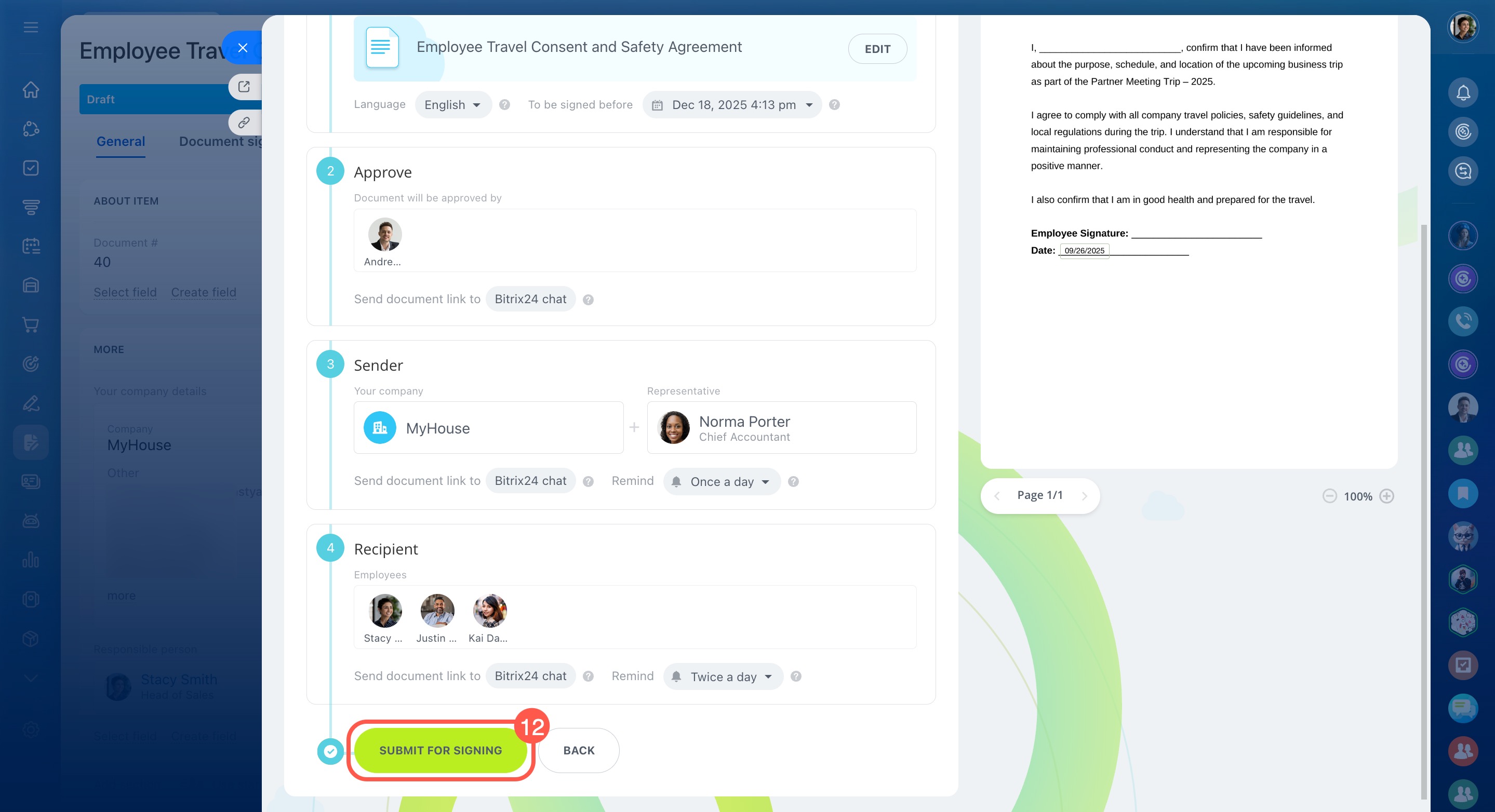In Bitrix24 e-Signature for HR, you can group employees by departments, projects, or any other criteria. This makes it faster to send the same document to multiple people at once.
For example:
- Employees from different departments need to attend a conference. HR sends the business trip document to the whole group at once.
- A cross-functional team includes members from different areas of the company. You notify everyone about a weekend shift or special task.
- A company has different branches or offices. A local policy or notice is sent only to employees in the relevant location.
Create an employee group in e-Signature for HR
- Go to e-Signature for HR.
- Click More.
- Open the Employees section.
- Select Employee groups.
- Click Create group.
- Enter the group name and click Create.
- Open the created group and click Add employees.
- Select employees or departments and click Save.
Edit or delete a group
Edit: Click the group name to add or remove employees.
Rename: Use this if the group’s purpose changes.
Copy: Use this to create a new group with a similar set of employees.
Delete: Remove the group if it’s no longer needed, for example, after a business trip is over.
Open the Menu (≡) and choose the action you want.
Send a document for signing
To send a document for signing to an employee group:
- Go to e-Signature for HR > e-Signature for HR.
- Click Create.
- Choose a document from recently uploaded files or add a new one.
- Click Continue.
- Enter the company, provider, and representative details.
- Select the employees who need to sign by clicking Groups and choosing the group.
- Click Continue. If the group includes employees who refused to use e-Signature for HR, they won’t receive the document.
Manage e-Signature for HR refusers - Make edits if needed using the editor blocks on the right, then click Continue.
- Review the details and click Submit for signing.
In brief
-
In Bitrix24 e-Signature for HR, you can group employees by departments, projects, or any other criteria. This makes it faster to send the same document to multiple people at once.
-
To create a group, go to e-Signature for HR > More > Employees > Employee groups and click Create group.
-
You can add specific employees and entire departments to a group.
-
Employee groups can be edited, renamed, copied, or deleted as needed.