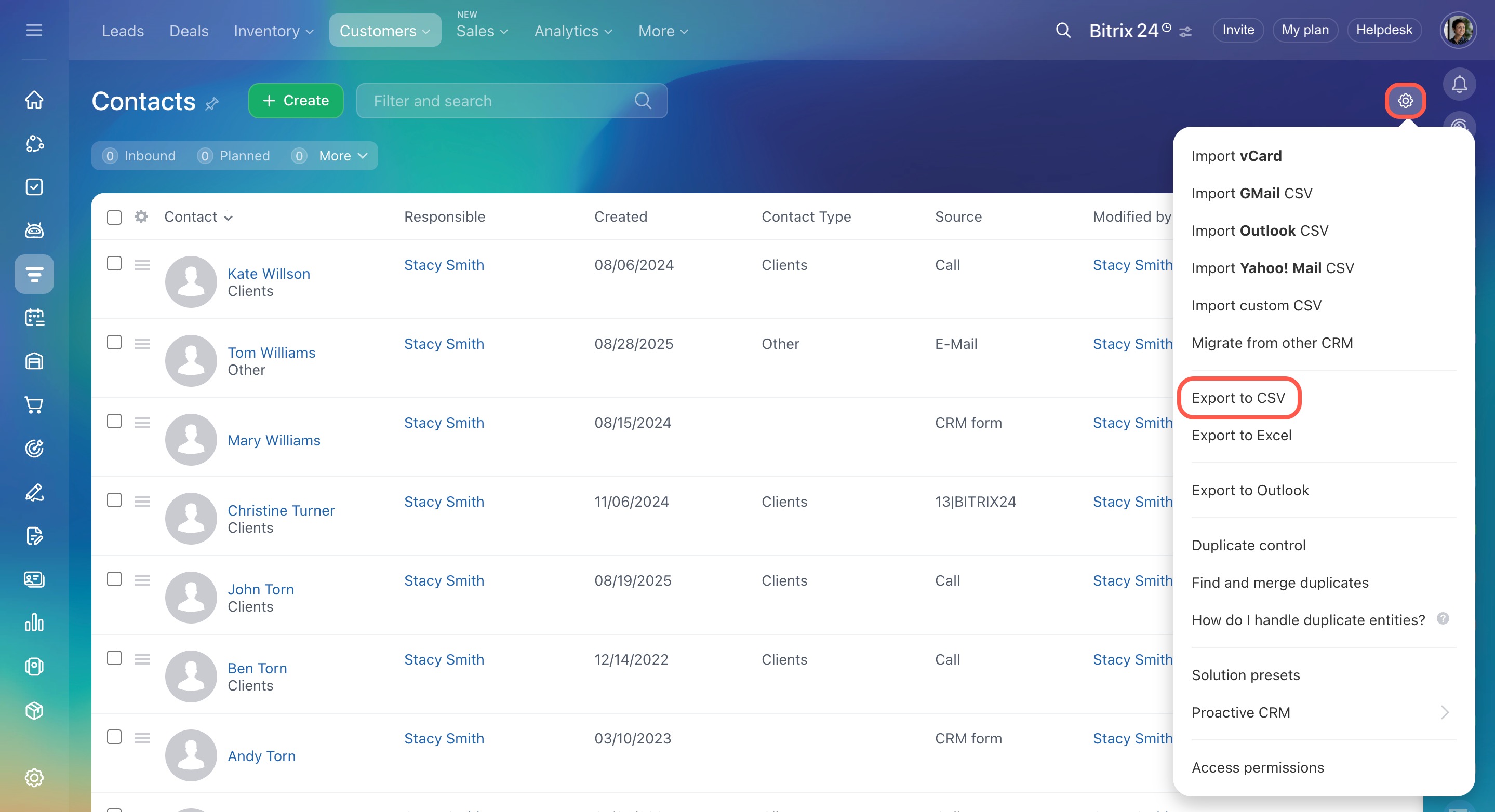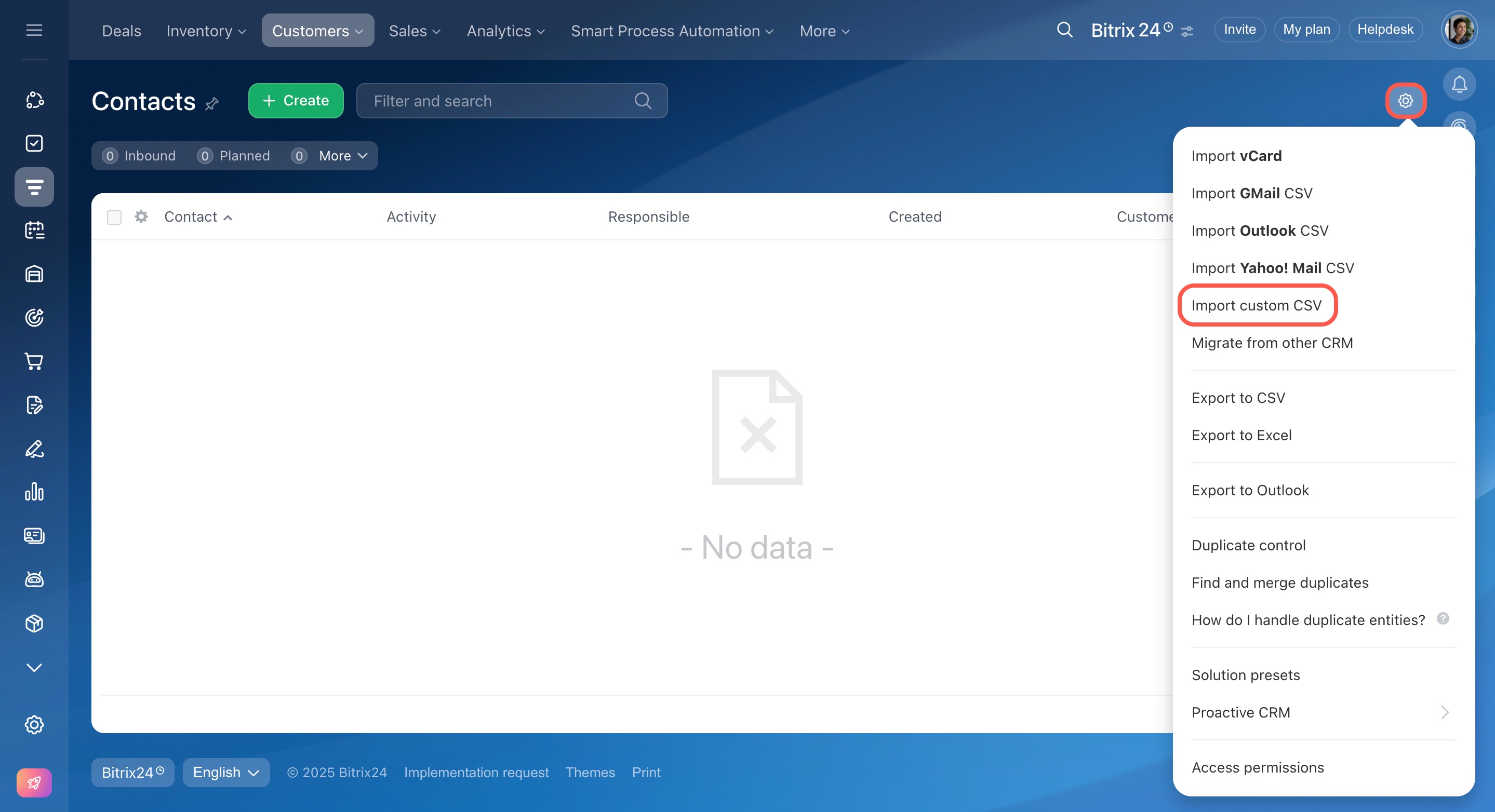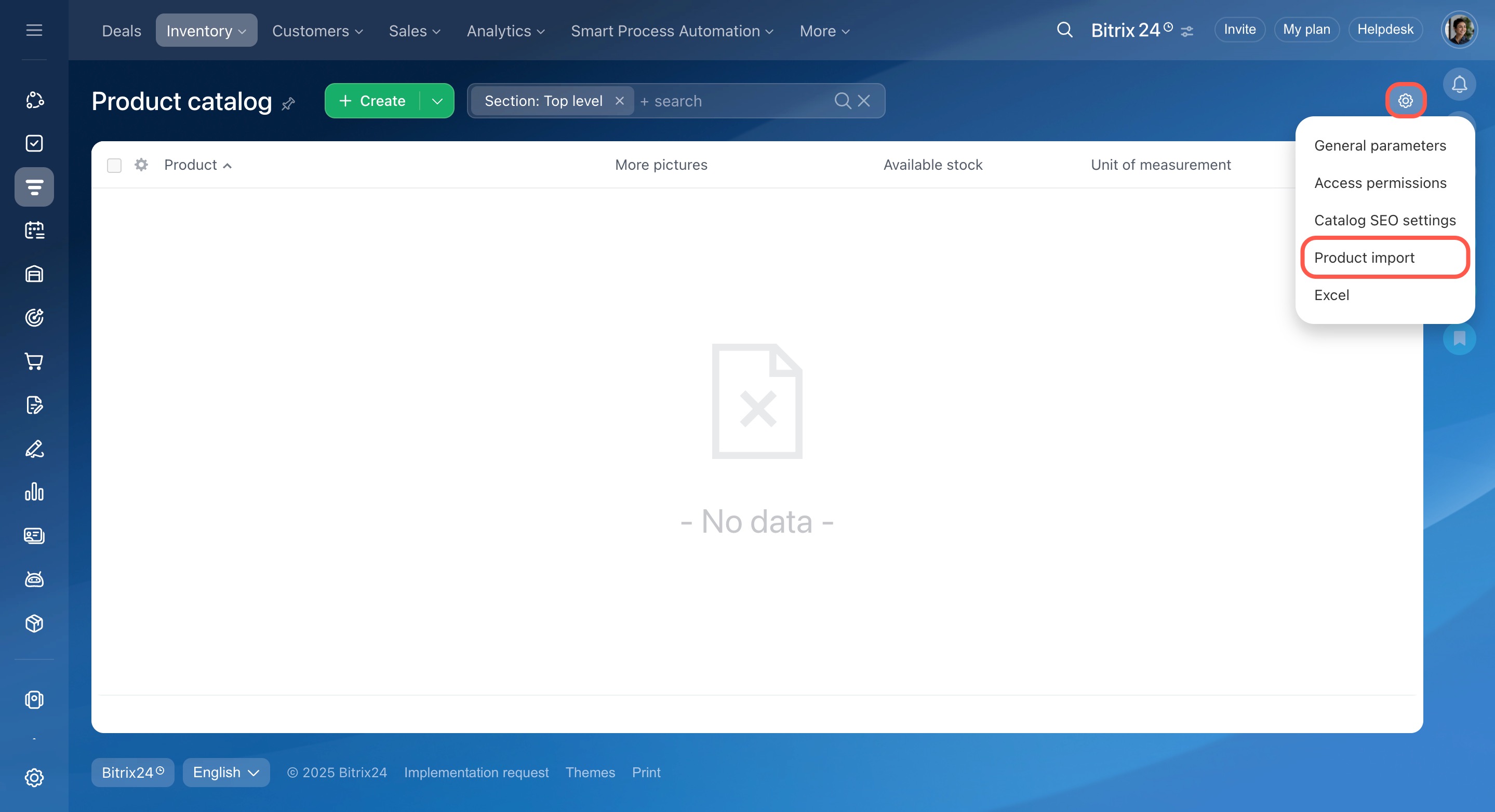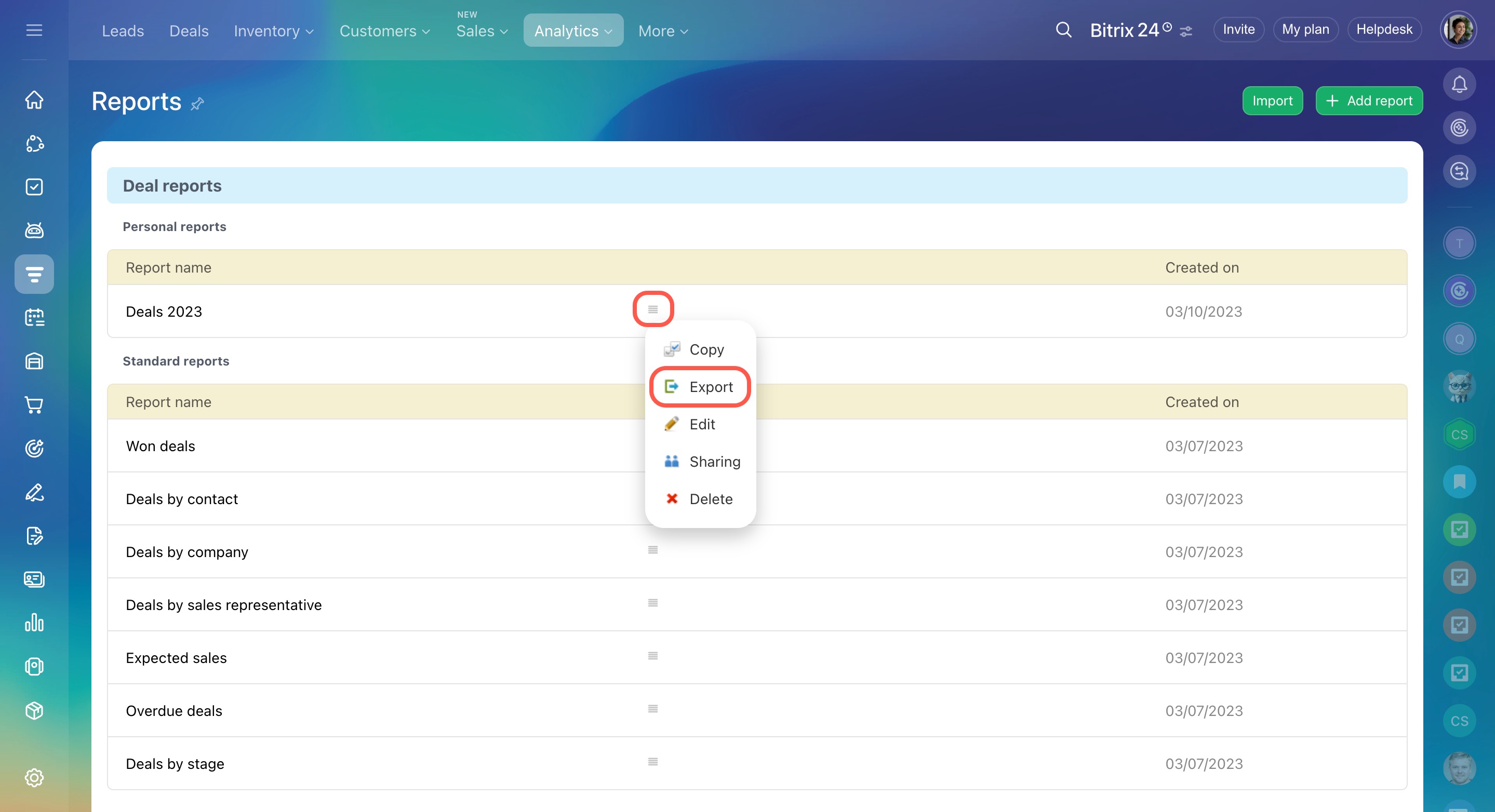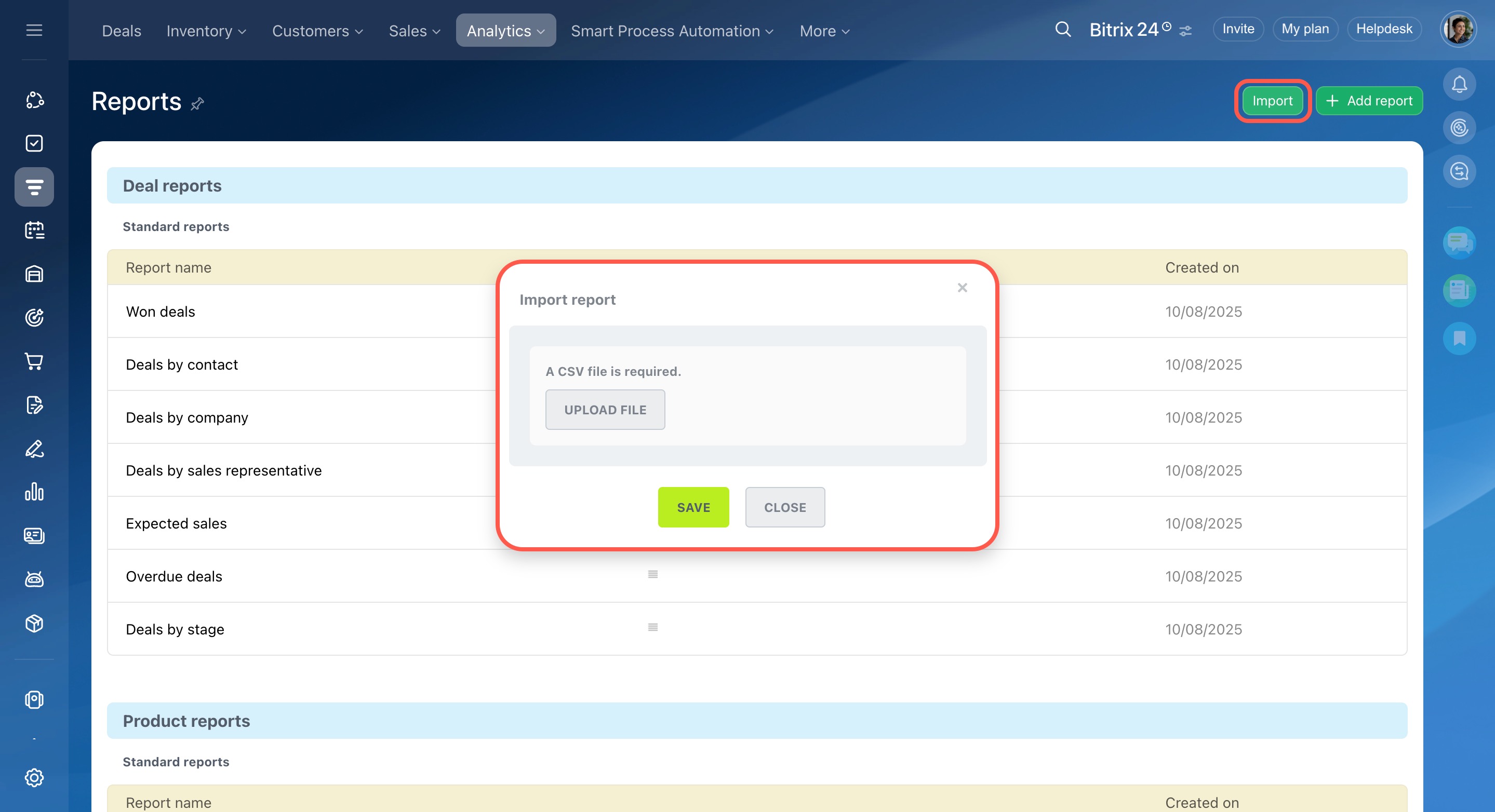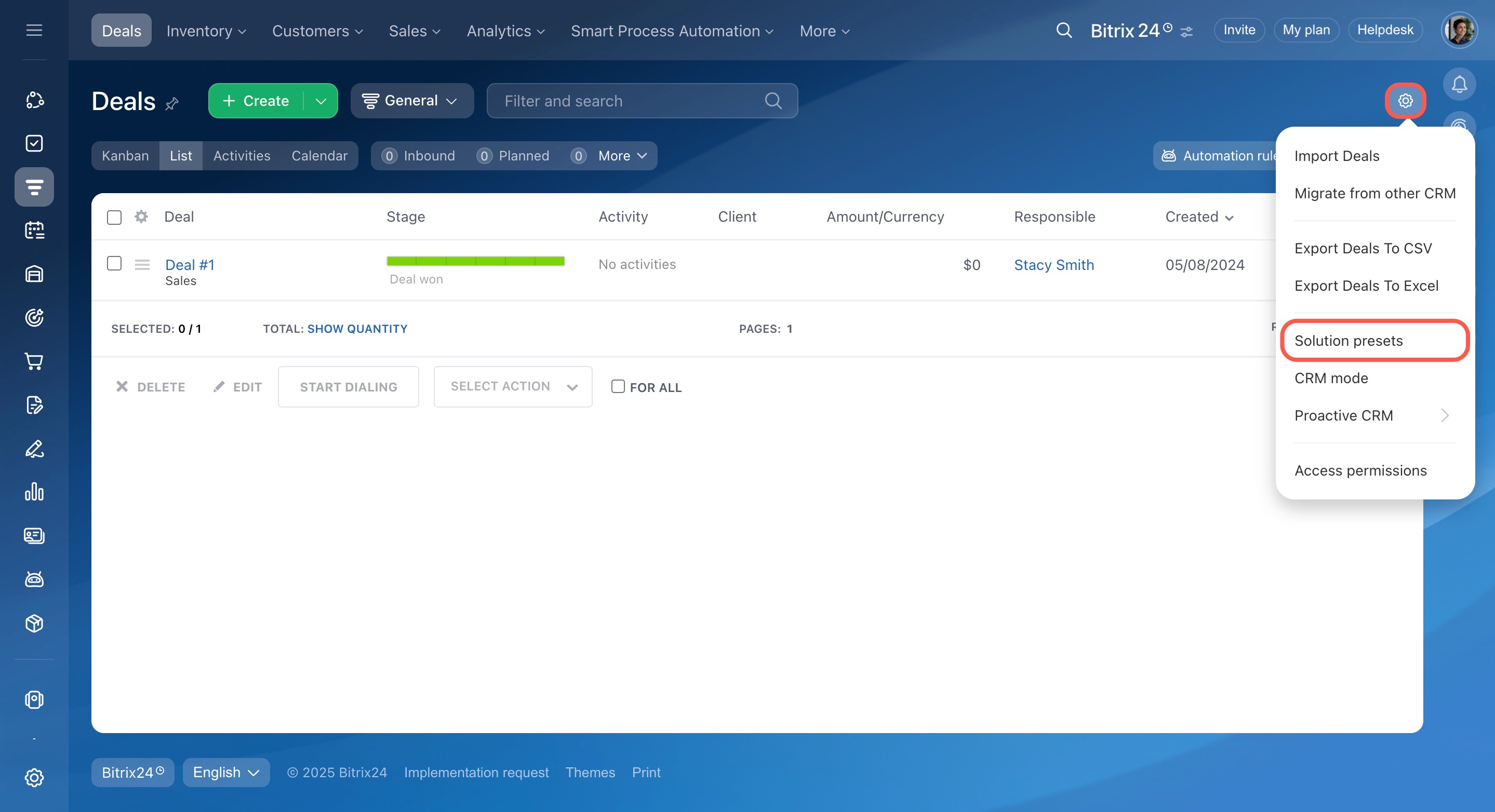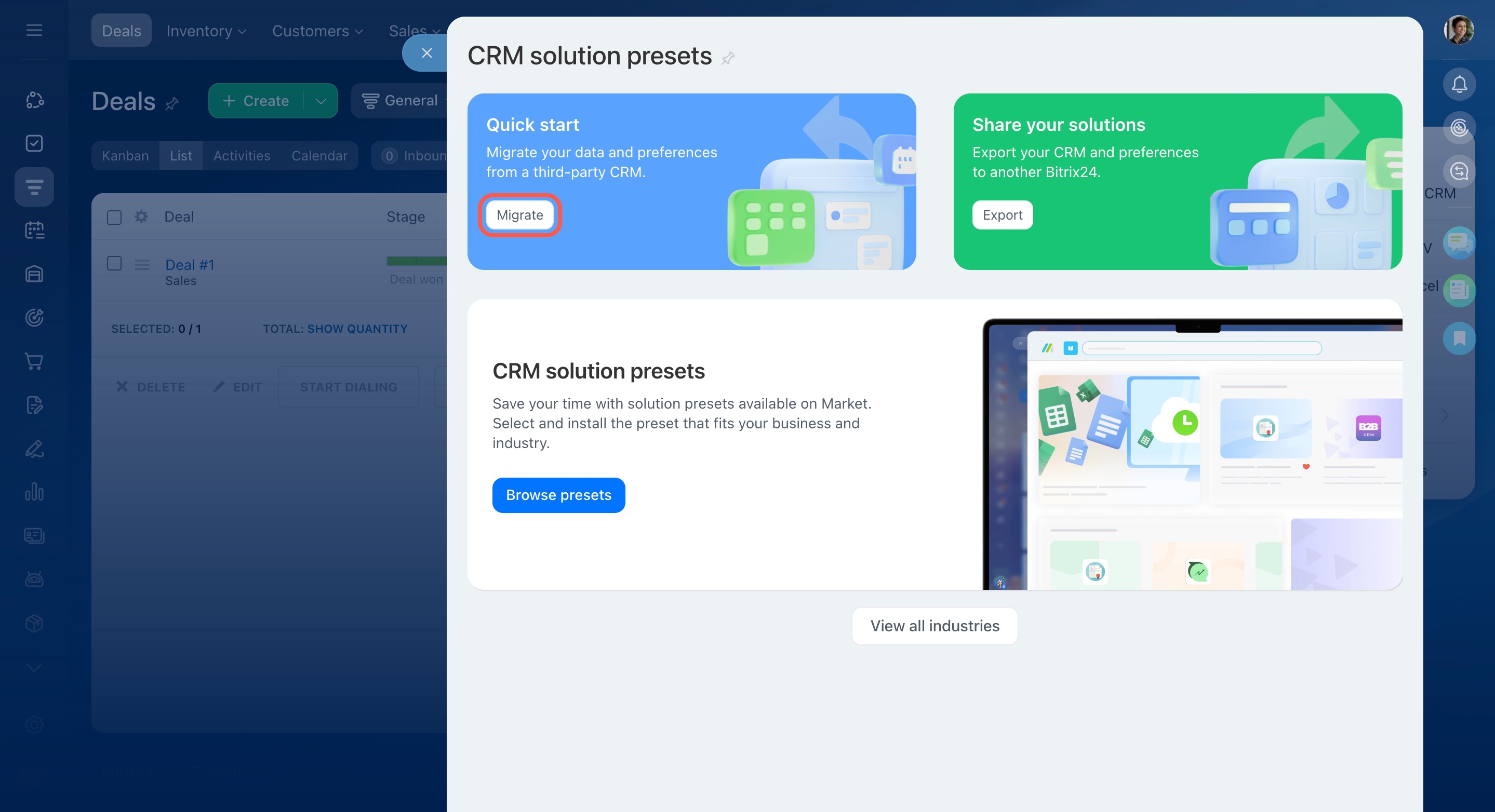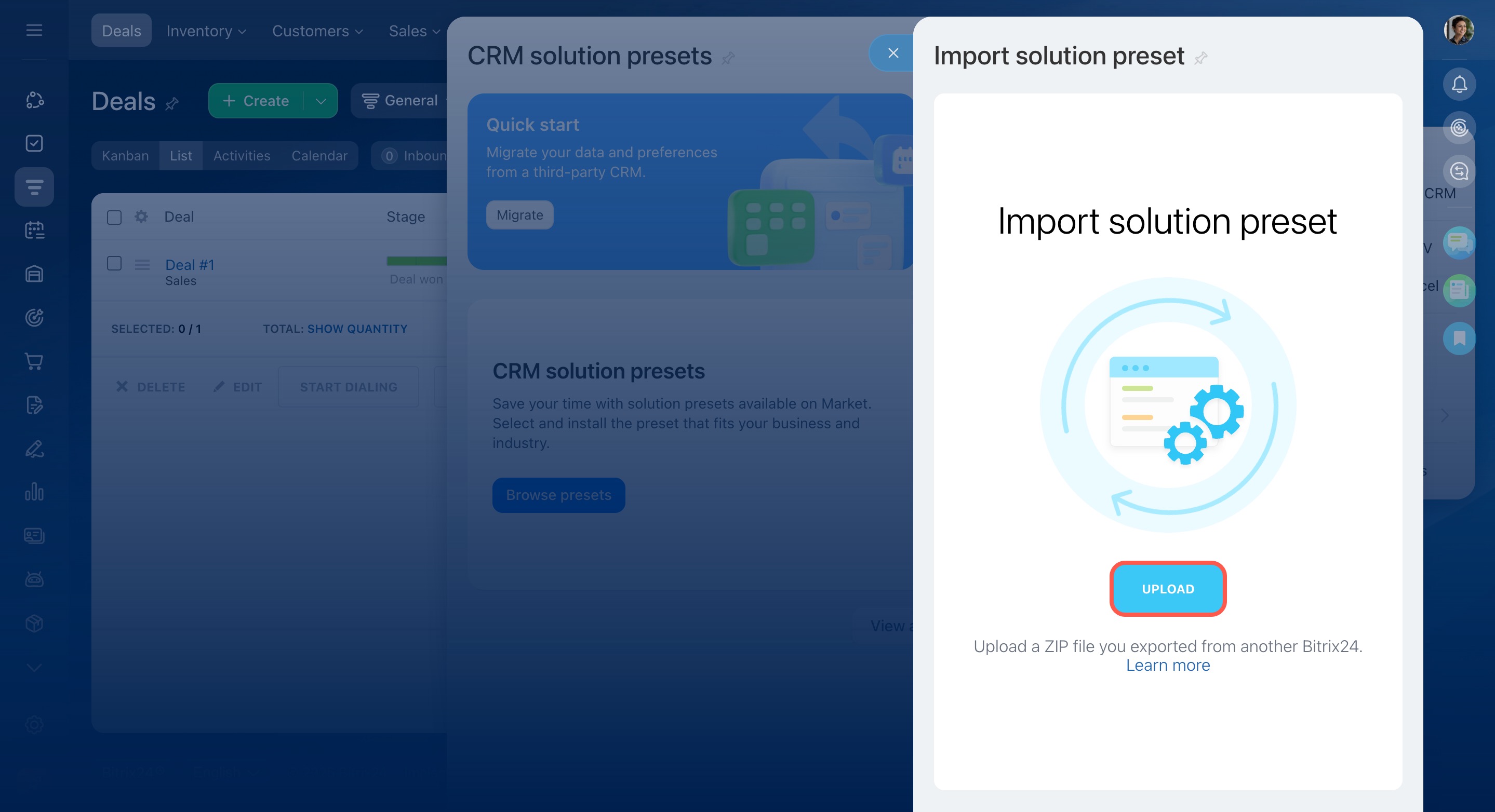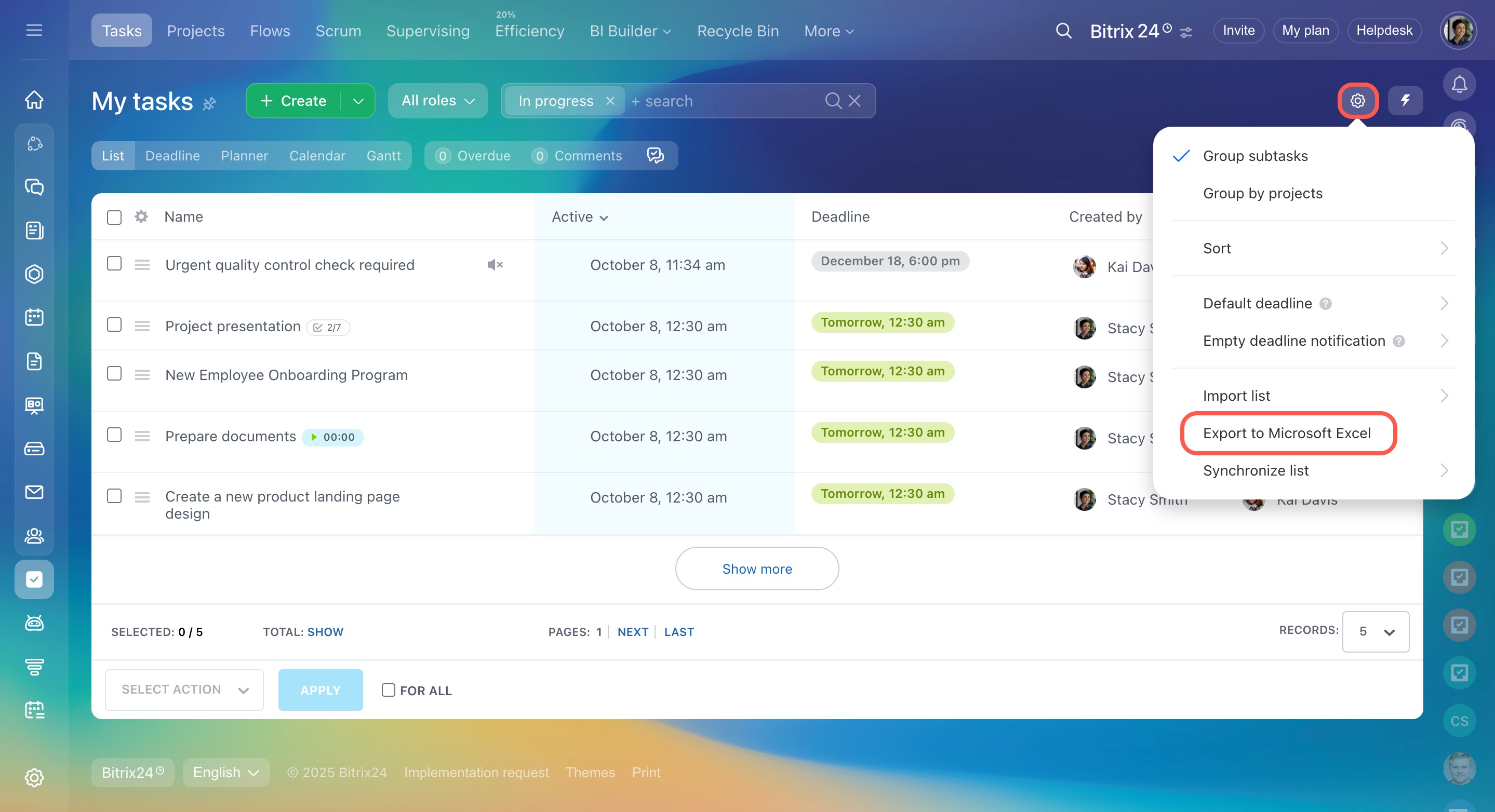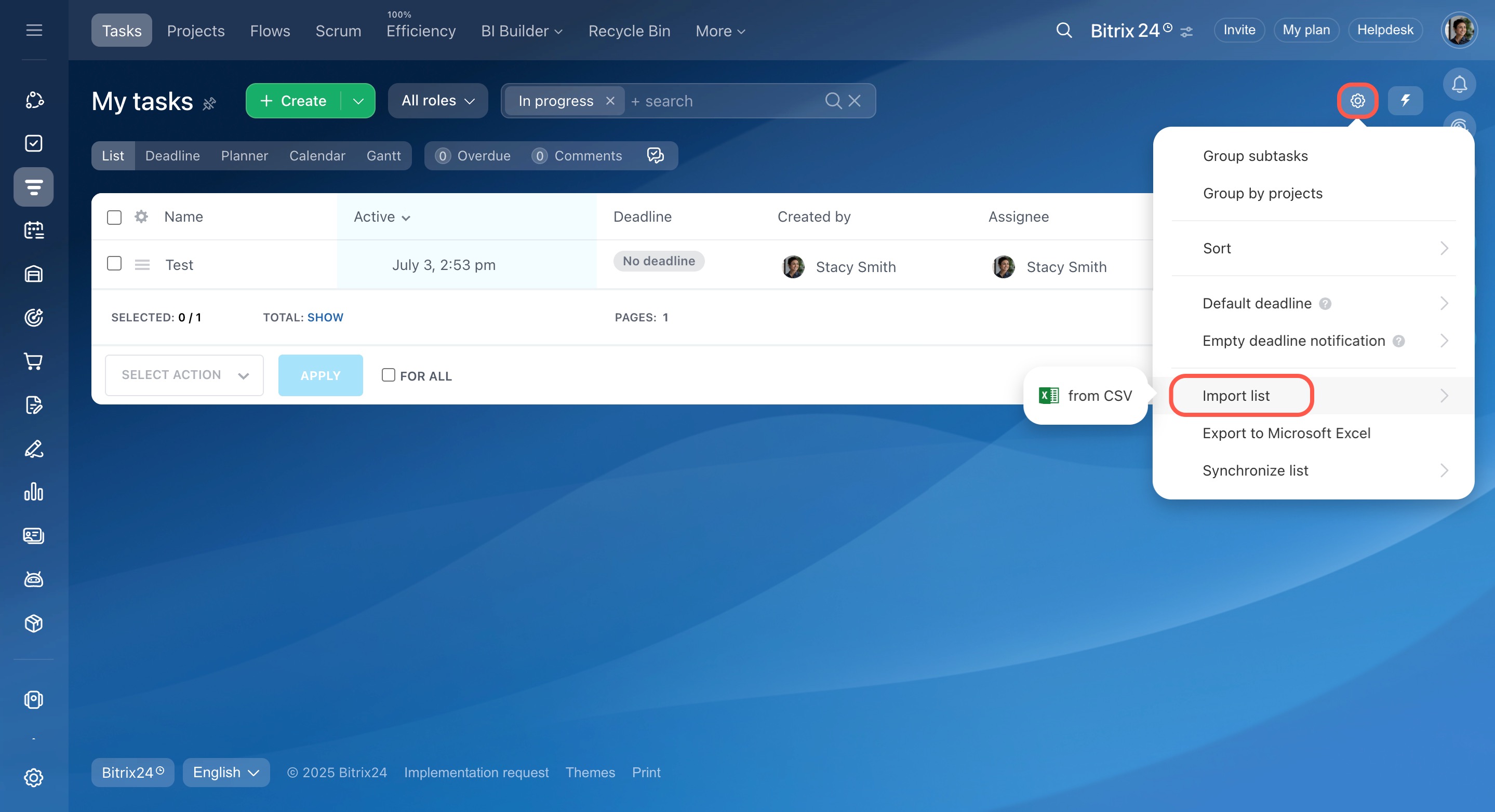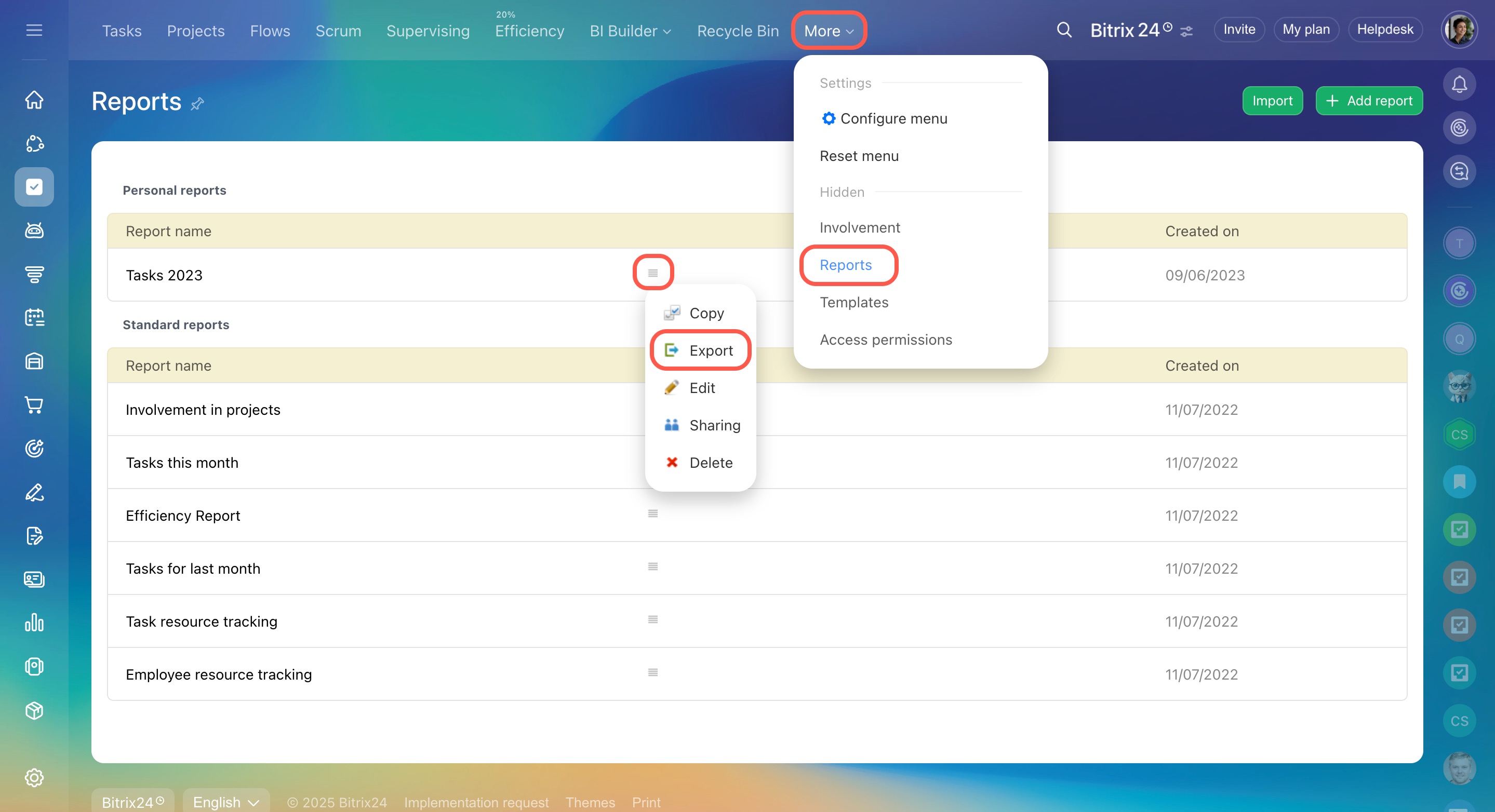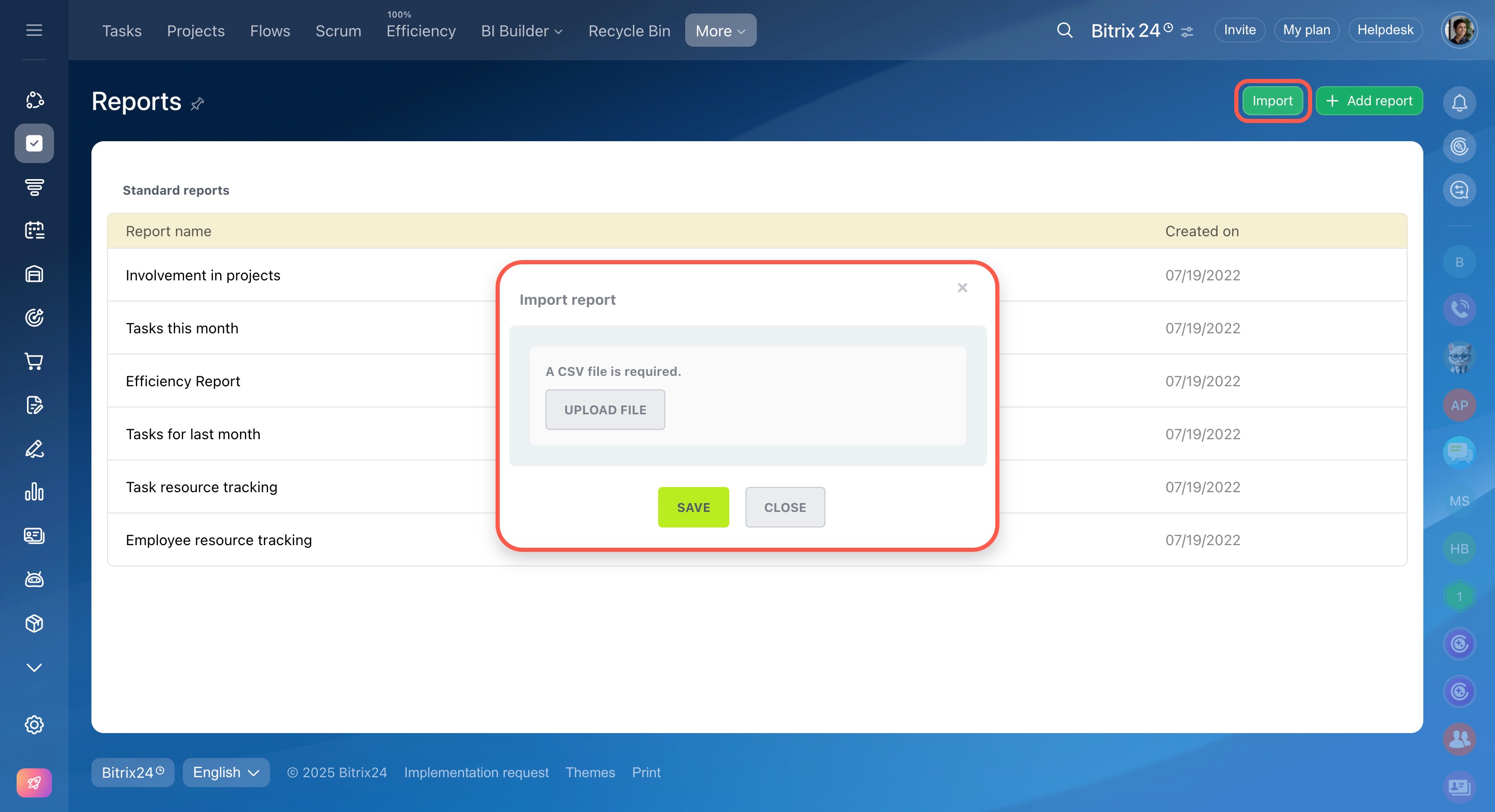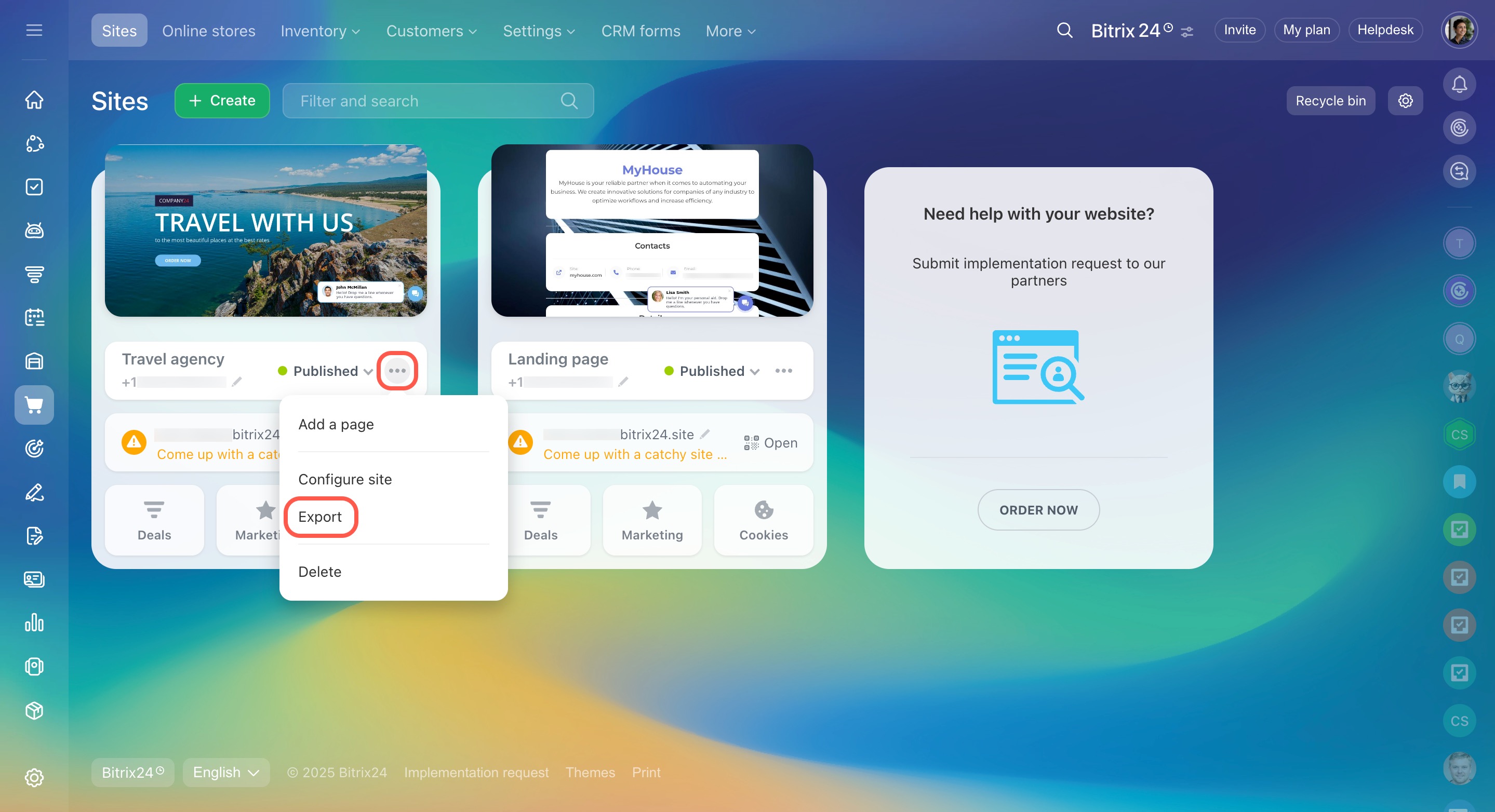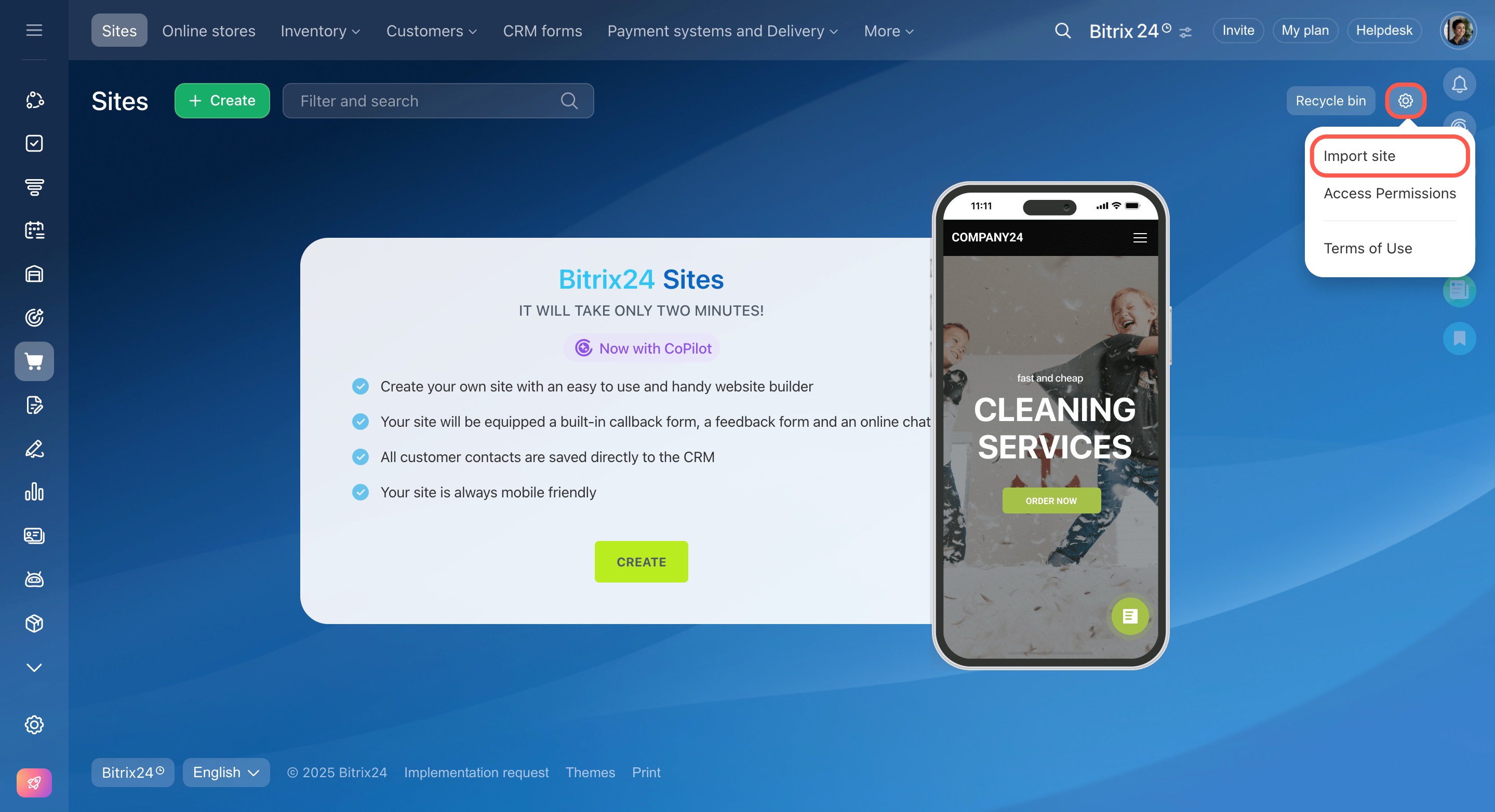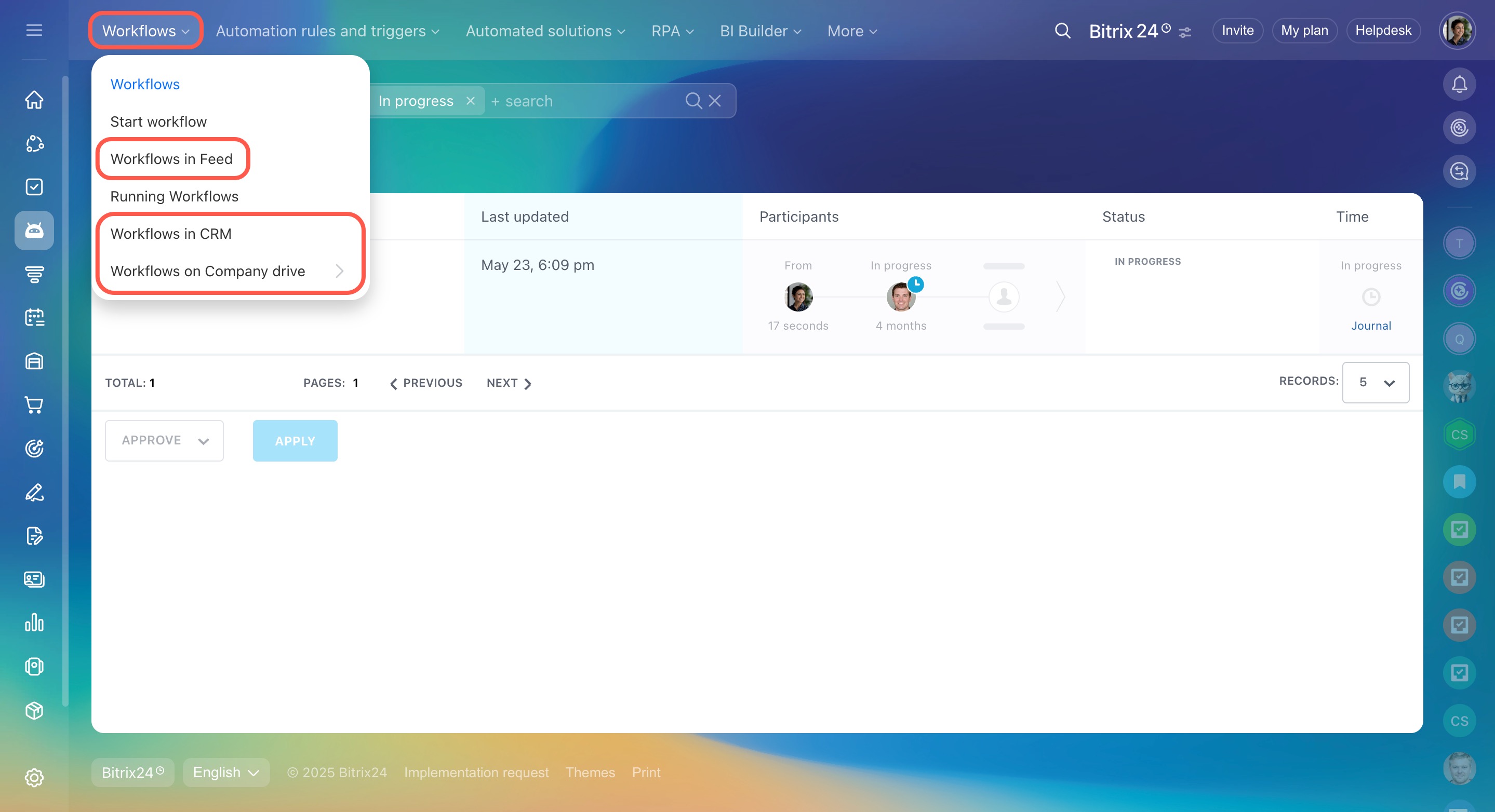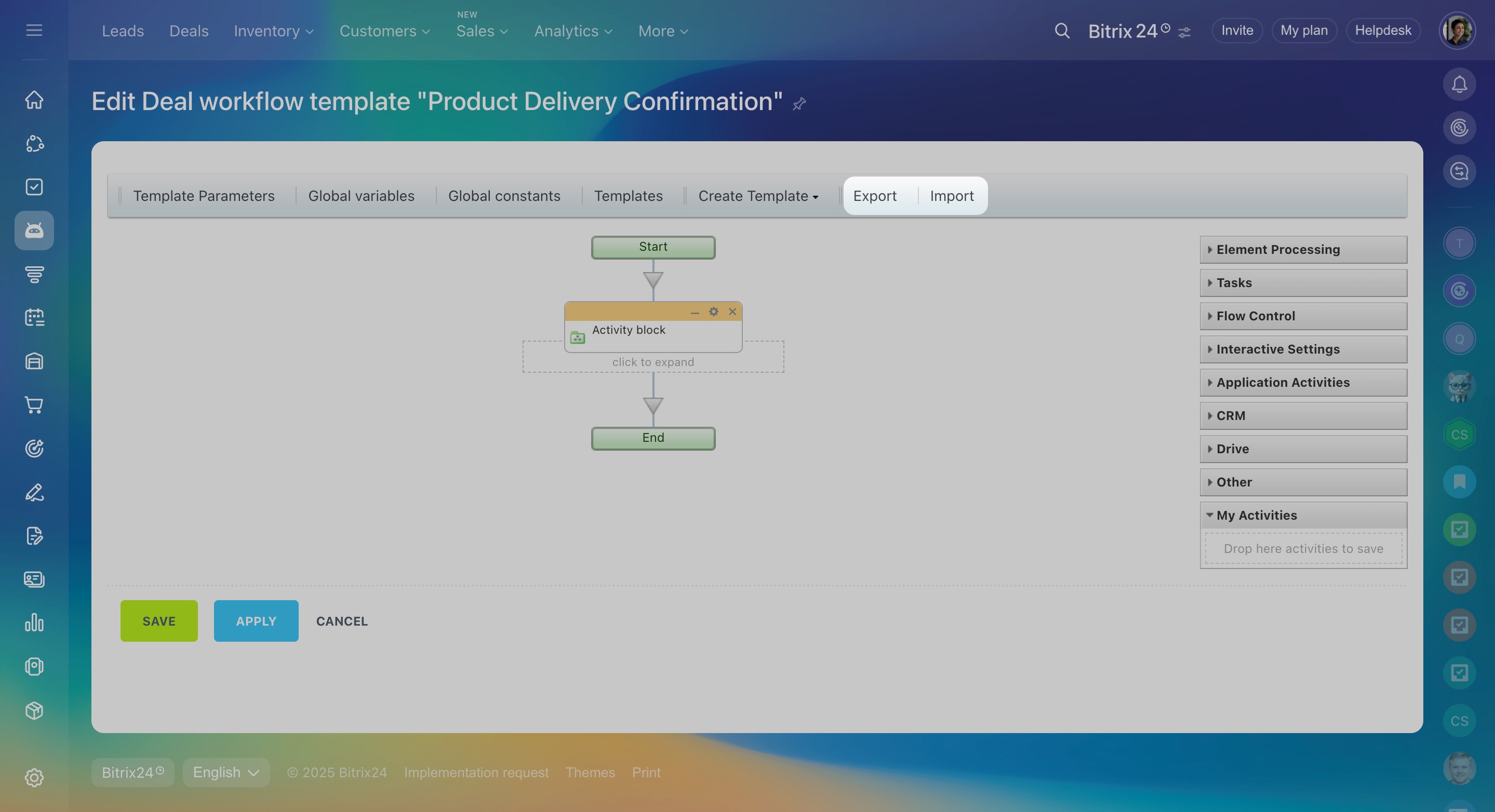You can transfer data between different Bitrix24 accounts. This may be helpful if you want to move your client base and settings to another account.
Export and import data
To transfer data, you need to export it from your old account, then upload it to the new one. The file format may vary, and in some cases, you’ll need to convert the files before importing.
How to convert a file from XLS to CSV
- Open your Excel file, click File, select Save as, then choose CSV.
- Alternatively, use any online file converter.
Transfer CRM data
CRM stores customer information, reports, system, and user settings. CRM items, products, reports, and settings can all be moved to another Bitrix24 account.
CRM items
Leads, deals, contacts, and companies are transferred using CSV import and export.
To export CRM data:
- Go to CRM and select the needed tab.
- Switch to the List view (in leads or deals).
- Click Settings (⚙️) and select Export to CSV.
To import CRM data:
- Go to CRM and select the needed tab.
- Click Settings (⚙️) and select Import.
Export CRM data
Import contact and company details
Import to Bitrix24 CRM
Products
The product catalog can also be moved to another account. Data is exported as an XLS file, which you’ll need to convert to CSV before importing.
To export data:
- Go to CRM > Inventory > Product catalog.
- Click Settings (⚙️) and select Excel.
To import data:
- Go to CRM > Inventory > Product catalog.
- Click Settings (⚙️) and select Import products.
CRM reports
You can transfer CRM reports between accounts by exporting and importing CSV files.
To export data:
- Go to CRM > Analytics > Real-time analytics > Reports.
- Under the actions menu, select Export.
To import data:
- Go to CRM > Analytics > Real-time analytics > Reports.
- Click Import and upload your file.
CRM settings
Custom fields, stages, pipelines, CRM form settings, automation rules, workflows, and applications can all be migrated. These settings are exported and imported as a folder with JSON files.
To export data:
- Go to CRM.
- Click Settings (⚙️) and select Solution presets.
- Click Export and download a file.
To import data:
- Go to CRM.
- Click Settings (⚙️) and select Solution presets.
- Click Migrate and upload your file.
Transfer CRM settings to another account
Transfer tasks
You can transfer tasks to another account. Note that only task fields are exported—comments are not included.
Tasks
Task data is exported as an XLS file, which you’ll need to convert to CSV before importing.
To export data:
- Go to Tasks and Projects > Tasks.
- Click Settings (⚙️) and select Export list.
To import data:
- Go to Tasks and Projects > Tasks.
- Click Settings (⚙️) and select Import list.
Task reports
Task reports are transferred using CSV files for both export and import.
To export data:
- Go to Tasks and Projects > Reports.
- Under the actions menu, select Export.
To import data:
- Go to Tasks and Projects > Reports.
- Click the Import button and upload your file.
Transfer knowledge bases, sites, and online stores
Knowledge bases, sites, and online stores are exported and imported as folders with JSON files.
To export data:
- Go to Sites and stores or Knowledge bases.
- Under the actions menu, select Export.
To import data:
- Go to Sites and stores or Knowledge bases.
- Click Settings (⚙️) and select Import.
Transfer knowledge bases
Transfer sites
Transfer online stores
Transfer workflows
You can transfer business process templates. The data is exported and imported in BPT format.
To export data:
- Go to the Automation section.
- Under the Workflows tab, select Workflows in Feed, Workflows in CRM, or Workflows on Company drive.
- Open the needed business process template in edit mode.
- Click Export.
To import data:
- Go to the Automation section.
- Under the Workflows tab, select Workflows in Feed, Workflows in CRM, or Workflows on Company drive.
- Open the needed business process template in edit mode.
- Click Import.
In brief
-
You can transfer data between different Bitrix24 accounts.
-
Use this tool to migrate the client base and settings to another account.
-
Transfer CRM data and settings, tasks and reports, sites, online stores and knowledge bases, as well as business process templates.