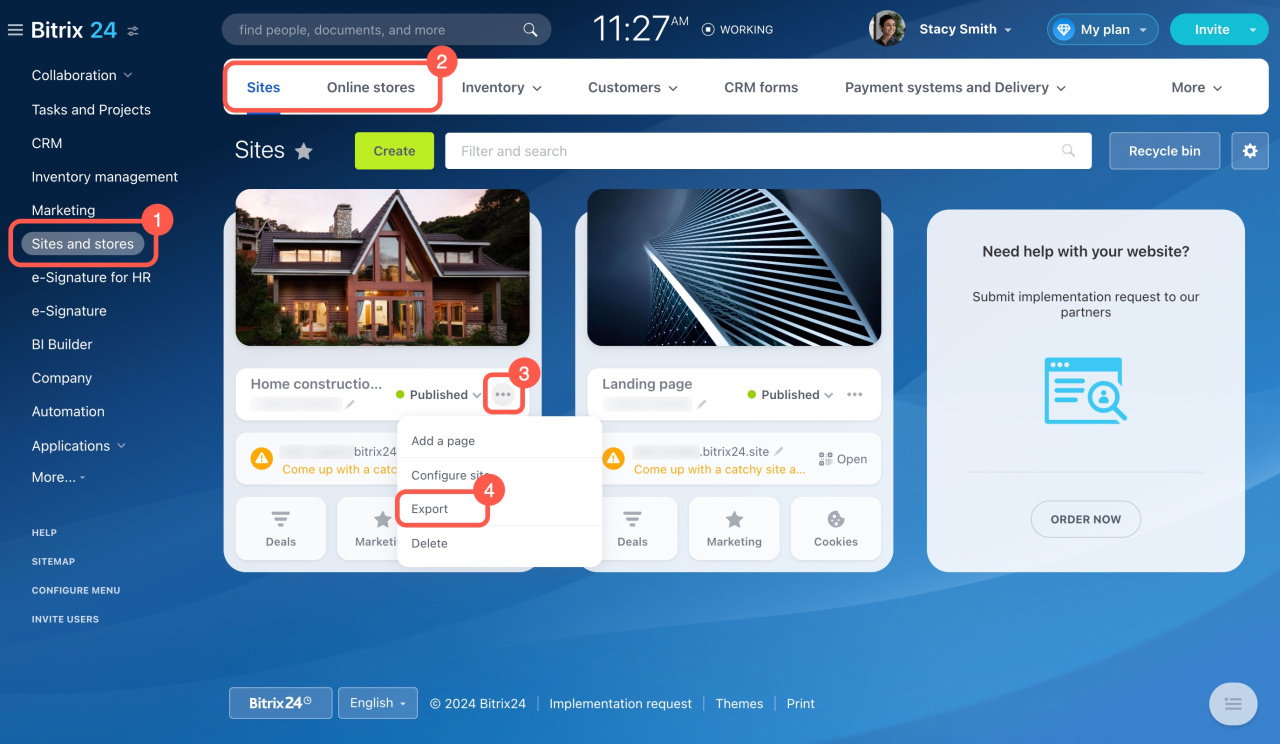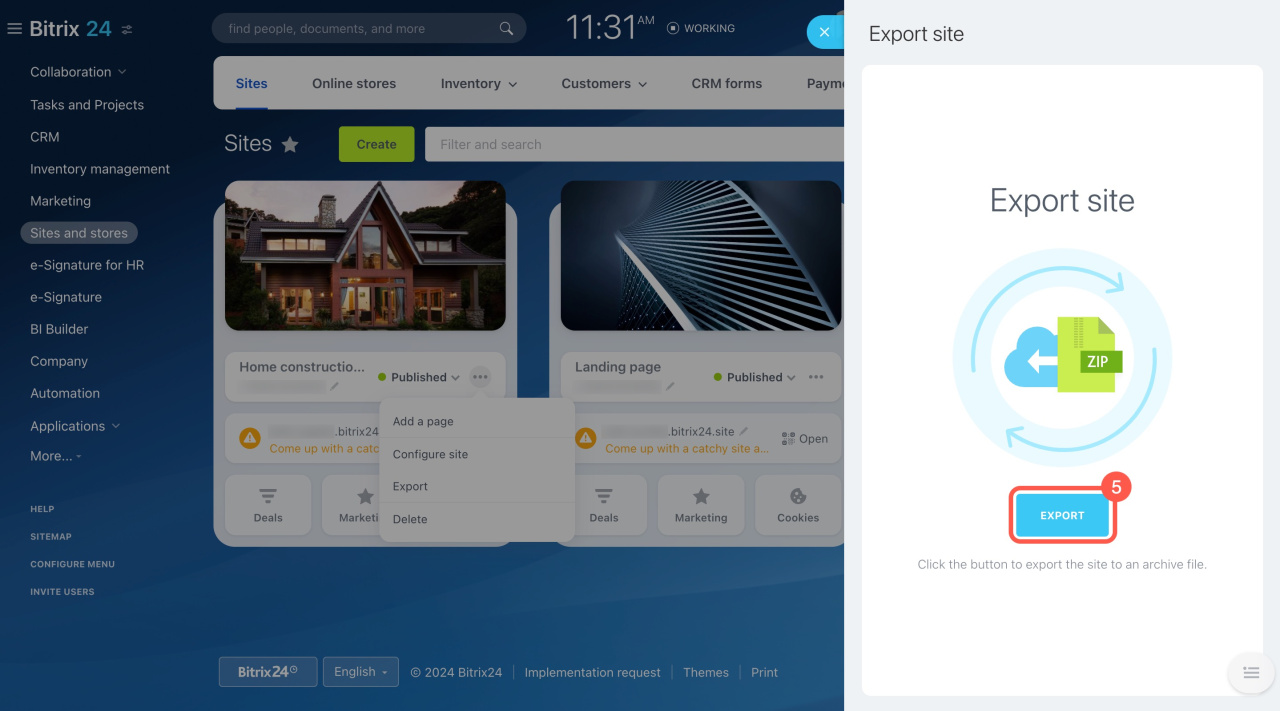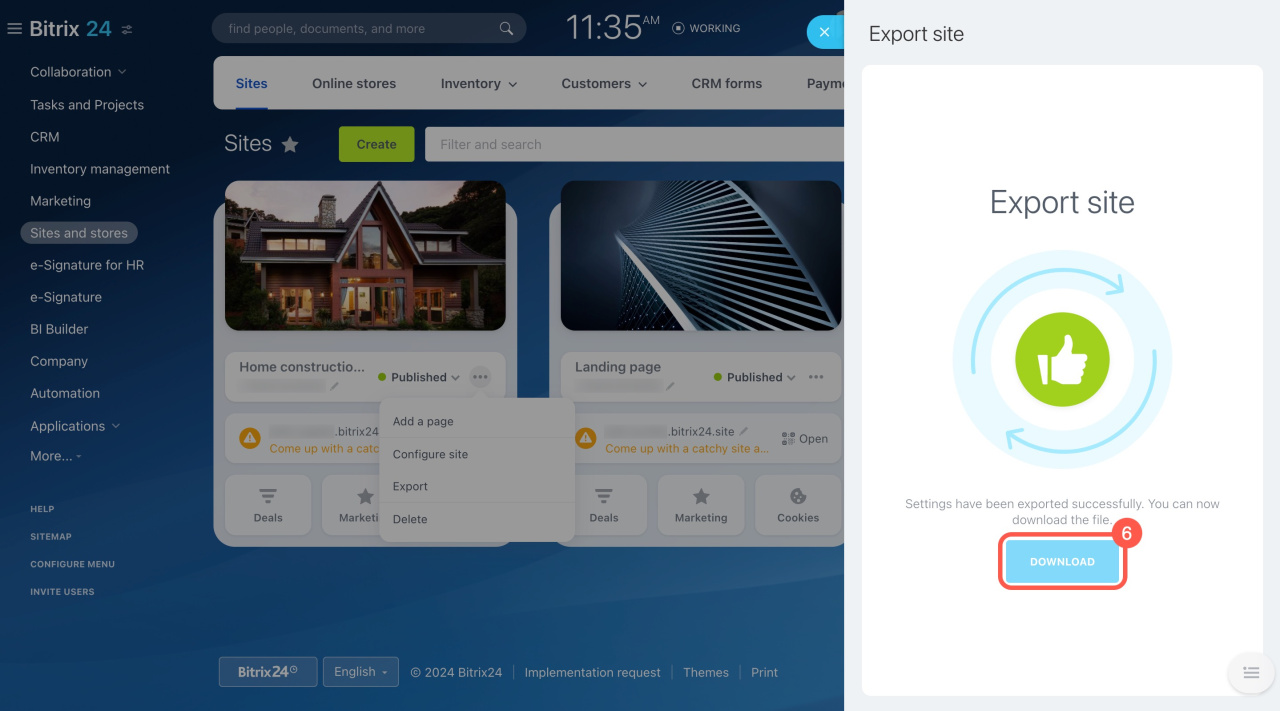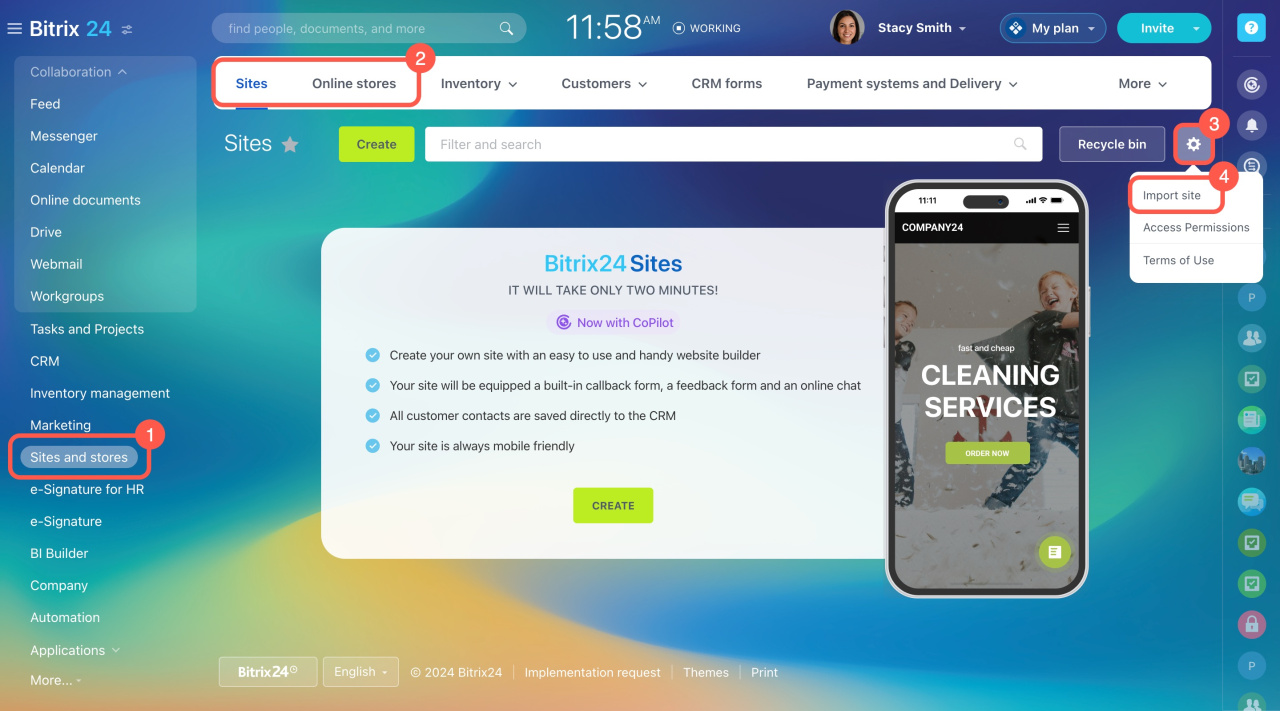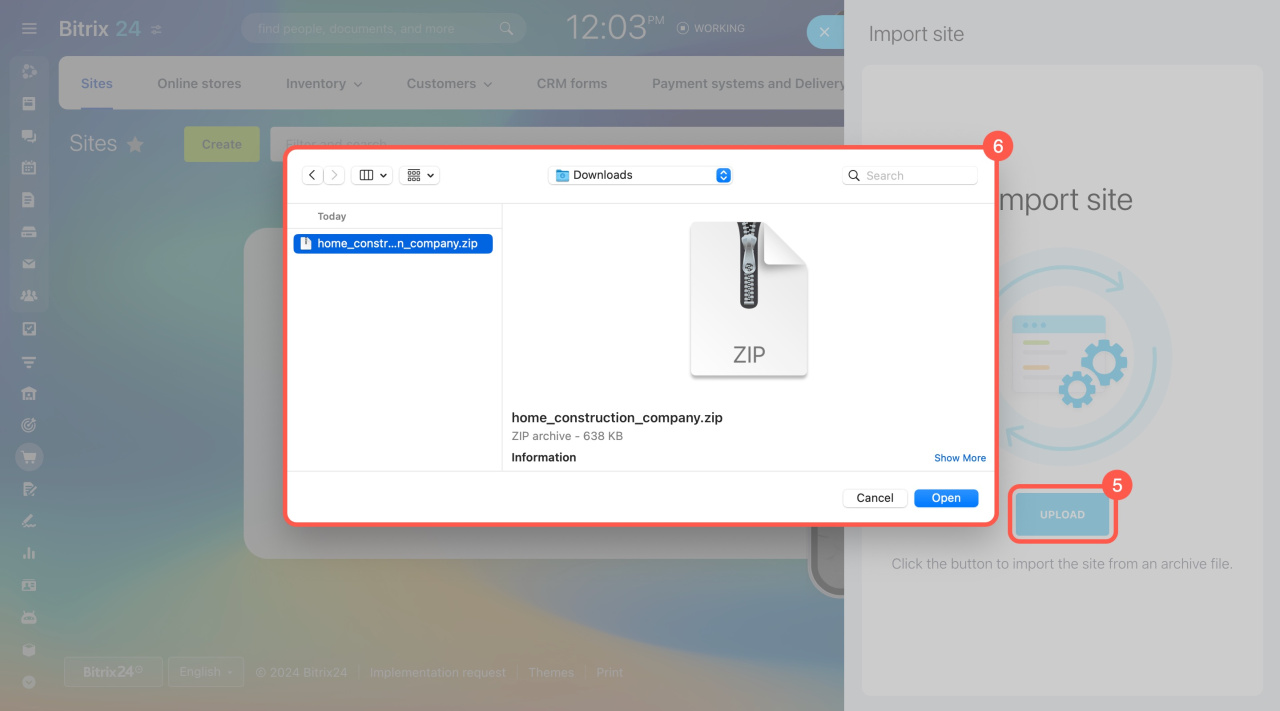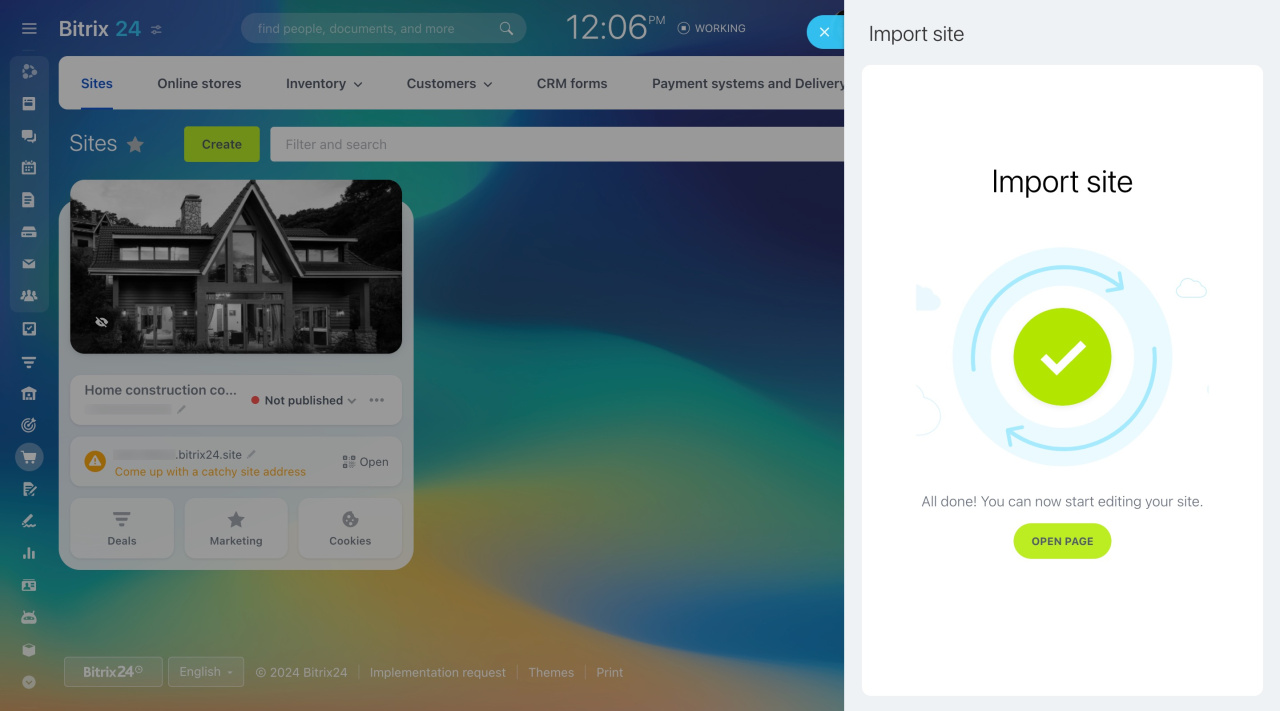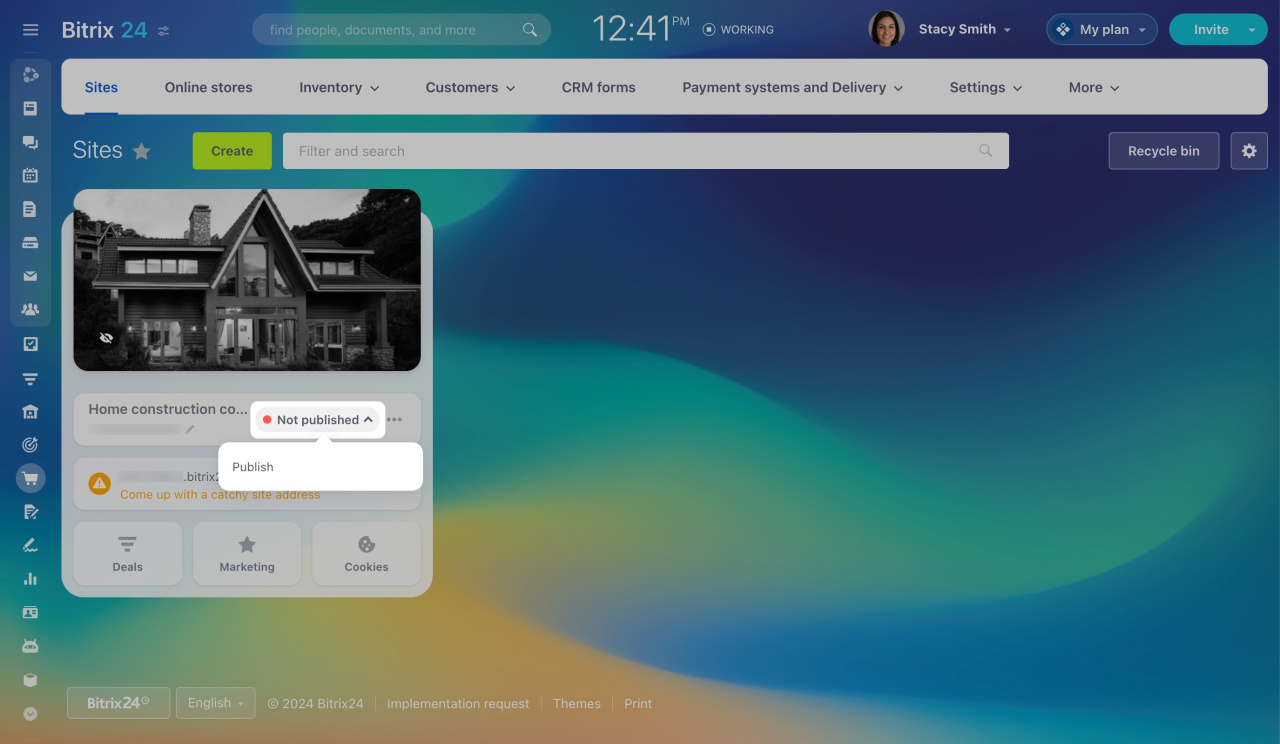To transfer a site or online store to another Bitrix24 account, you need to export, import, and publish it.
You might need this transfer if you are:
-
A Bitrix24 partner who creates a site in your account and needs to import it into a client's account.
-
An account administrator whose company decides to manage the site in a different Bitrix24 account.
Bitrix24 pricing page
Export a site or online store
- Go to Sites and stores.
- Select whether you will export a site or an online store.
- Click the three dots (...) button.
- Select Export and the panel will slide out on the right.
- Click Export to create a ZIP archive.
- Click Download to save the ZIP archive to your computer.
Open Channels, widgets, CRM forms, and Market apps are not exported. Reconnect and reconfigure them after transferring the site.
Import a site or online store
- Go to Sites and stores.
- Import the site on the Sites tab or the store on the Online stores tab.
- Click Settings (⚙️) in the top right corner.
- Select Import site and the panel will slide out on the right.
- Click Upload.
- Select the ZIP archive and wait for the upload to complete.
The site is automatically assigned an address when you import it into a new Bitrix24 account. To use your own domain:
- Unlink the domain from the exported site.
- Connect it to the imported site.
Unlink your domain from website or online store
Connect your site or store to your own domain
Publish a site or online store
Click Not published and select Publish to make the site available to users.
In brief
To transfer a site or online store to another Bitrix24 account, you need to export, import, and publish it. Exporting sites and online stores is exclusive to commercial plans, but importing is available on any plan.
To export a site,
- Go to Sites and stores and select the desired one.
- Click the three dots (...) > Export > Export.
- Click Download to save the ZIP archive to your computer.
To import a site,
- Go to Sites and stores.
- Click Settings (⚙️) > Import site.
- In the Import site window, click Upload and select the ZIP archive.
- Once the archive is uploaded, click Not published > Publish.