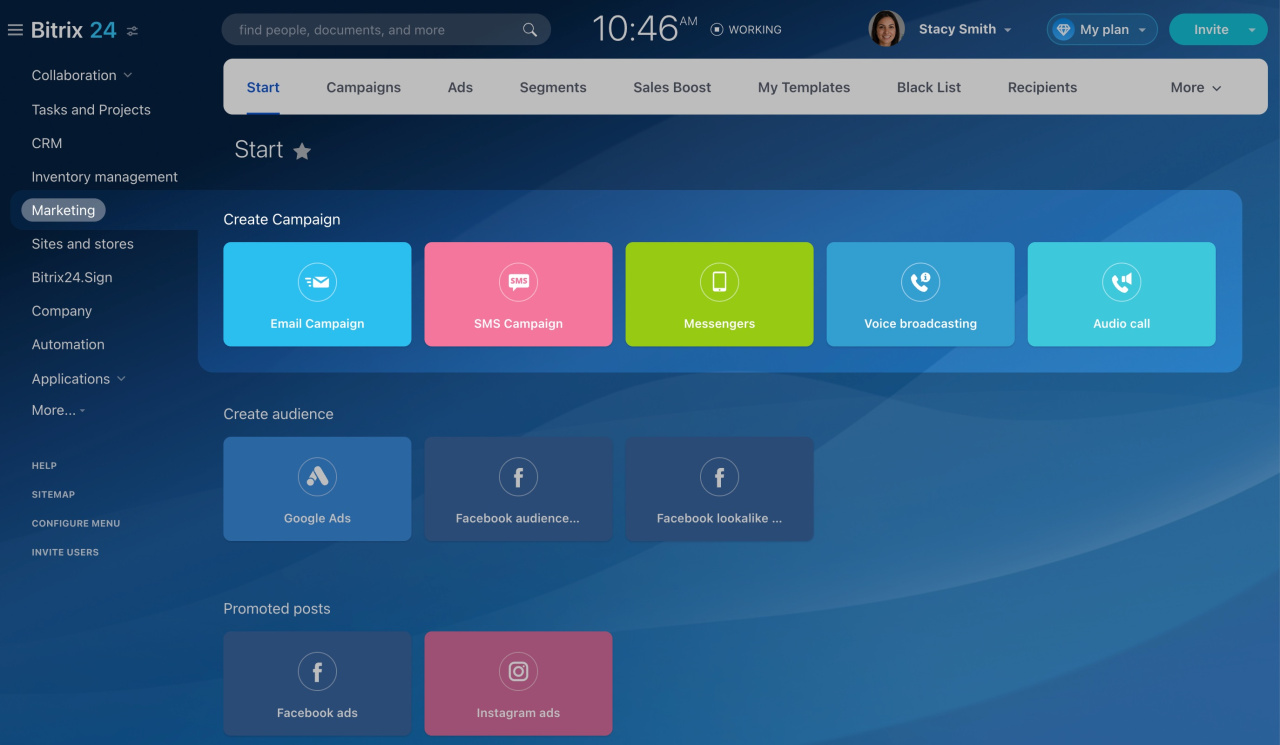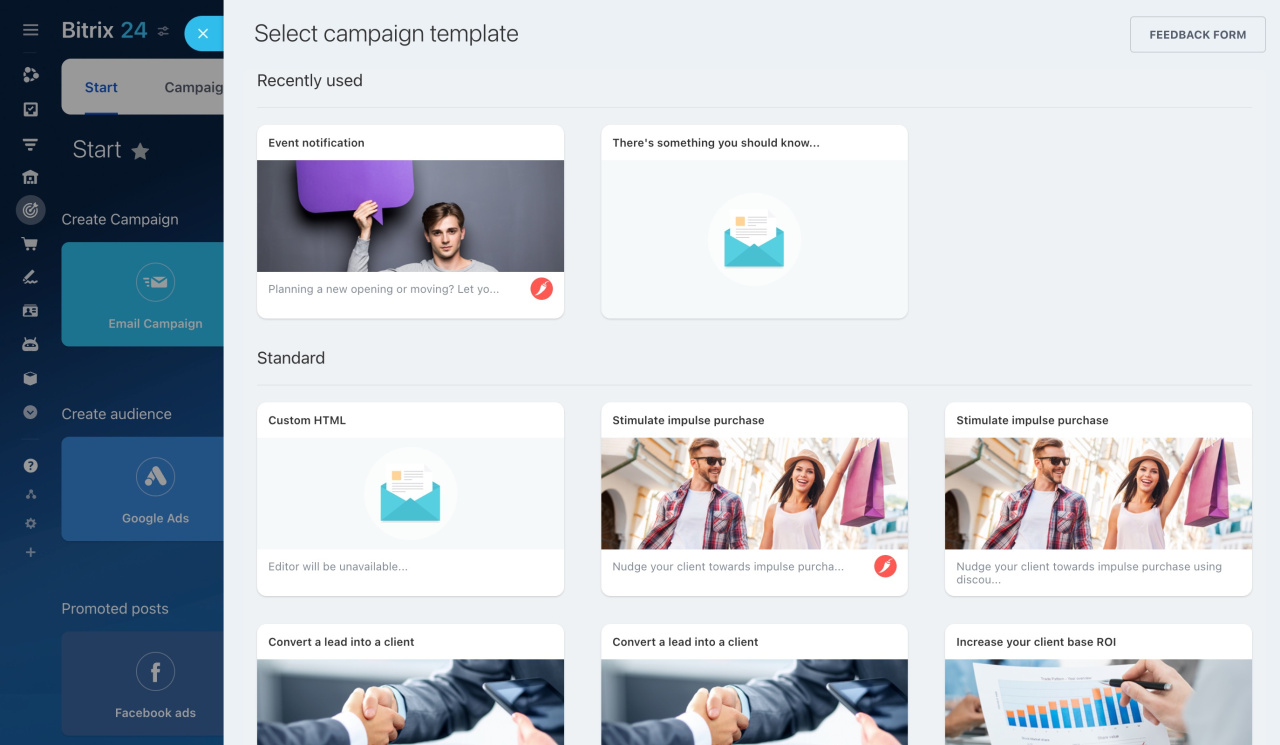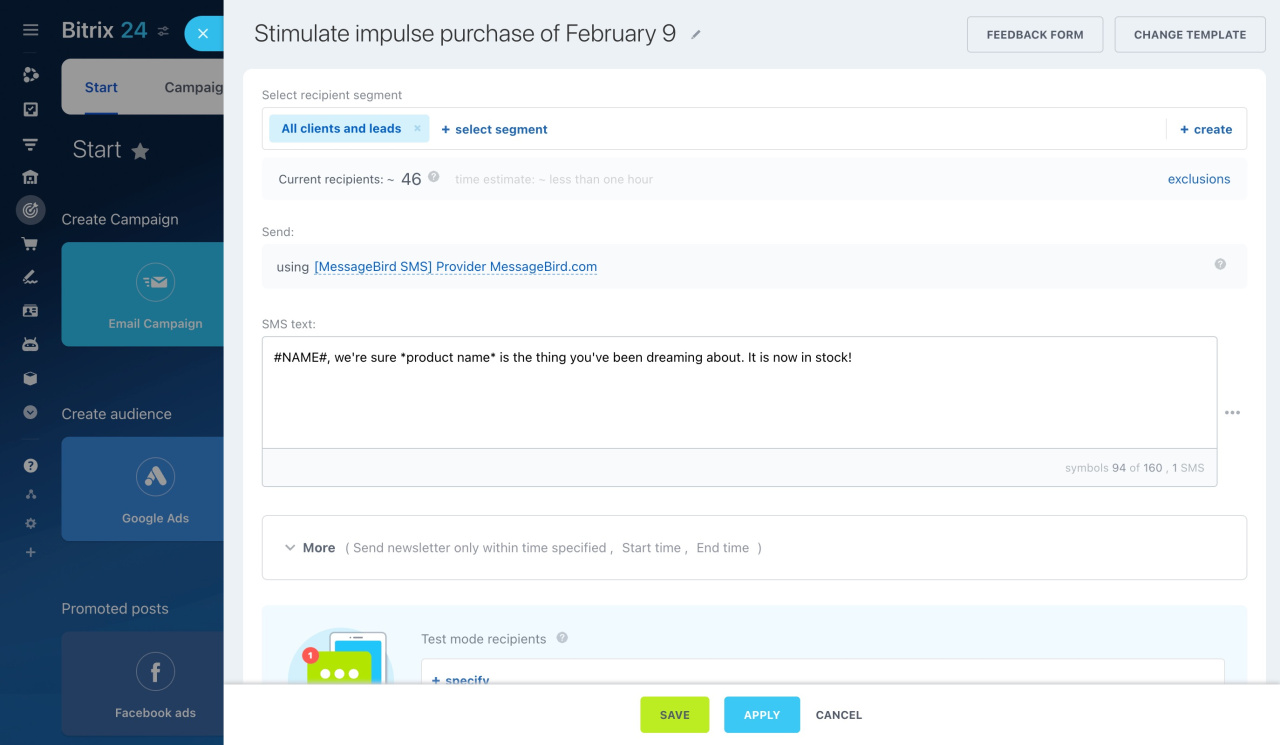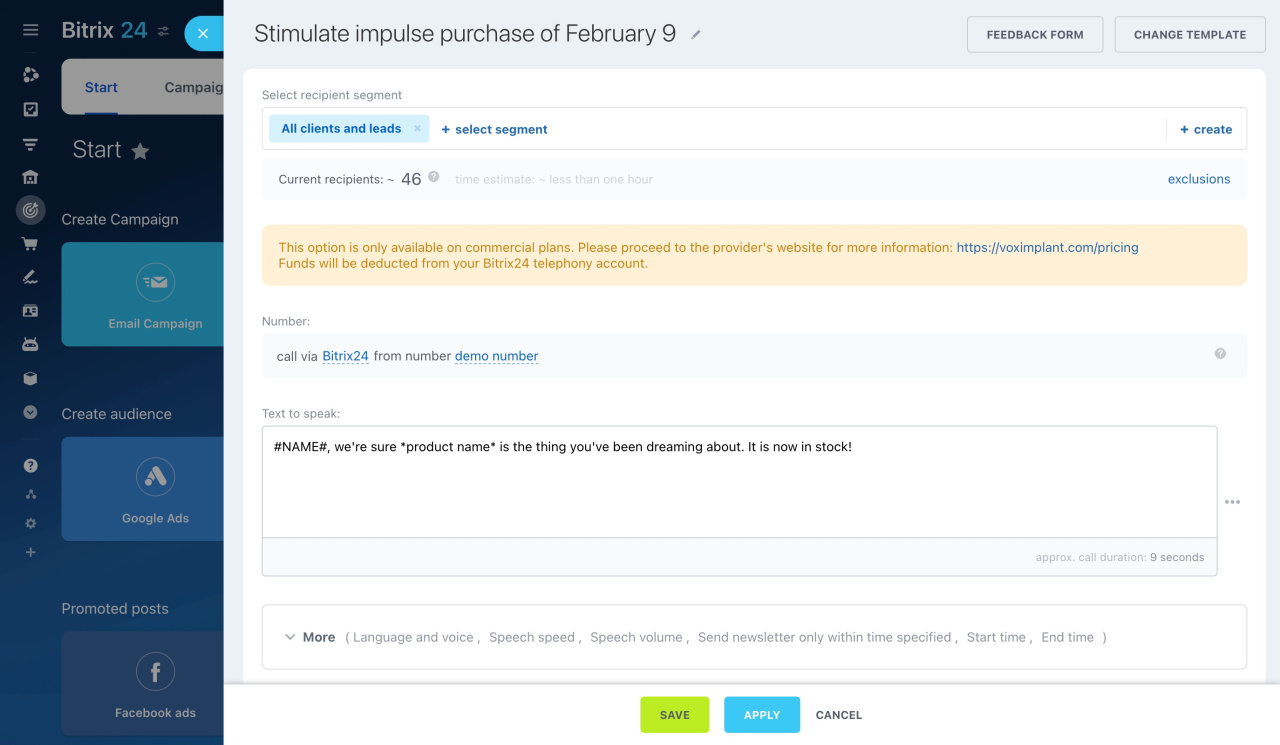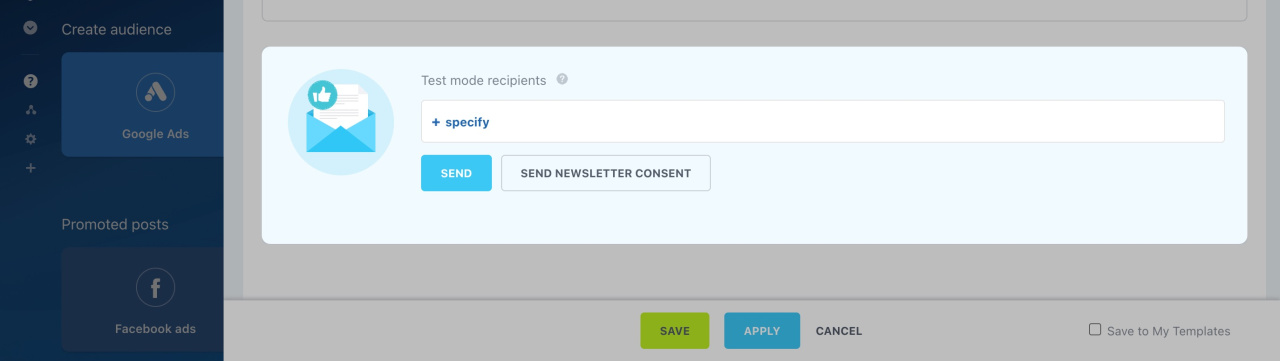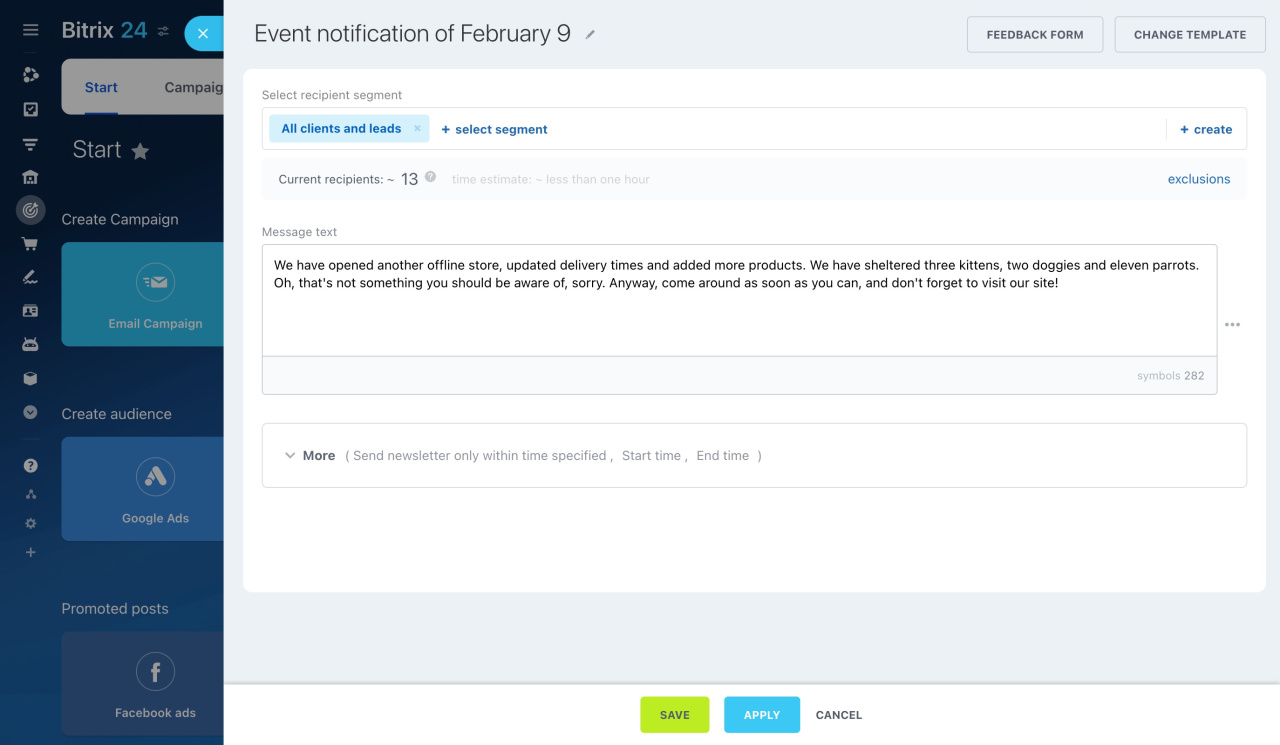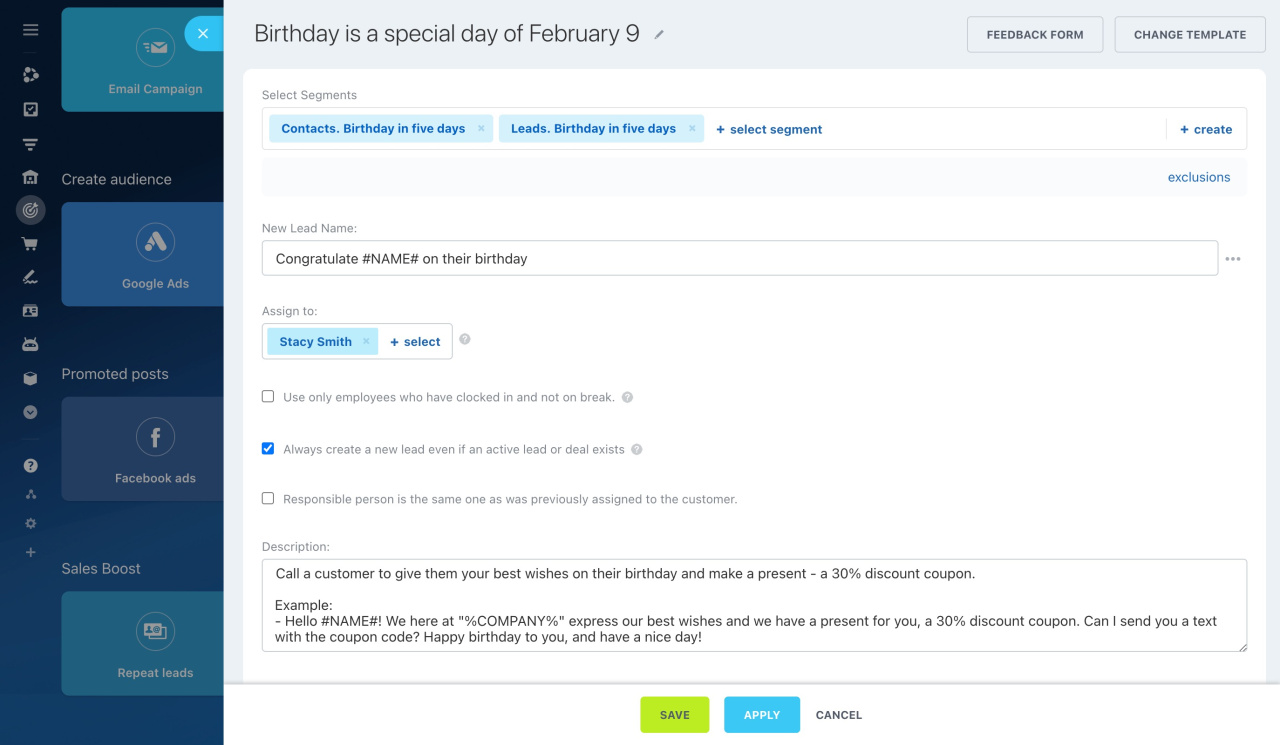After you select a group of clients and create a segment, choose a channel to interact with them. For this, Marketing offers a complete set of tools:
Email Campaigns
Email is one of the most widespread communication formats with clients. For example, the pet store can use email campaigns to inform customers about the new brand of cat food.
Use one of the standard Marketing templates and edit it. Alternatively, you can create your own template under My Templates section.
SMS Campaigns
Another way to contact your clients is to send SMS messages. Compose a brief message with discount and promotion information, and select a segment. The system will automatically send out the texts. For example, a car service can invite all customers for a seasonal tire change via SMS campaings.
The number of messages you can send daily depends on your SMS provider. Check your current limit under Marketing > Settings > SMS.
Voice Broadcasting
Bitrix24 allows making automatic calls to clients. The system converts digital text into audio and calls the specified phone number. For example, inform customers about product re-stocking or remind them about an event.
Voximplant: pricing
Telephony connection options overview
Only five calls can be made simultaneously every 15 minutes. The rest of the planned calls will be made after the current calls are concluded.
Test mode recipients
Messengers
Social networks are another way to reach your target audience. If you have Open Channels connected, use Marketing campaigns on all types of messengers. For example, the cosmetology clinic can invite clients for repeat visits.
Sales Boost
The sales boost creates repeat deals and leads with a certain group of clients. You can immediately add a task to the manager who will work with the deal. A handy tool when the communication with clients should be done directly by a certain employee.
Sales Boost