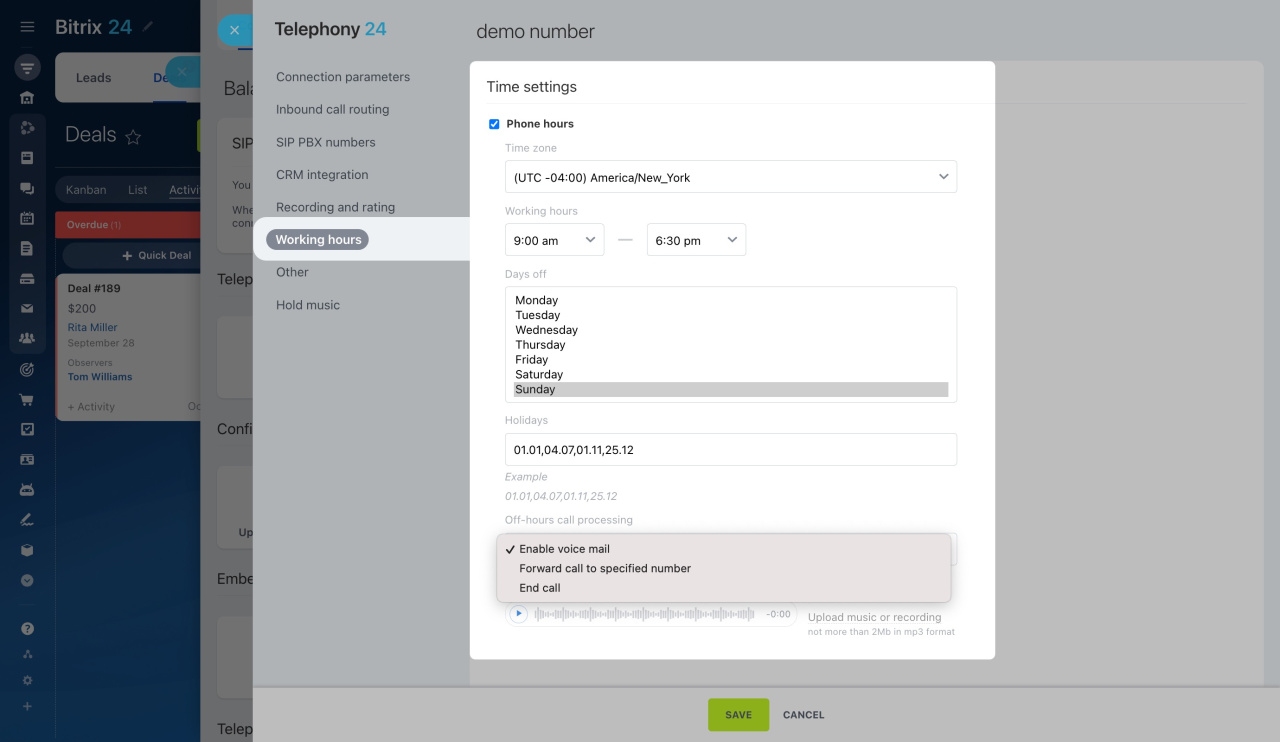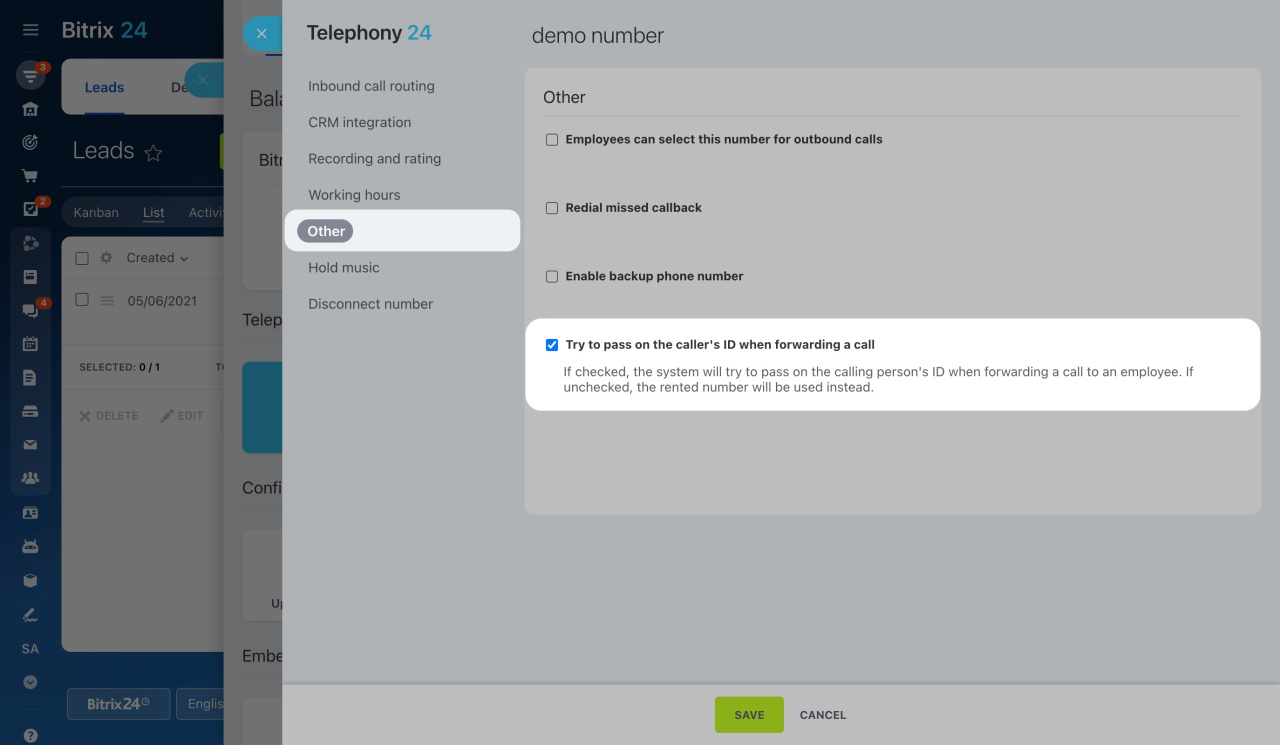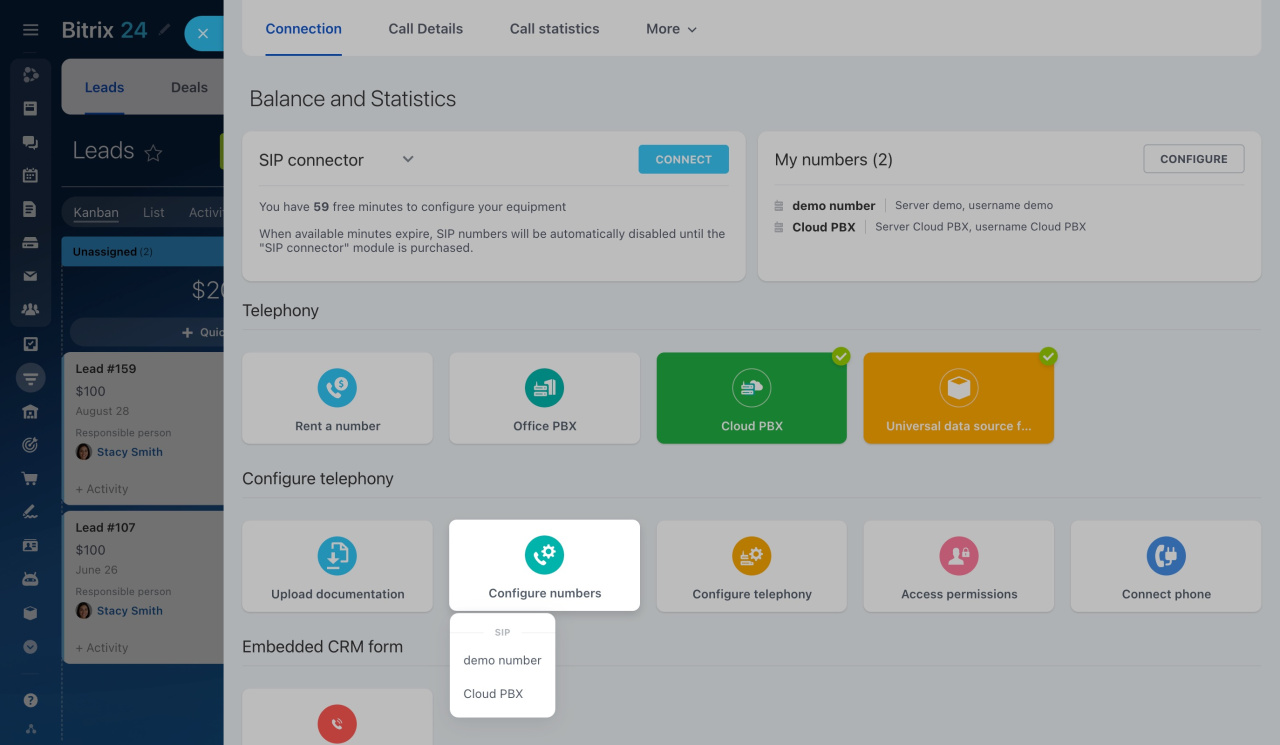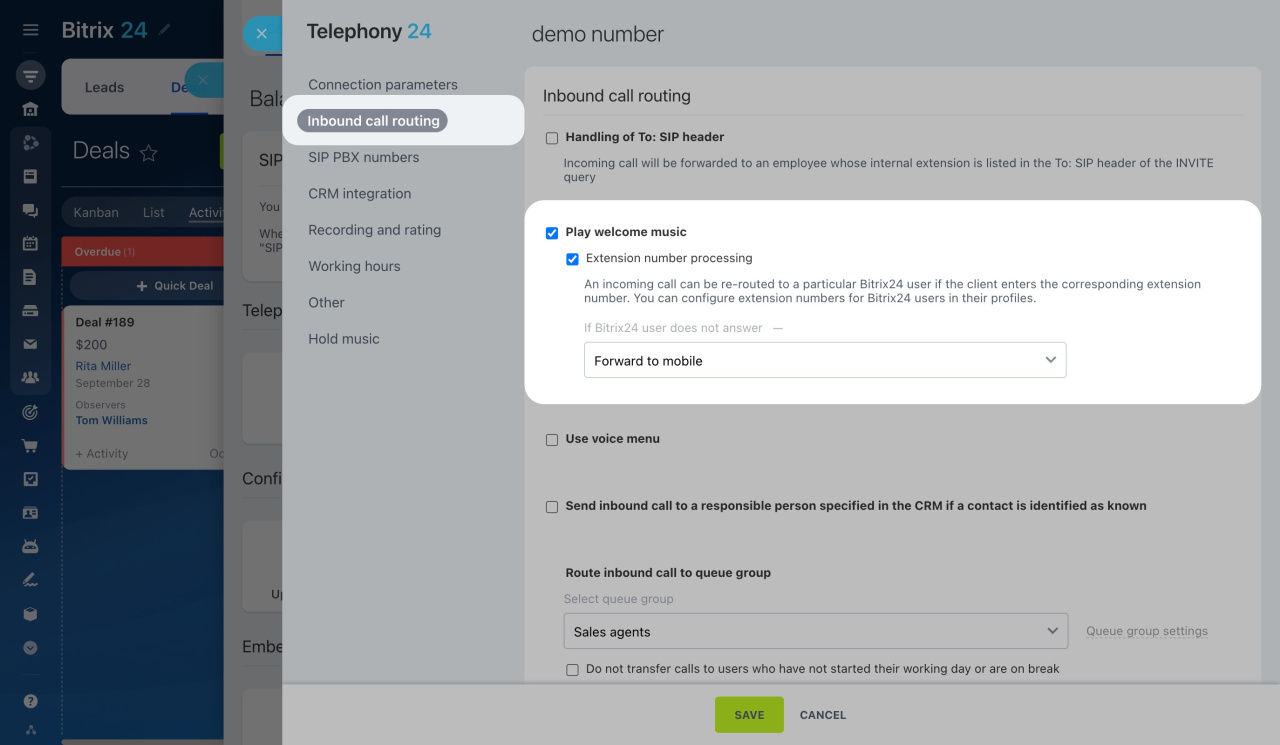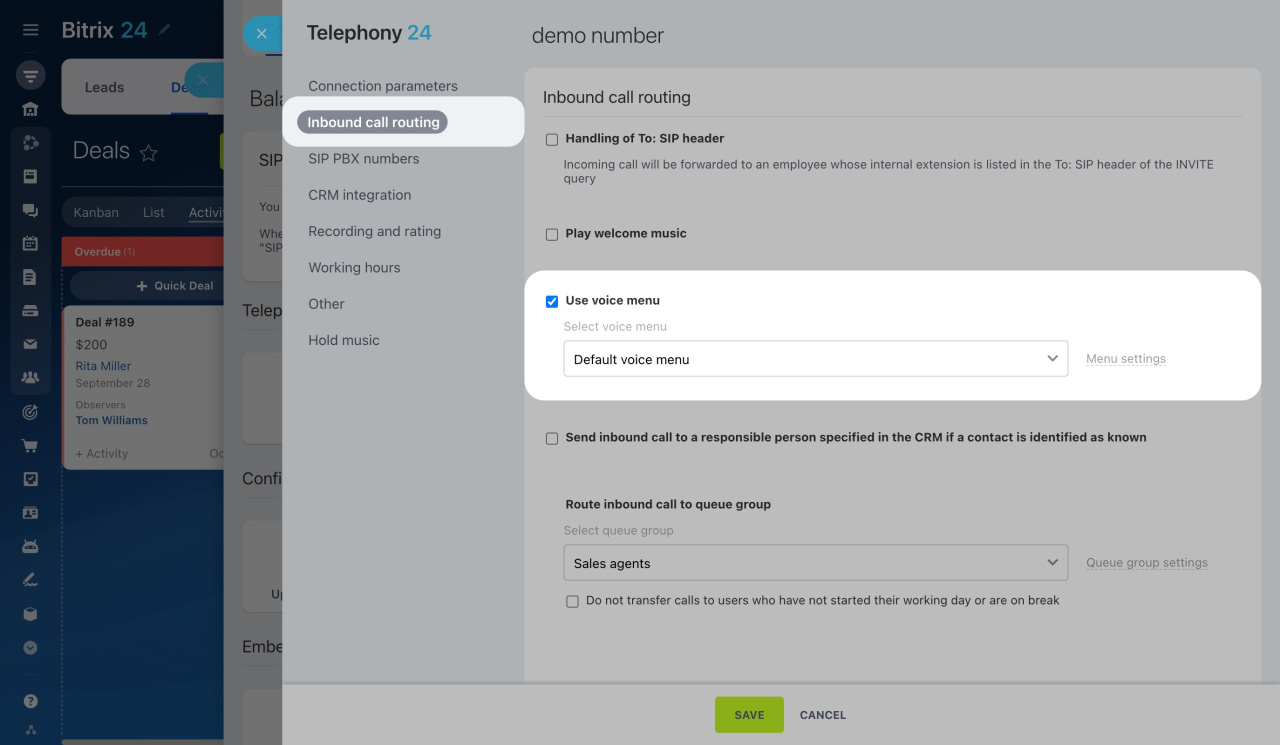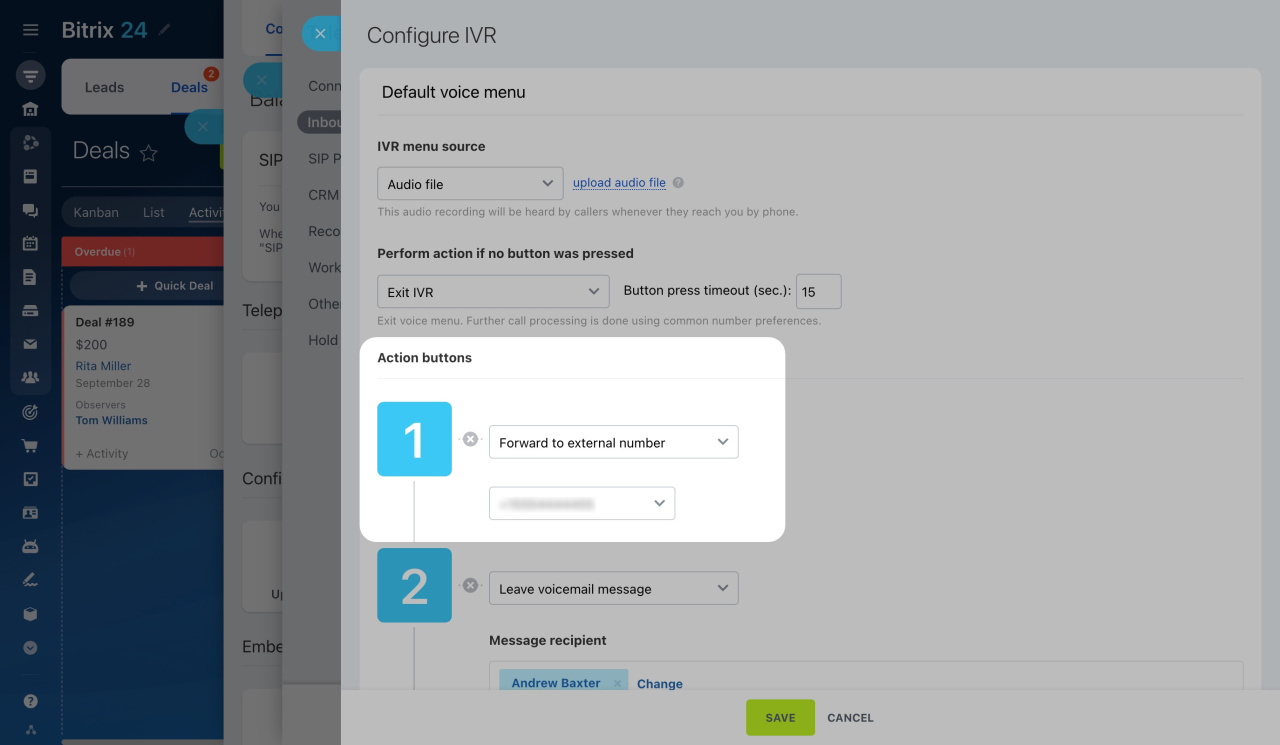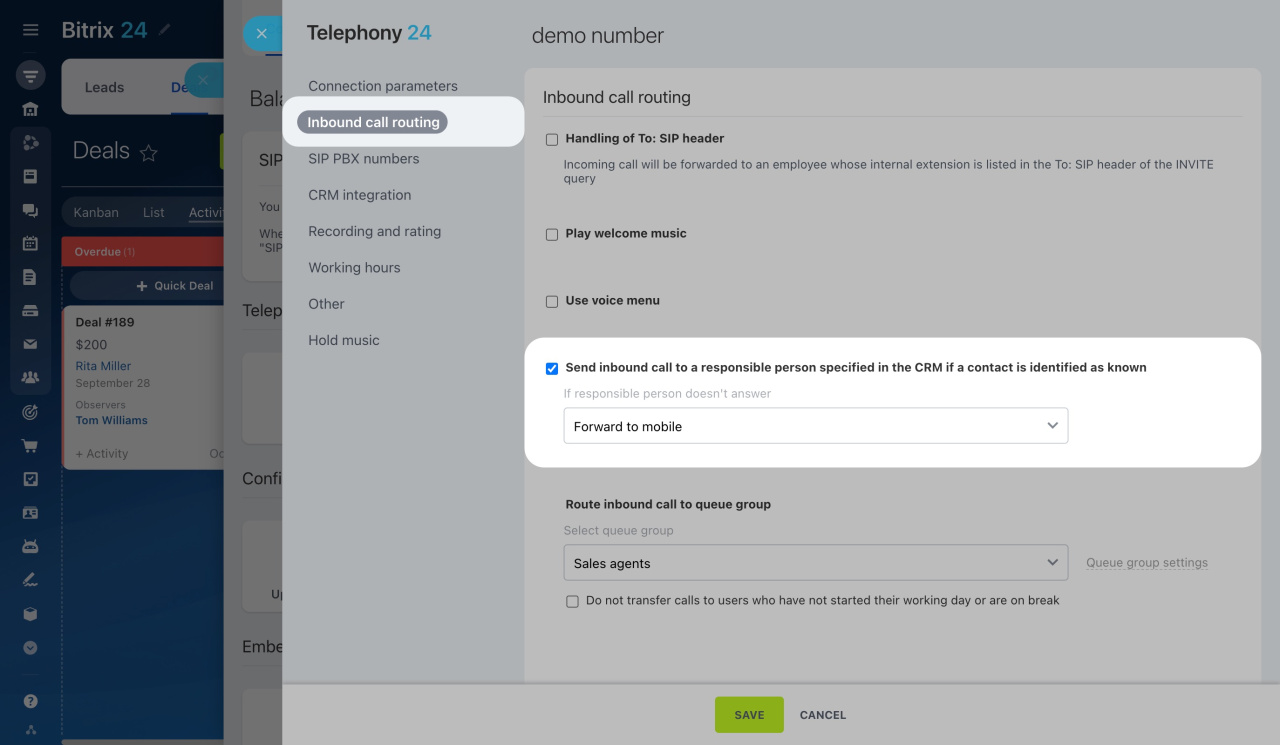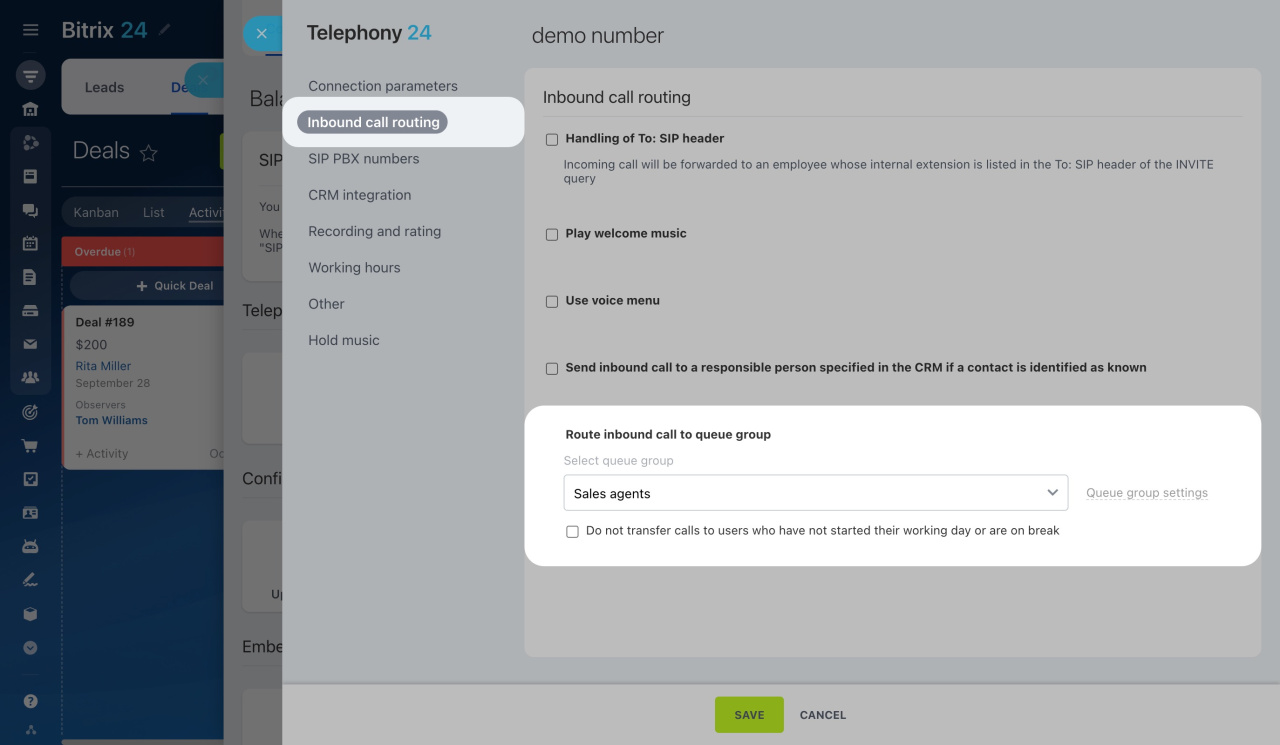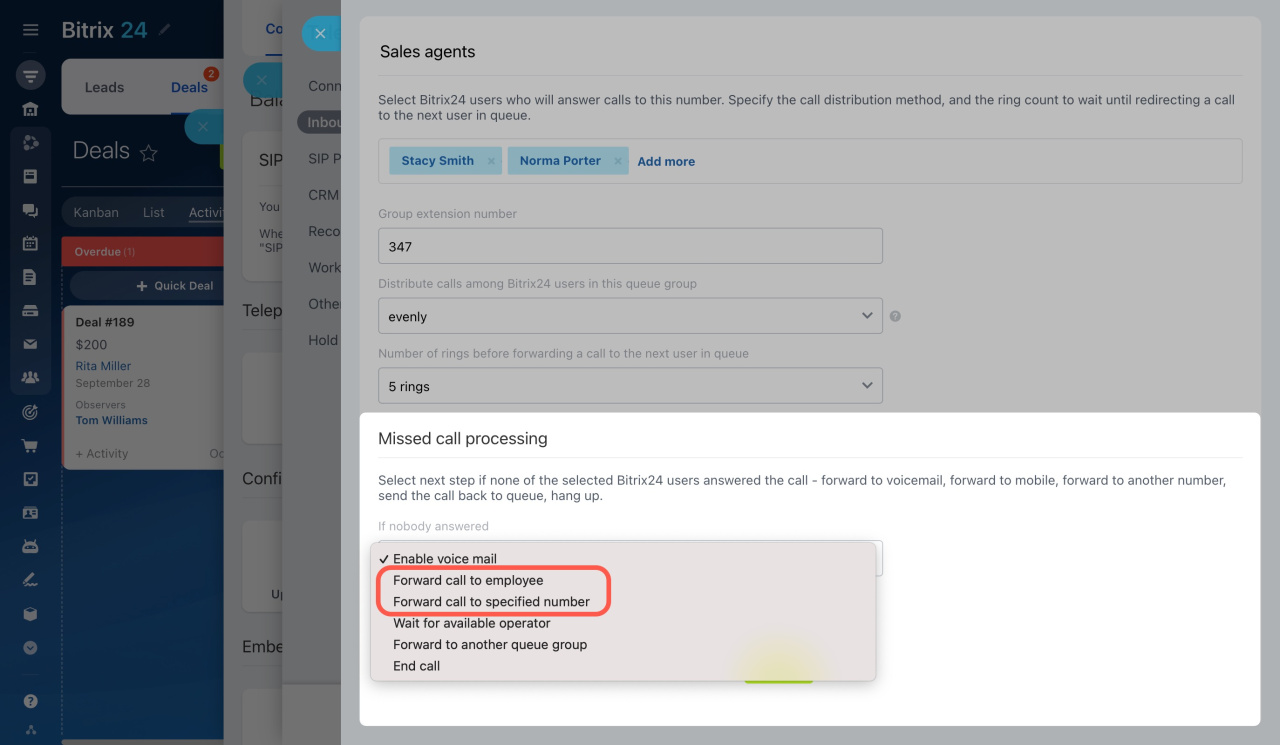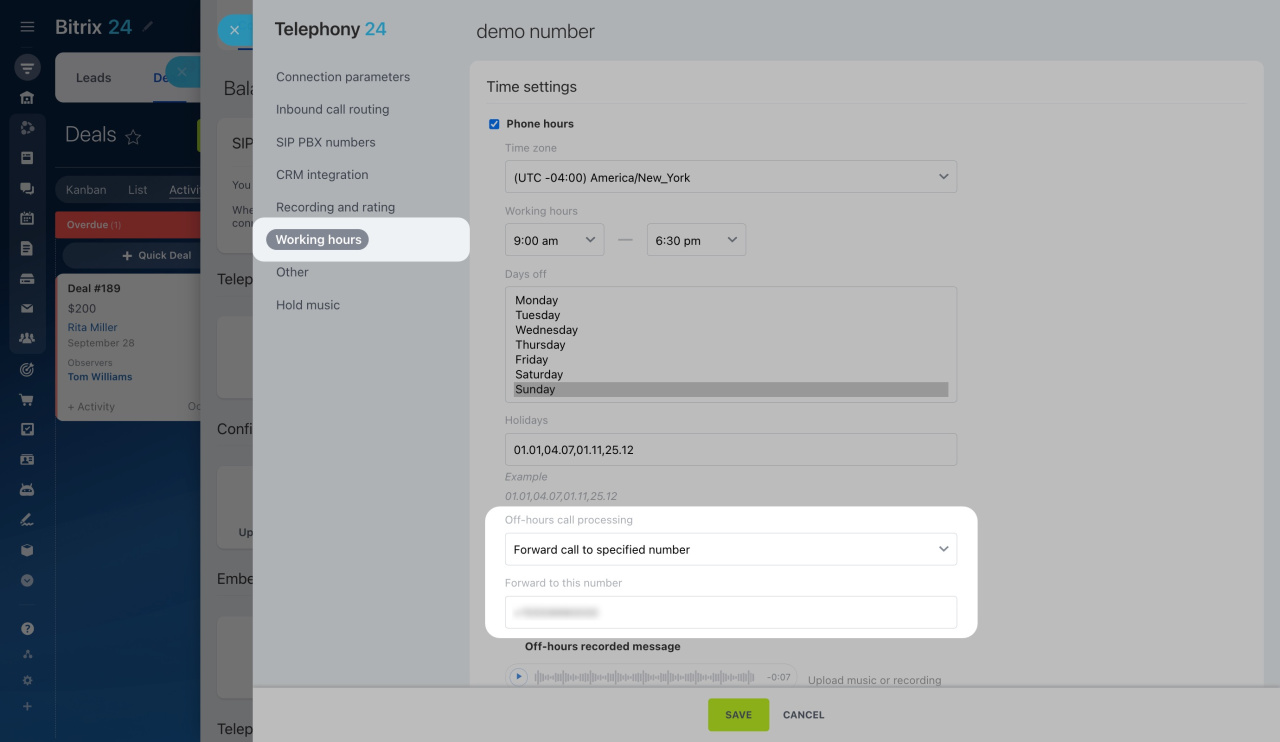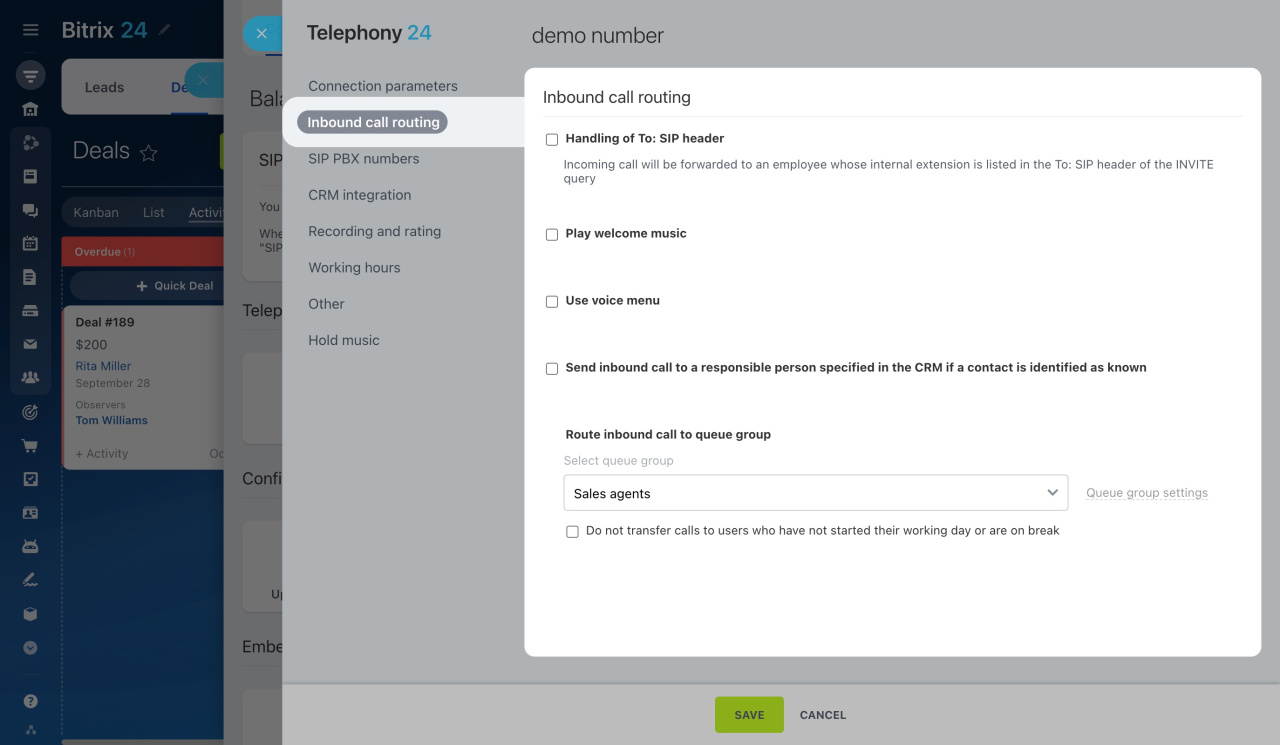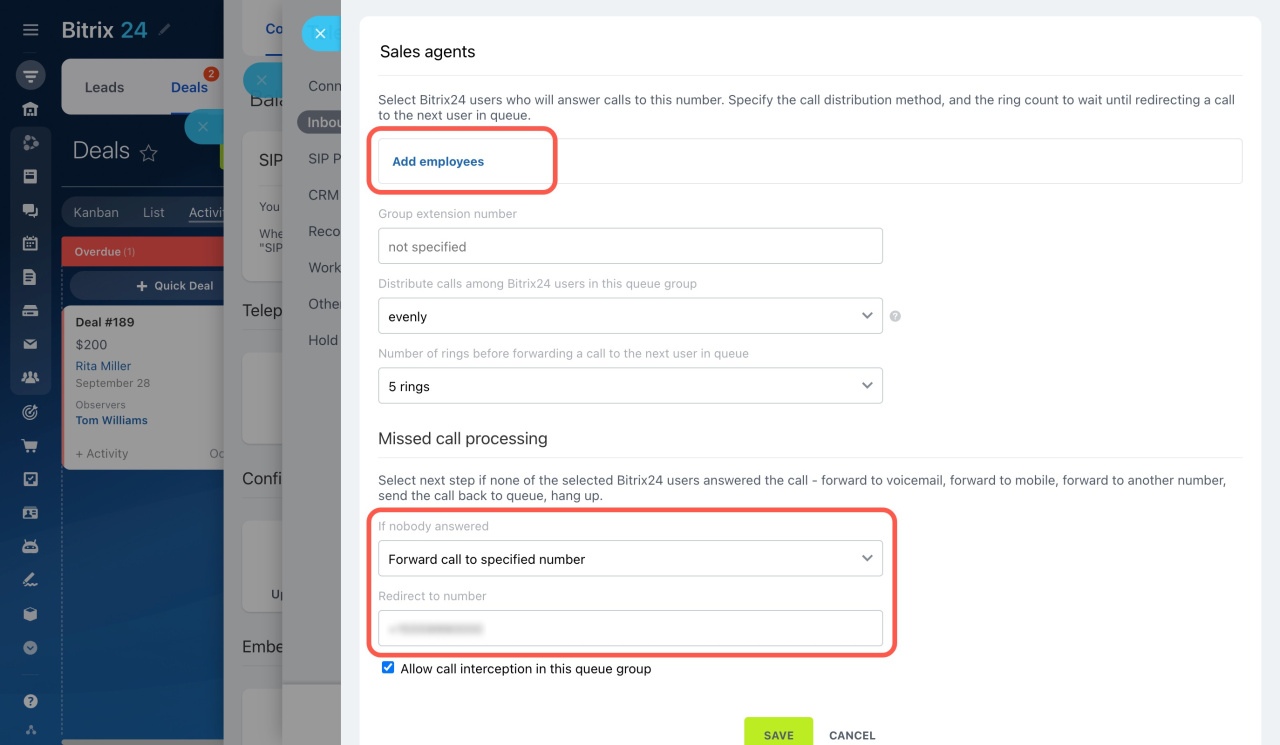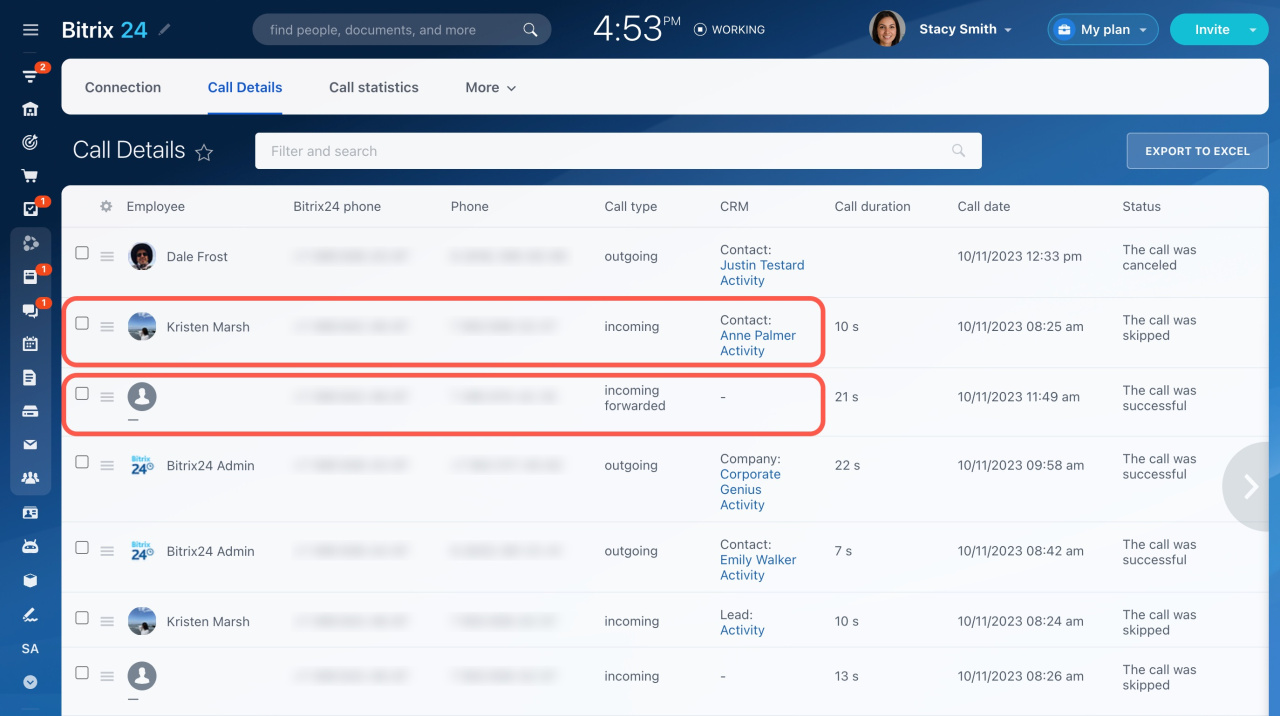Discover how to configure call forwarding in Bitrix24 telephony for efficient call management. This feature helps you redirect incoming calls to alternate phone numbers when operators are unavailable, ensuring uninterrupted client engagement.
Learn how to configure access permissions to Telephony
What to check before setting up call forwarding
You can configure call forwarding for a rented number or SIP PBX. For this option to work correctly, check the following important points in the Telephony section:
-
Telephony balance or SIP connector subscription
A forwarded call is charged as an outbound call. It is important to verify whether making calls from your rented number or PBX is feasible.
If you use a rented number, ensure you have enough funds on your telephony balance.
Learn more about payments for Bitrix24 TelephonyIf you use a SIP PBX, ensure your SIP connector subscription has been renewed.
Learn more about the SIP connector -
Phone number format
Enter your forwarding number in the international phone number format: country code, area code, and phone number.
-
Call recording settings
Enable the option to record calls in the number settings. A call won't be recorded if a client hangs up before an operator answers.
Learn how to record calls -
Working hours settings
Time settings have priority over call forwarding. If you've set working hours for your number and some calls come during off-hours, these calls will be processed according to the scenario selected under Off-hours call processing.
-
"Try to pass on the caller's ID when forwarding a call" option
Enable this option to show the calling person's ID to the recipient of the redirected call. It works for rented numbers only.
Learn more about number settings
How to set up call forwarding
To configure call forwarding in Bitrix24 telephony,
-
Go to CRM > Add-ons > Telephony.
-
On the Connection page, click Configure numbers and select a rented number or PBX.
-
Proceed with the next steps depending on the chosen scenario.
Below are different scenarios in which you can forward a call to a different phone number:
-
A client enters the extension number of an employee, but they do not answer.
-
A client enters a number into the IVR, which forwards their call to another number.
-
An inbound call is sent to a responsible person in CRM, but they do not answer.
-
You need unconditional call forwarding to redirect a call immediately to another number.
Call forwarding after entering an employee's extension number
-
Open the Inbound call routing tab.
-
Activate these options one by one:
-
Select Forward to mobile from the dropdown list.
Here's how it works: When a customer calls an employee's extension, the call is forwarded to their mobile if not answered. To use this feature, ensure that the employee has specified their mobile number in their profile.
Learn more about calls to extension numbers
Call forwarding in the voice menu
-
Open the Inbound call routing tab.
-
Activate the Use voice menu option and select a voice menu below.
-
Then open the menu settings.
-
Assign the Forward to external number action for the needed button.
Here's how it works: When a client calls and dials a specific number, the voice menu will redirect them to the specified external number.
Learn how to configure voice menu (IVR)
Call forwarding to the responsible person's mobile phone
-
Open the Inbound call routing tab.
-
Activate the following option:
Send inbound call to a responsible person specified in the CRM if a contact is identified as known
-
Select Forward to mobile from the dropdown list.
Here's how it works: A call from a client is sent to the responsible person in CRM. If the employee does not answer, the call will be forwarded to their mobile phone number. To use this option, ensure that the employee has specified the mobile number in their profile.
Learn more about Telephony & CRM integration
Call forwarding in queue group settings
Queue groups in Bitrix24 telephony consist of employees who answer incoming calls. Select a queue group in the number settings to let the clients contact you.
A customer call can be redirected to an employee's mobile phone or an external number.
-
Open the Inbound call routing tab.
-
Select a queue group from the dropdown list and open its settings.
-
In the Missed call processing section, select a forwarding option.
-
Forward call to employee: A call will be forwarded to the mobile phone number of any employee from the queue. To use this option, ensure that the employees have specified the mobile number in their profiles.
-
Forward call to specified number: A call will be forwarded to the phone number specified in the Redirect to number field.
Call forwarding during off-hours
-
Open the Working hours tab.
-
Enable the following option:
-
Under Off-hours call processing, select Forward call to specified number from the dropdown list.
-
Then enter a phone number in the field below.
Here's how it works: If a client calls you during non-working hours, the call will be forwarded to the specified phone number.
Unconditional call forwarding
When using unconditional call forwarding, all incoming calls are automatically and immediately sent to a different phone number.
-
Open the Inbound call routing tab.
-
Disable the following options:
Send inbound call to a responsible person specified in the CRM if a contact is identified as known
Inbound calls will be forwarded directly to the selected queue group. -
Remove all employees from the queue to make it empty.
-
Specify an external phone number in the Redirect to number field.
There are a few points to consider when using unconditional call forwarding.
-
If a client calls from an unknown number, no user in Bitrix24 will receive the call, and it won't be saved in CRM. Such a call will be specified without an employee under Call Details.
-
If a client calls from a number that is saved in CRM, the call will be linked to the corresponding CRM entity. Such a call will be assigned to the responsible employee.
In brief
-
Configure call forwarding in Bitrix24 telephony to manage incoming calls efficiently. It will help you redirect incoming calls to another phone number when all operators are unavailable.
-
For rented numbers, verify sufficient funds on your telephony balance. For SIP PBX, renew your SIP connector subscription. Also, ensure to specify your forwarding number in the international phone number format.
-
Use call forwarding when a call is sent to a specific employee or during off-hours. Adjust the corresponding options in the voice menu and queue group settings.