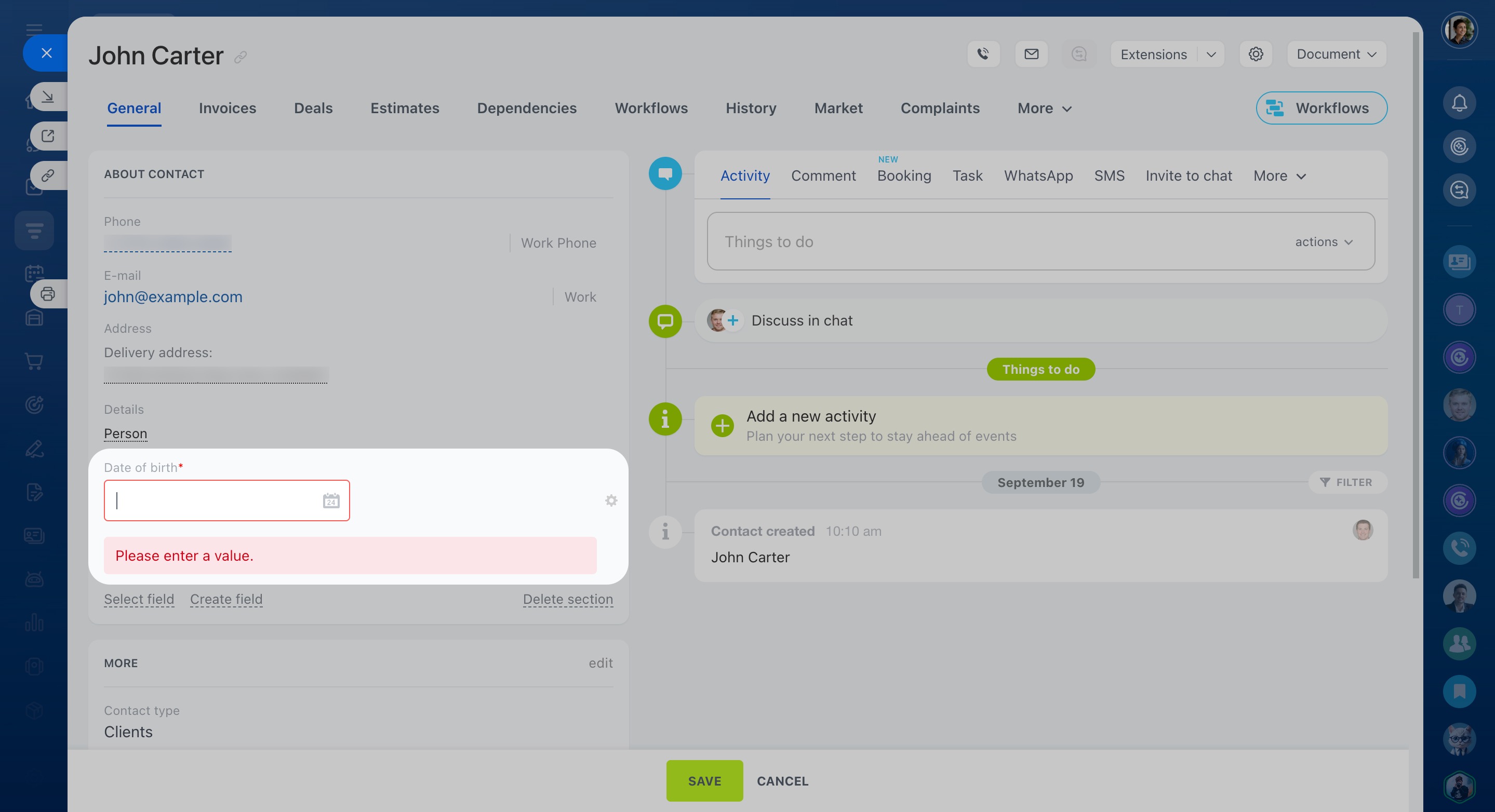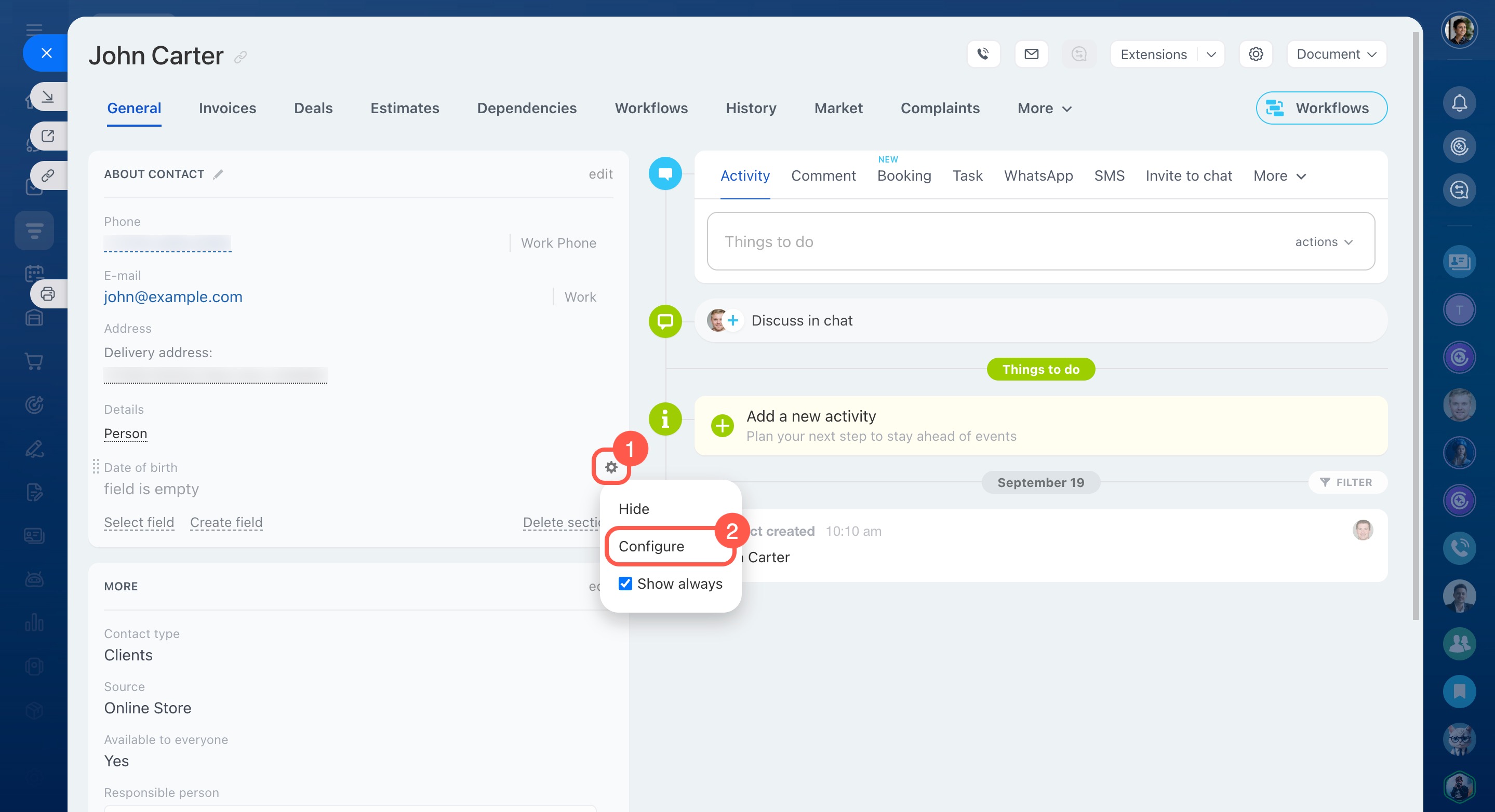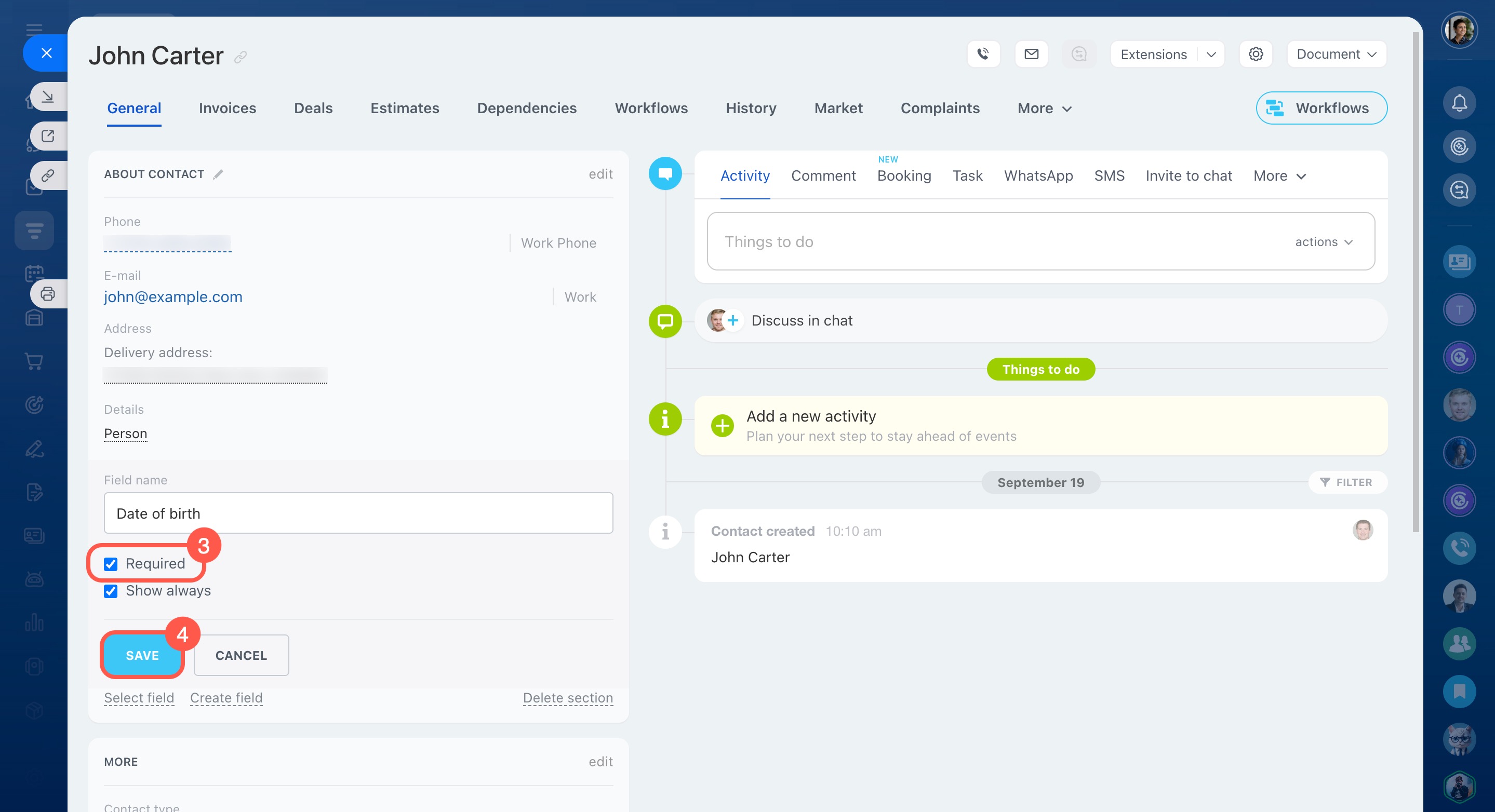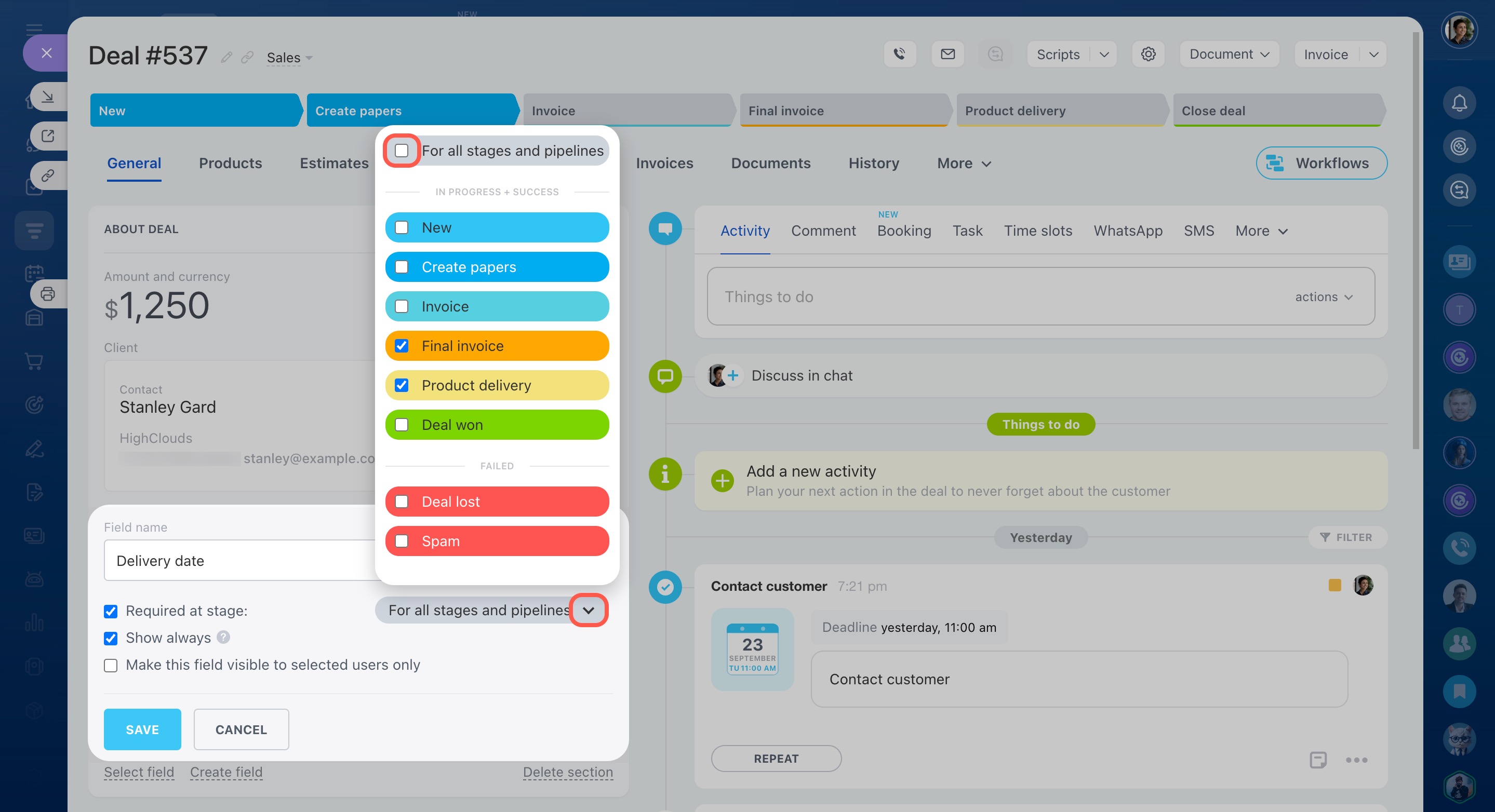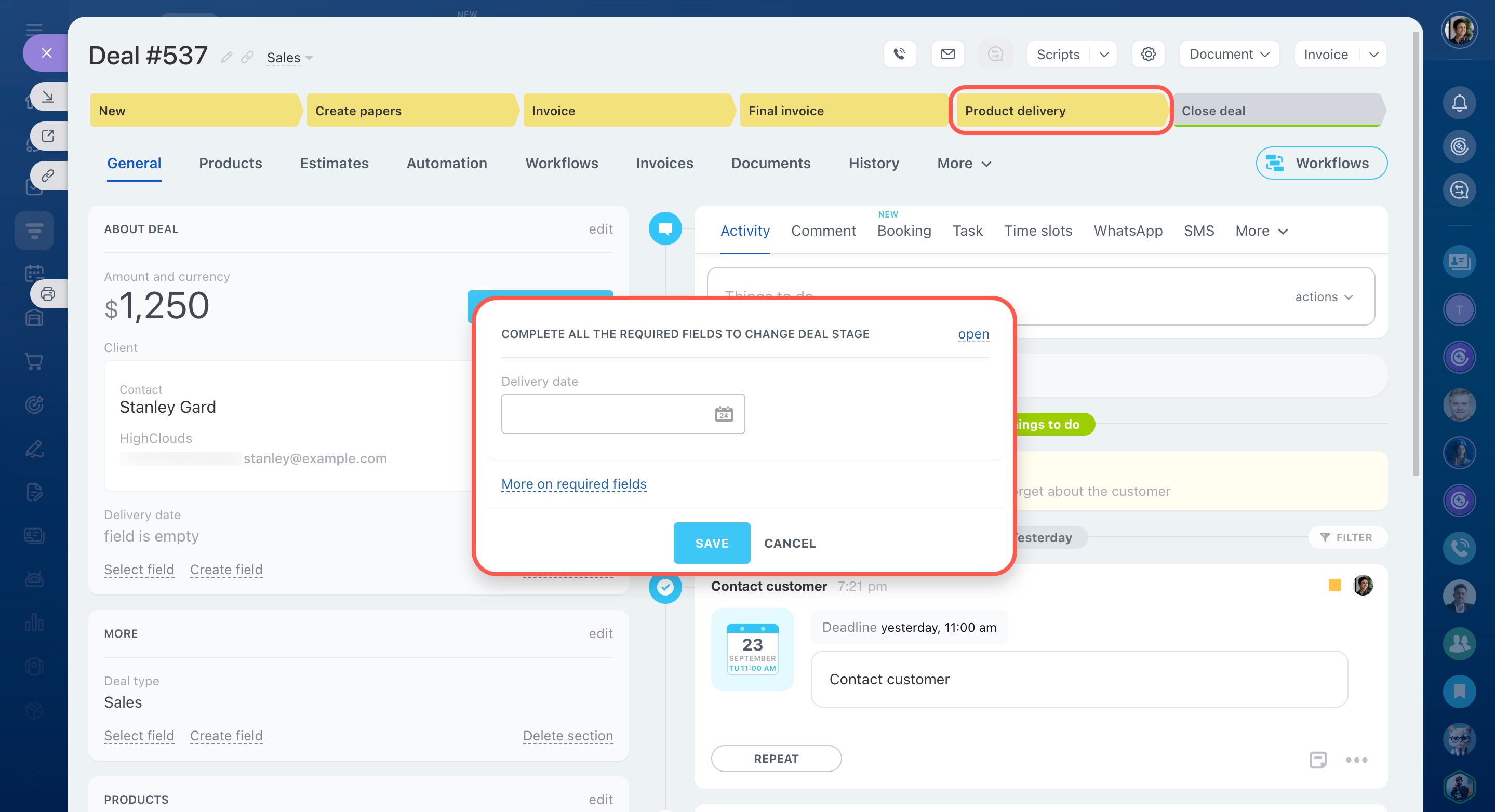Sometimes it’s not possible to fill in all fields in a CRM item form right away because you don’t have the required information yet.
You can make specific fields required in CRM item forms. These fields are marked with a red star, and CRM won’t let you save changes until they’re completed.
Bitrix24 pricing page
Role-based access permissions in CRM
Required fields in contacts and companies
To make a field required in contacts or companies:
- Open a contact form.
- Select a field and click Settings (⚙️) next to it.
- Choose Configure.
- Enable the Required option.
- Click Save.
You can also turn on this option when creating a new custom field.
Custom fields in CRM
Required fields in other CRM items
For other CRM items, you can make fields required starting at a specific stage. For deals, it’s also possible to configure required fields for different pipelines. For example, you might create a required custom field for the delivery address when a deal moves to the Product delivery stage.
By default, a required field applies to all stages. To make it required only from a certain stage:
- Click the arrow icon next to For all stages and pipelines.
- Disable For all stages and pipelines in the drop-down list.
- Select only the stages you need and save your changes.
In the example above, we selected all the important stages. As a result, when moving a deal to one of them, Bitrix24 will ask users to enter the delivery date.
In brief
-
Required fields are marked with a red star and must be filled before saving.
-
Only users with the User can edit preferences permission can set required fields.
-
You can make fields required in contacts, companies, and other CRM items.
-
For deals, required fields can differ by stage or pipeline.