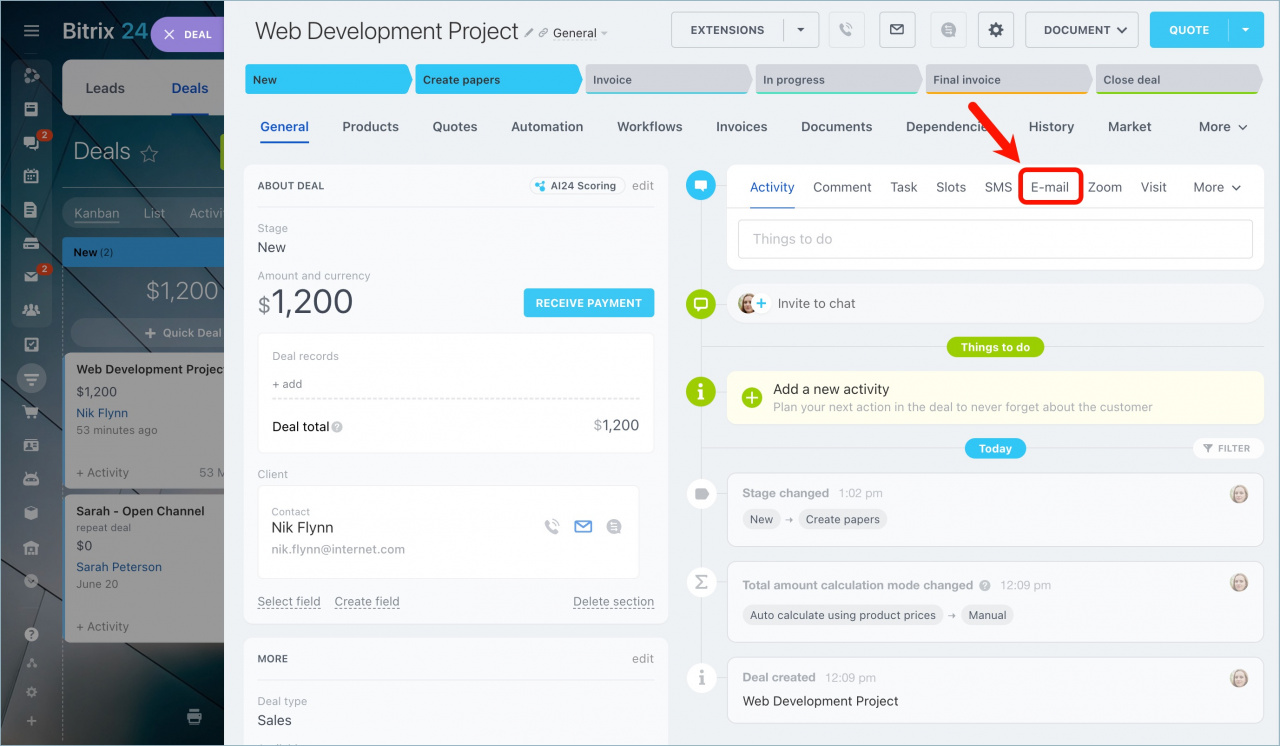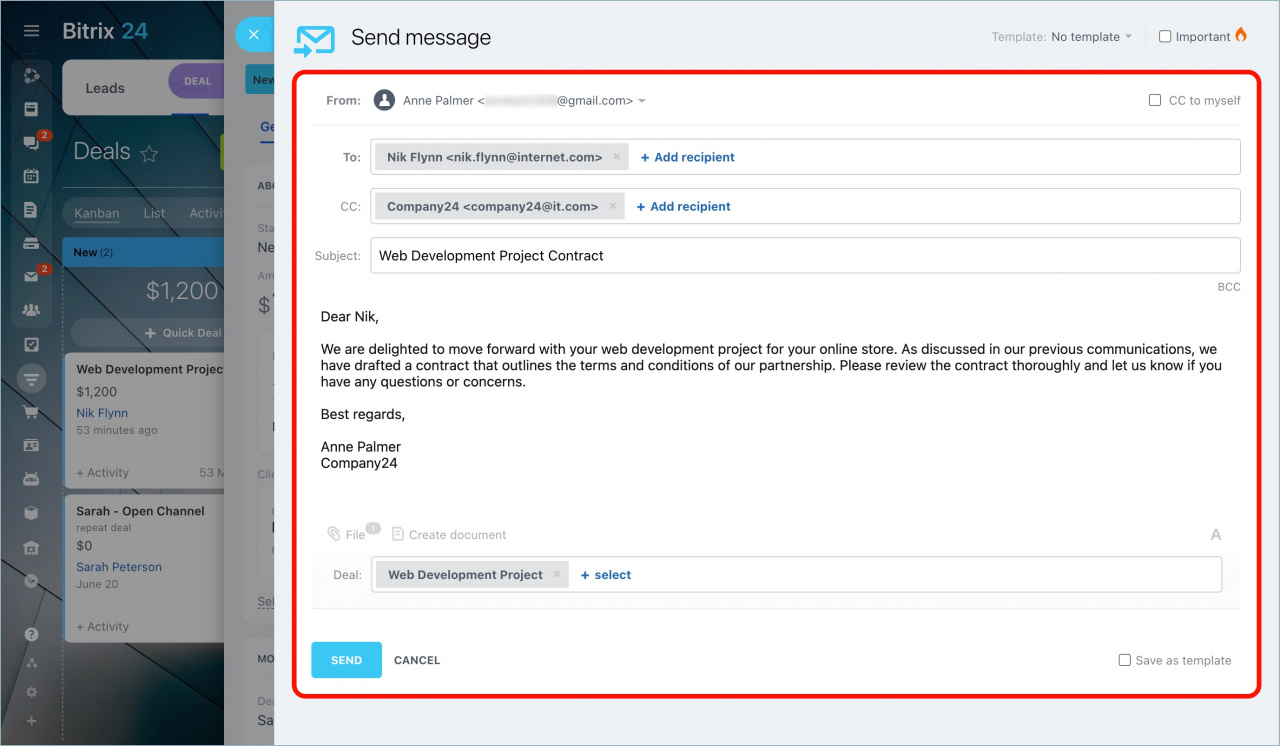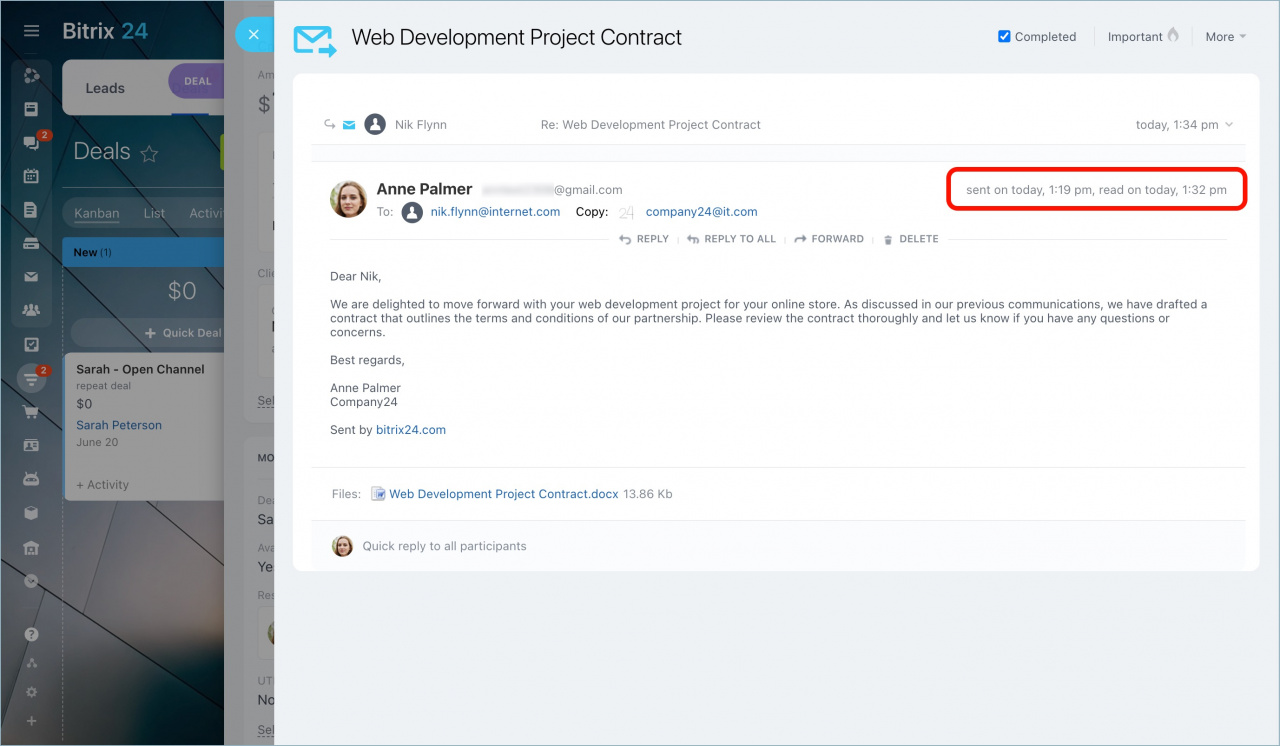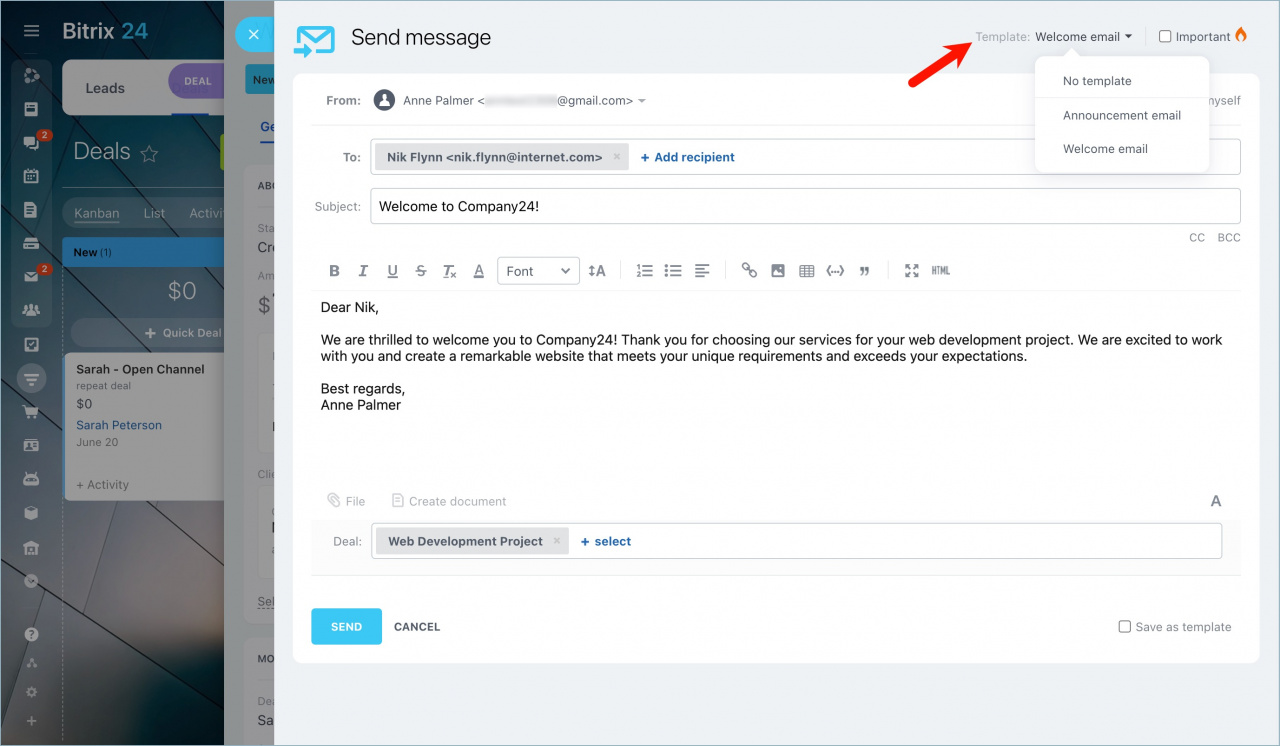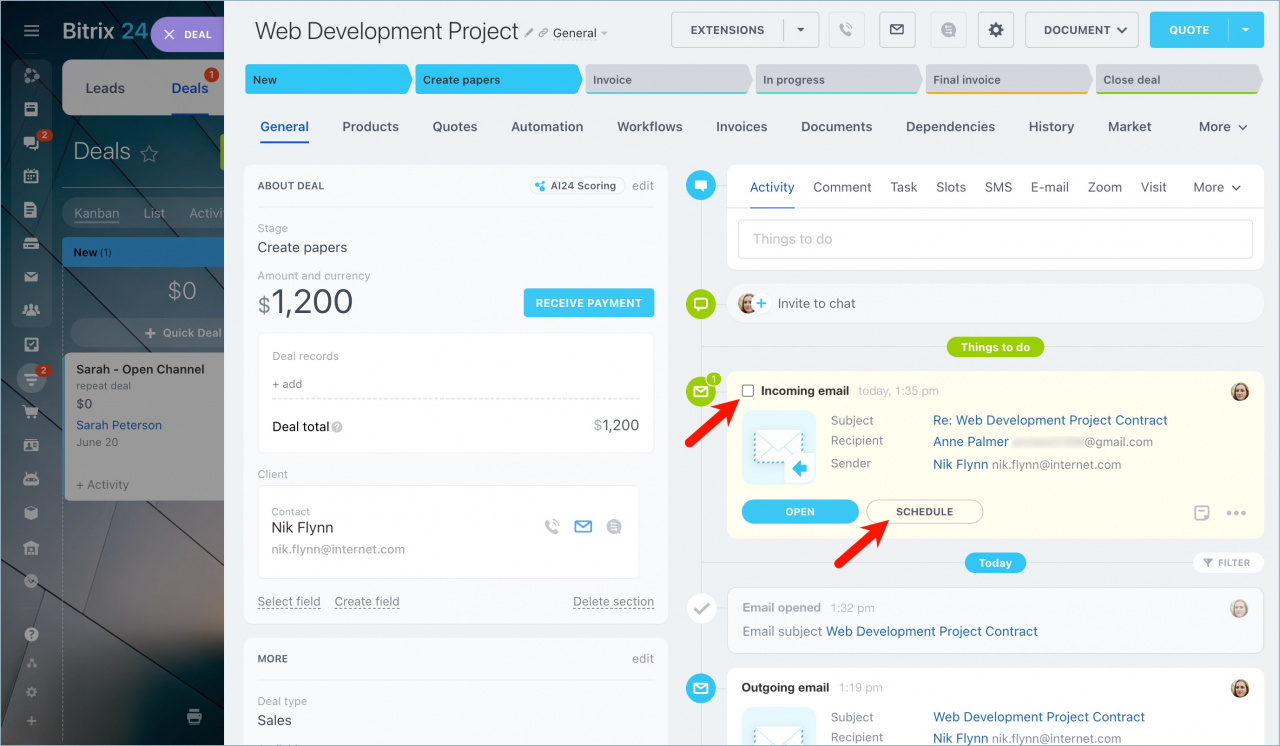In Bitrix24, you can send email messages right from CRM. Message history is saved to the corresponding CRM entity form.
Efficiently handle emails in CRM: read, send, and forward them. Also, attach files to your emails and create activities from them so you will not forget to contact your client later.
Send email messages from CRM entity form
To send an email from CRM,
-
Open the needed CRM entity form.
-
Click Email in the timeline section.
-
Enter the email subject and text.
-
Specify the copy recipients and attach files to your email if needed.
How to understand if the message was read or not
The size of both outgoing and incoming email attachments in CRM should not exceed 14.3 MB. Otherwise, an email will neither be sent nor received.
Use email templates
If you usually send similar emails to share company details or invite your clients to events, you can use email templates.
To send the same email to different clients, create a new message for each person. This way, when clients reply, their answers will go to their entity forms in CRM.
If you forward emails or reply to them, those emails and any replies from clients will go to the CRM entity where the first email came from. This happens whether you send emails from Bitrix24 or directly from your email app.
View incoming email messages in CRM entity form
If you enable the CRM integration option in your mailbox settings, incoming emails will appear in the corresponding CRM entity form.
All incoming messages can be found in the timeline of the CRM entity form. Each incoming email creates an activity, so you won't miss a message from a client.
In brief
-
In Bitrix24, you can send email messages right from CRM. Message history is saved to the corresponding CRM entity form.
-
In CRM, you can read and send emails, as well as attach files to them.
-
Use email templates if you often send similar emails to your clients.
-
All incoming email messages are shown in the CRM entity form timeline if you have the CRM integration option enabled.
-
Create an activity from an email to ensure you follow up with your client later.