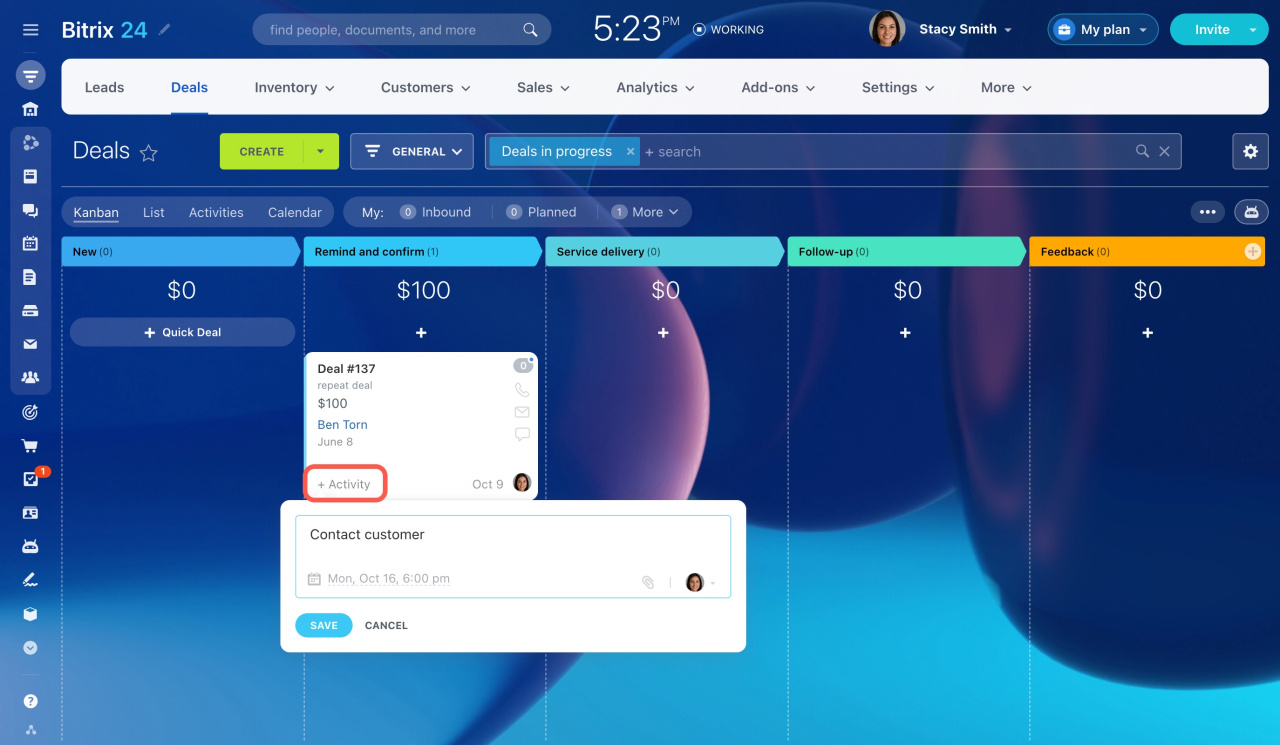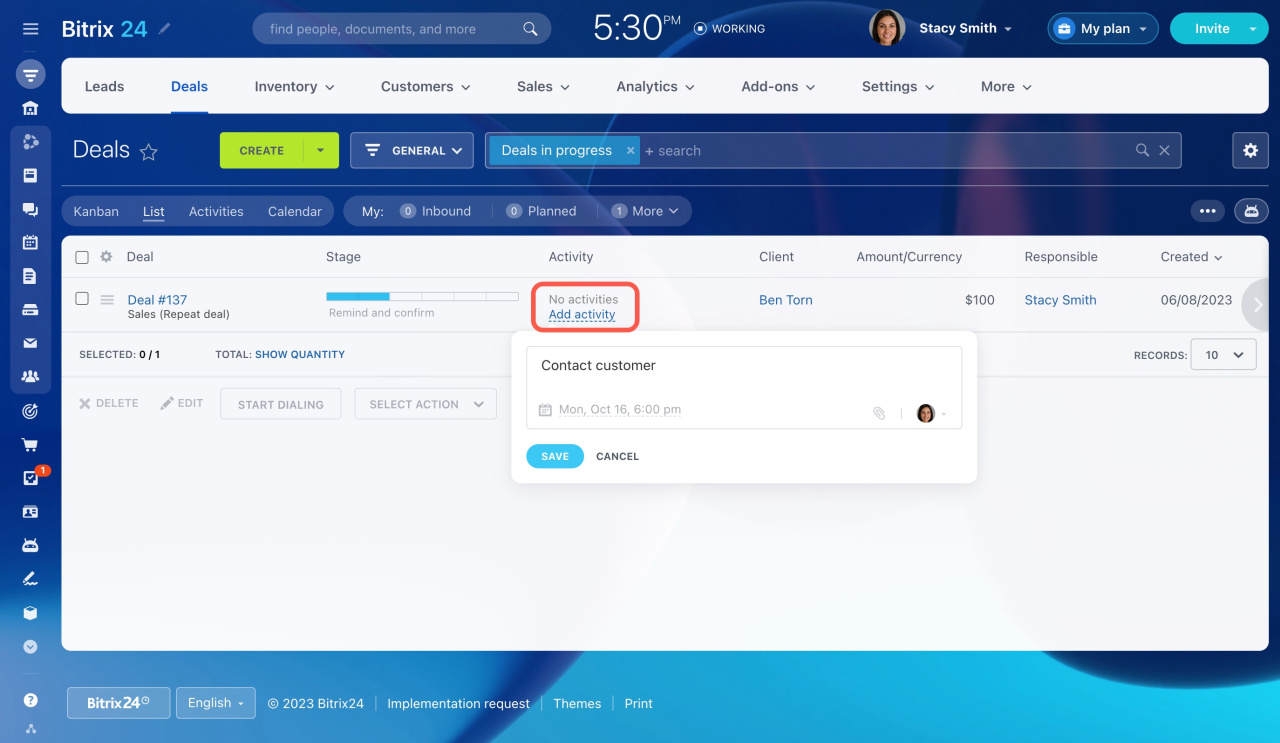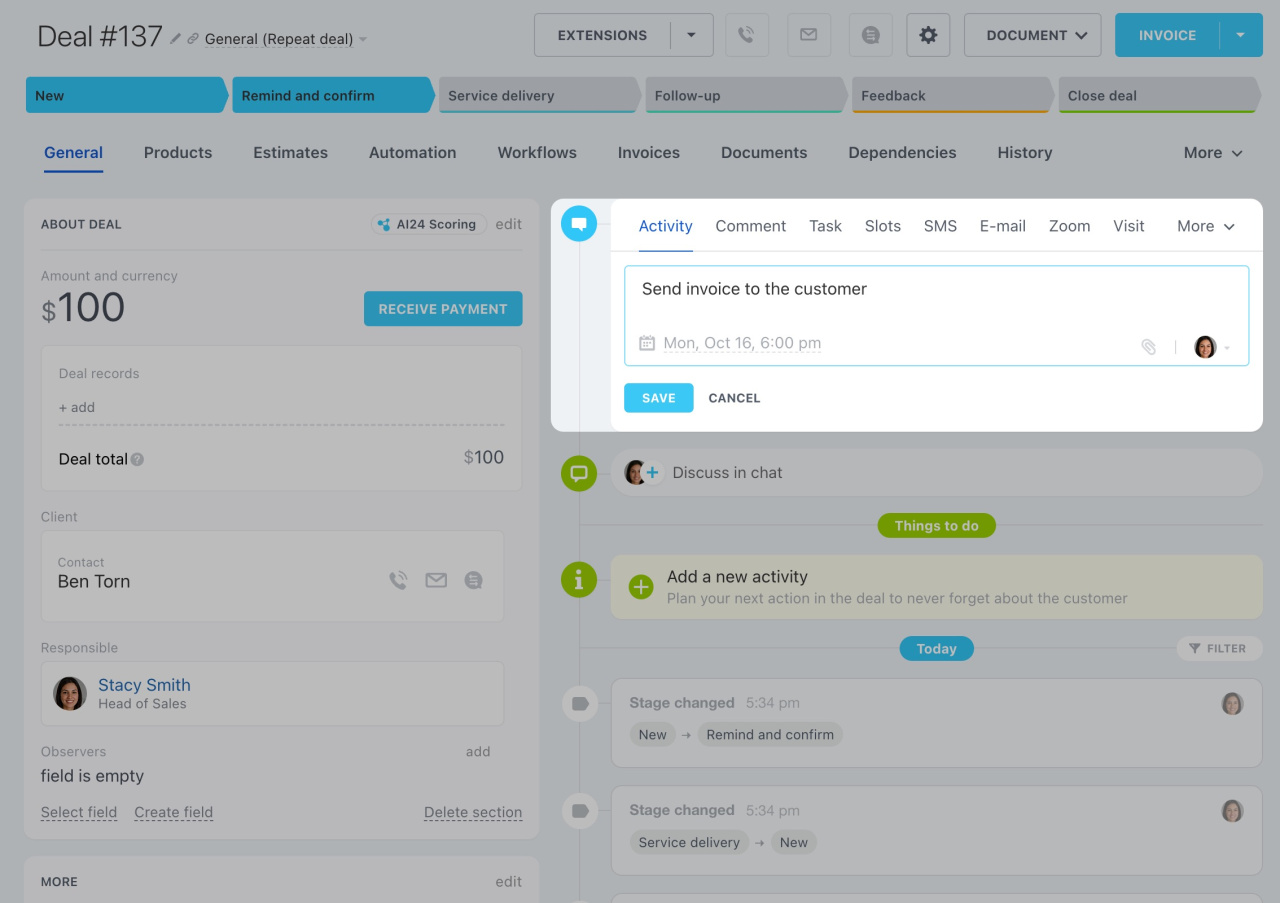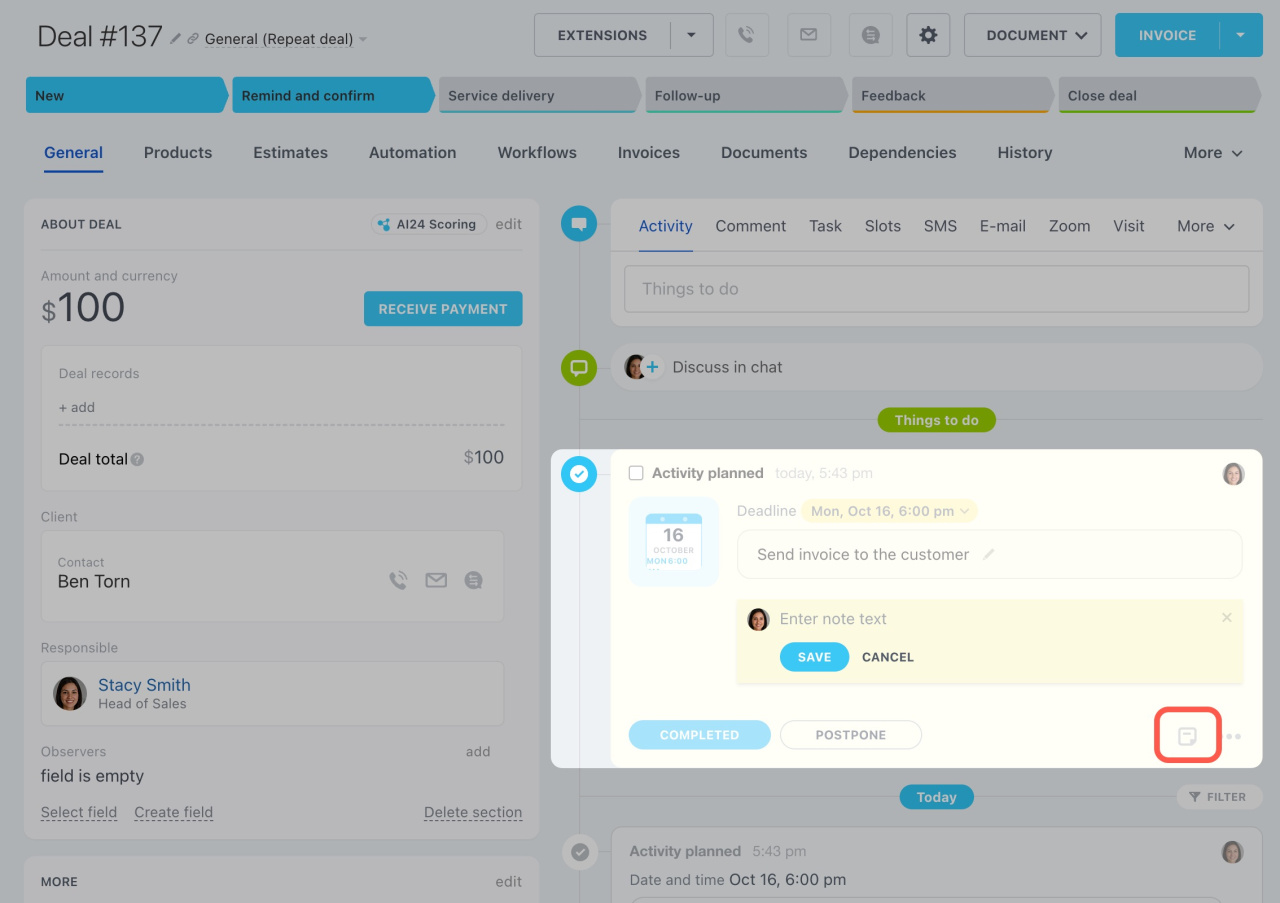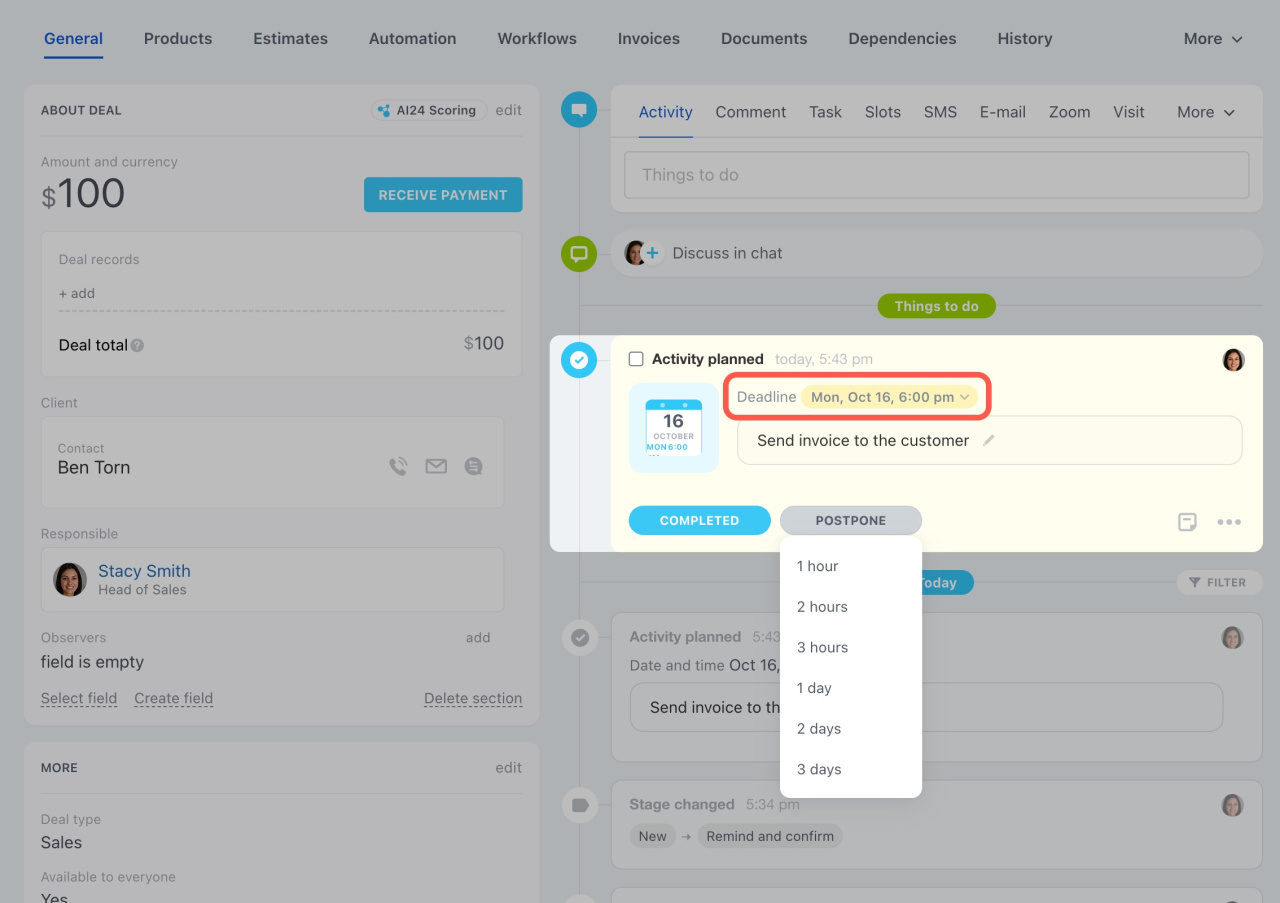Use our standard activity form to plan any activity related to a customer. For example, an activity can remind you to send product samples to a customer by a certain date, or schedule a call with your partner.
There are different ways to create a new activity in CRM:
-
In the Kanban or Activities views
Click + Activity on the CRM entity card. To save you time, the default text appears automatically in the activity form. You can edit it and add more specific details.
-
In the List view
Click Add activity under the corresponding column.
-
In the CRM entity form
Add an activity in the timeline on the right. There is no preset text. Specify what needs to be done and set the deadline.
To change the responsible person, click on the employee's photo. Then select a new responsible person from the dropdown list.
As soon as you create an activity, it will appear in the timeline. If needed, you can leave a note to it by clicking on the sticker icon.
If you do not have time to complete the activity on time, postpone it for several hours or days. Or, you can change the deadline by picking another date.
When the work is done, click Complete at the bottom, or put a tick in the checkbox.
In brief
-
The standard activity form in CRM allows you to plan any activity related to a customer.
-
Add a new activity when working in the Kanban, Activities, or List views.
-
In the CRM entity form, you can change the responsible person or deadline.