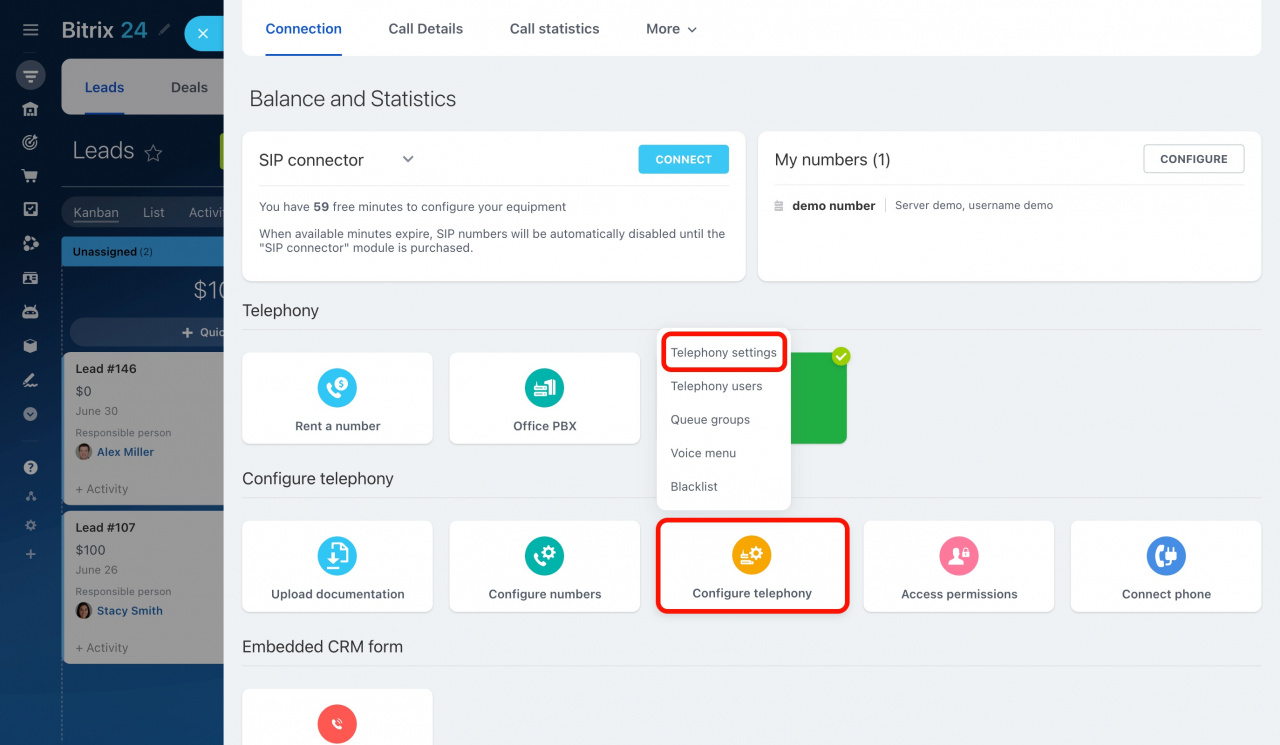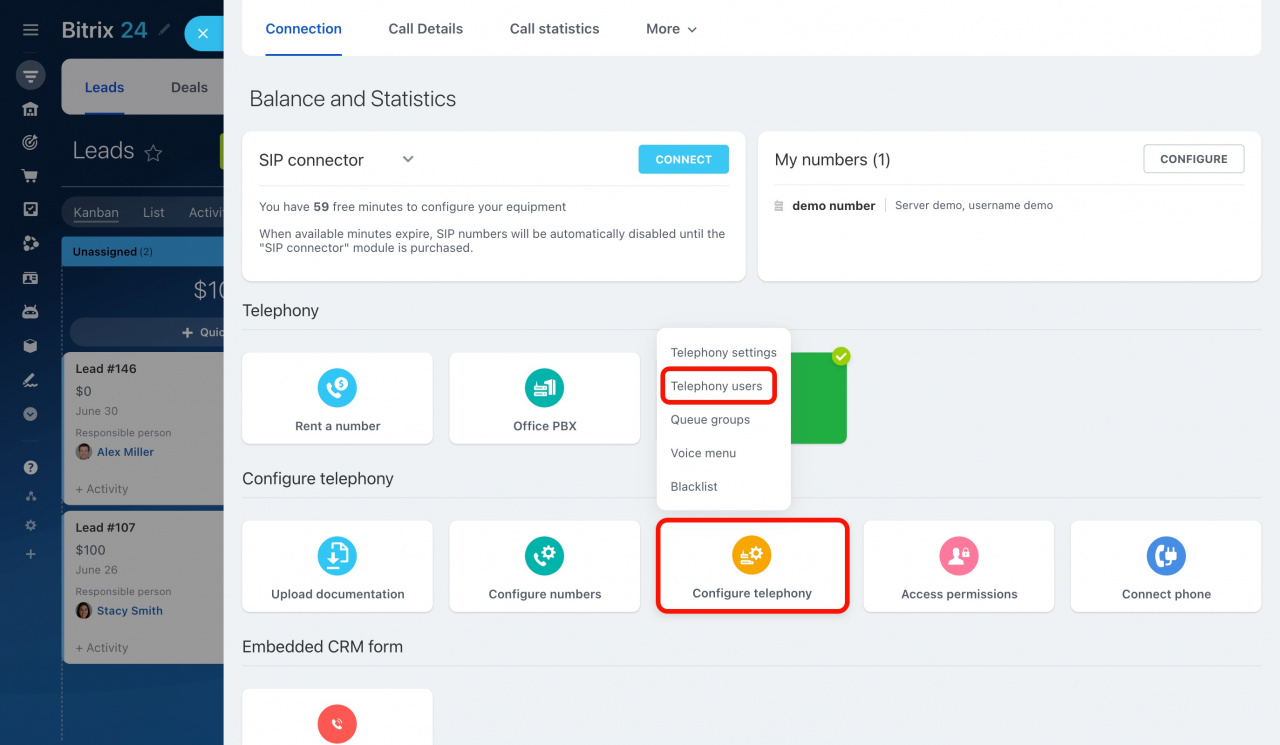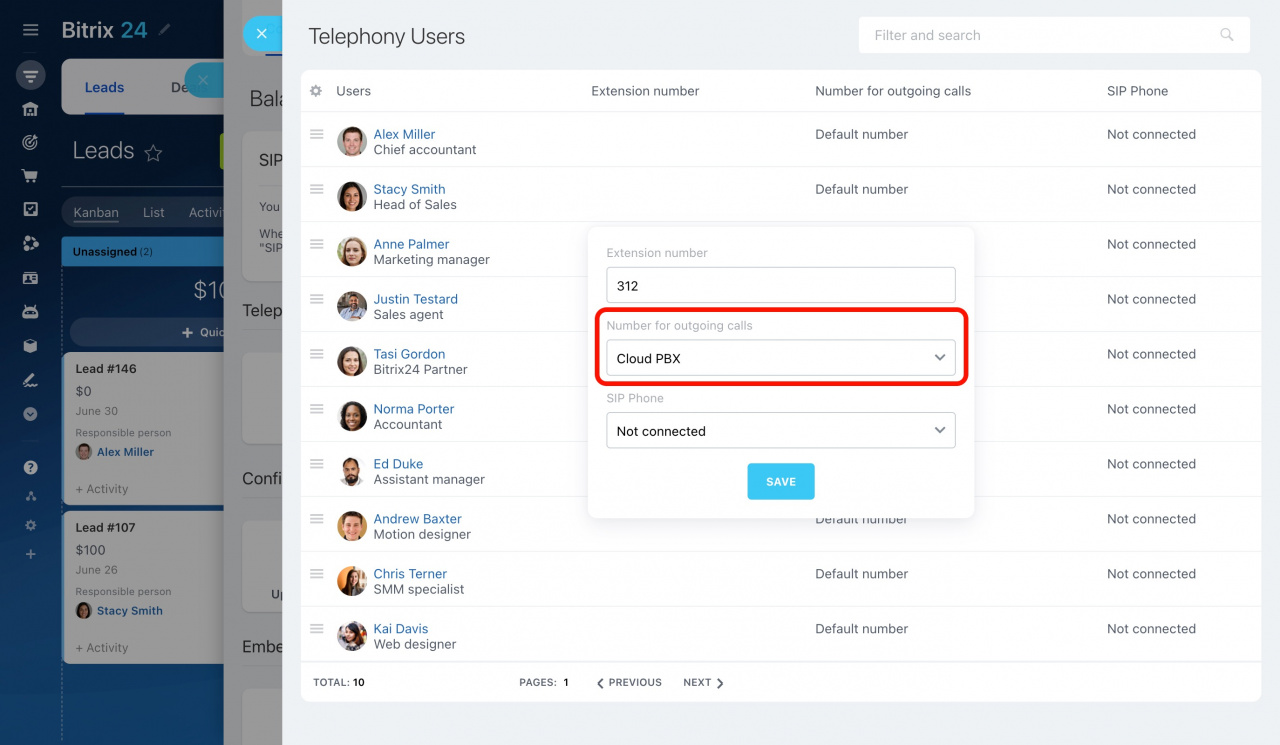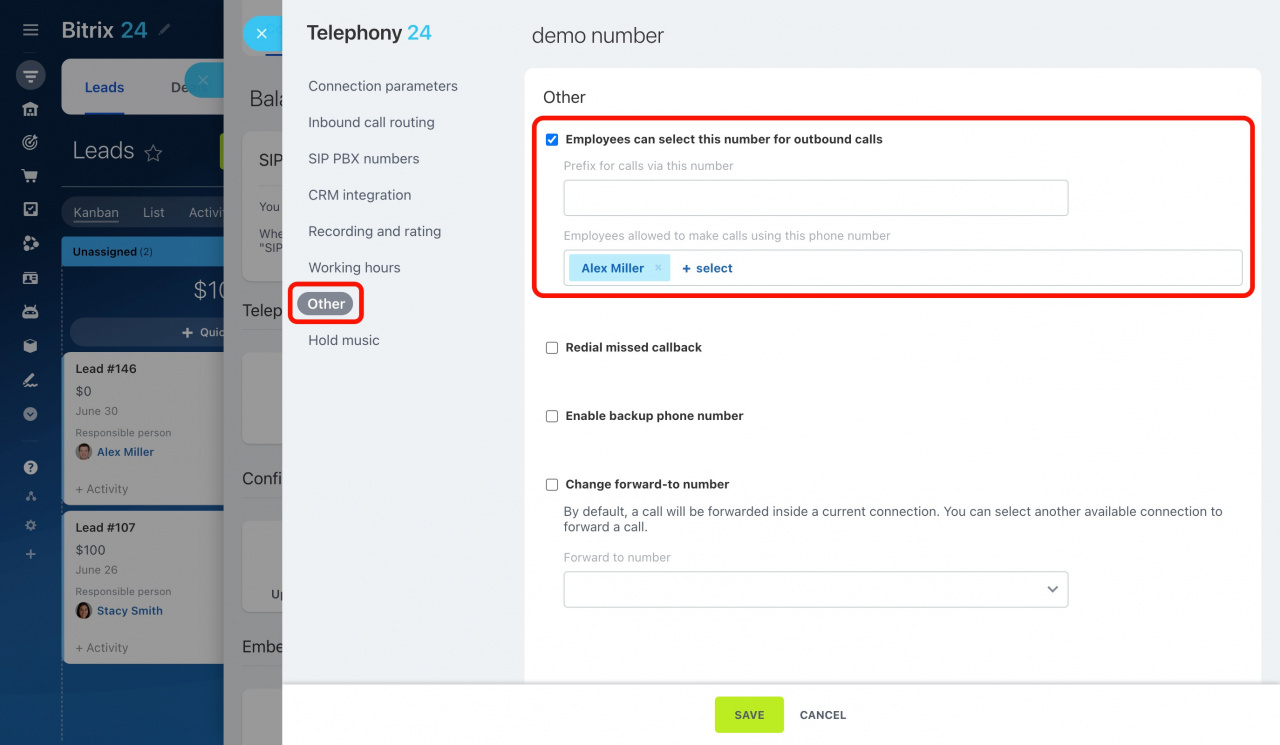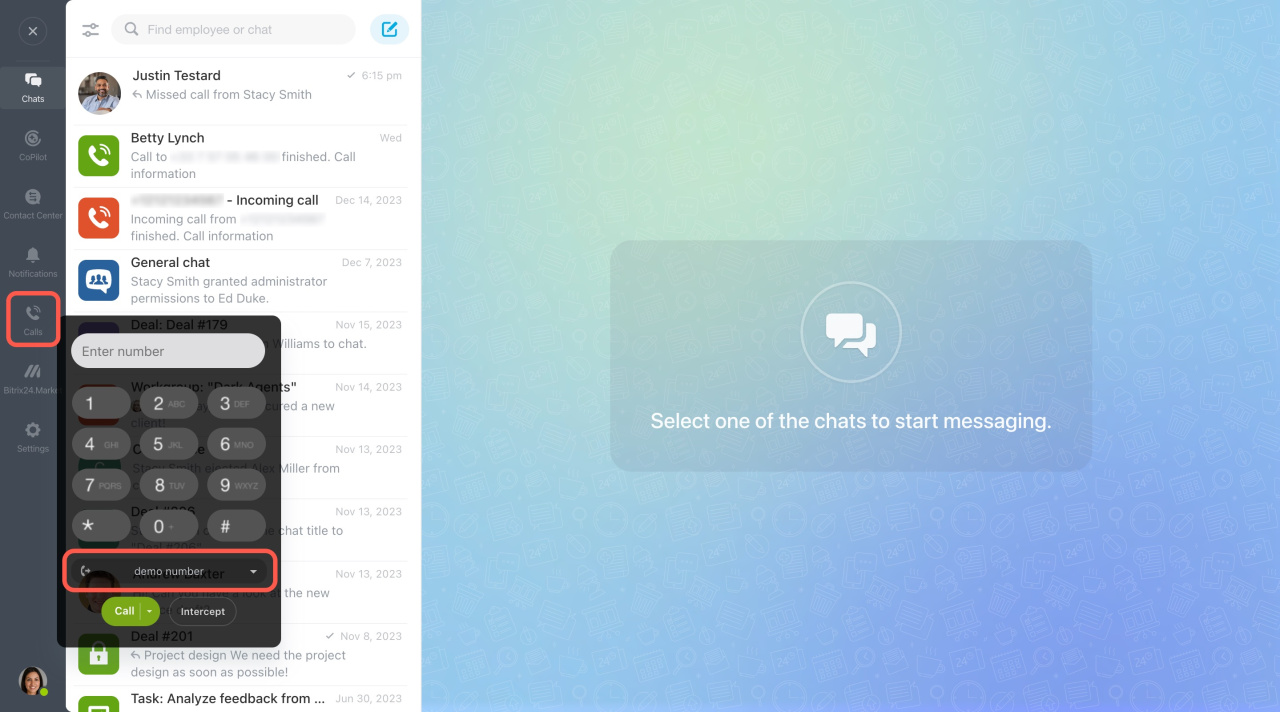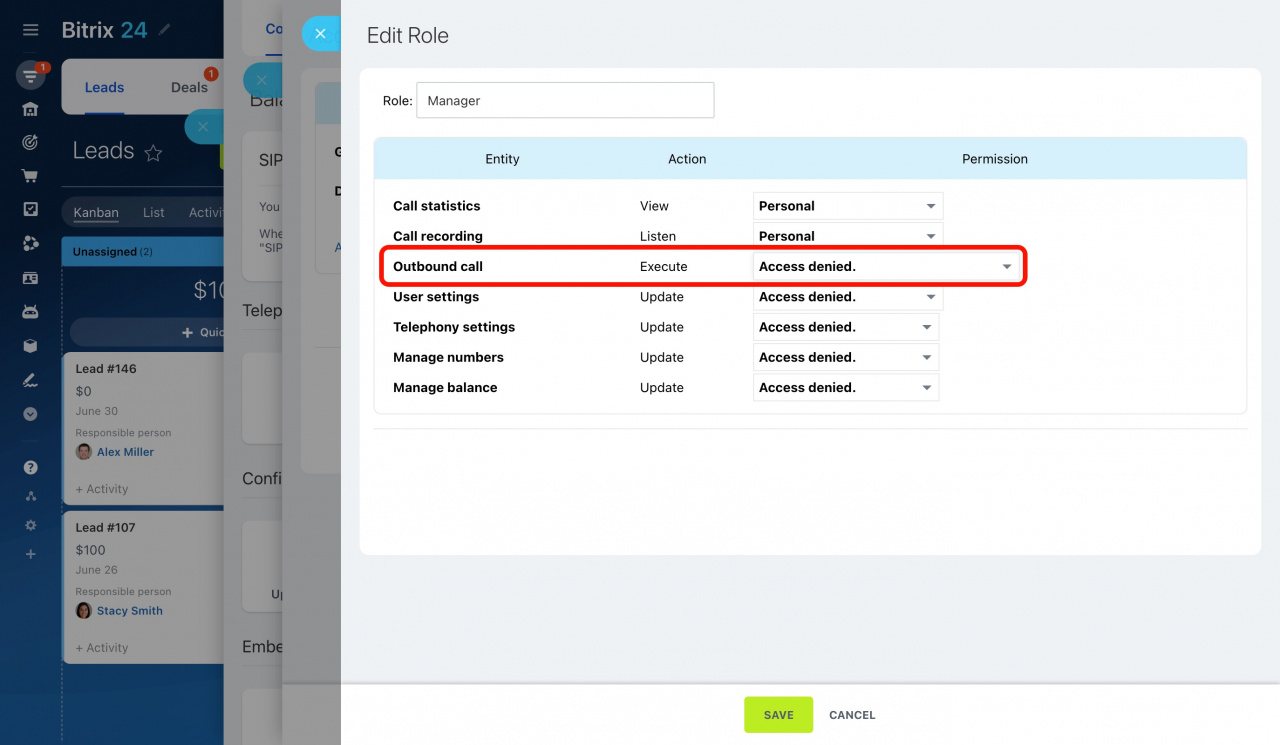Bitrix24 Telephony supports both incoming and outgoing calls. If several numbers are connected, you can decide which one your employees will use to make calls.
Set a default number for outgoing calls
To let all account users call from the same phone number,
-
Go to CRM > Add-ons > Telephony.
-
Click on the Configure telephony block and select Telephony settings.
-
Select a number for outgoing calls from the list.
General Telephony settings
Assign a number for outgoing calls to an employee
If you use several numbers in Bitrix24, you can set up different outgoing numbers for your employees. To apply individual settings, do the following:
-
Go to CRM > Add-ons > Telephony.
-
Click on the Configure telephony block and select Telephony users.
-
Select an employee and click Configure.
-
Select a number for outgoing calls from the list. The Default number option stands for the phone number that you've set as the default number for outgoing calls in the Telephony settings.
Telephony users: General settings
Allow a user to choose a number for outgoing calls
Employees can make outgoing calls from the number specified in the Telephony user settings. This number can coincide with the number selected as the default number for the entire Bitrix24 in Telephony settings.
If these two phone numbers differ, then the employee can't make calls from the default number.
To allow an employee to call from other numbers,
-
Go to CRM > Add-ons > Telephony.
-
Click on the Configure numbers block and select the desired phone number or PBX.
-
Under the Other tab, enable the Employees can select this number for outbound calls option.
-
Then select employees who are allowed to make phone calls using this number.
Configure numbers
Now, selected users can choose this number to make a call.
Deny access to make outbound calls
If you want to forbid an employee or a group of employees from calling from any number, follow these steps:
-
Go to CRM > Add-ons > Telephony.
-
Click on the Access permissions block.
-
Create or edit a role and assign it to a user or department.
-
In the role settings, specify Access denied for executing outbound calls.
Configure access permissions to Telephony