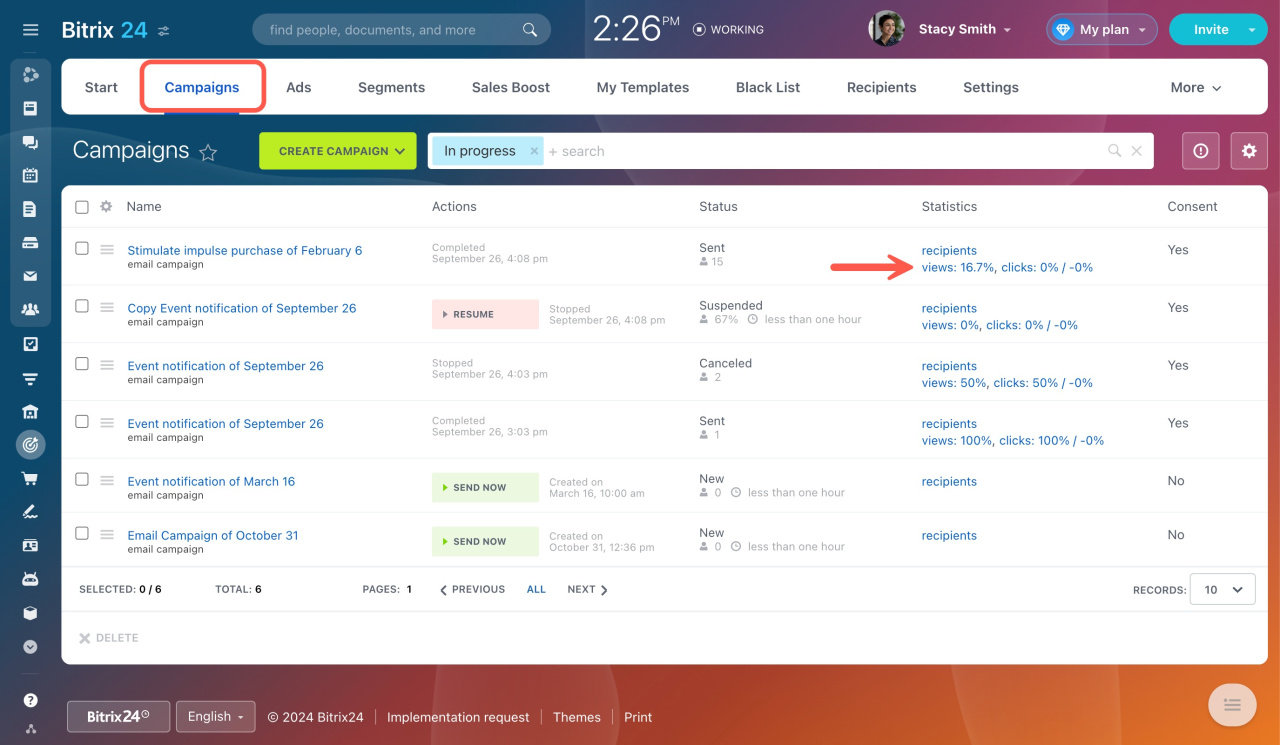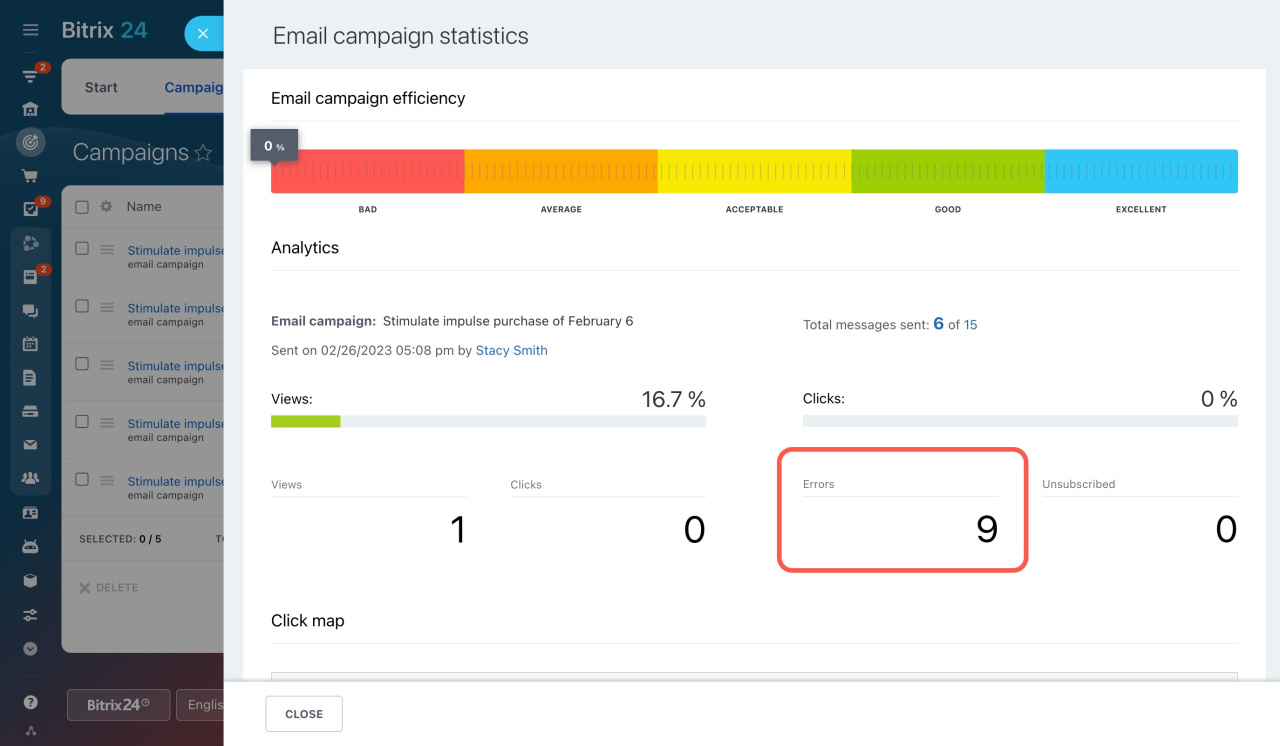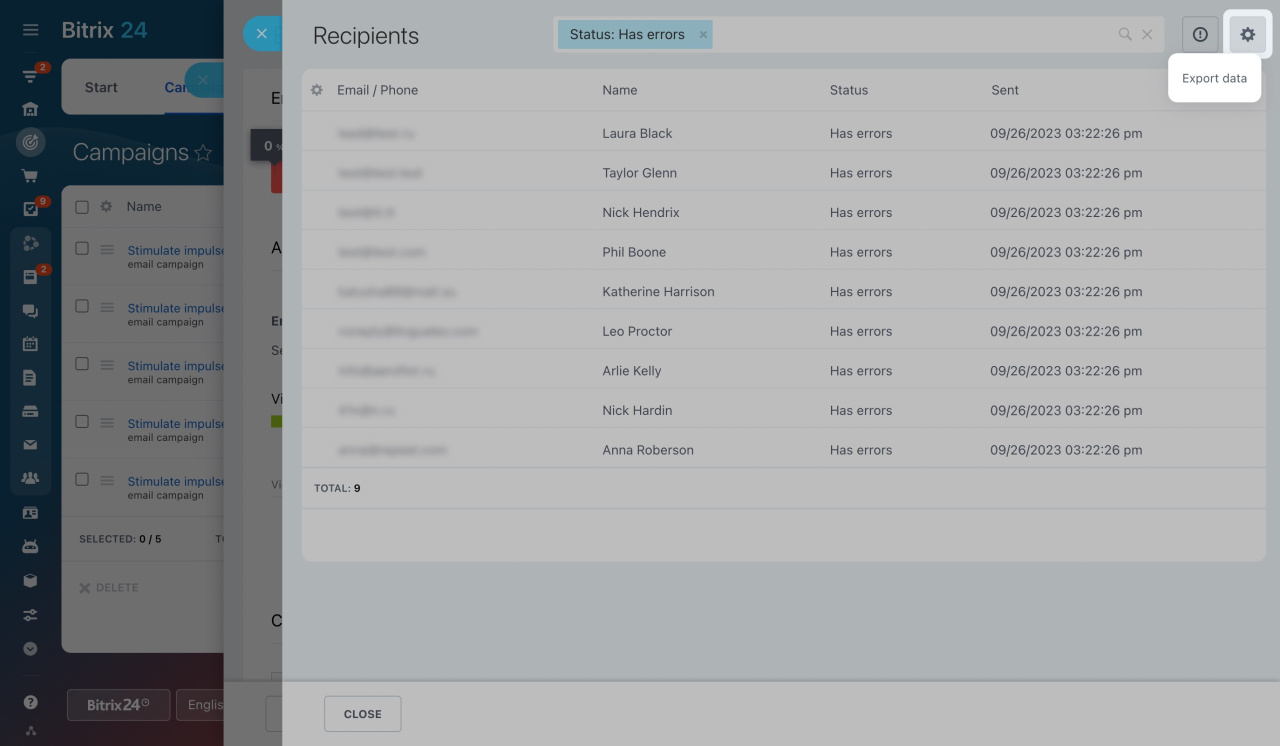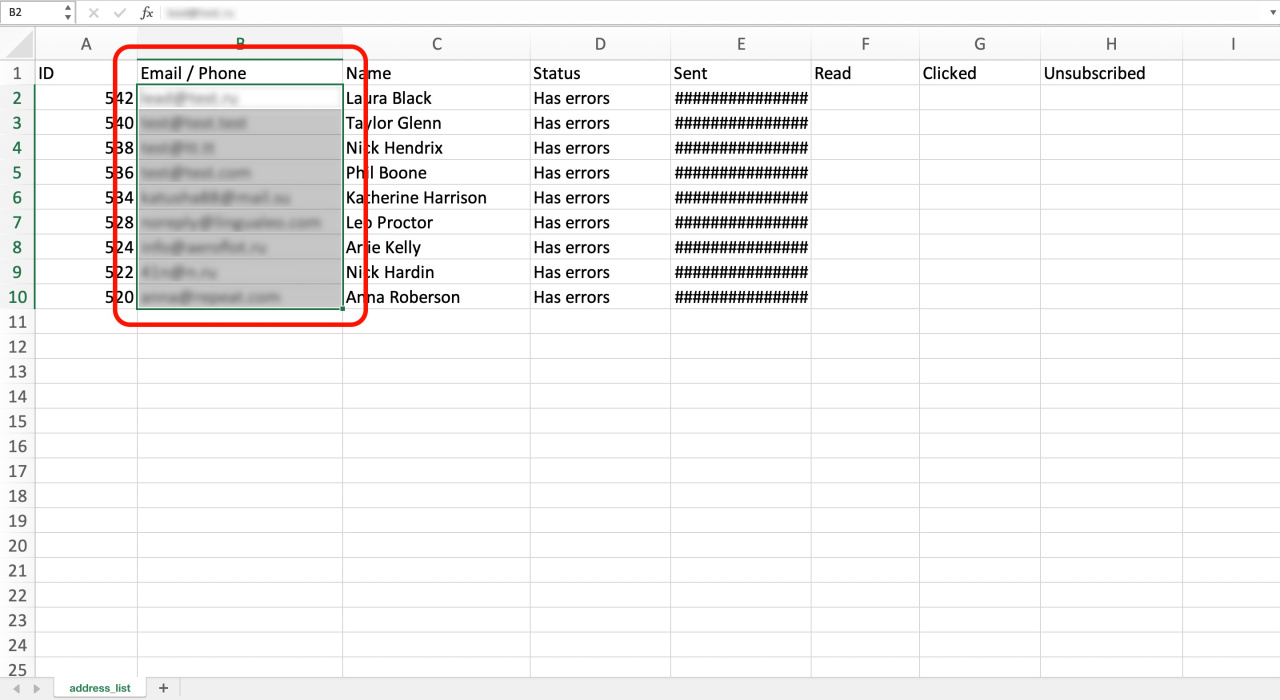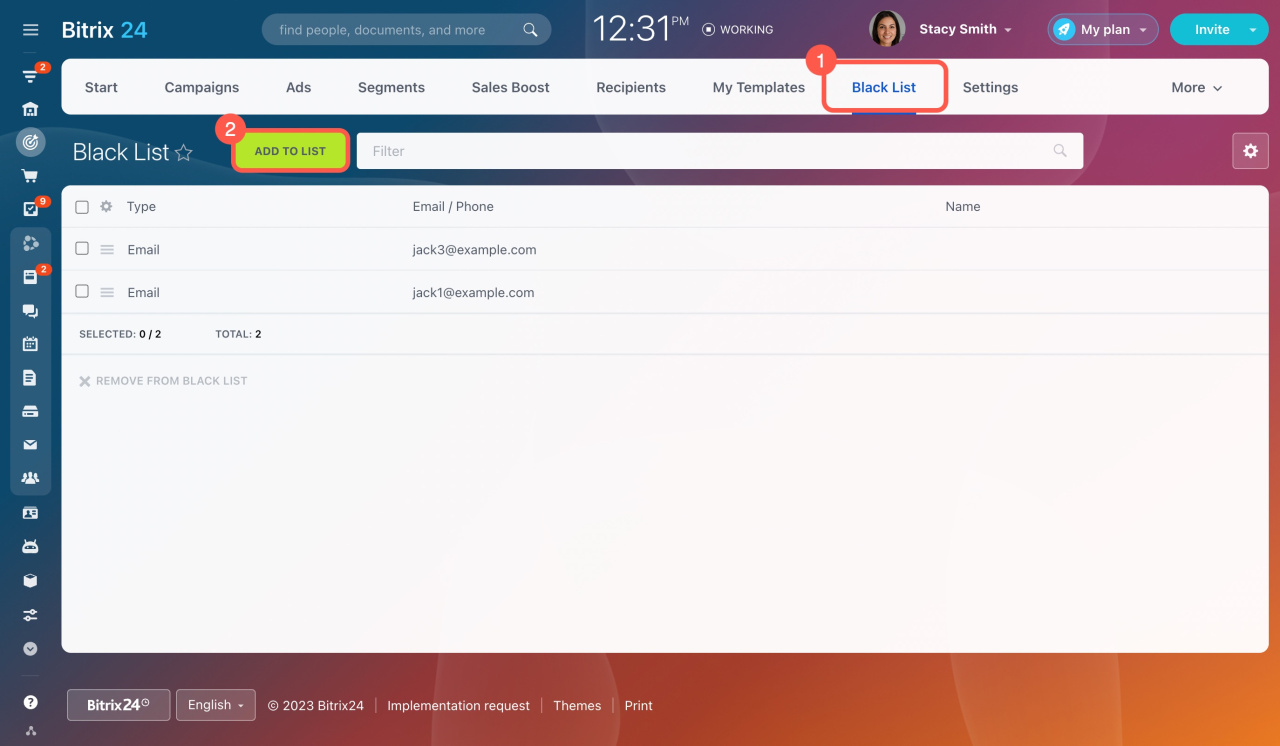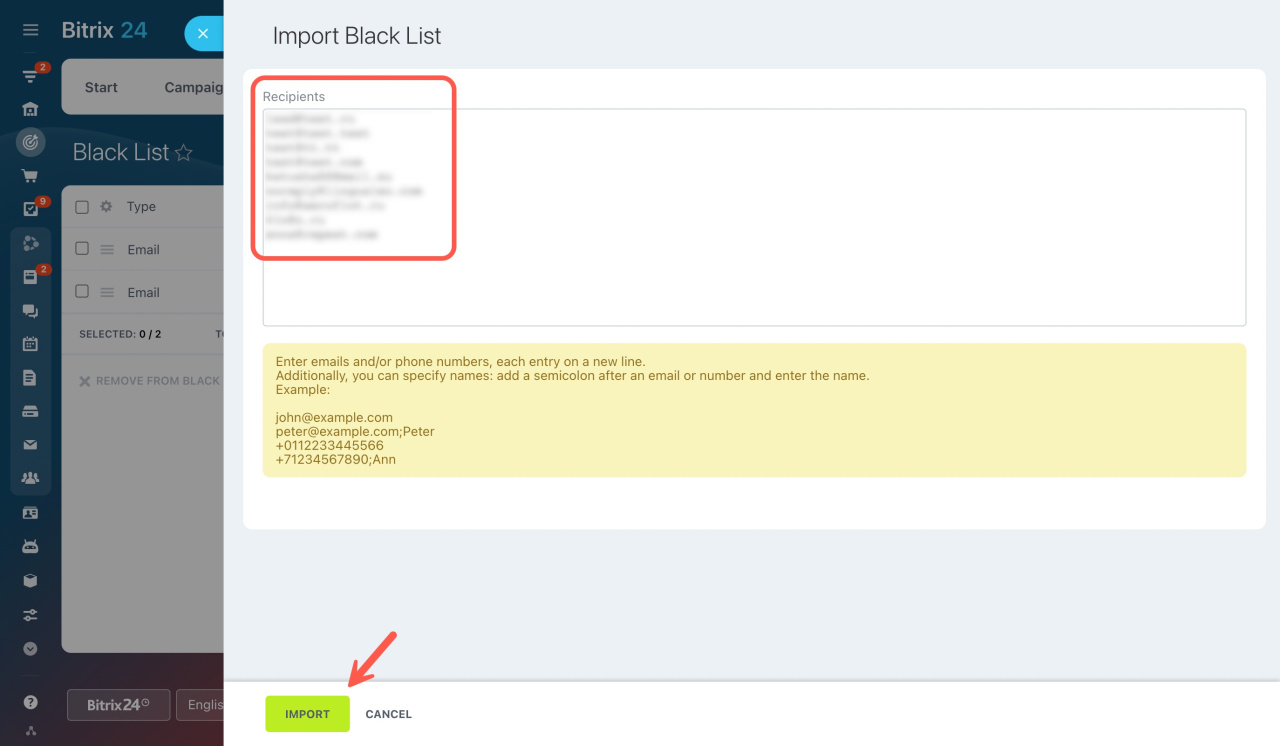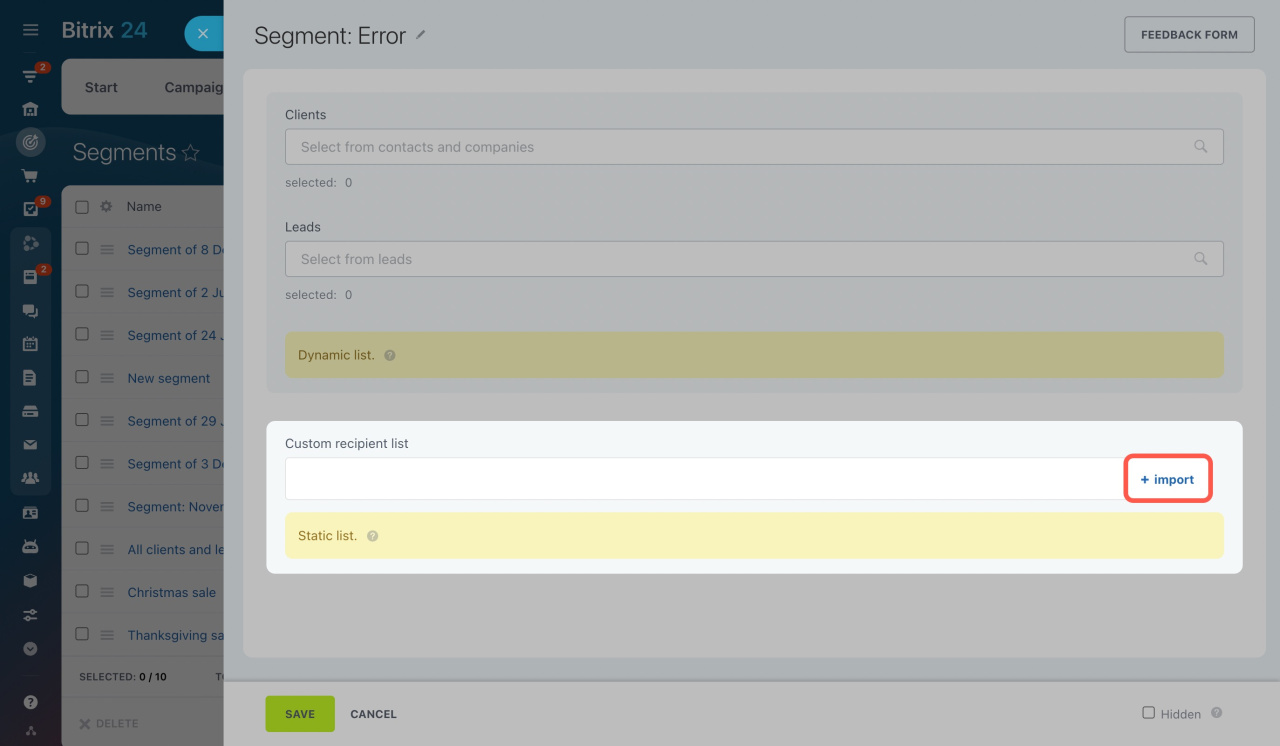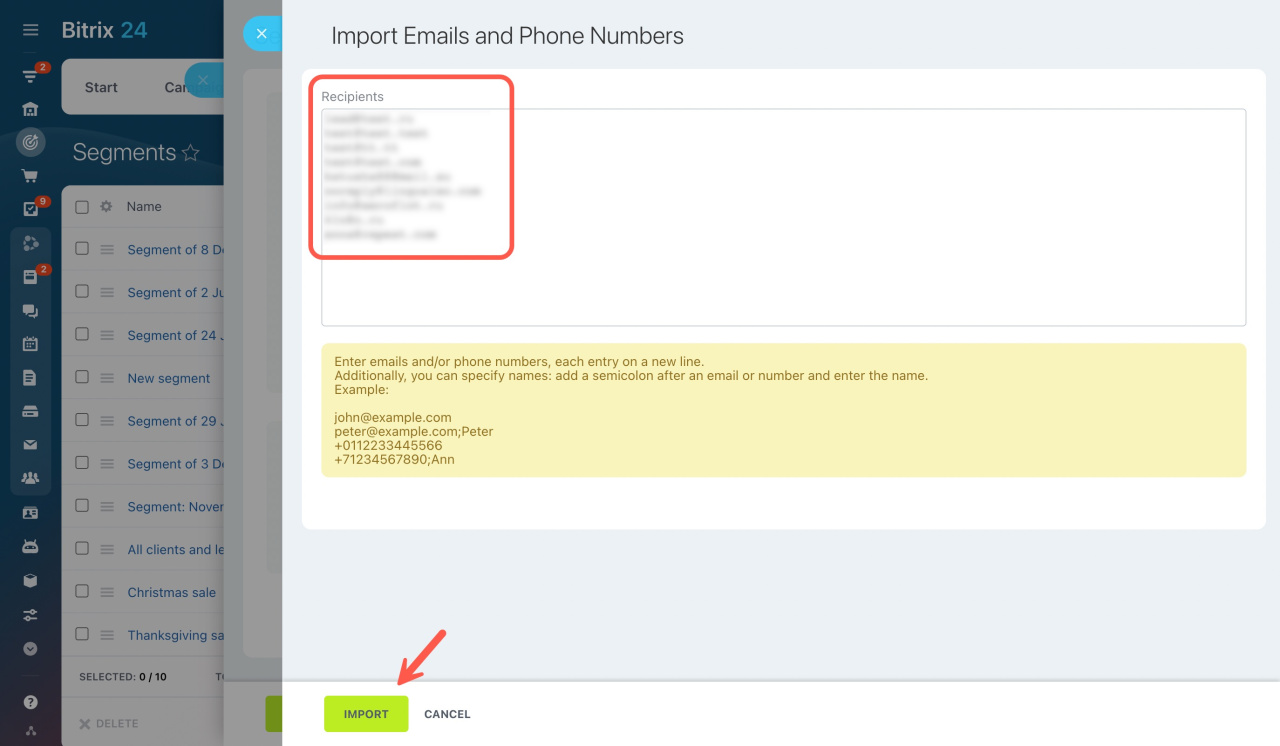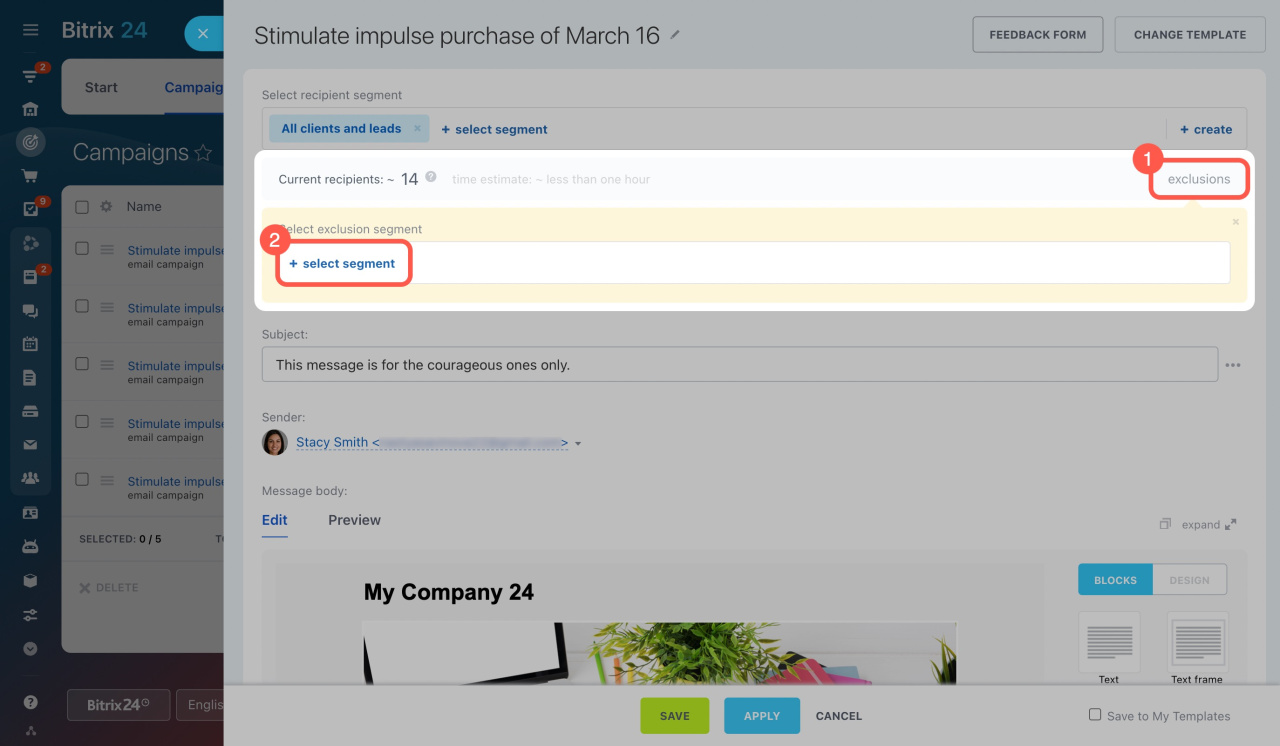Sometimes, emails you send to your clients might not reach them. This can happen for several reasons, but a common one is that the email address they provided is incorrect or doesn't exist. Such emails are considered errors.
Limit on outgoing emails
How to find emails with errors
Go to Marketing and open the Campaigns tab. Click on views under campaign statistics to see emails marked with the Has errors status.
Then click on the number of errors in the campaign statistics section.
You'll see a list of recipients with the Has errors status. To export it, click the gear button in the top right corner and select Export data.
Open the file and copy the list of email addresses.
How to handle these errors
To prevent sending emails to these incorrect addresses again, you have two options:
Option 1. Add email addresses to the black list
In Marketing, open the Black List tab and click Add to list.
Paste the email addresses from your saved file and click Import.
Option 2. Create an exclusion segment
-
In Marketing, open the Segments tab and click Create Segment.
-
In the Custom recipient list section, click the import button.
-
Paste your email addresses and click Import.
-
Save this new segment.
When you are creating a new email campaign, click on Exclusions and choose the segment you created.
Regardless of the option you choose, messages won't be sent to these wrong addresses again, avoiding more errors.
Read also: