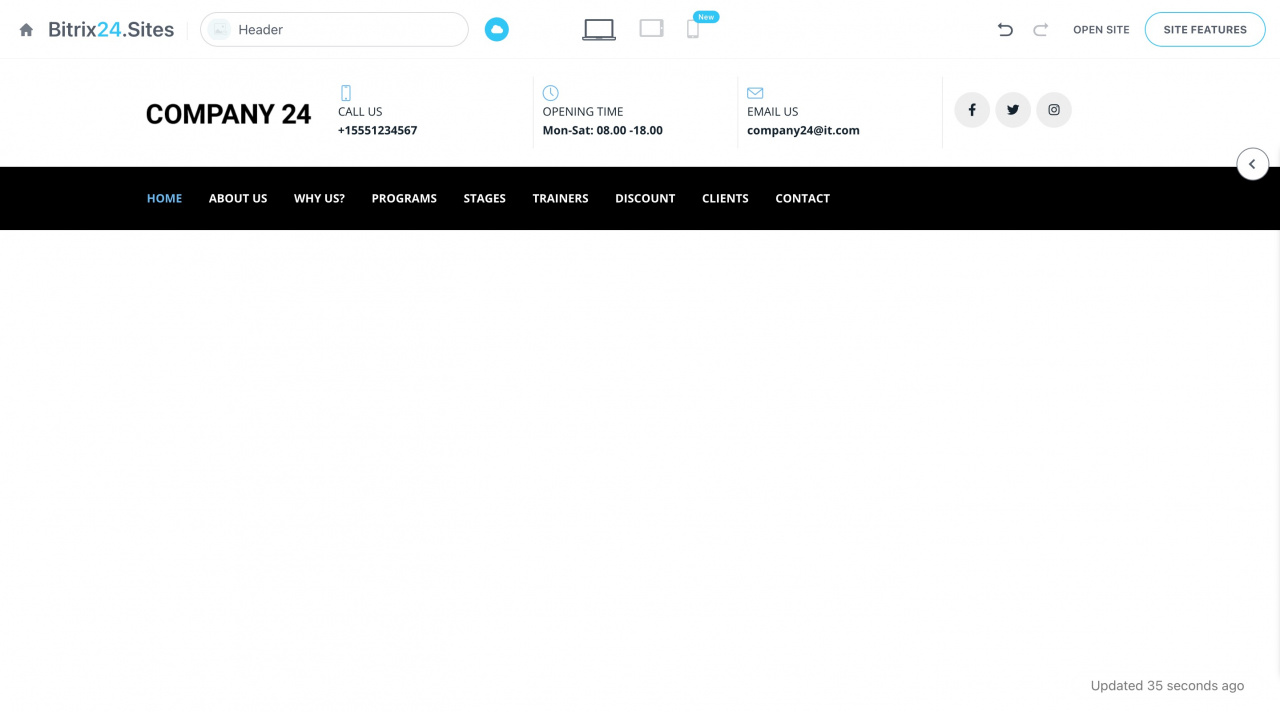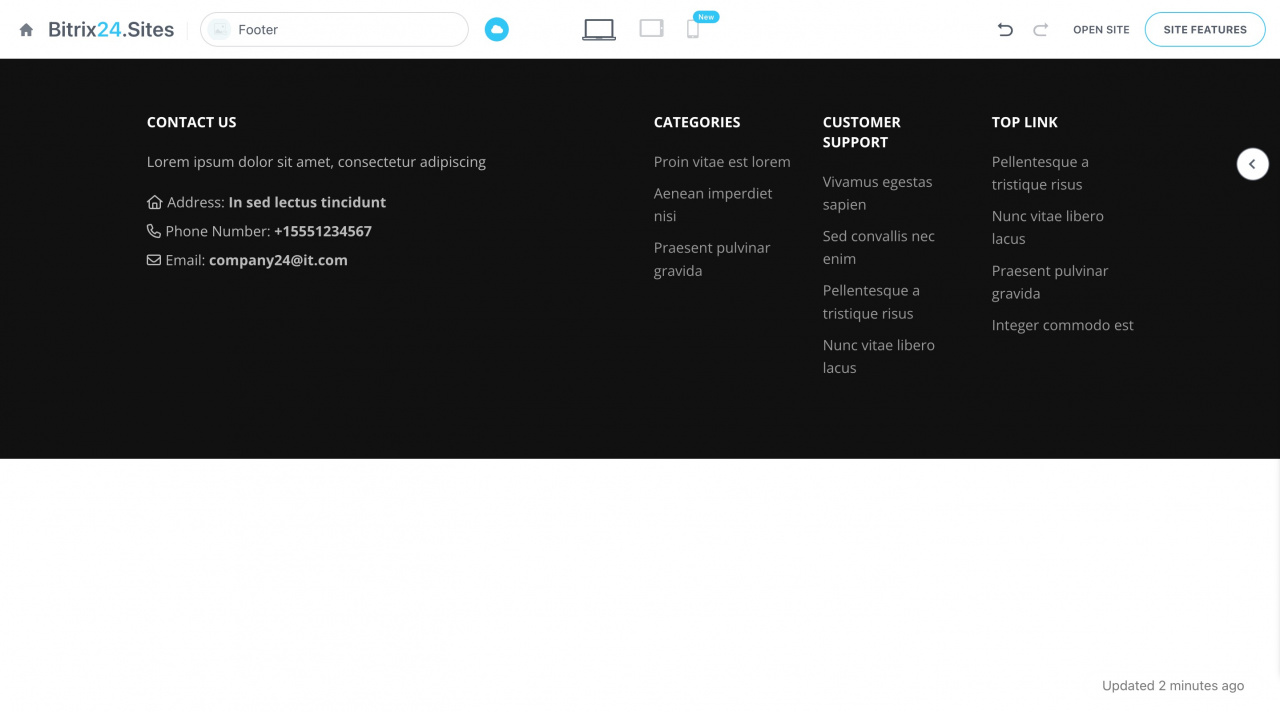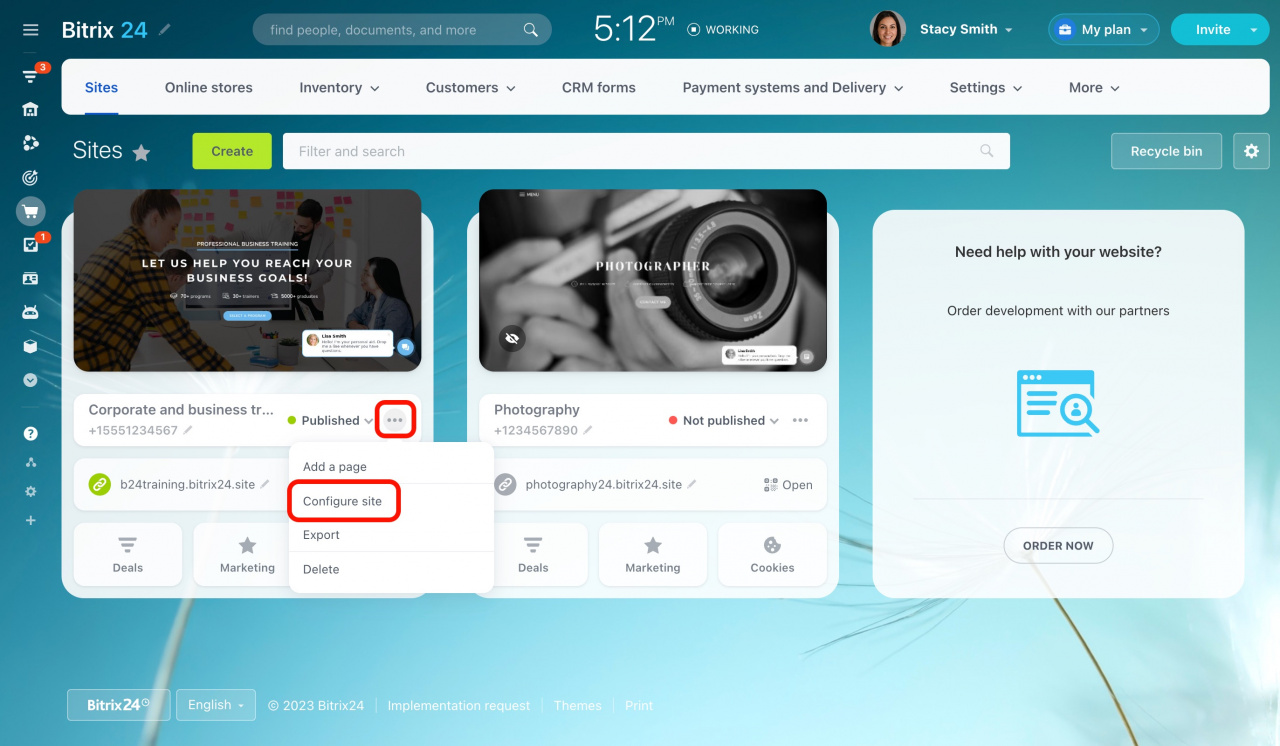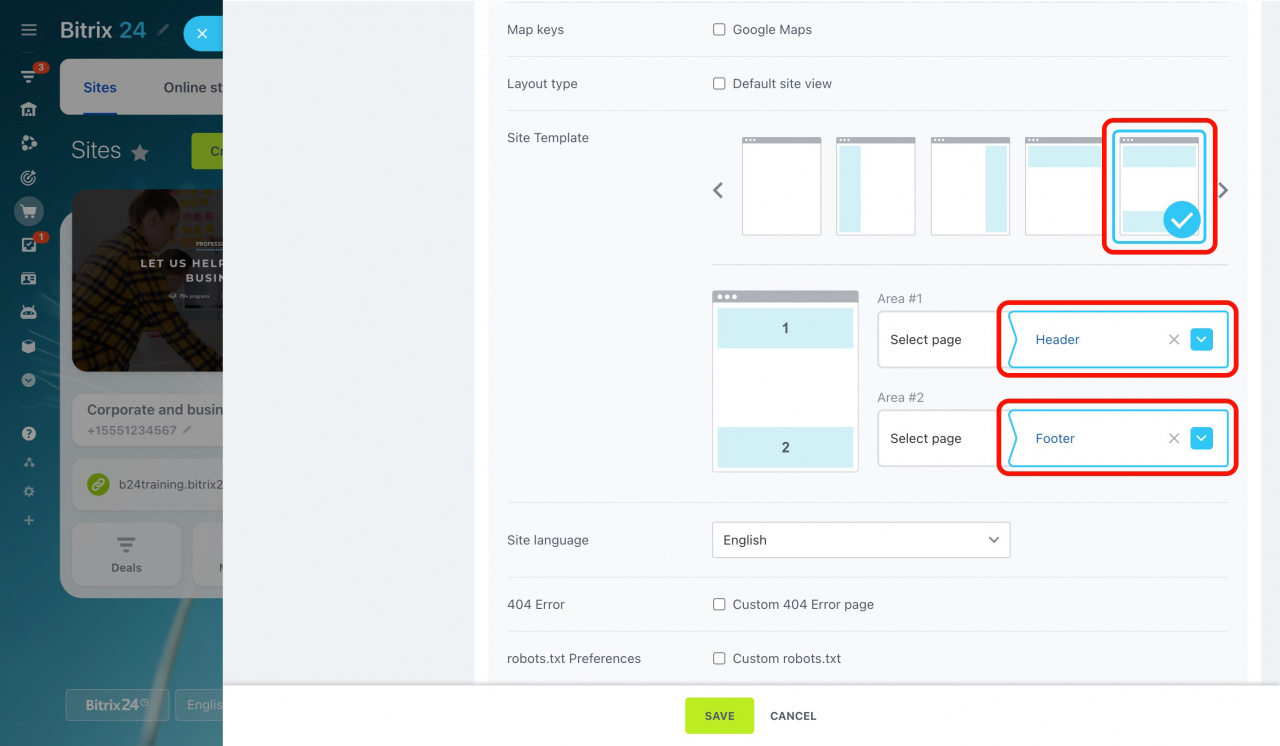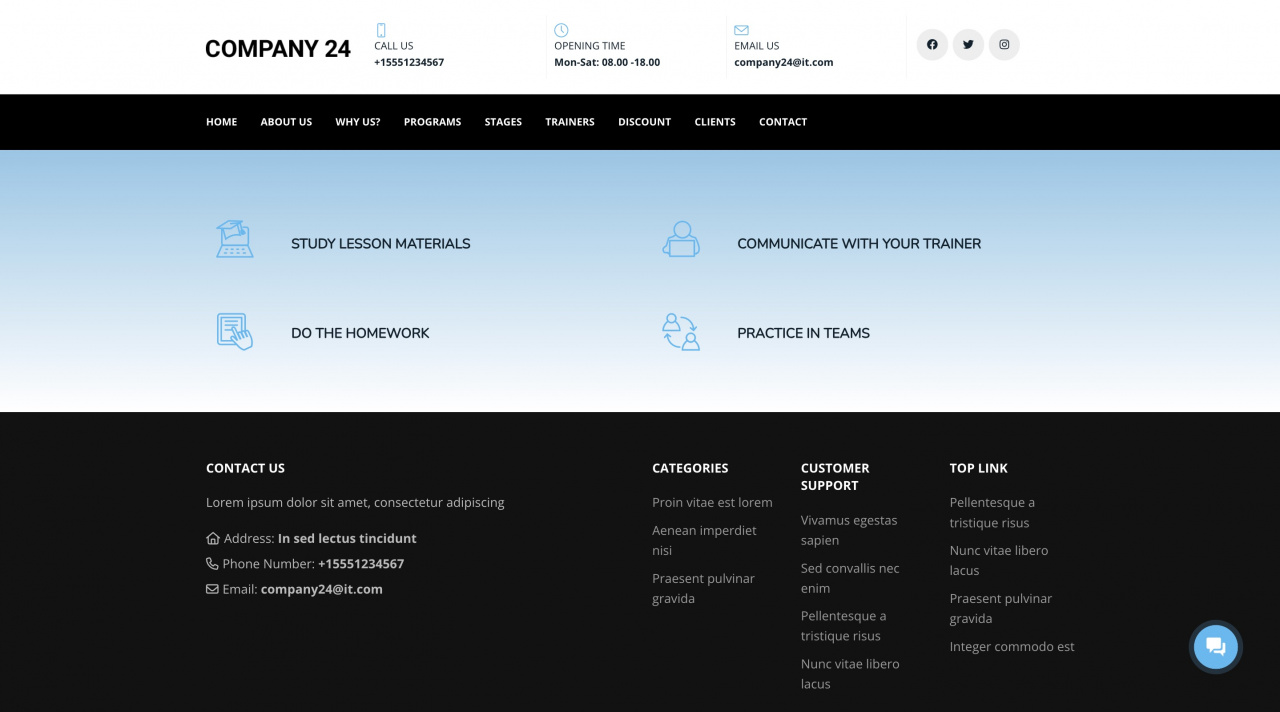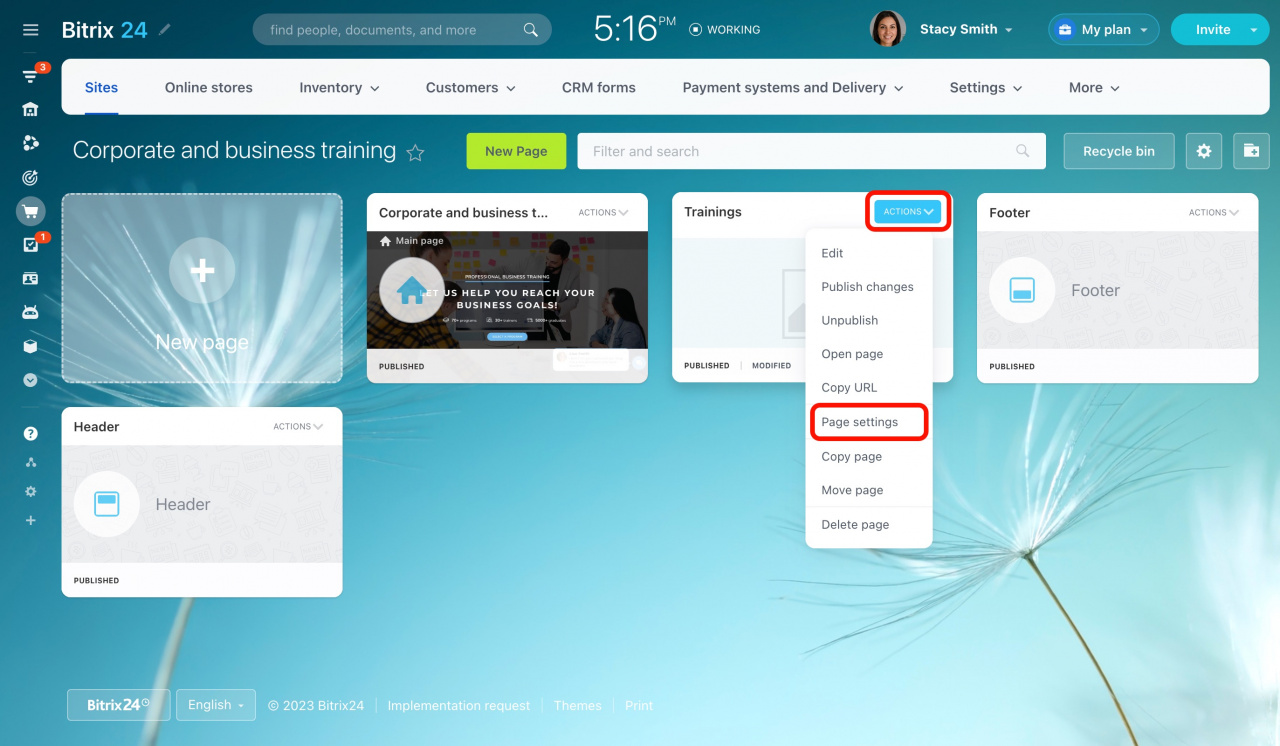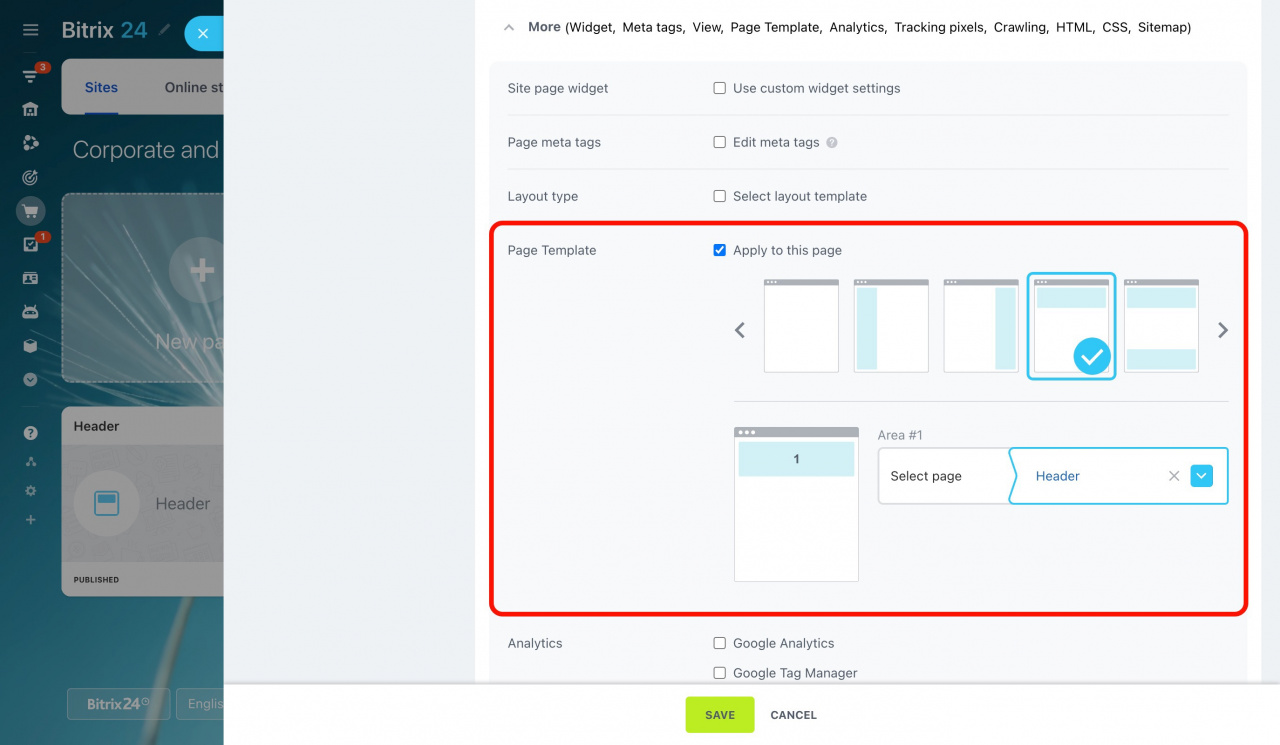If you want to add the same elements to all website pages at once, you can do it through the settings of the included areas.
Configure a site template
For example, let's set up the same header and footer blocks for our website pages.
-
First, we need to create two pages, as each area is a separate page.
Here is the page with a header block.
And another page includes only a footer block.
-
Then go to the Sites page, click the three dots button, and select Configure site from the dropdown.
-
Scroll down to the Site Template section. Select a template and specify the pages to be placed in the areas by clicking the arrow button.
-
Click Save at the bottom.
The added areas will appear on all website pages.
Configure a page template
You can configure a template for a separate page that will differ from your site template.
-
Access the desired page setting using the actions menu.
-
Enable Apply to this page in the Page Template section.
-
Then select a template and configure the areas.