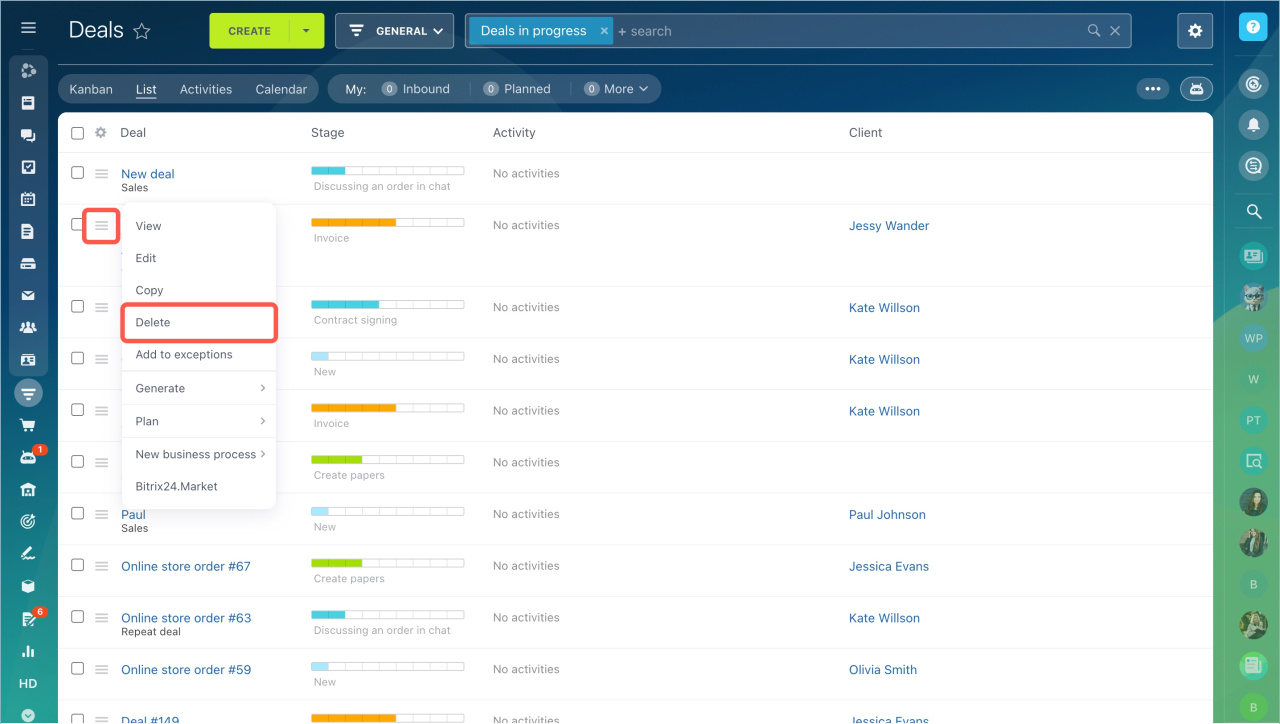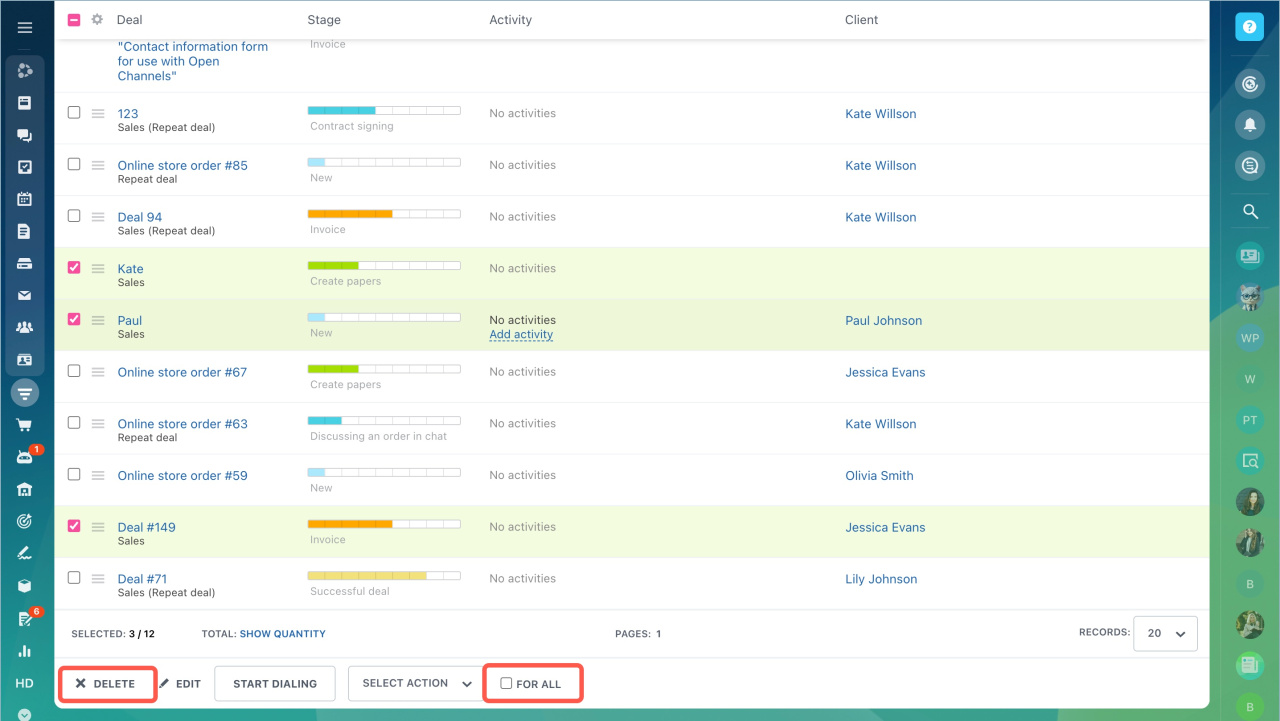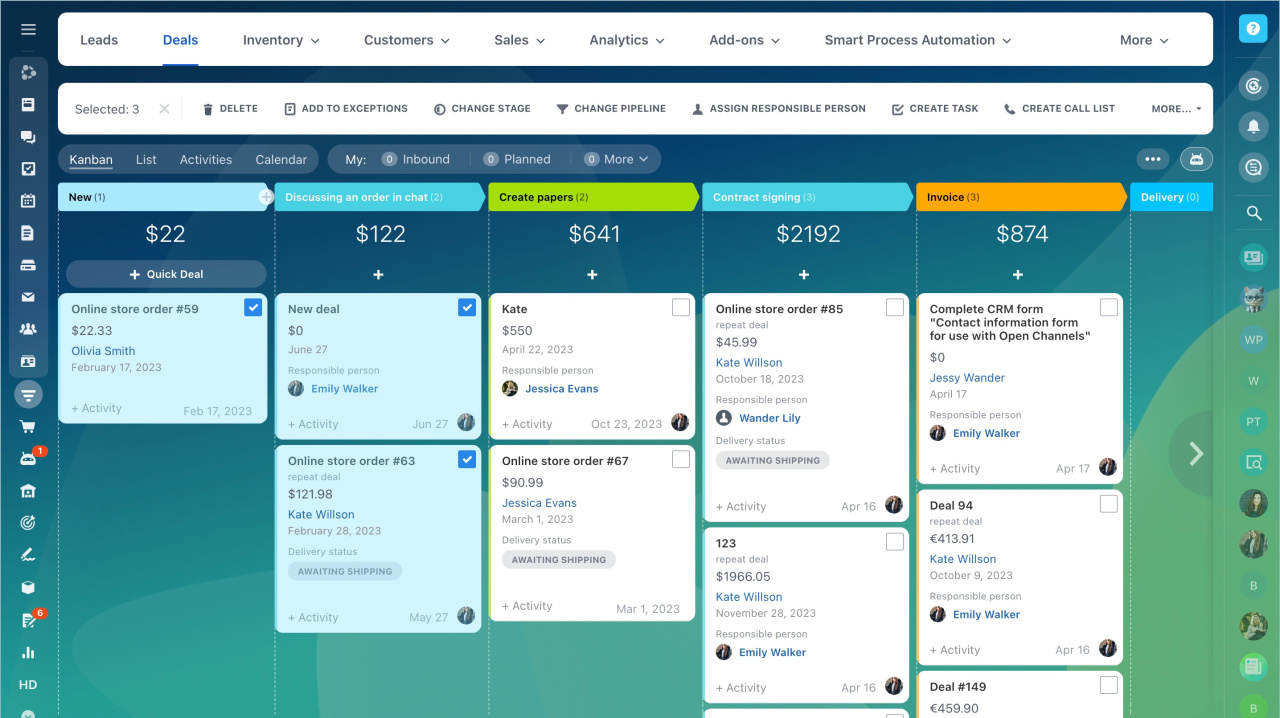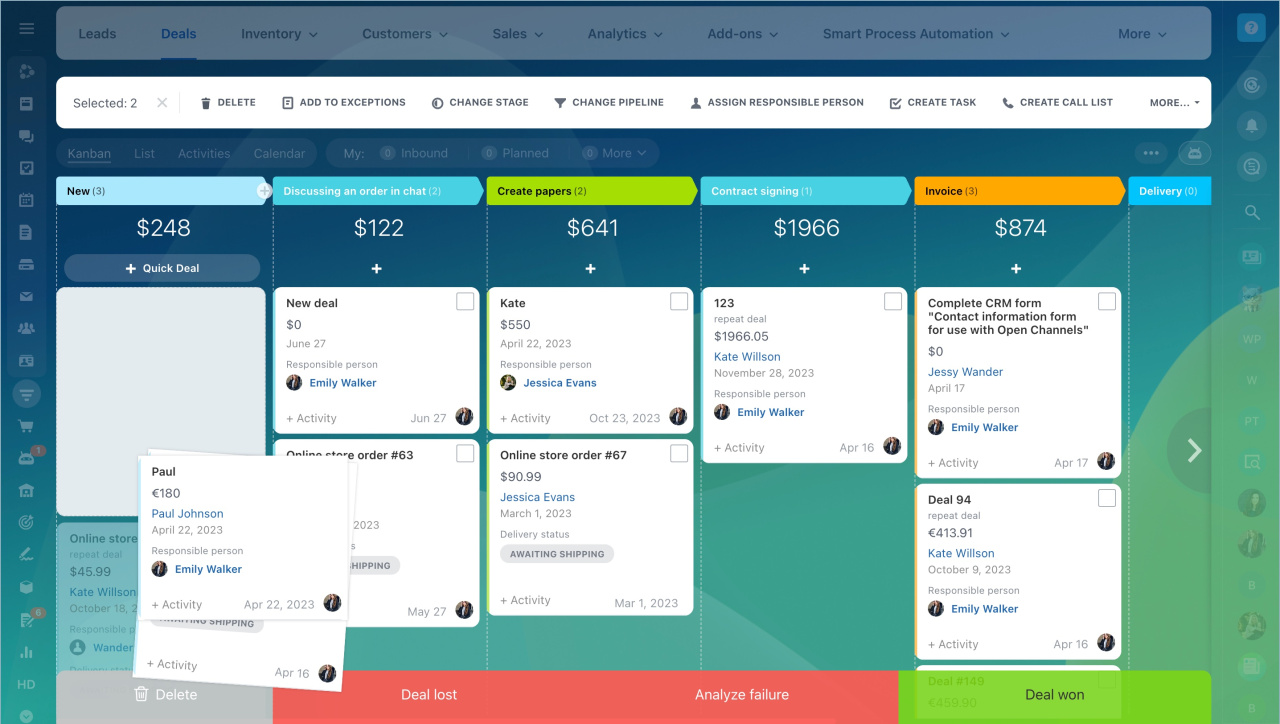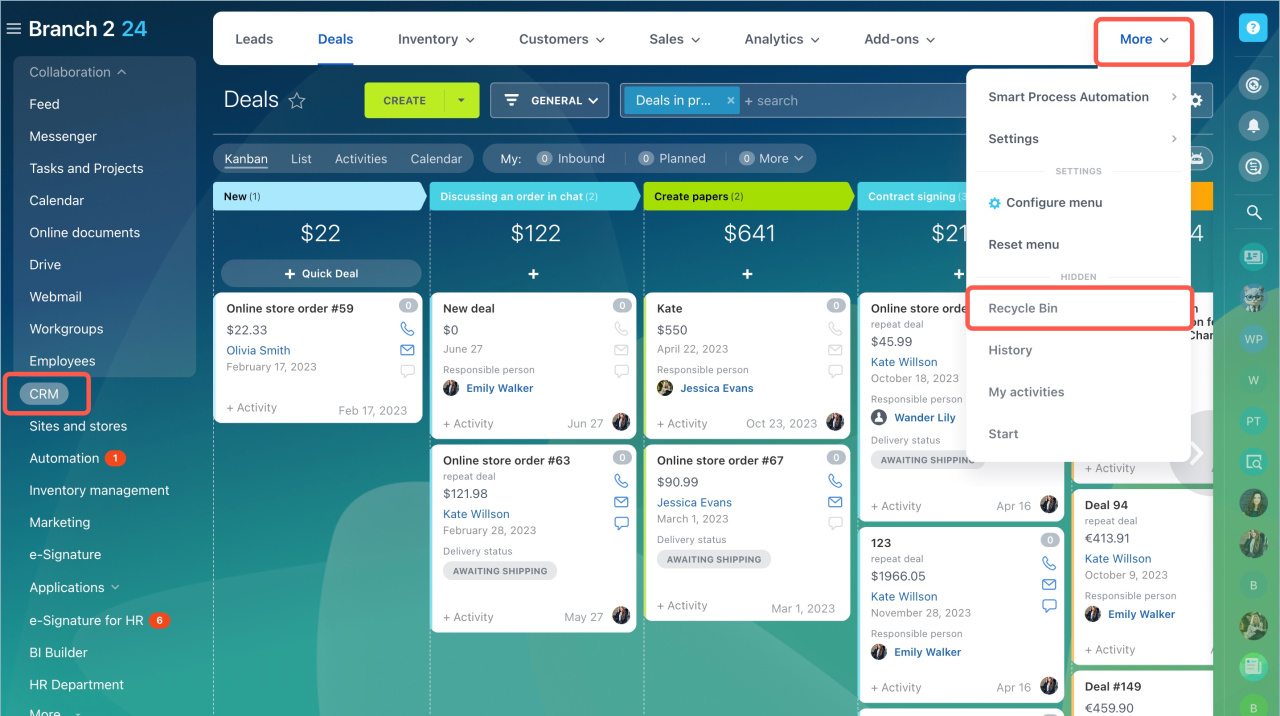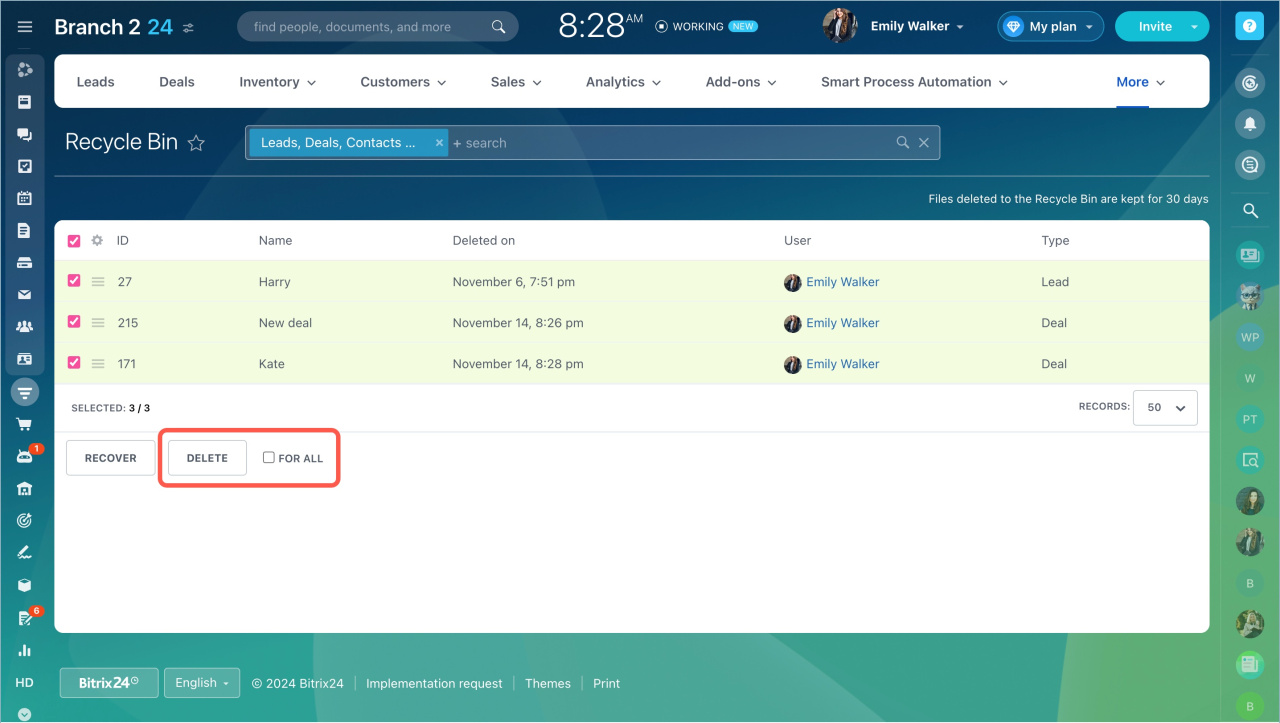In Bitrix24, you can delete unnecessary CRM items. This helps to keep the data in CRM up to date, frees up space and makes it easier to find information.
To delete CRM items, employees must have access permissions. They can be configured by CRM administrator or Bitrix24 administrator.
Deleted items first go to the recycle bin. They are stored there for 30 days and then automatically deleted. During this time, you can restore items or delete them manually.
Delete from the list
In the list, you can delete a specific CRM item or several items at once.
To delete a specific item, click the Menu icon - Delete.
It is convenient to delete several items in a list at once. To do this:
- Filter the items you want to delete. For example, by creation date, amount, and other parameters. You can skip this step if the items are easy to find in the list without sorting.
- Select the items.
- To select items on all pages at once, check the For All box.
- Click Delete.
Delete from the Kanban
You can delete one or more items in the Kanban.
- Switch to the kanban view.
- Select CRM forms.
- Click Delete or move the forms to the Delete stage at the bottom of the kanban.
Delete from the form
You can delete an item directly from the CRM form. To do this, click Settings - Delete.
Delete from the CRM recycle bin
Deleted CRM items first go to the recycle bin. They are automatically deleted from it after 30 days. To avoid waiting a month, you can delete them manually, for example, to free up space in CRM.
To manually remove items from the recycle bin:
- Go to the CRM section - More - Recycle bin.
- Filter the items you want to delete. You can skip this step if the items are easy to find in the list without sorting.
- Select the items you want to delete.
- To select items on all pages at once, check the For All box.
- Click Delete.
In brief:
- In Bitrix24, you can delete unnecessary CRM items. This helps to keep the data in CRM up to date, frees up space and makes it easier to find information.
- CRM items can be deleted from the list, the Kanban, and an item form.
- You can delete a single item or several items at once.
- Deleted CRM items first go to the recycle bin. They are automatically deleted after 30 days. To avoid waiting a month and free up space in CRM, you can delete them from the recycle bin manually.
Related articles: