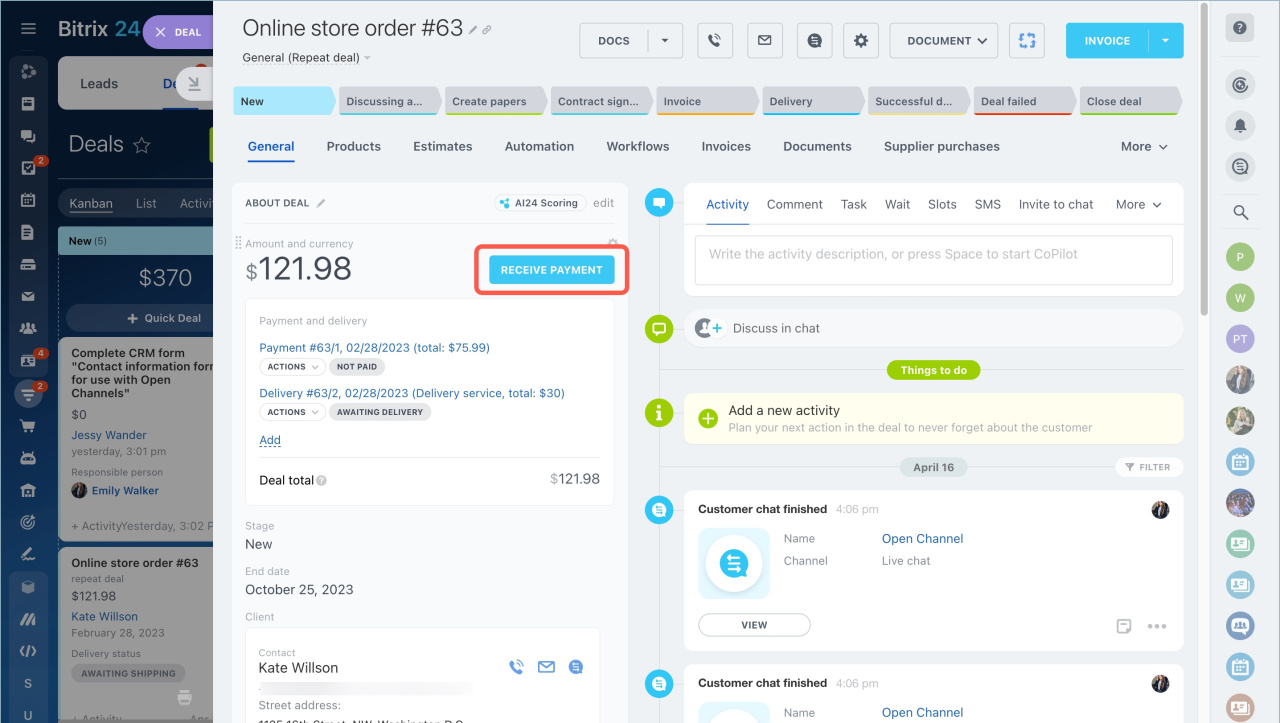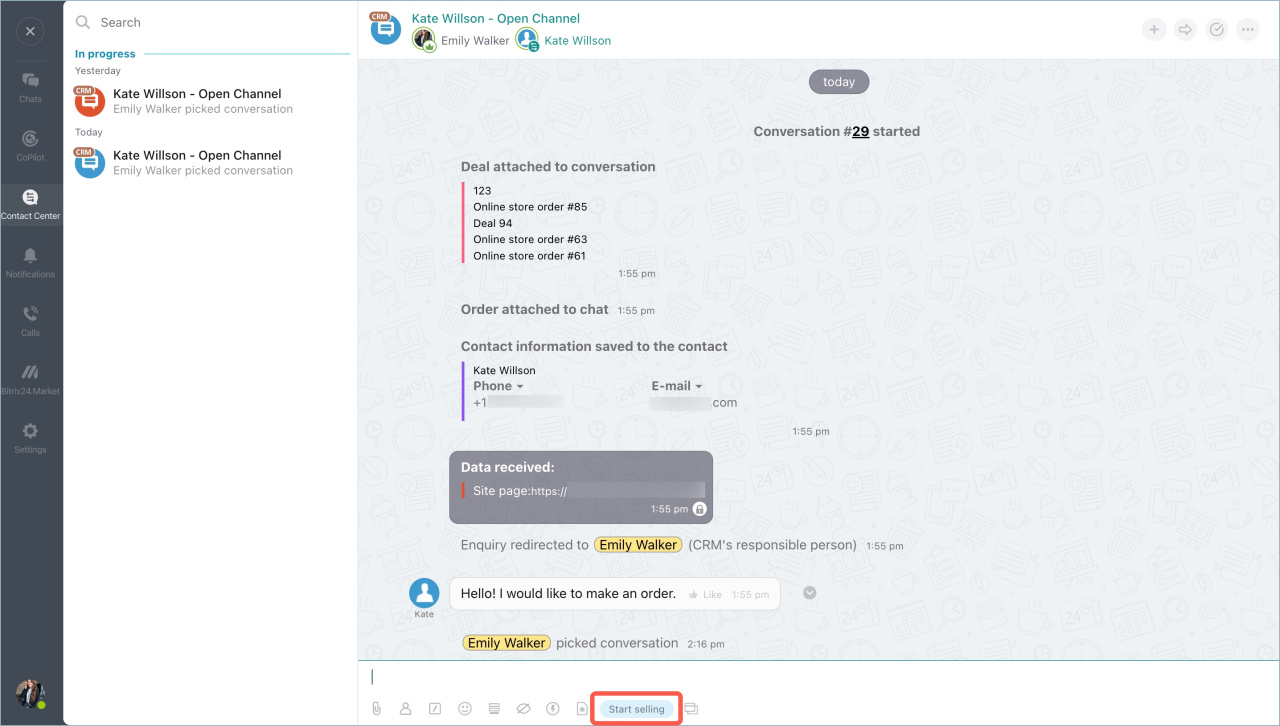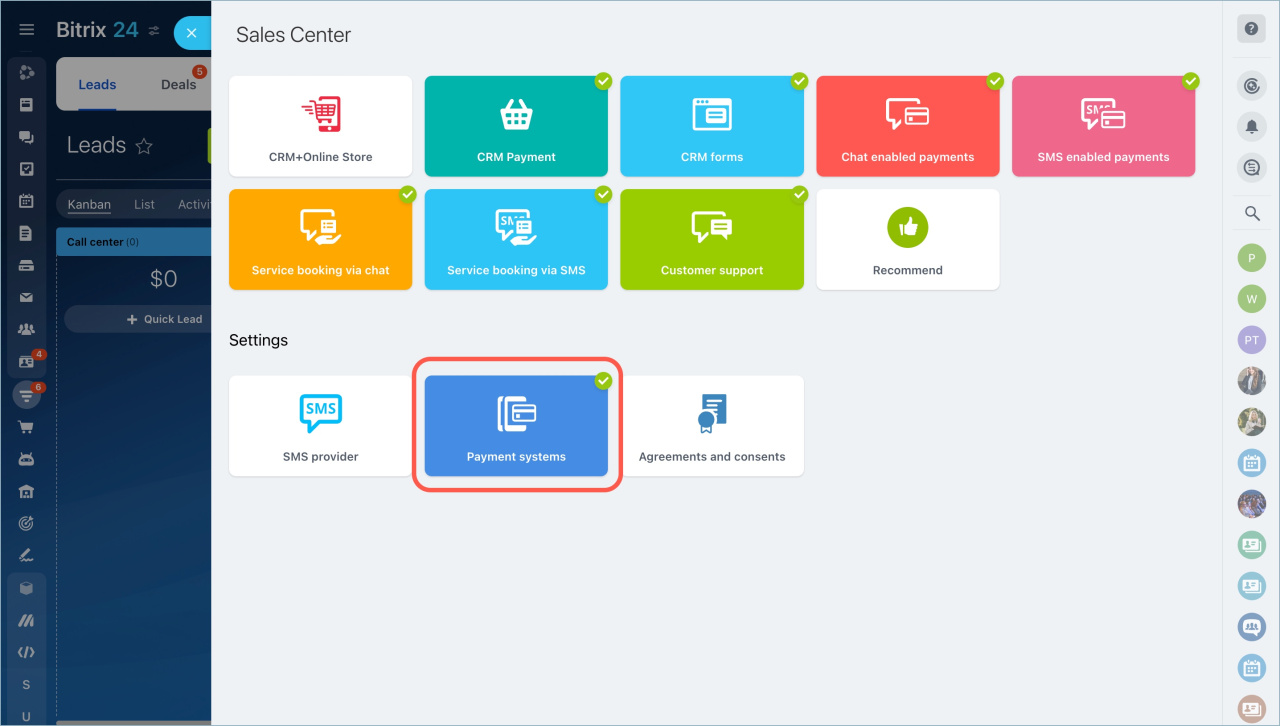Sales Center is based on the Bitrix24 online store. You should create your online store before configuring Sales in Chats.
Create an online store in Bitrix24
Configure Sales in chats
The Chat enabled sales template will be created automatically in your stores catalog when working with payments from the client. You need to perform one of the actions:
-
Go to the CRM deal form and click the Accept payment button. Specify the product selected by the client and check if the payment system is connected.
-
Click the Start selling button in the chat with the client.
Connect Open channels
Once the site pages are configured, you need to connect social networks and messengers to communicate with customers.
Set up payment systems
Go to the CRM section - Sales - Sales Center - Payment systems.
Connect payment systems in Sales Center
Read also: