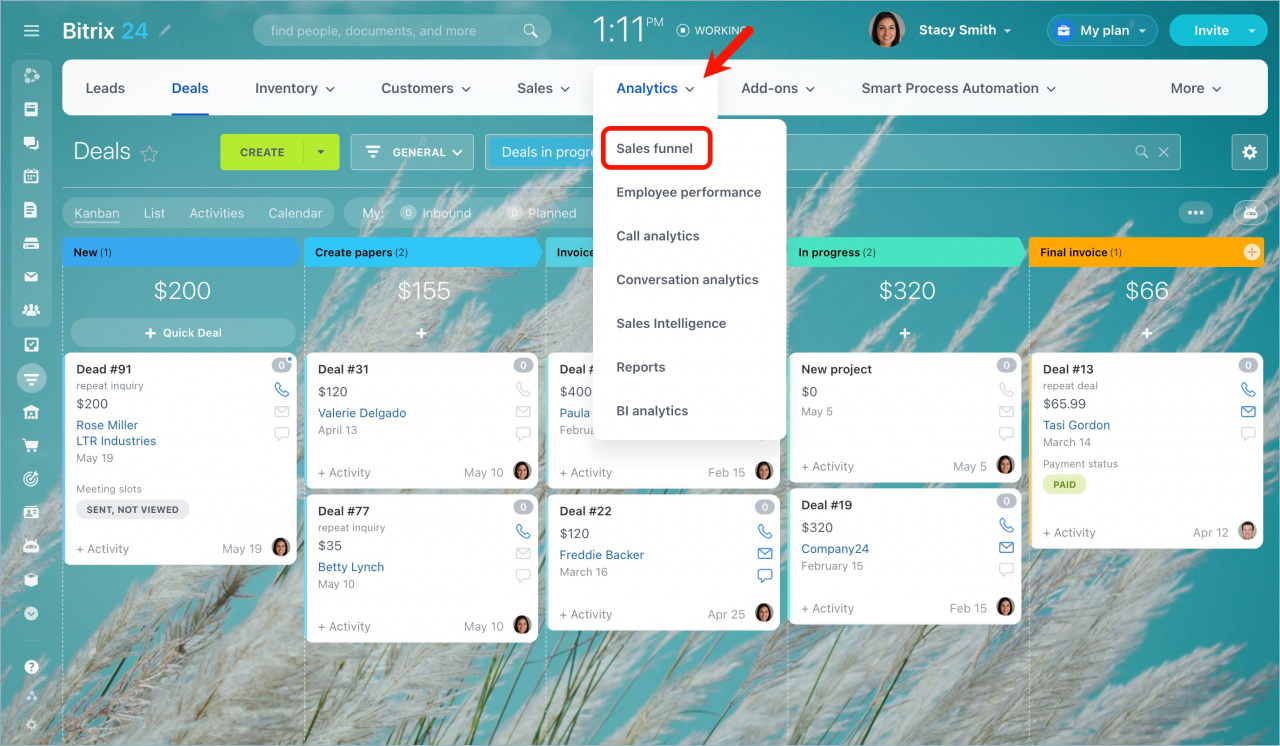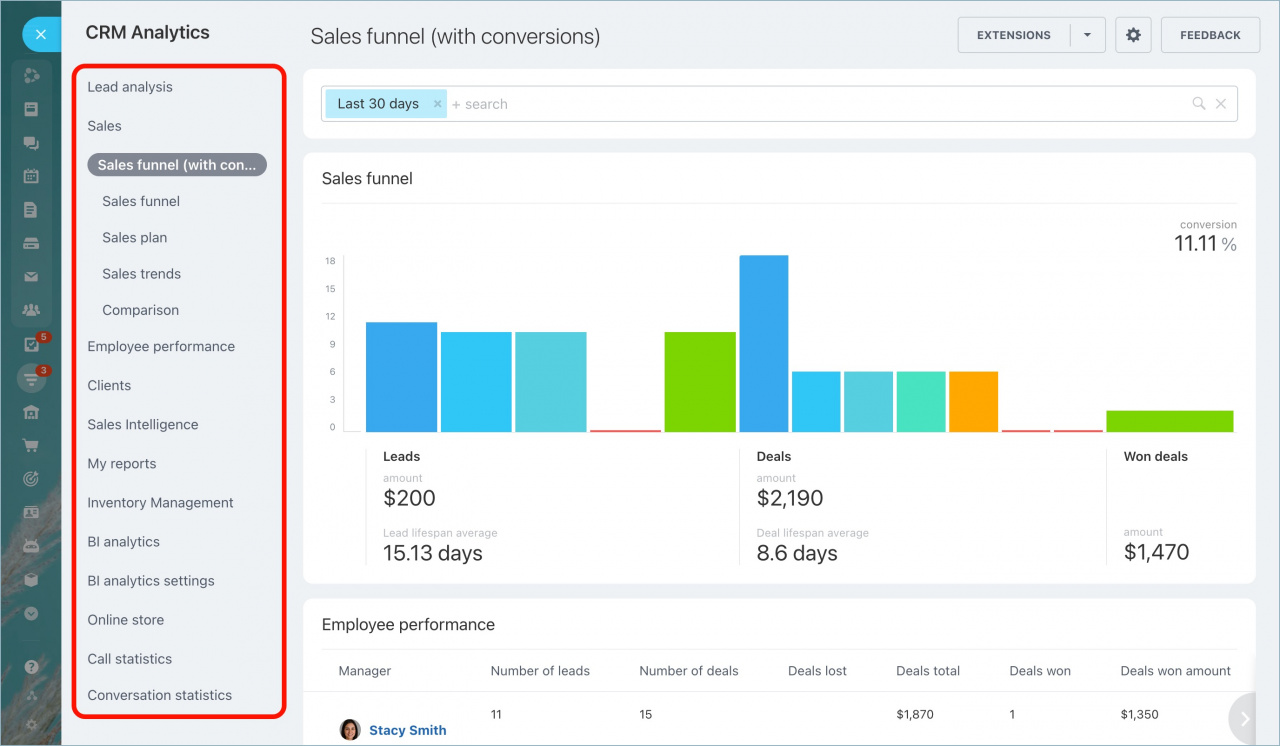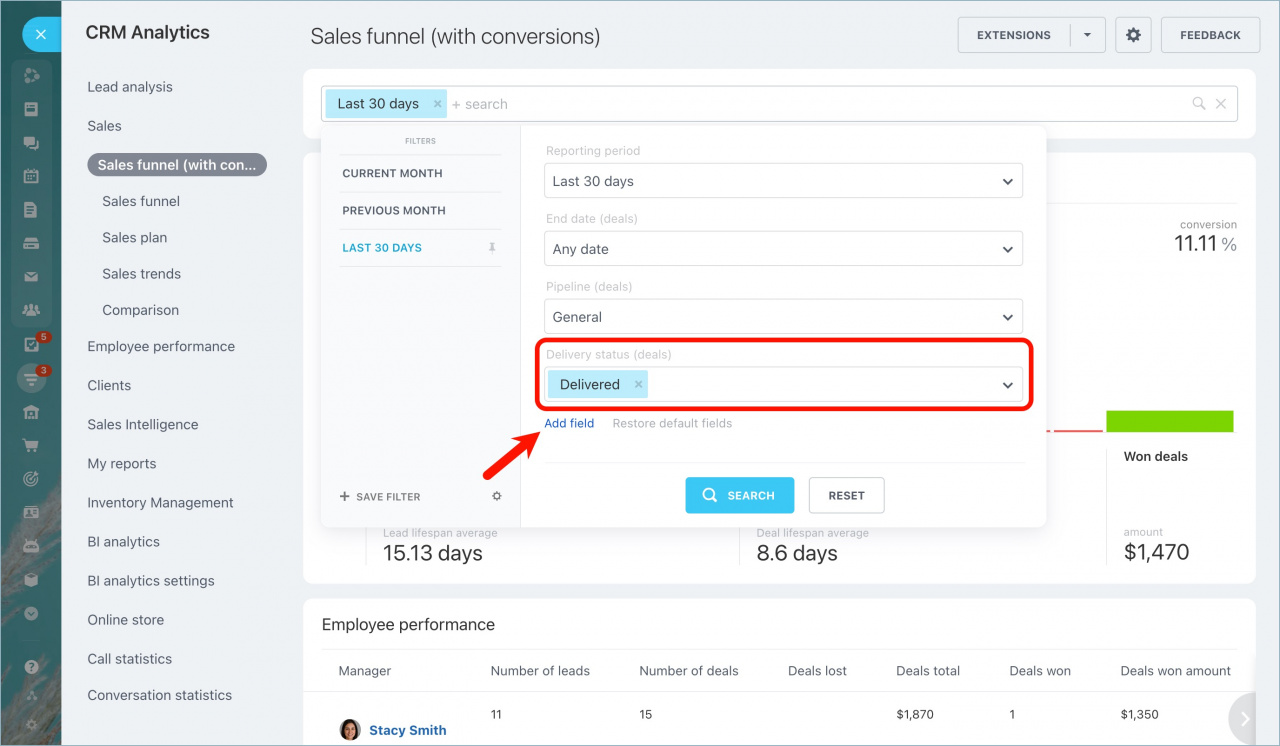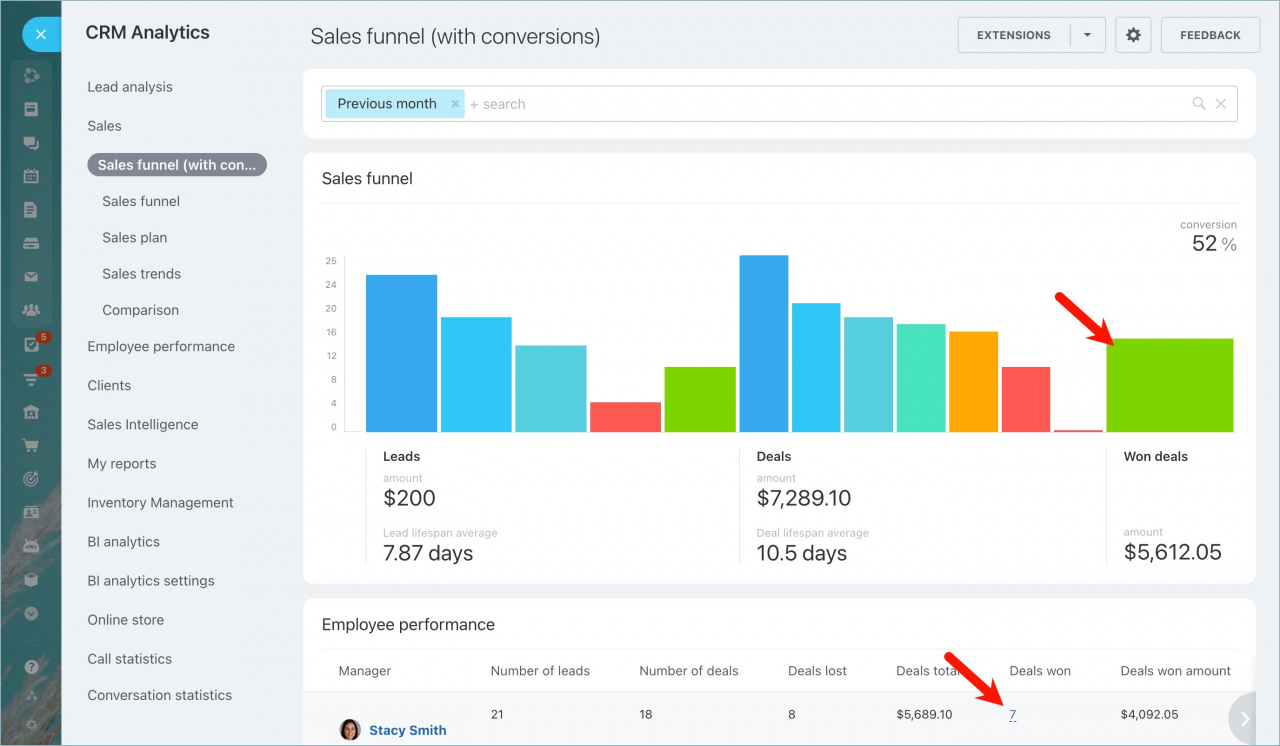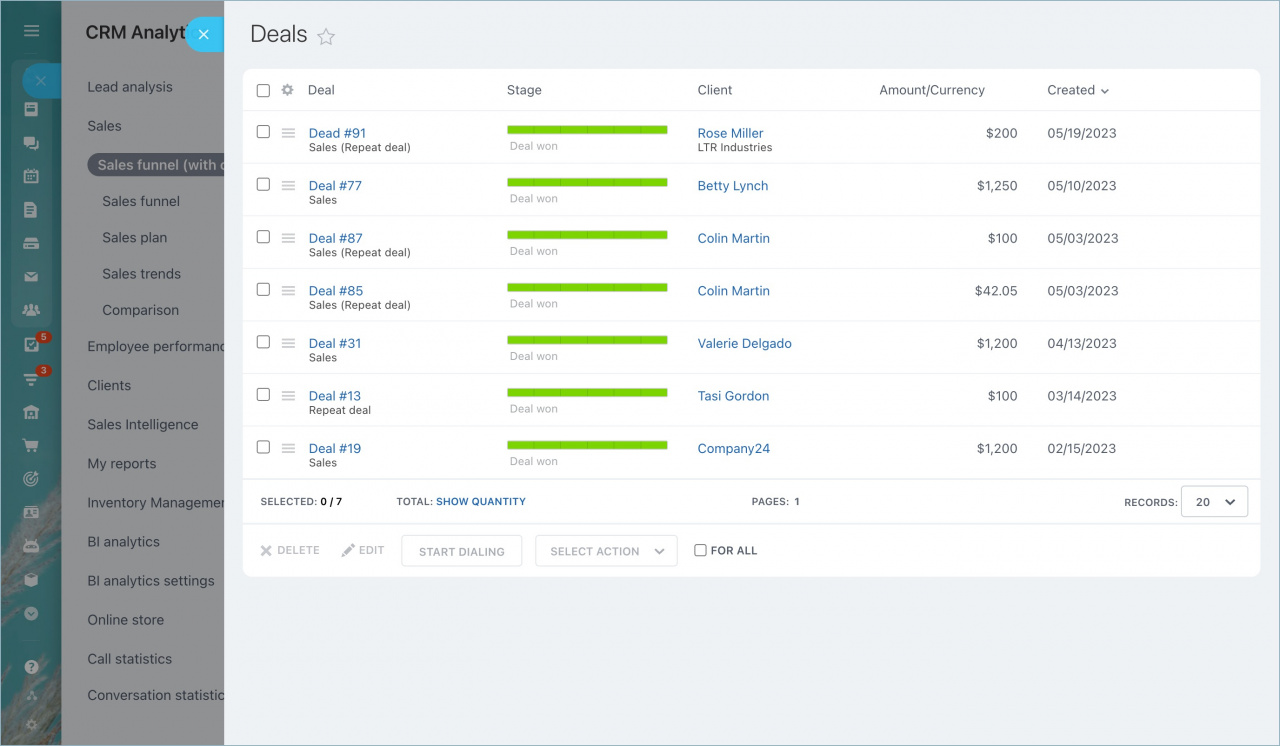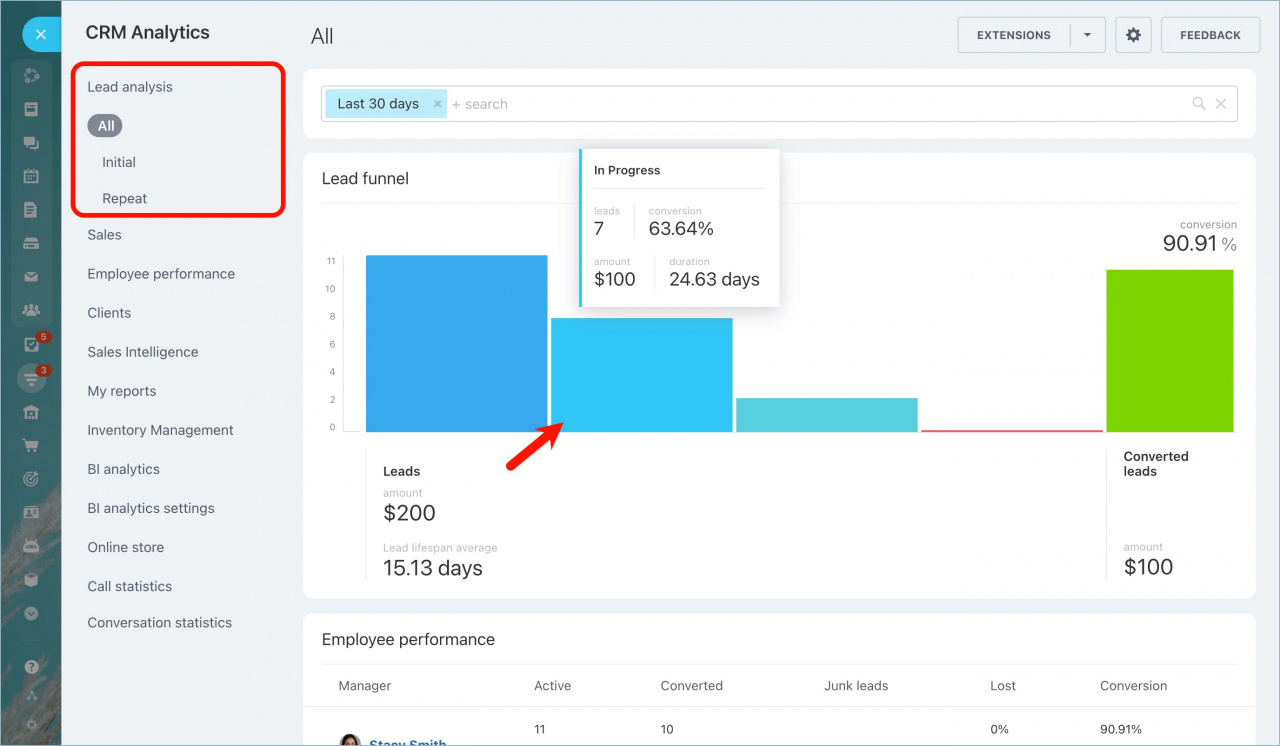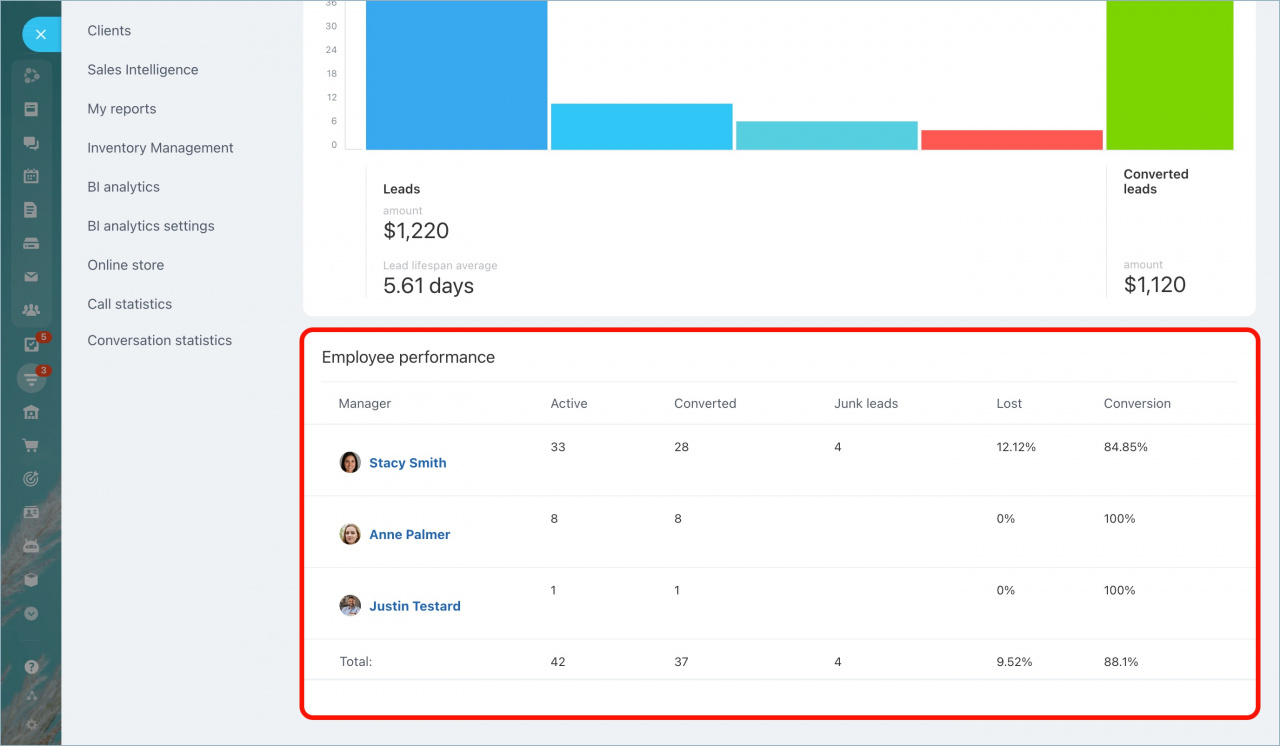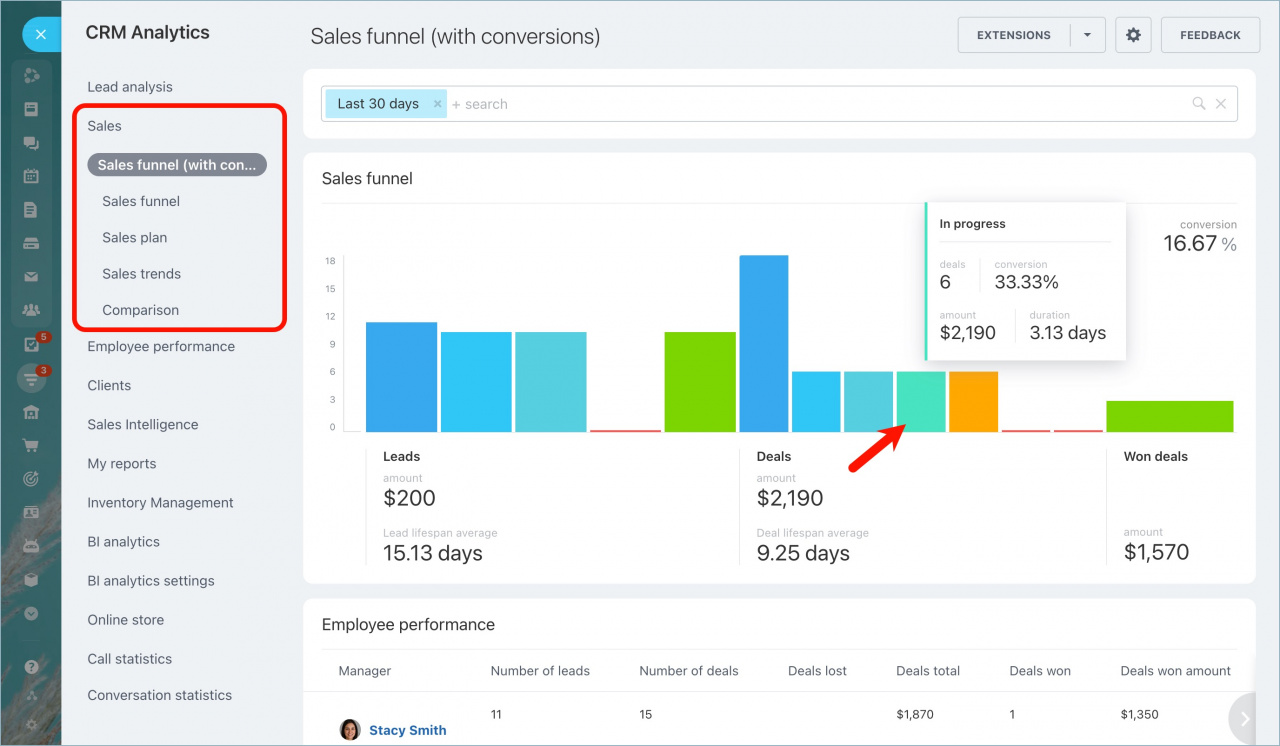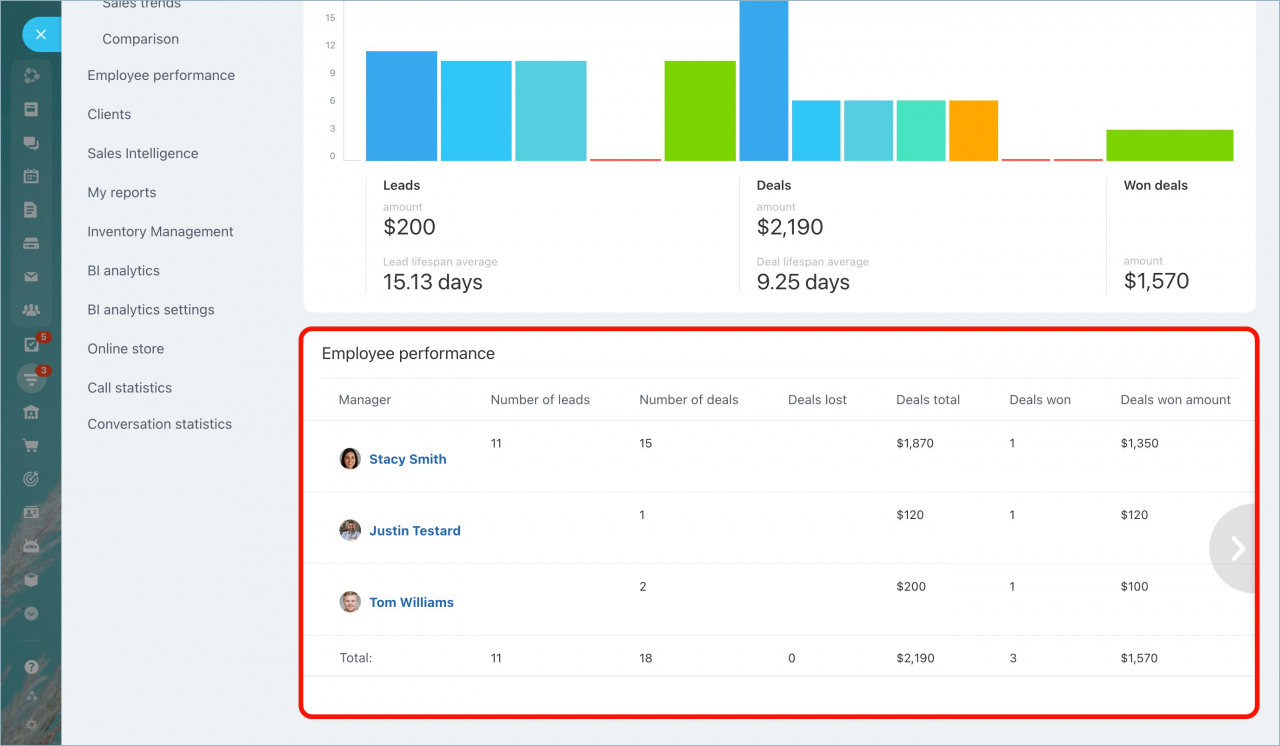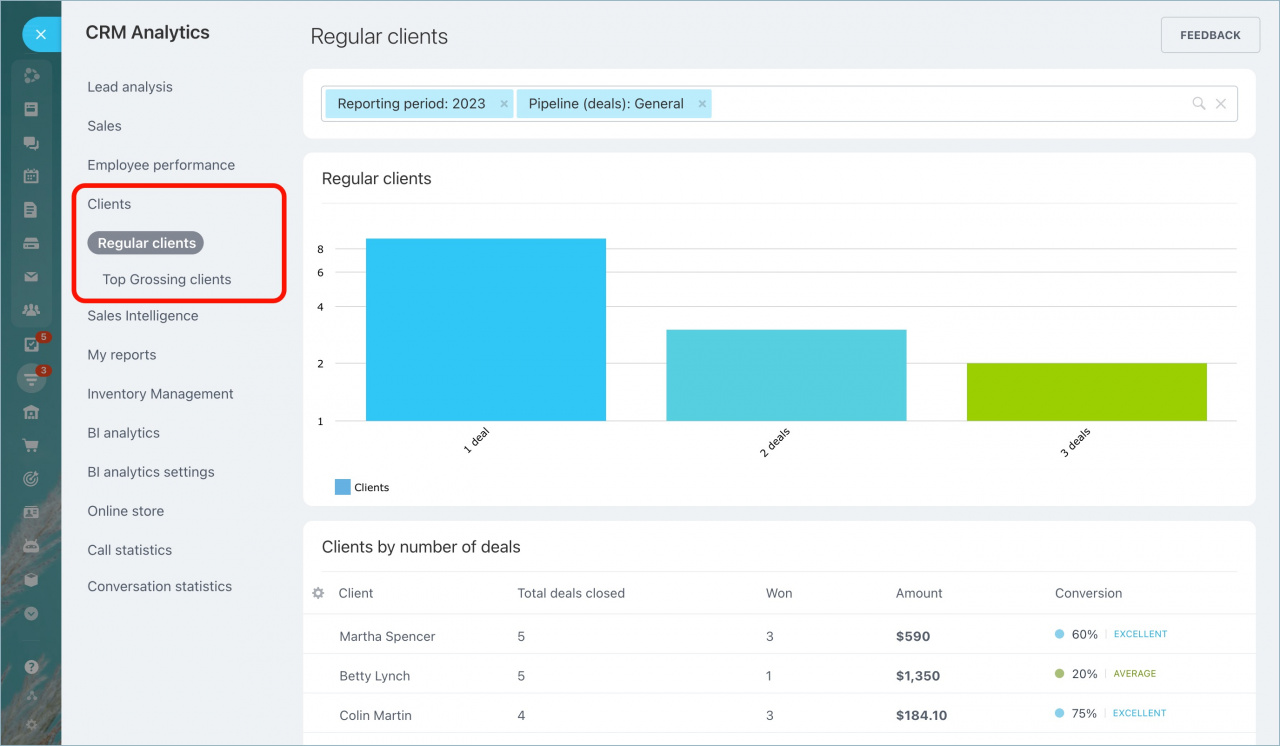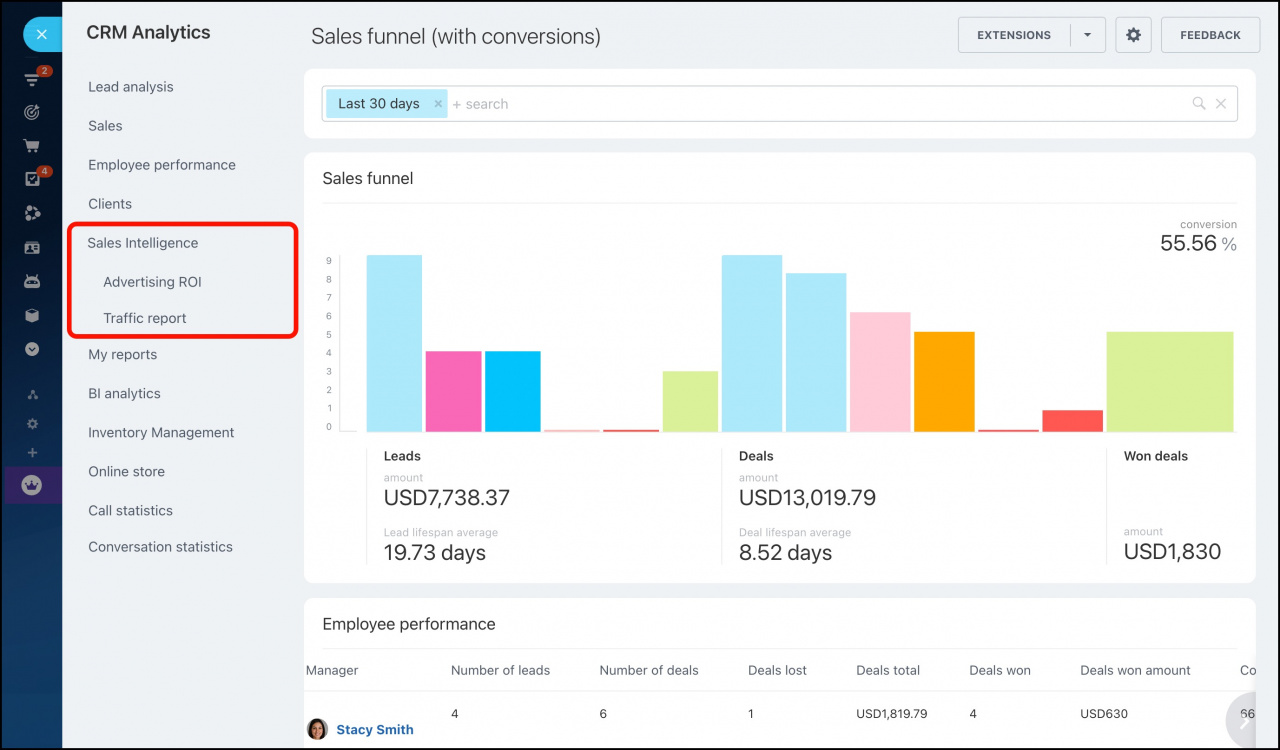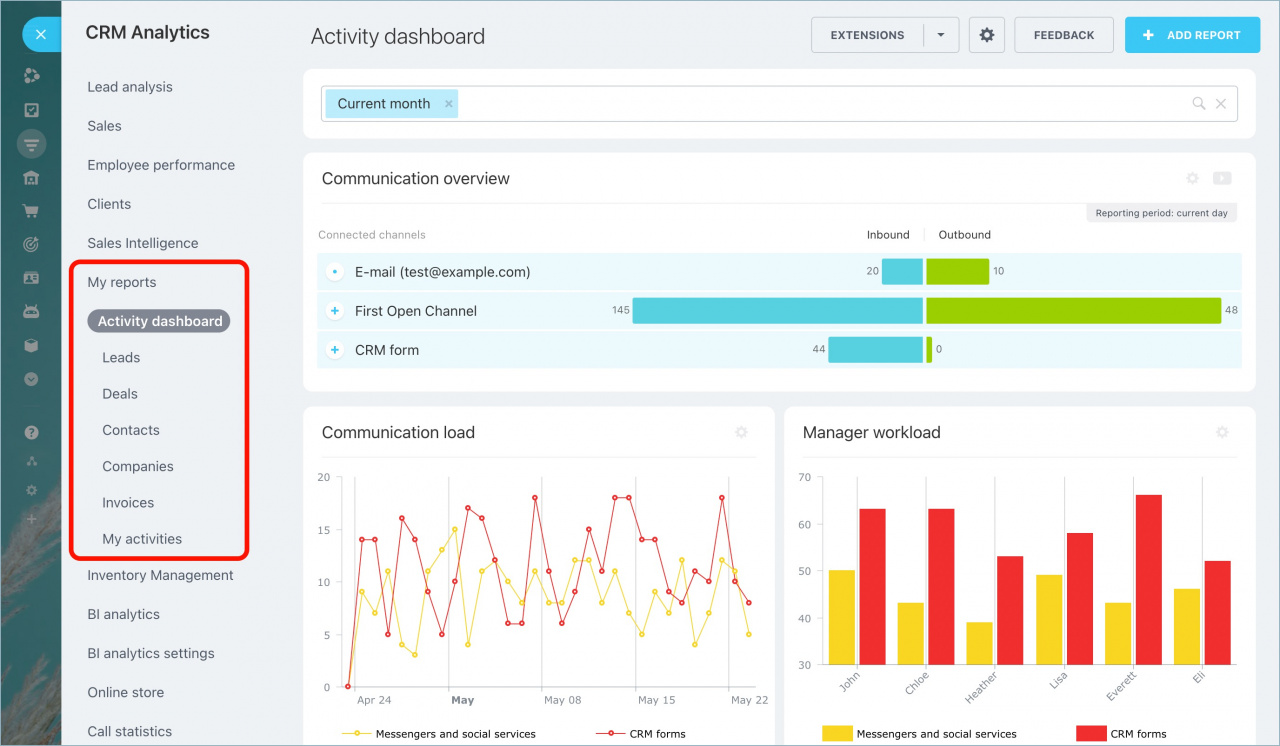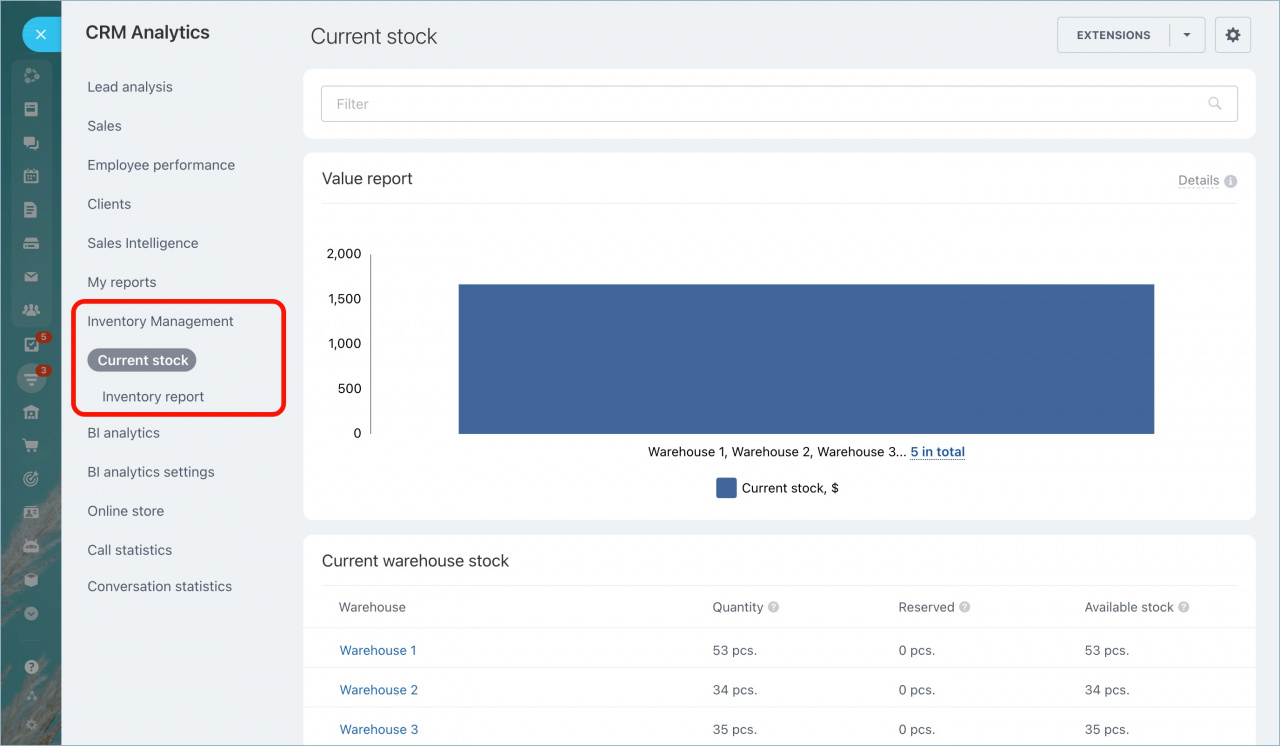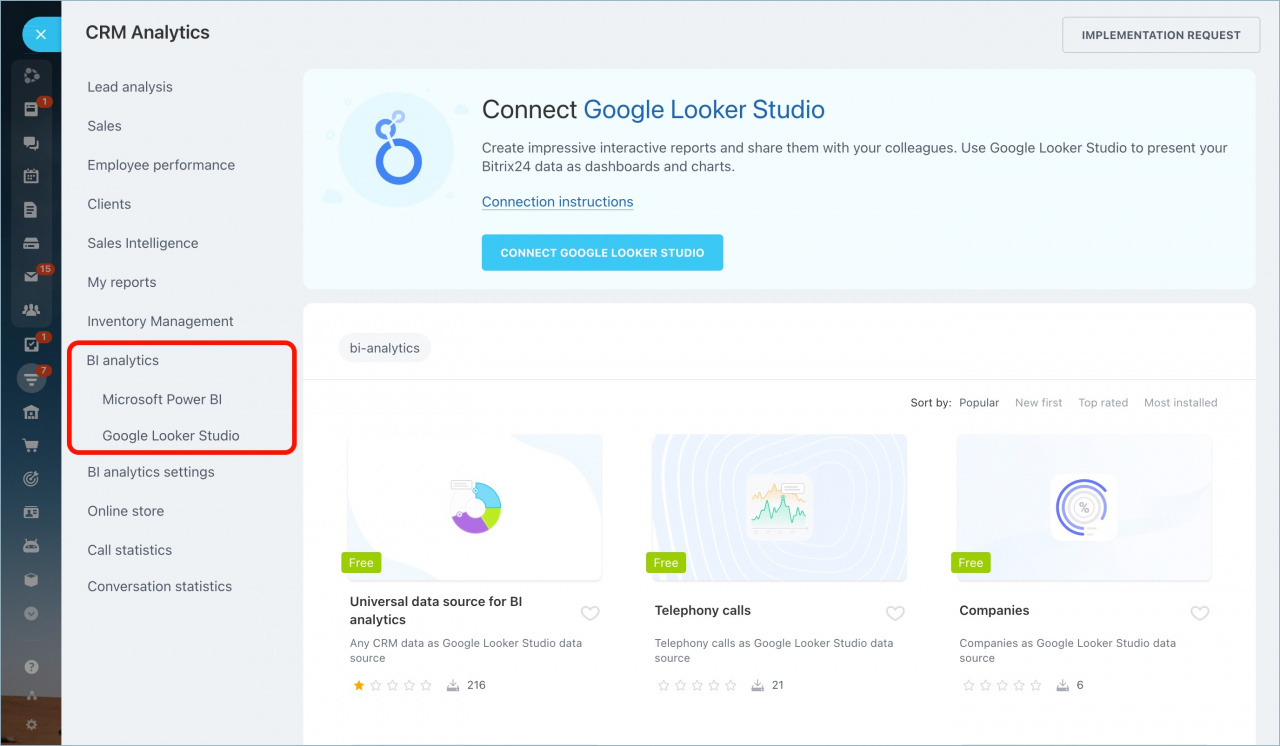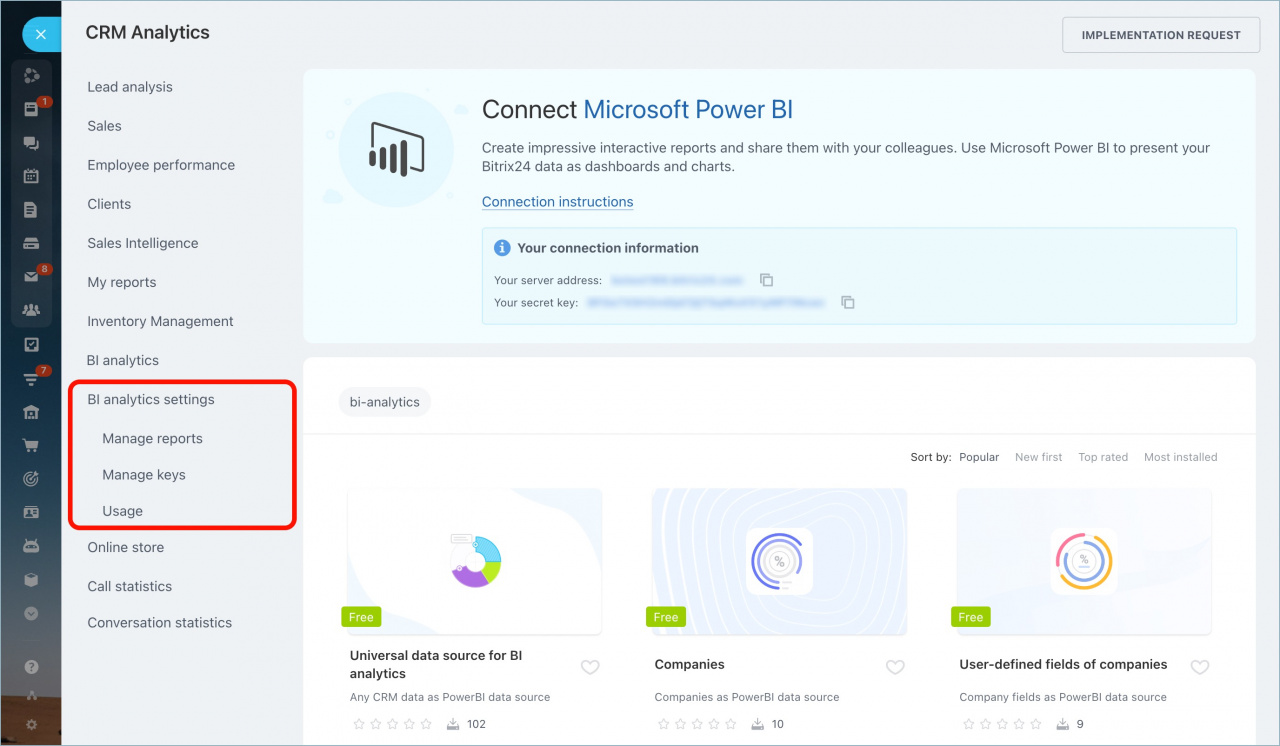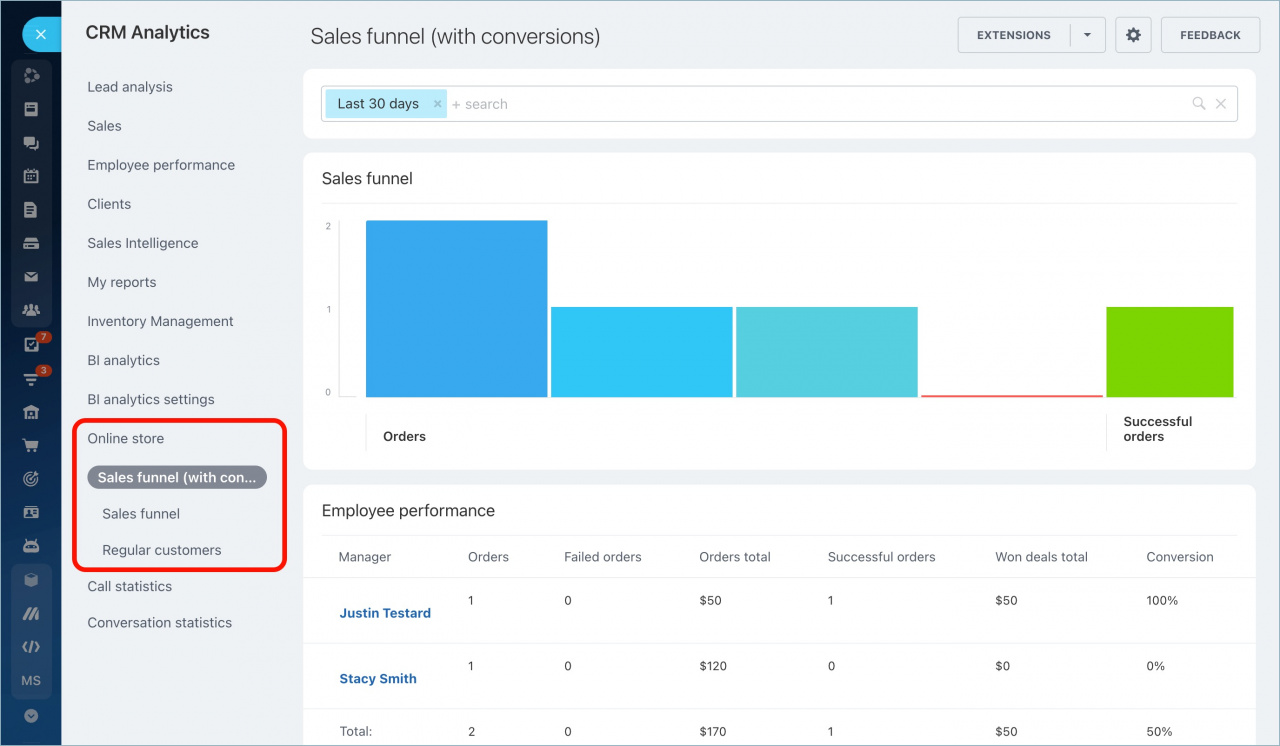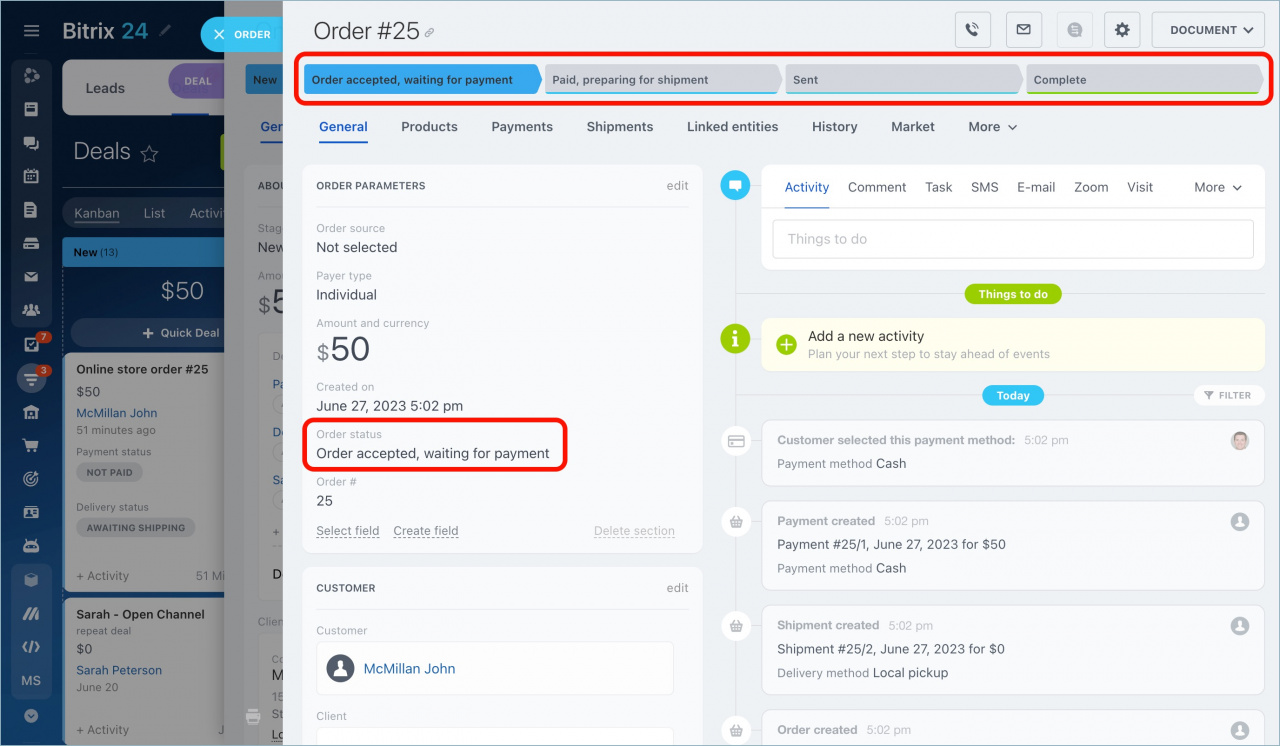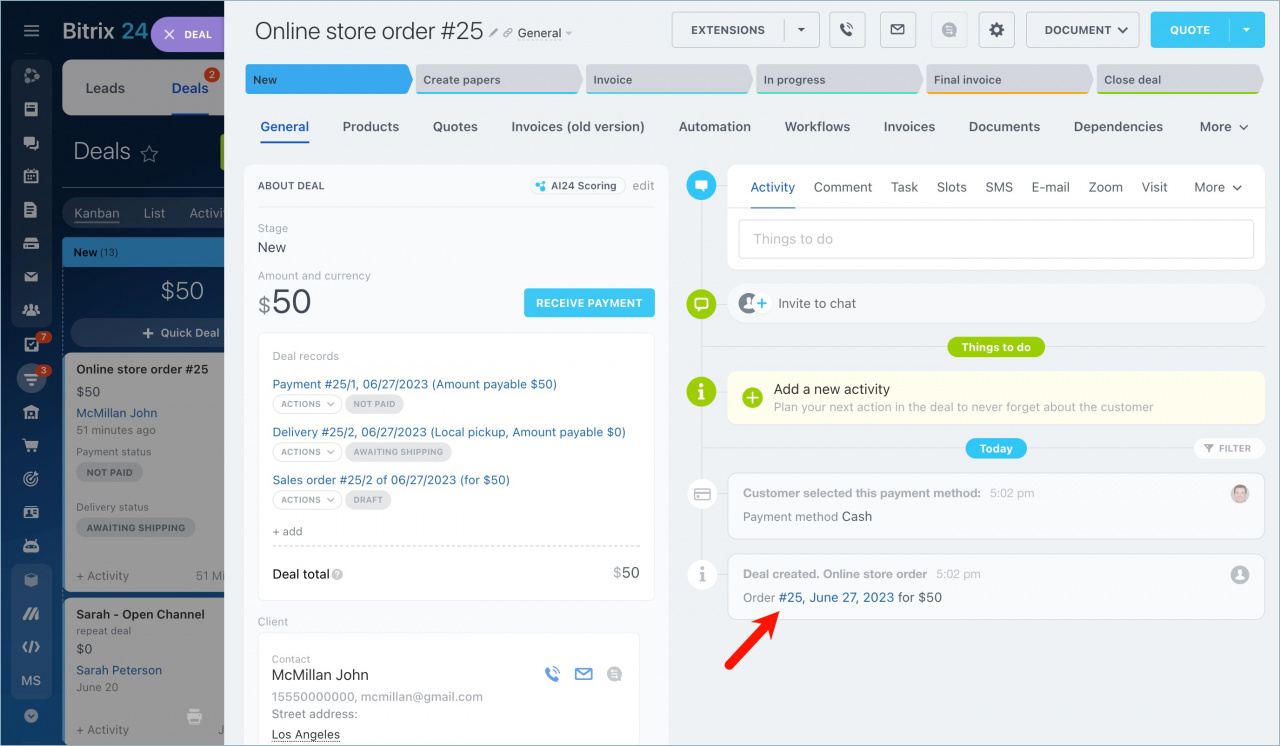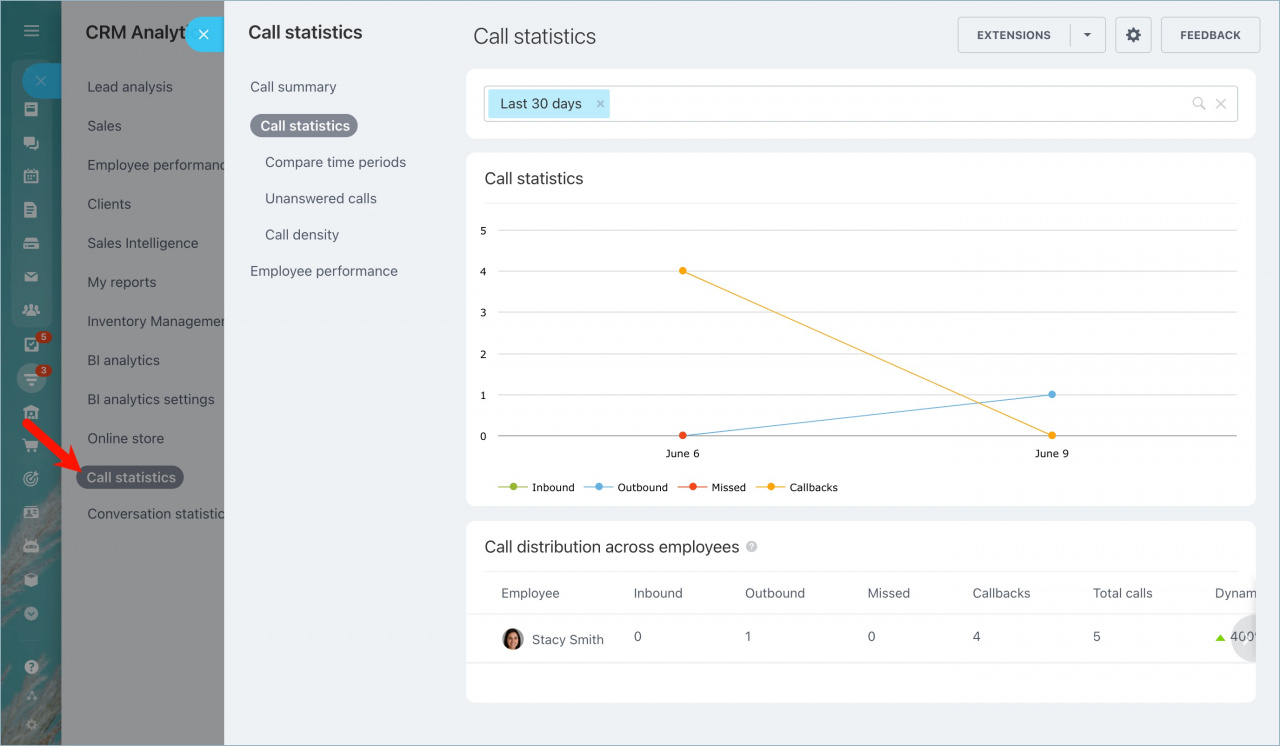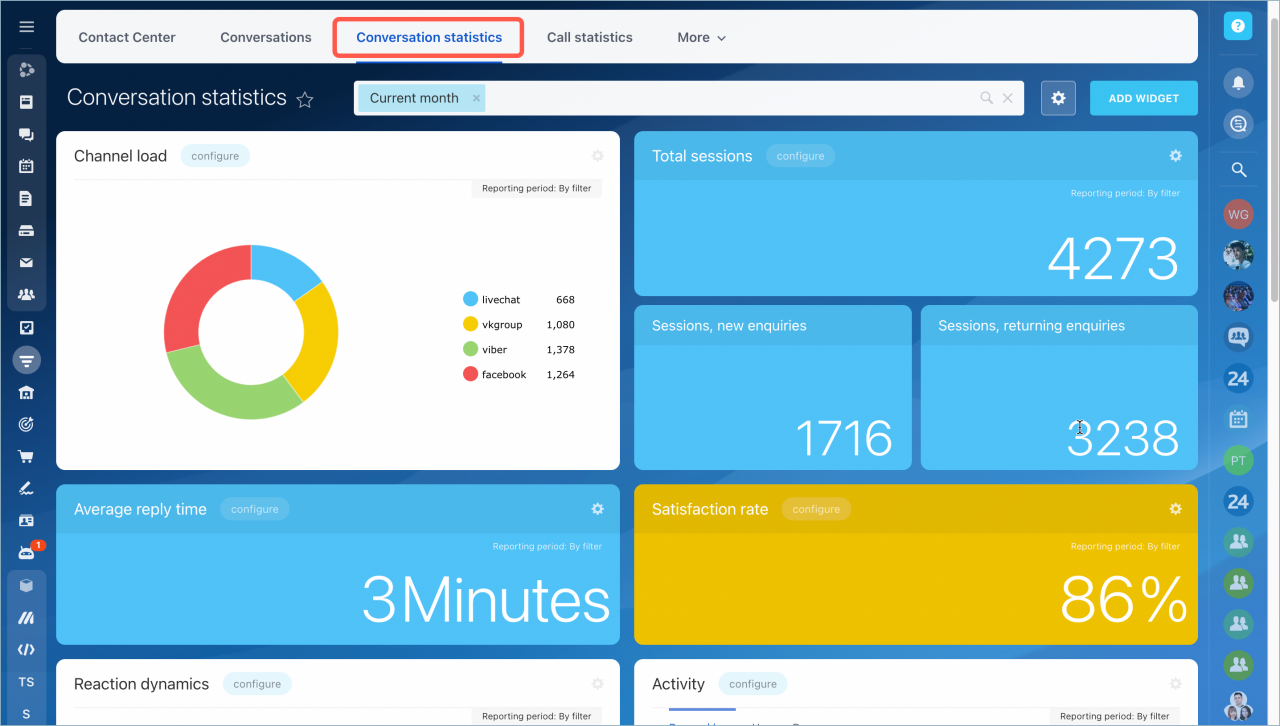Every business owner can tell you that you need to keep your eye on the ball for your business to run smoothly. It's vital to analyze sales funnels, employee performance, sales trends, etc.
In Bitrix24, you can get all the needed information on the CRM Analytics page.
This option is available to the commercial plans subscribers only.
To open CRM Analytics, go to CRM > Analytics > Sales funnel.
On the next screen, you can see the analytics reports, which are grouped in different sections on the left navigation menu.
The main advantage of CRM Analytics reports is that you can filter reports by any field, even by custom fields.
For example, you can create a separate report for deals with already delivered products.
Also, you can click on any value, for example, the number of won deals, and Bitrix24 will show the list of such deals.
See the detailed description of the available reports in each section below.
Lead analysis
This section is displayed only if you use the Classic CRM mode. Read more in the article - CRM modes.
Click All to track how leads are moving from one status to another and to evaluate employee performance.
The All report takes into account all leads (initial and repeat). You can view separate reports for initial and repeat leads by clicking the corresponding buttons.
The Lead funnel shows the number of leads that passed through each status. Hover the cursor over a column to view additional information - the number of leads, conversion rate, leads amount and how much time leads stay in this status.
In this section, you can also view the following data:
- the total amount of converted leads
-
average lead time - how much time elapsed from lead creation to lead conversion
-
conversion rate - the percentage of leads that were successfully converted
Under the Lead funnel, there is the Employee performance table. In this table, you can see how many active, converted and junk leads each employee has and the percentage of lost and converted leads.
Sales
In the Sales section, you can view reports that help you track the sales process, starting from the New lead status and finishing with the Deal won stage.
The Sales funnel report combines the lead funnel and the deal funnel.
There are two funnel types: Standard and With Conversion. Read more about these types in the article - Difference between "Standard" and "With Conversion" Sales Funnels.
Hover the cursor over a column to view additional information - the number of deals, conversion rate, deals amount and how much time deals stay at this stage.
Scroll down to view the Employee performance table. It'll help you evaluate the effectiveness of your employees concerning working with leads and deals.
The Sales plan helps you plan money flows into the company and control employees' productivity.
Read more in the article - Sales target.
The Sales trends report shows how deal amounts change within the selected reporting period. It also helps to compare amounts of repeat deals and initial deals.
Read more in the article - Sales trends.
The Comparison report allows comparing the total amount of deals within one reporting period with the total amount of deals within the previous reporting period.
Employee performance
Only the Individual performance report is available in this section. It helps you rank the sales agents by the amount of won deals. Use the information from this report to evaluate the work results of each manager.
Individual performance report in CRM Analytics
Clients
This section includes two reports: Regular clients and Top Grossing clients.
The Regular clients report shows how many clients have purchased something from you within the selected reporting period. The Top Grossing clients report shows clients with the highest total amount of won deals. The data from this report may be useful, for example, when creating a loyalty program or making personal discounts.
Sales Intelligence
Sales Intelligence evaluating which marketing channel works the best and is worth the money spent on it.
The Advertising ROI report shows the effectiveness of each traffic source, and the Traffic report shows how effective managers work with each traffic source.
Sales Intelligence analytical reports
My reports
All the CRM entities reports are available in the CRM Analytics section. Under My reports section, select a CRM entity you want to see a report for.
You can read more about each report in these articles:
Inventory Management
In this section, you can find two reports: Current stock and Inventory report.
Read more in the articles:
BI Analytics
Bitrix24.BI-Analytics is a useful tool for detailed analysis of data accumulated in Bitrix24. With the help of it, you can connect Google Looker Studio or Microsoft Power BI and create reports of any complexity to track the necessary indicators.
Read more about Google Looker Studio and Microsoft Power BI in the articles:
BI Analytics settings
BI analytics settings allow you to add new reports to your Bitrix24, configure access to them, manage keys, and monitor the statistics of bi-connector usage.
Online store
Here you can find the reports for the online store orders created within the deals.
These reports take into account only the switch between the order statuses.
If you use Without orders mode, you can still access an order from the deal timeline.
Call statistics
The Call statistics section allows you to analyze all calls in Bitrix24. You can do reports on the total number of calls, as well as track the work of your operators.
Call statistics include all calls - both via the built-in Bitrix24 telephony and calls made via REST- and SIP-integrations.
Conversation statistics
Chat statistics will help you evaluate the most popular open channel: employees' effectiveness, average reply time, satisfaction rate, etc.
Select Conversation statistics on the left menu. The section with multiple widgets will open in a new tab.