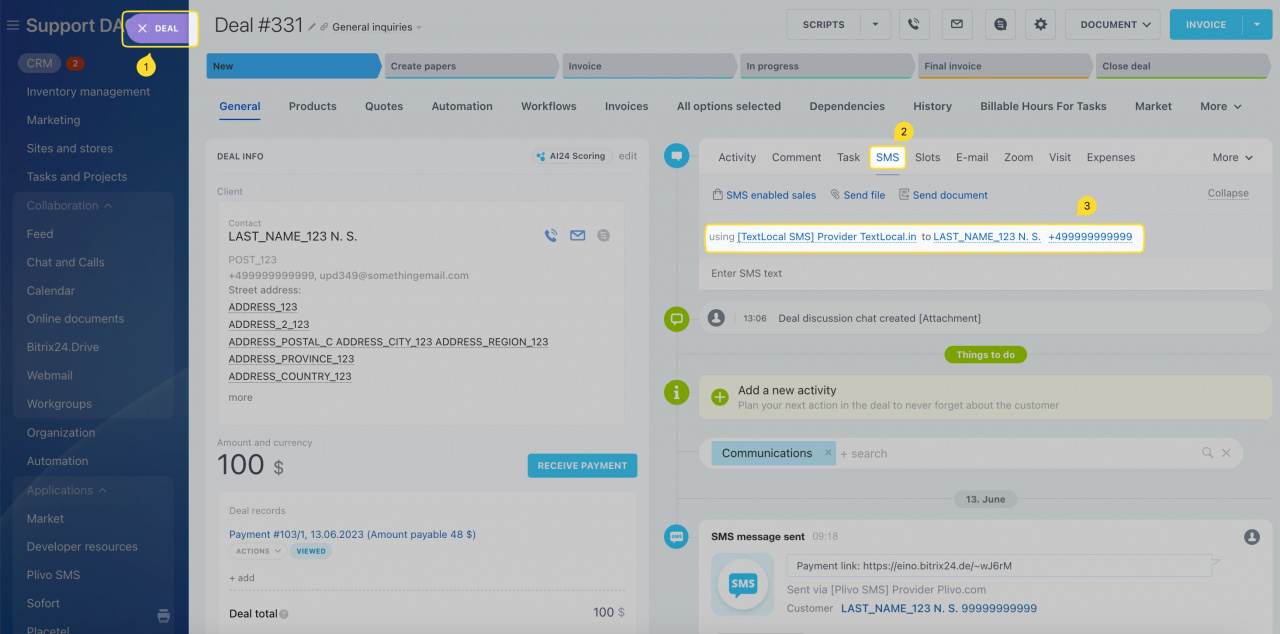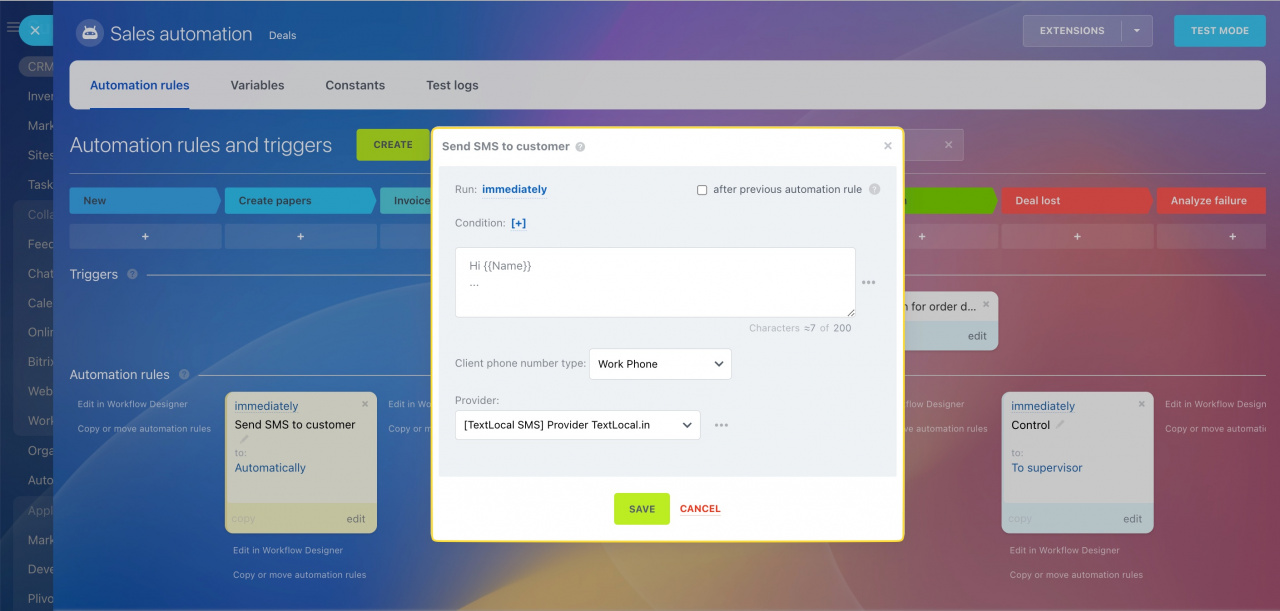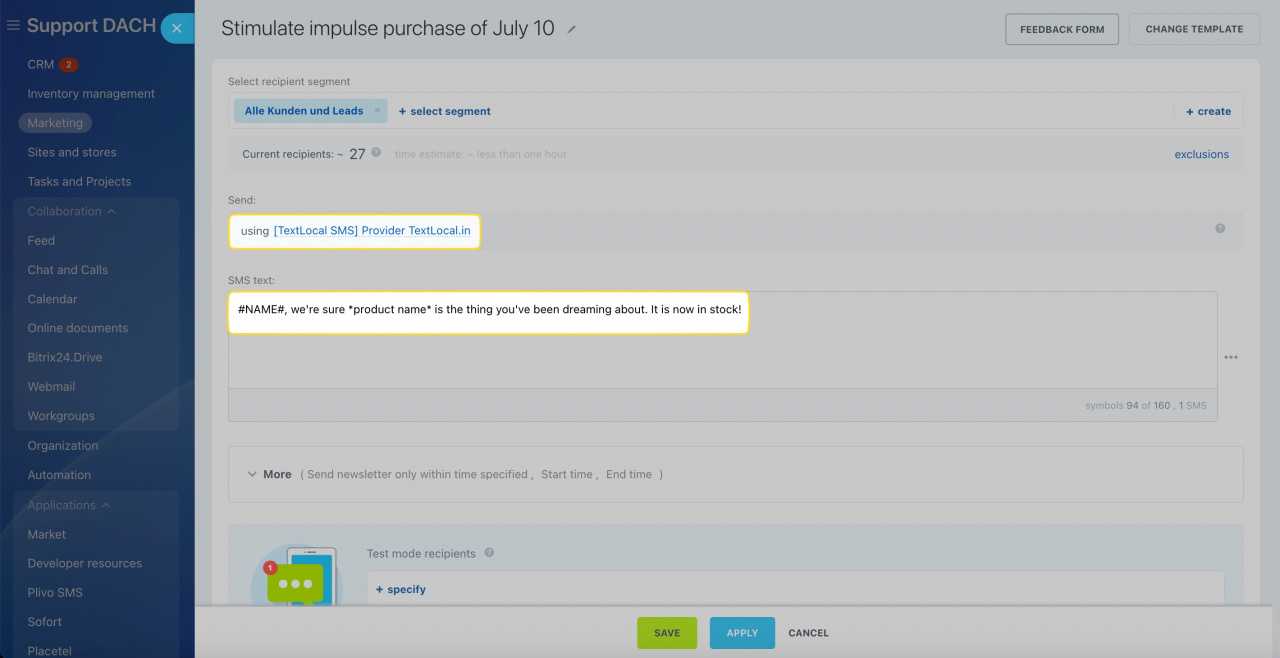TextLocal integration allows automating your business by connecting SMS with automation rules, workflows, CRM details and CRM Marketing.
The app lets you create a fully automatic sales funnel using popular SMS service provider.
Now SMS messages will be automatically sent from Bitrix24 account exactly when needed. Make your employees everyday routine easier!
You may install the app free of charge on any commercial plan, as simple as that.
Register TextLocal account
Go to the TextLocal website and click Sign up.
Complete the form. You need to specify your company name if you've selected the Business type of account. Click Sign up.
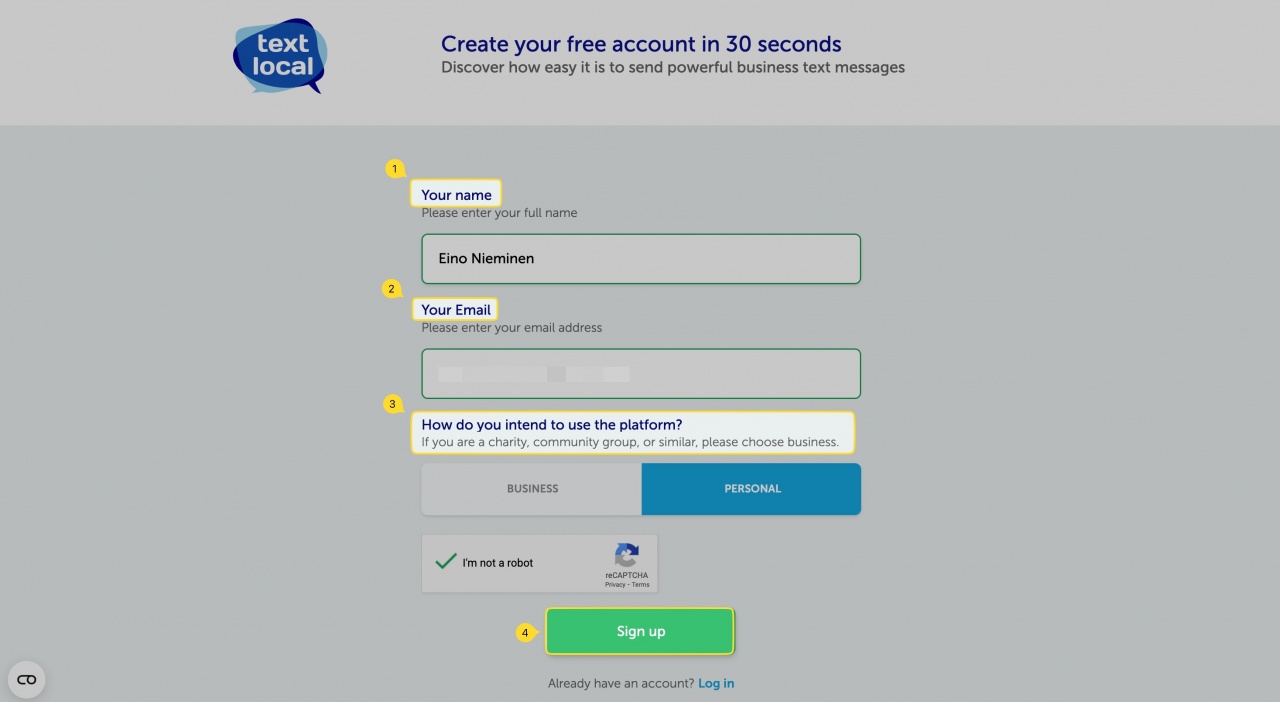
Your sign up was successful, now just follow the steps described by the service.
Go to your email inbox and follow the link to complete your registration.
Complete the Your Details section, specify your password and default sender name, accept terms & conditions, and click Activate my account.
Done! Your account is created and activated.
Get TextLocal API key
To connect the created TextLocal account to Bitrix24, you would need to obtain the TextLocal API key.
Go to Settings > API Keys section.
Click Create New Key.
You can leave the fields blank or you can specify IP addresses to set permissions of this key for specific systems based on their IP. Click unto Save New Key to generate the key.
Copy the created API key.
Go back to your Bitrix24 and open the TextLocal SMS app.
Paste the TextLocal API key into the corresponding field, enter your preferred TextLocal number for outbound SMS and click Save to apply changes.
The Test button will become active. Click it, specify the phone number you want to send test an SMS message to, specify the message text and click Send.
Should everything be configured correctly, you will see a success notification in the very same window.
Now you are ready to send SMS via TextLocal to your clients.
How it works
You can send SMS messages via TextLocal SMS app from CRM entities' cards, such as deal, lead, contact and company cards:
You can also configure the Send SMS automation rule for your deals or leads to make the process automatic. Plain and simple.
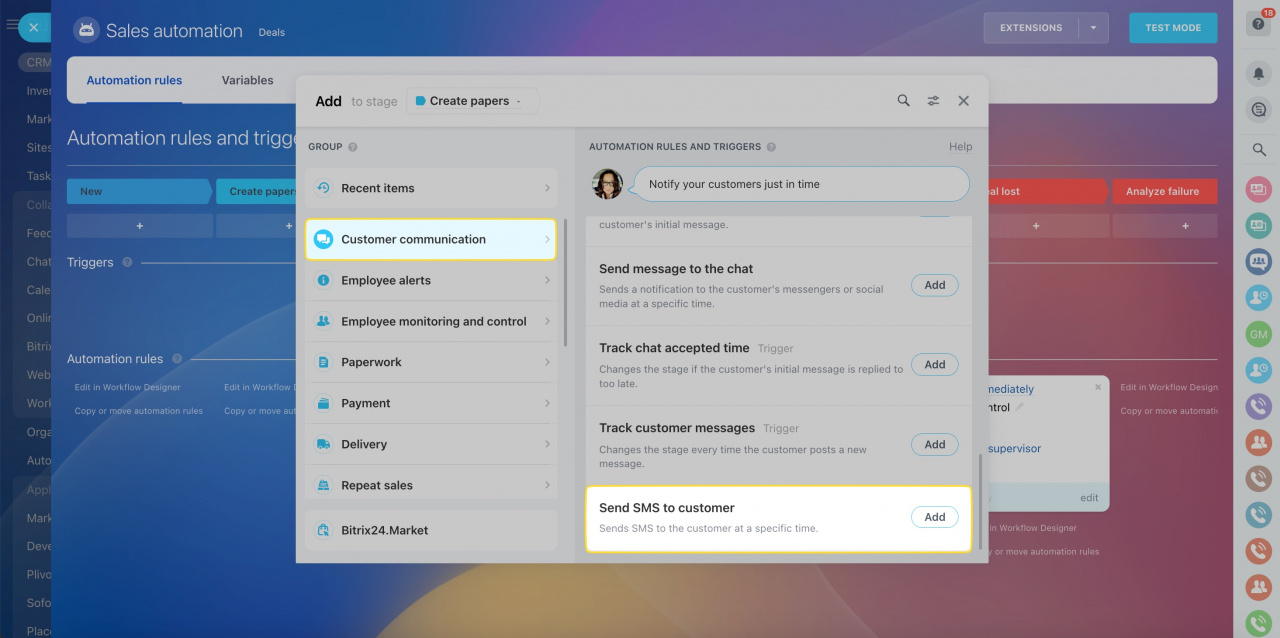
Alternatively, you can select the TextLocal as an SMS provider when creating an SMS campaign in CRM Marketing.
That would be the perfect choice if your current task is sending SMS out in bulk.
See also:

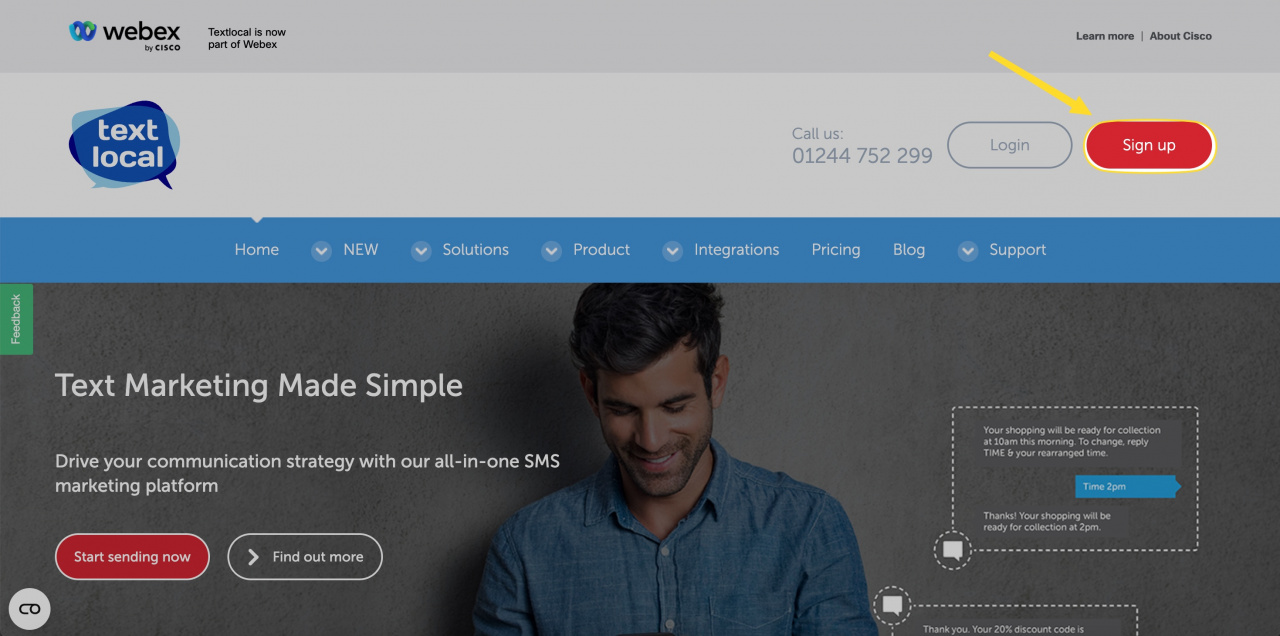
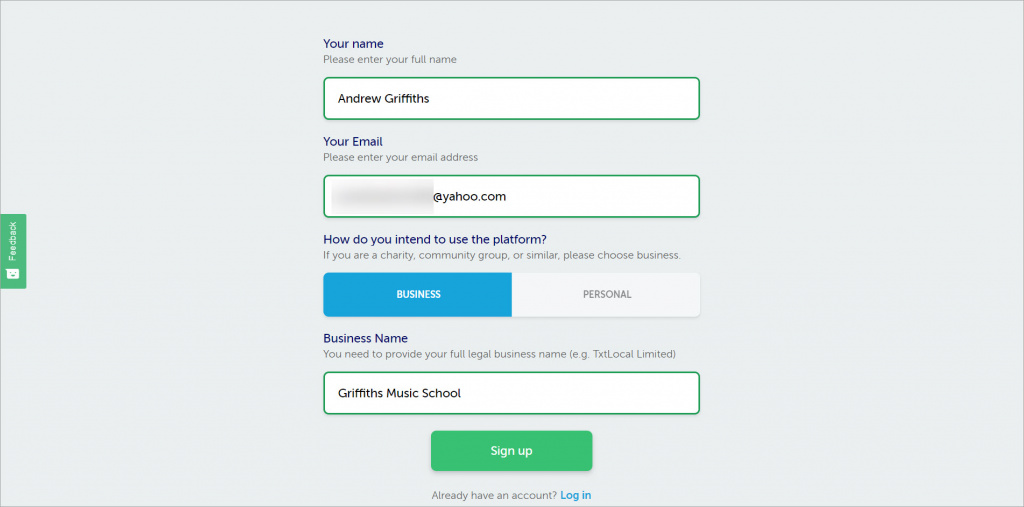
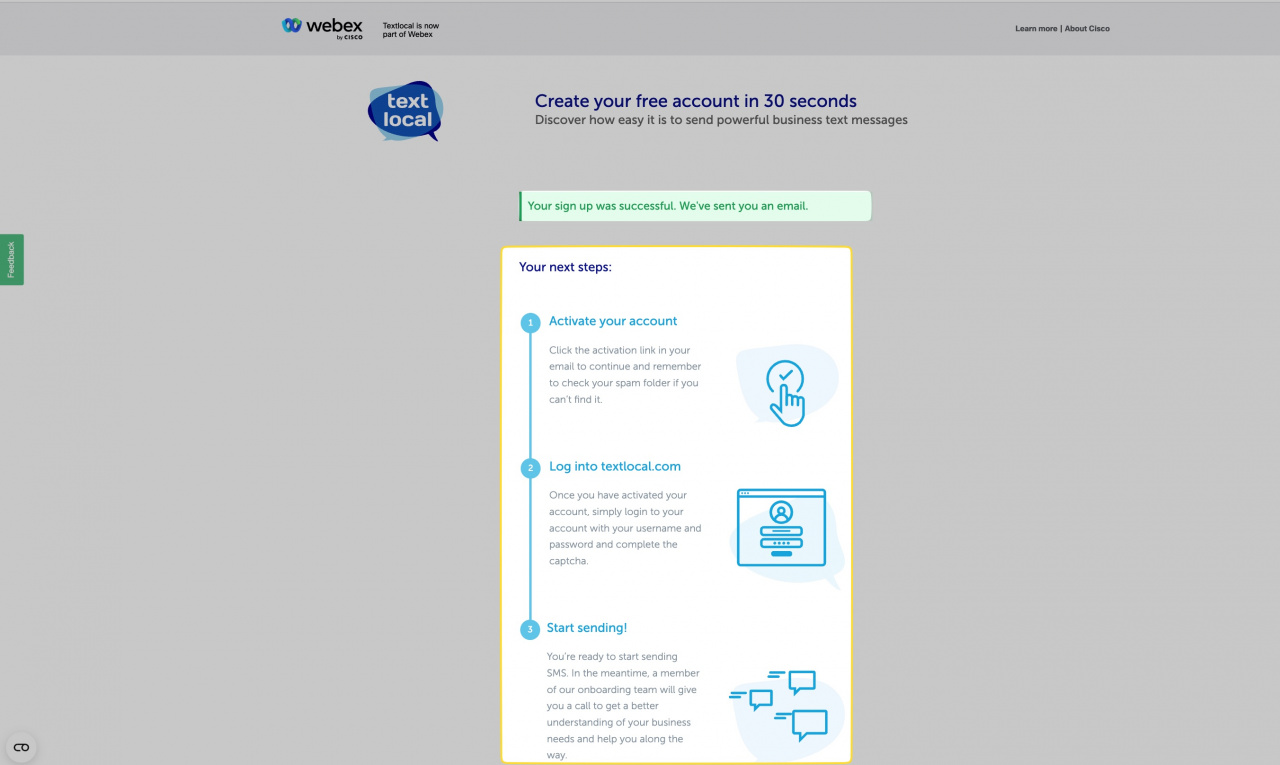
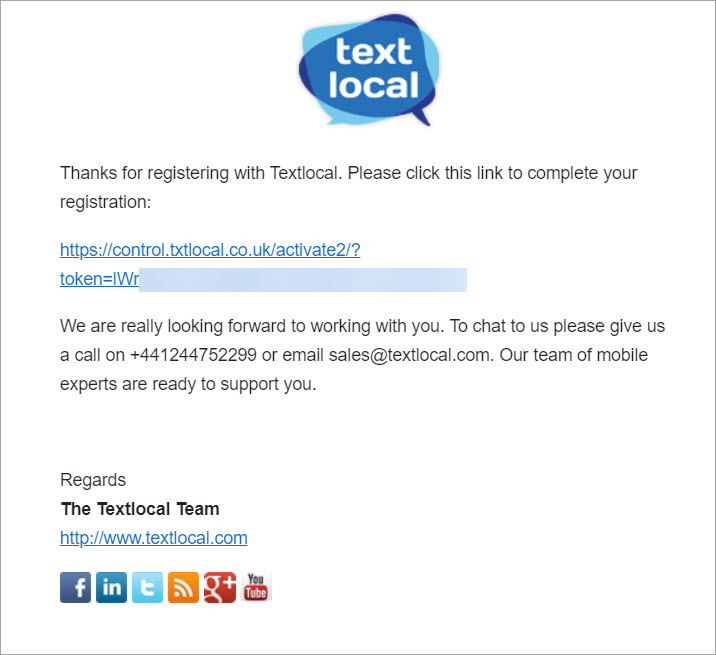
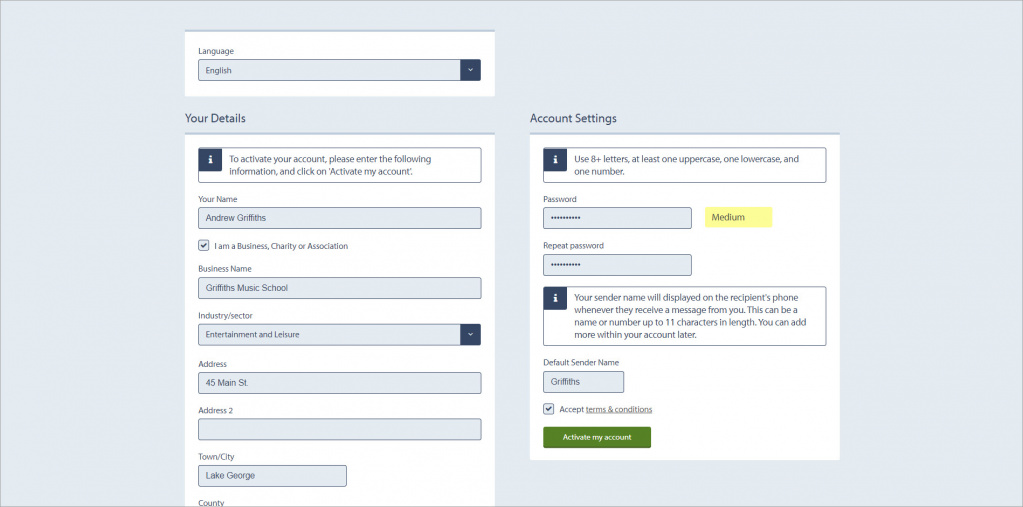
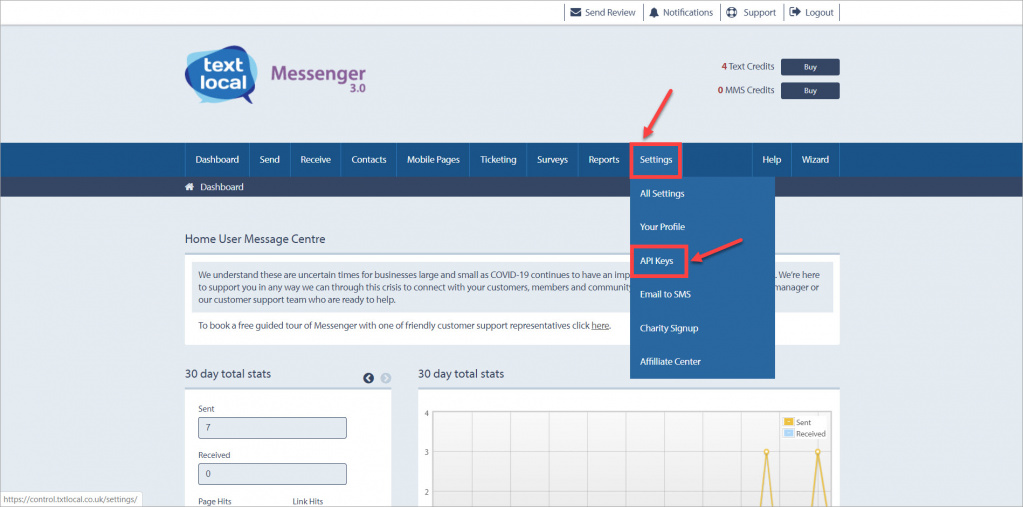
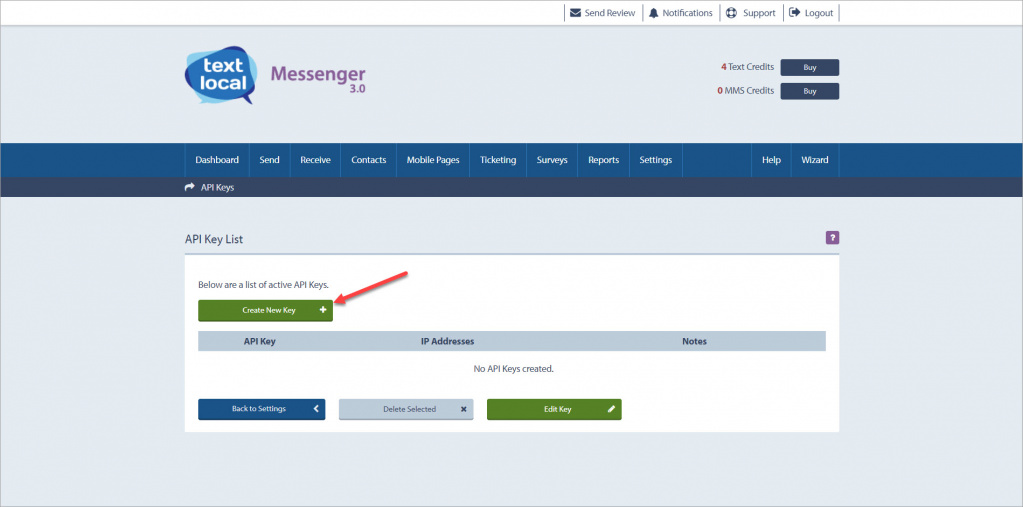
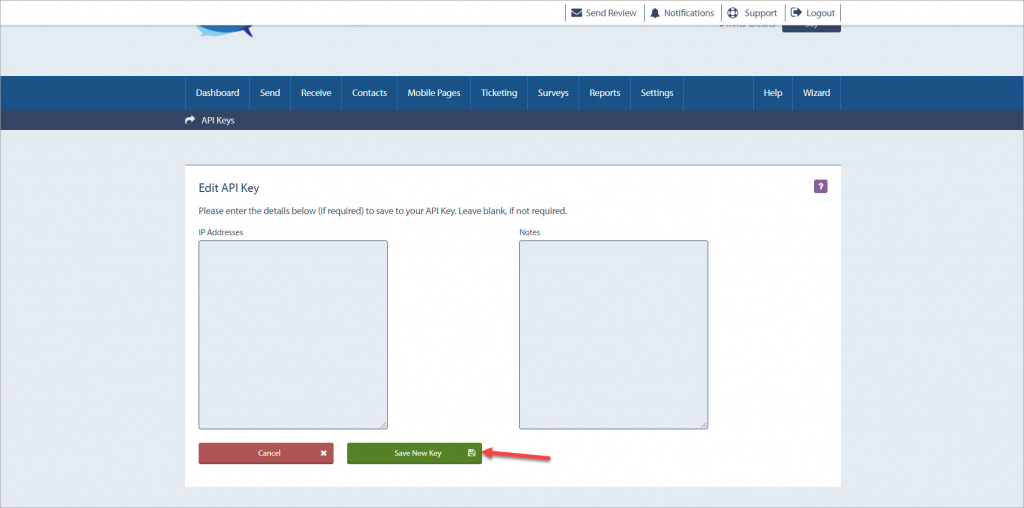
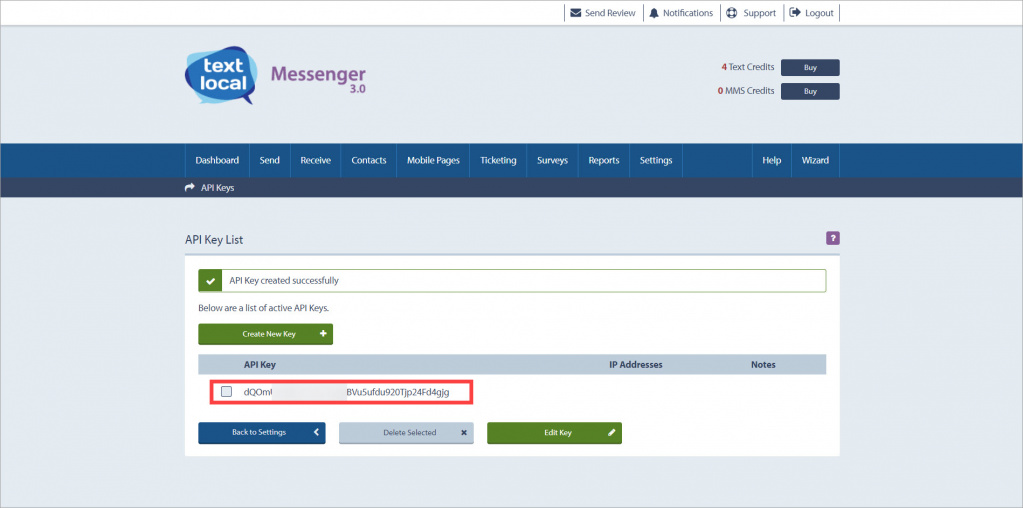
.jpeg)

.jpeg)