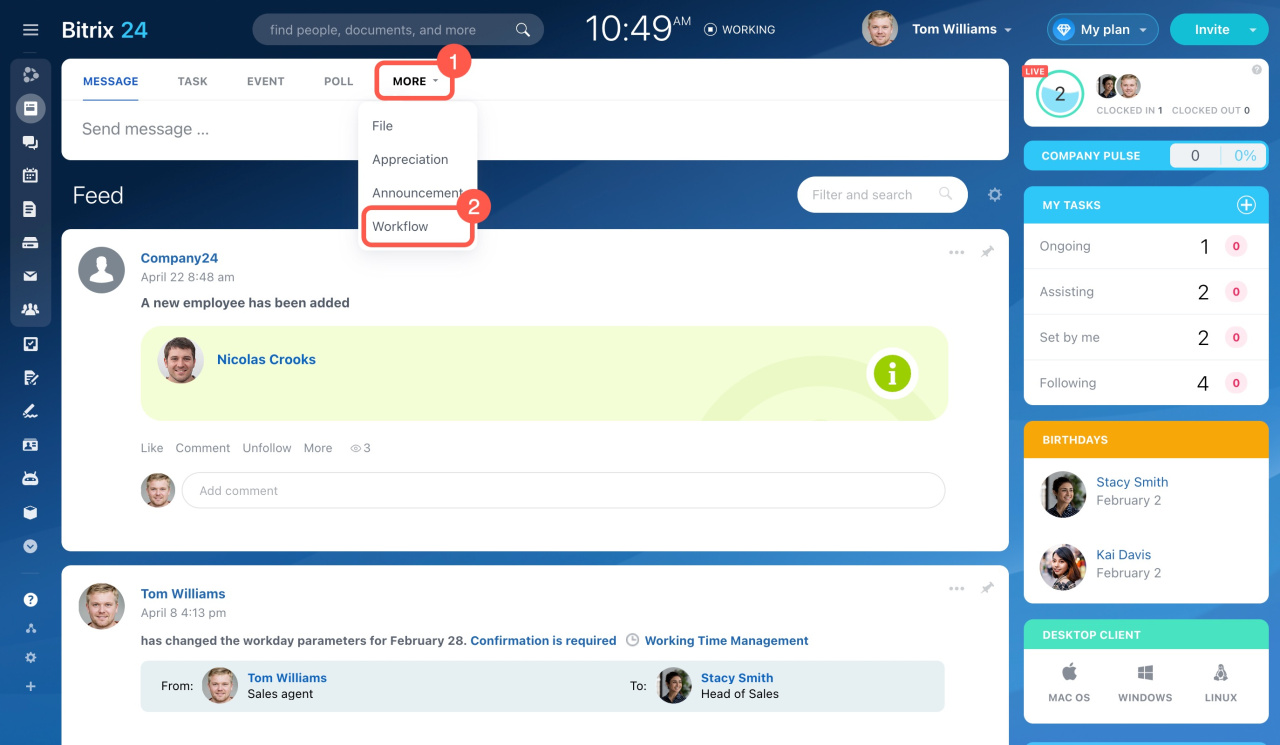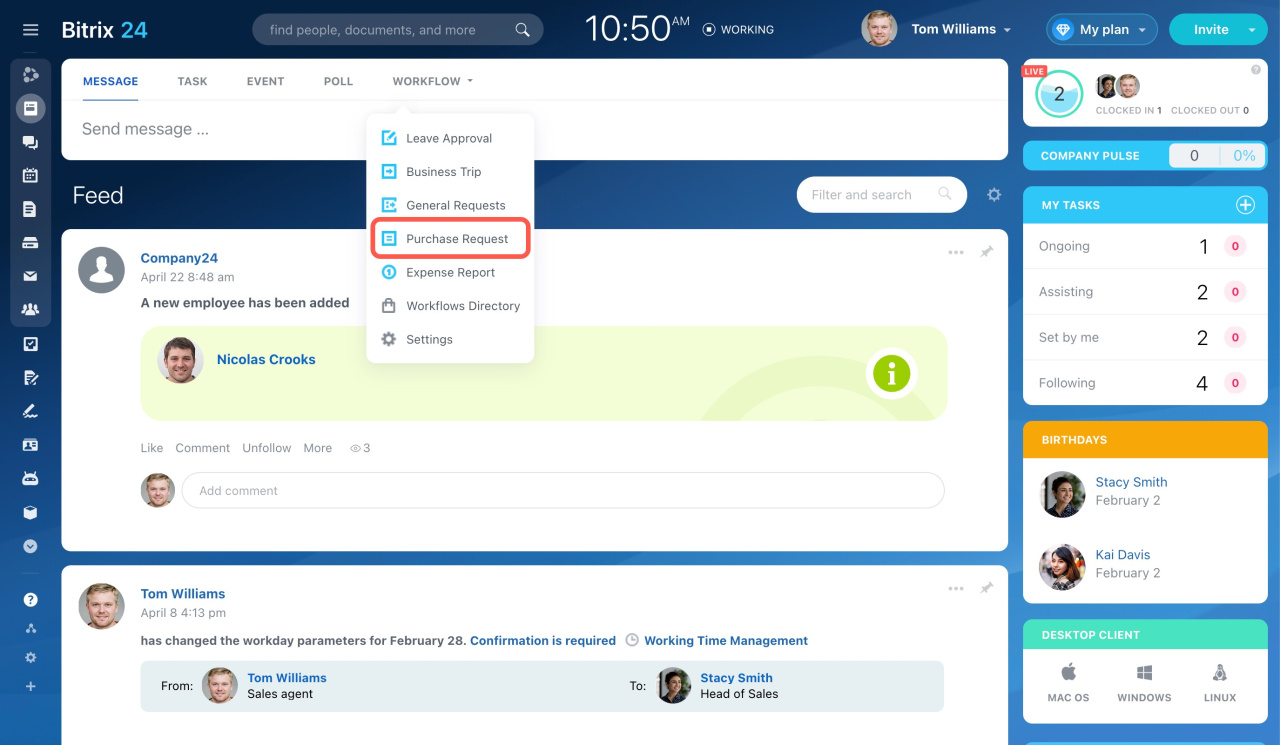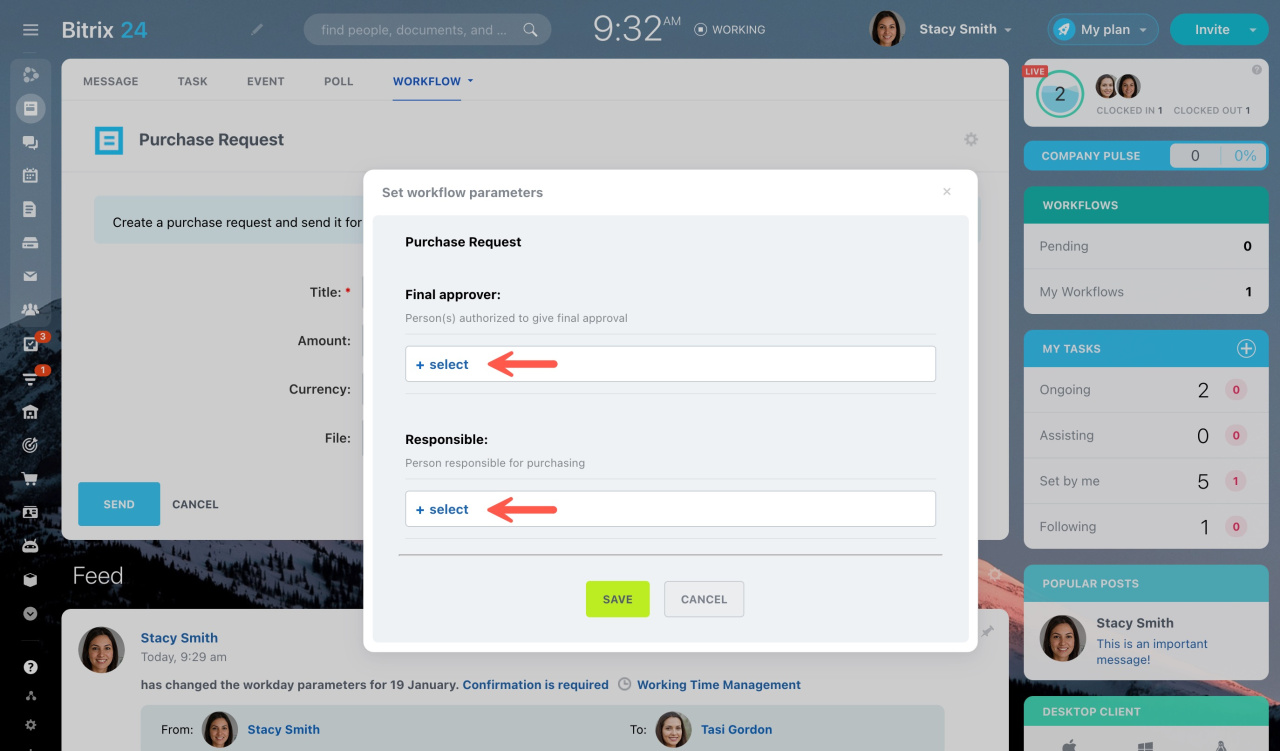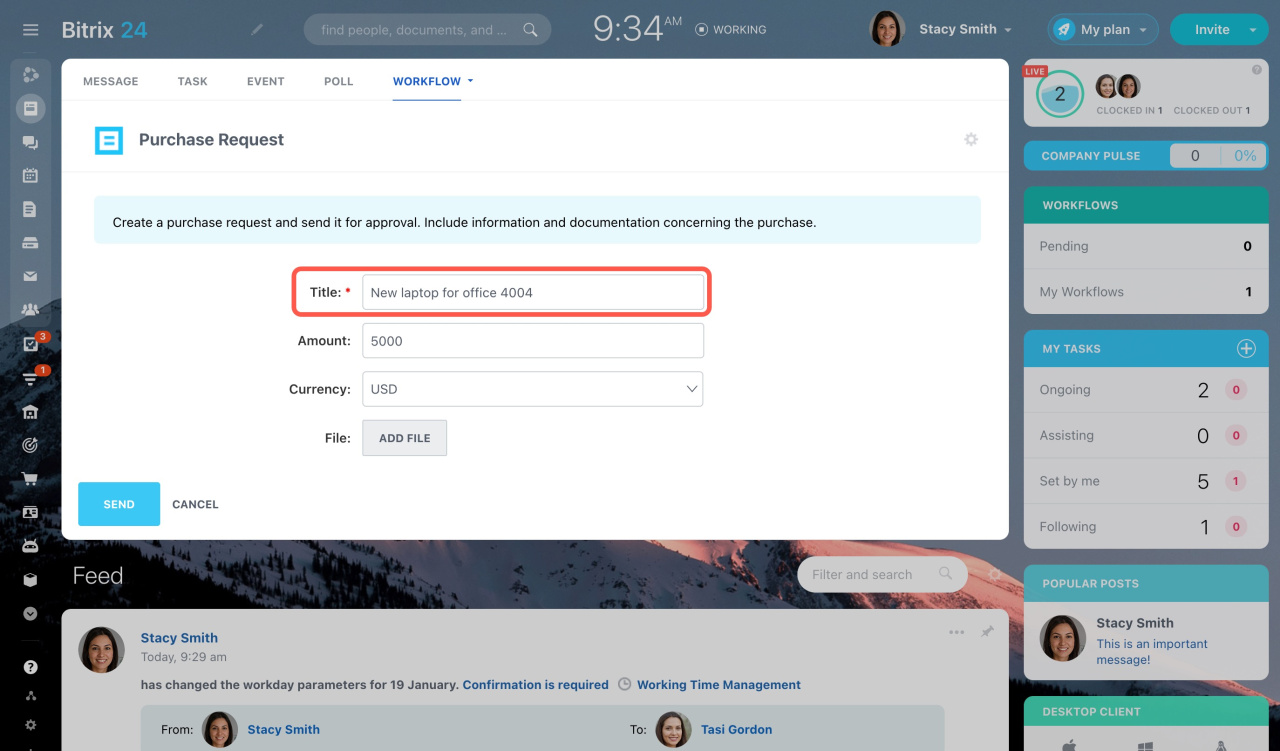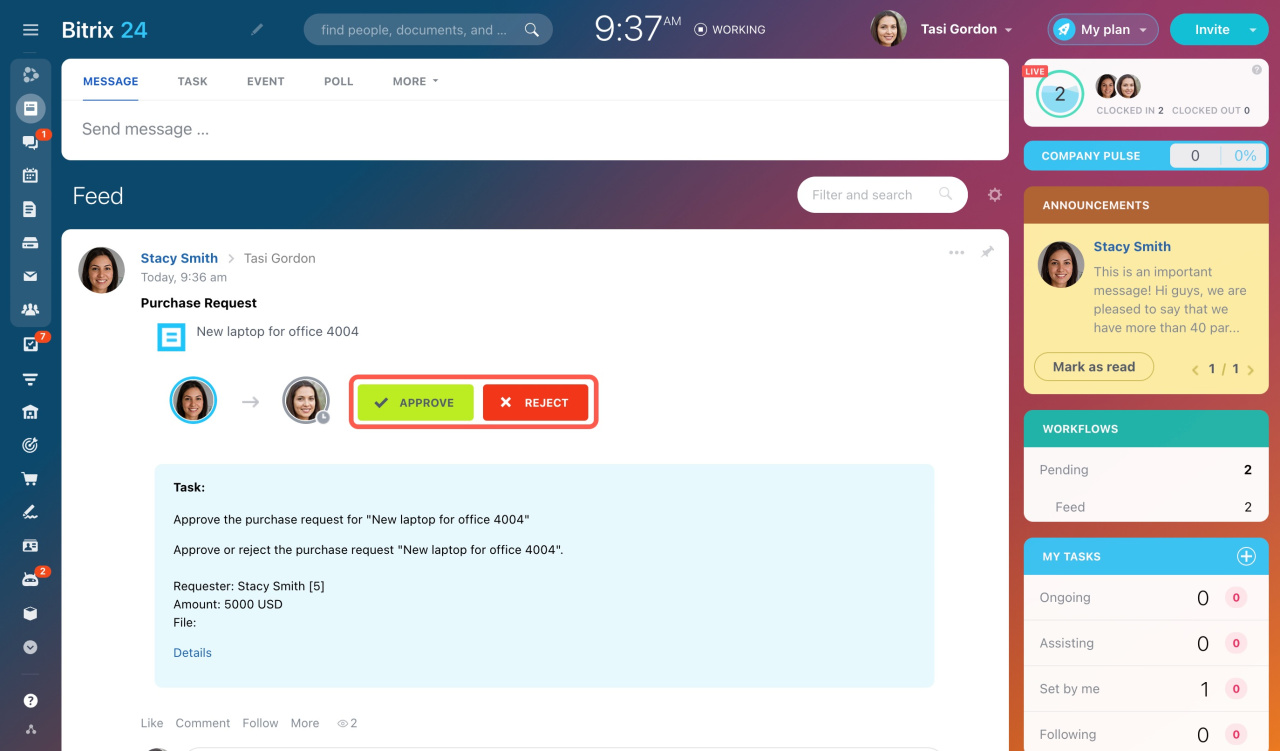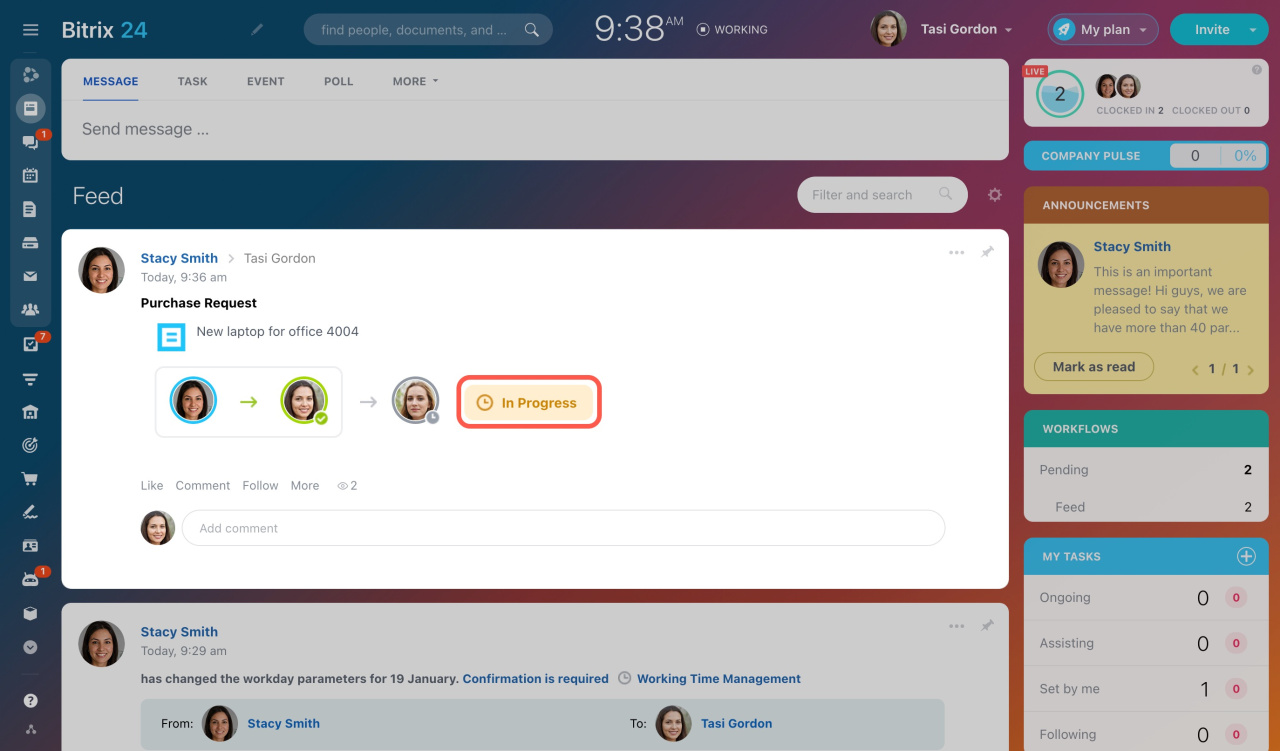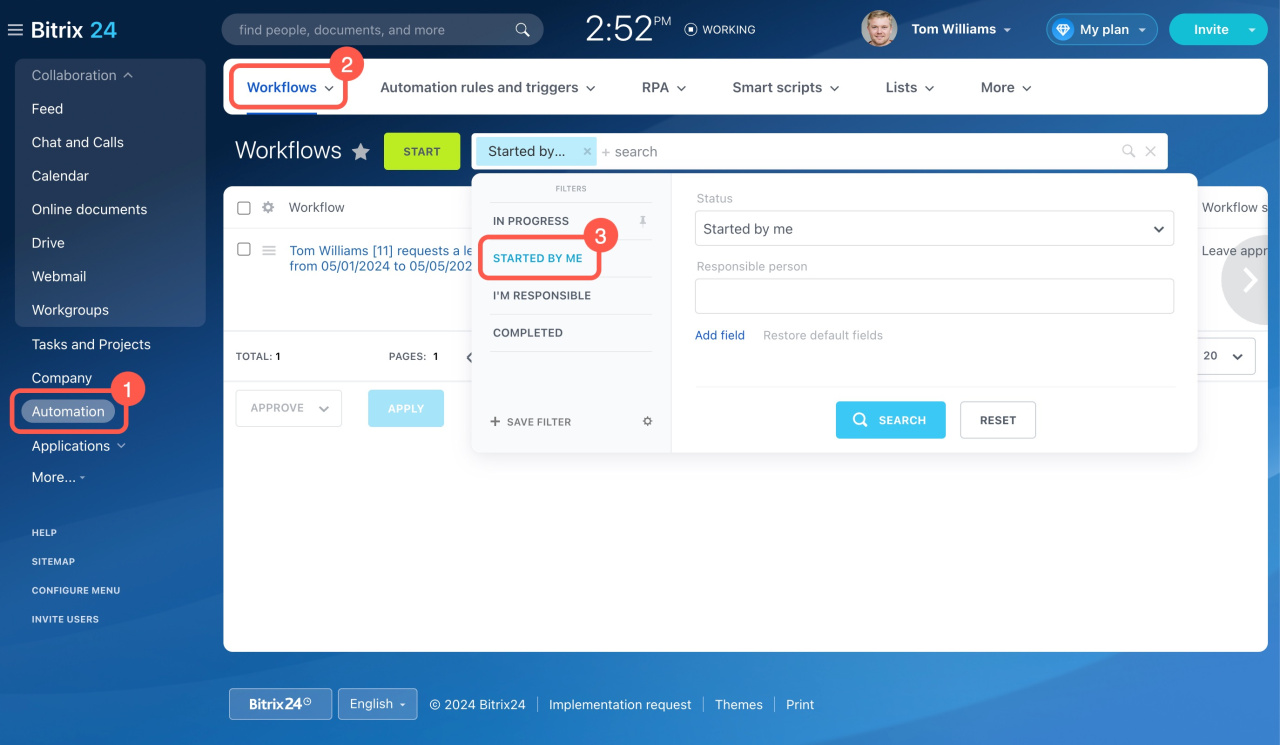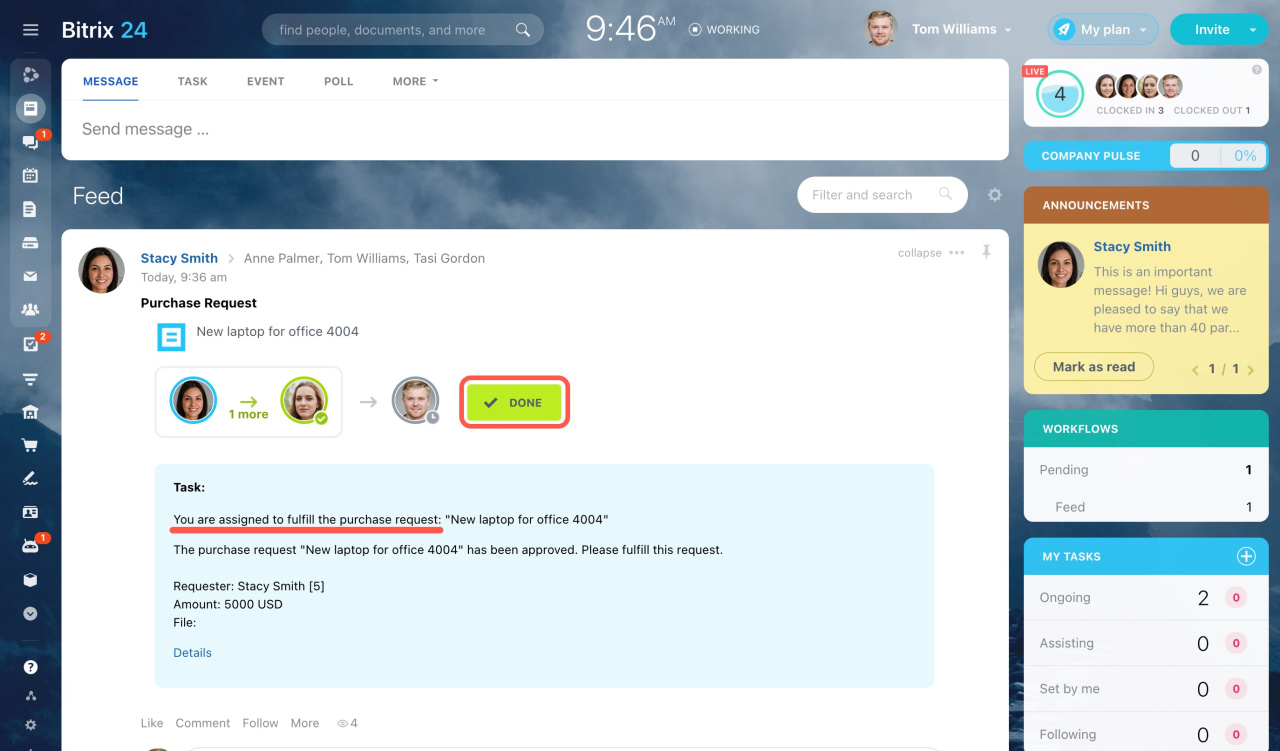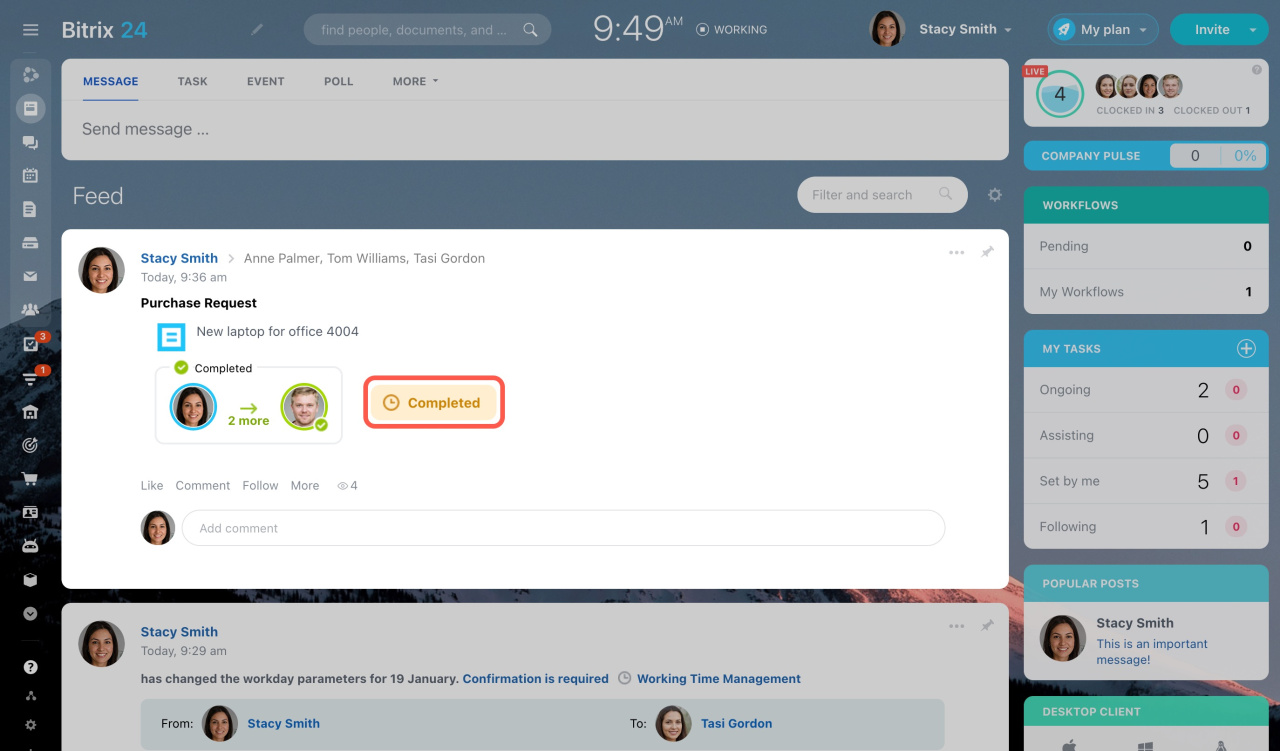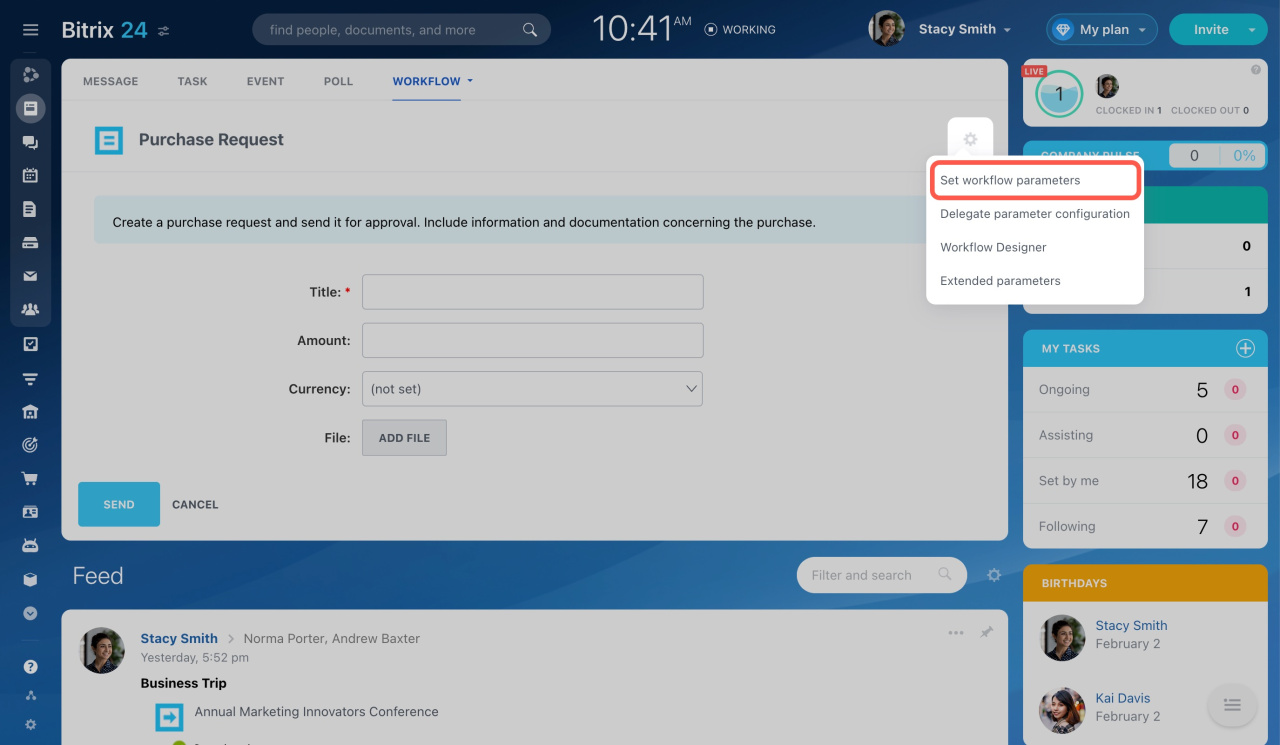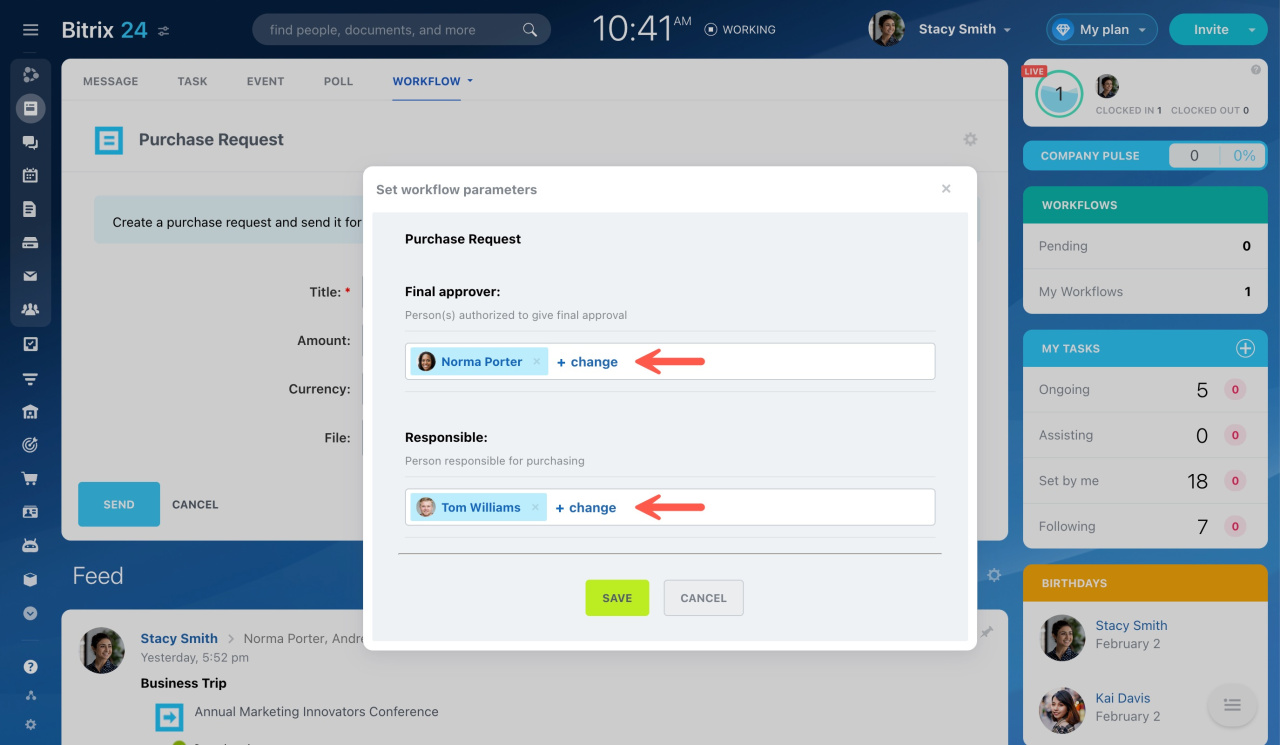The Purchase Request allows you to create a purchase request and send it for approval.
Bitrix24 pricing page
To run this workflow, go to Feed, click More, and select Workflow.
Then choose the Purchase Request workflow.
First launch and configuration
The first time you use this workflow, the system will ask the admin to configure it.
Bitrix24 administrators can customize the request and decide who in Bitrix24 can see or use it by adjusting the workflow preferences.
Workflow preferences
Once it's all set up, your employees can start using it.
How to use the Purchase Request workflow
The only field required to be filled is Title. You can also add currency, amount, and file.
The employee involved in approval process will receive your purchase request instantly.
You will be updated on the request's progress in Feed.
To find all the requests you initiated,
- Go to Automation in the left menu.
- Open the Workflows tab.
- Select Started by me in the filter.
After all employees involved in the process approve the request, it is sent to the final responsible user to fulfill it.
The completed workflow status will be displayed in your Feed and sent to you via notification.
Bitrix24 administrators can edit the workflow parameters later by clicking the gear icon (⚙️) and choosing Set workflow parameters.
Click Change to select another employee as an approver or accountant.