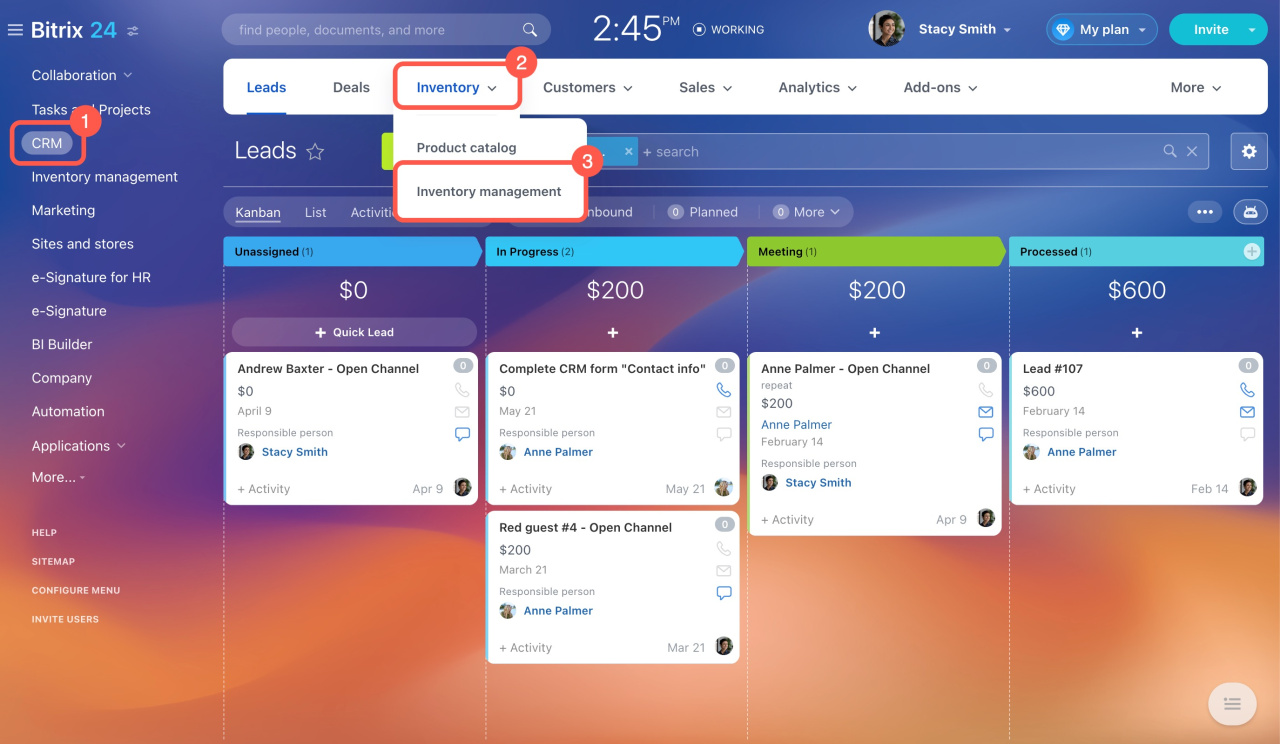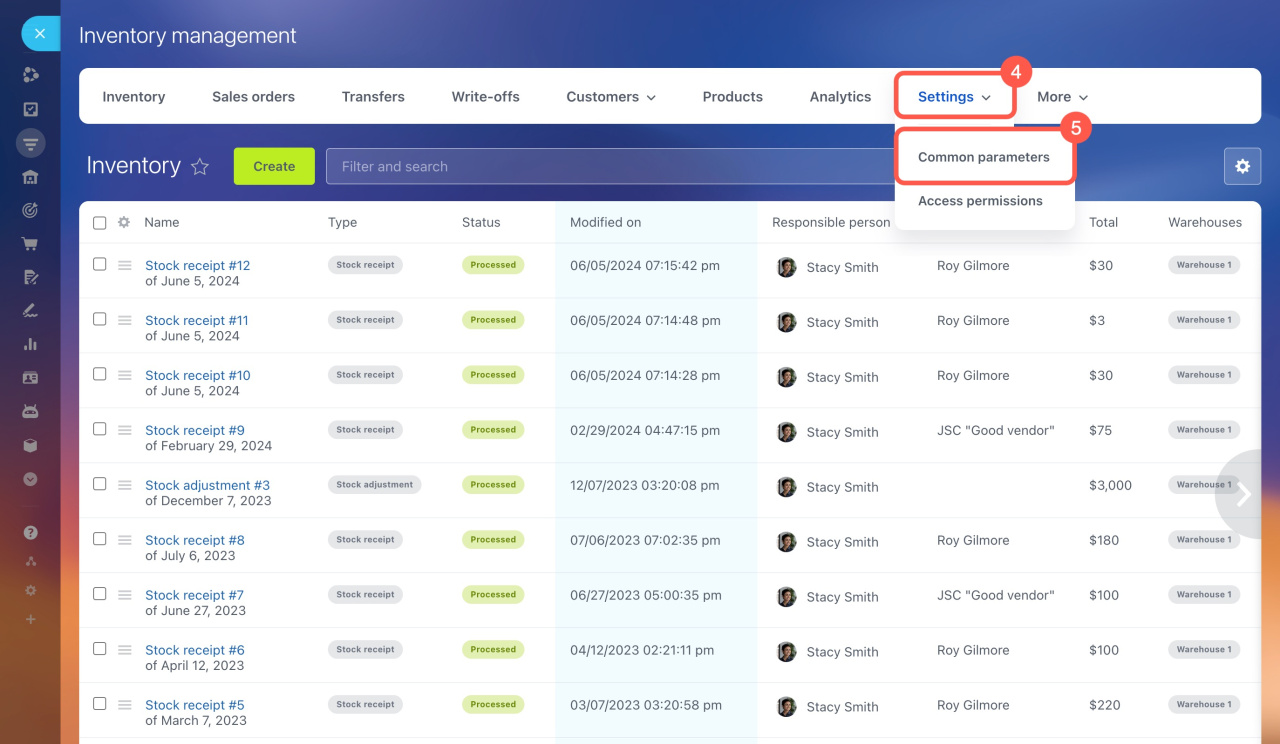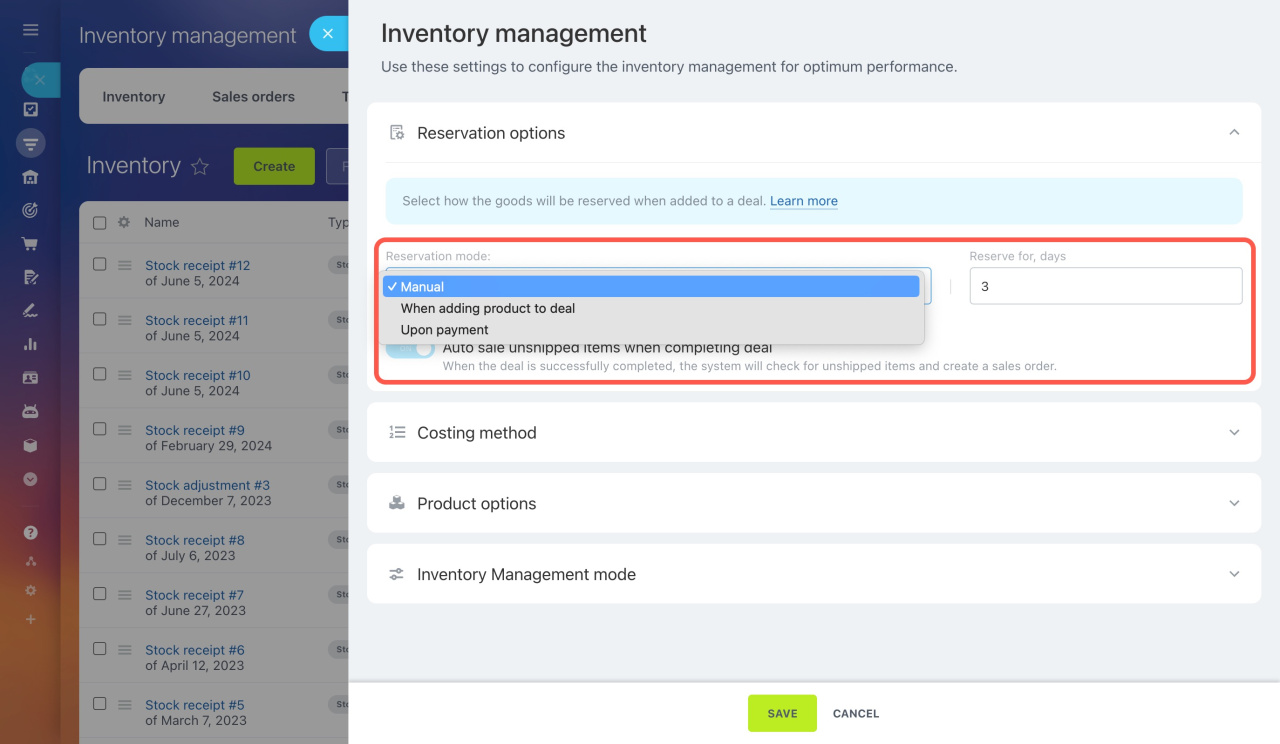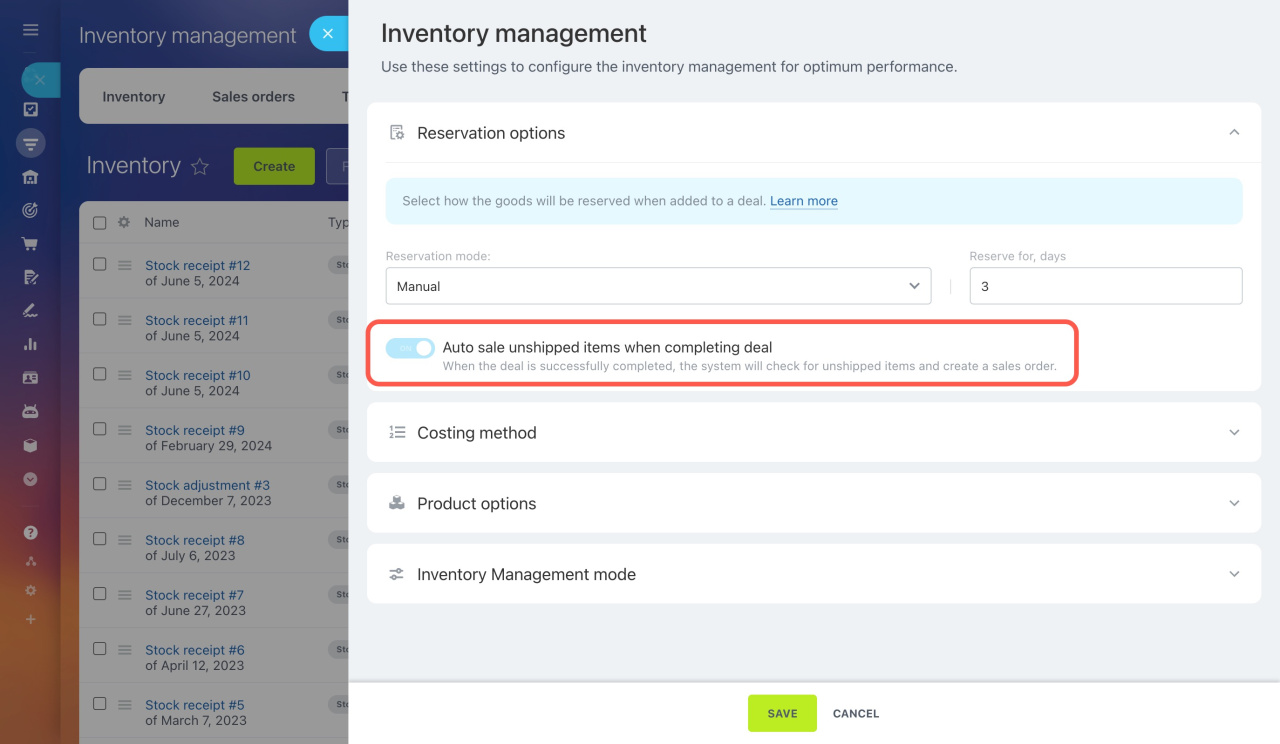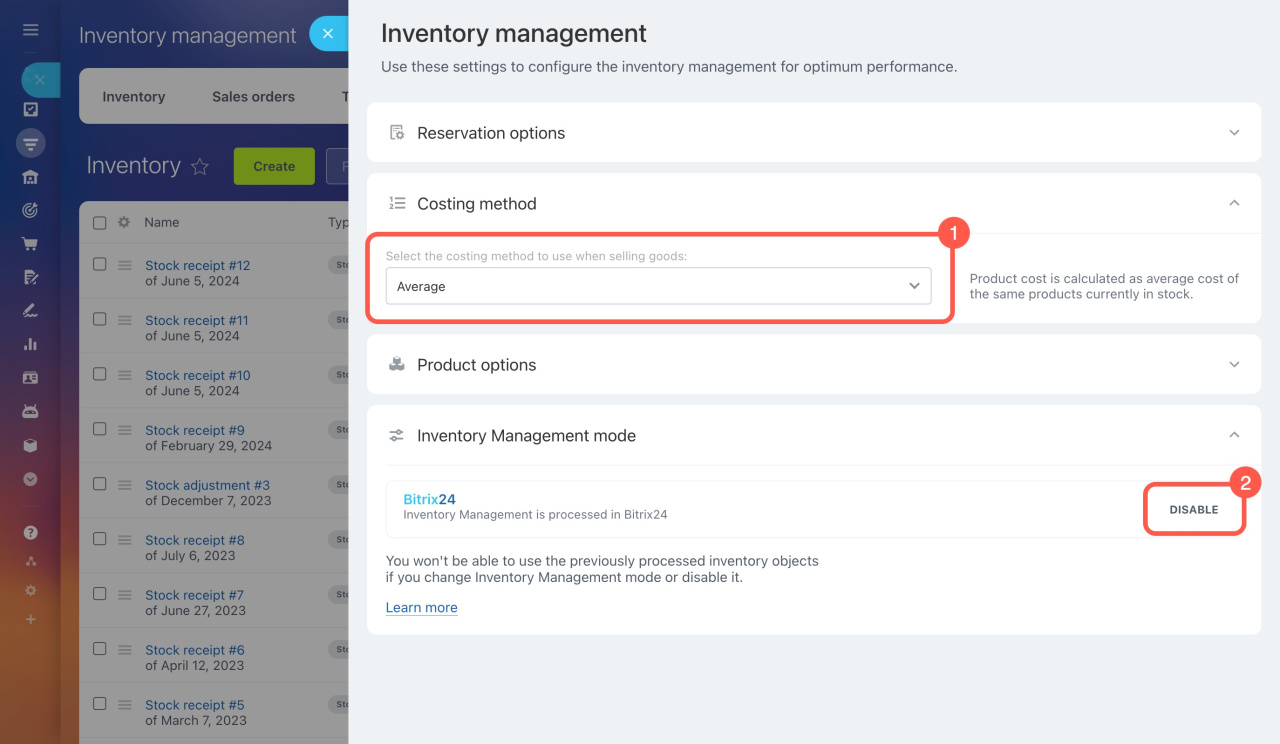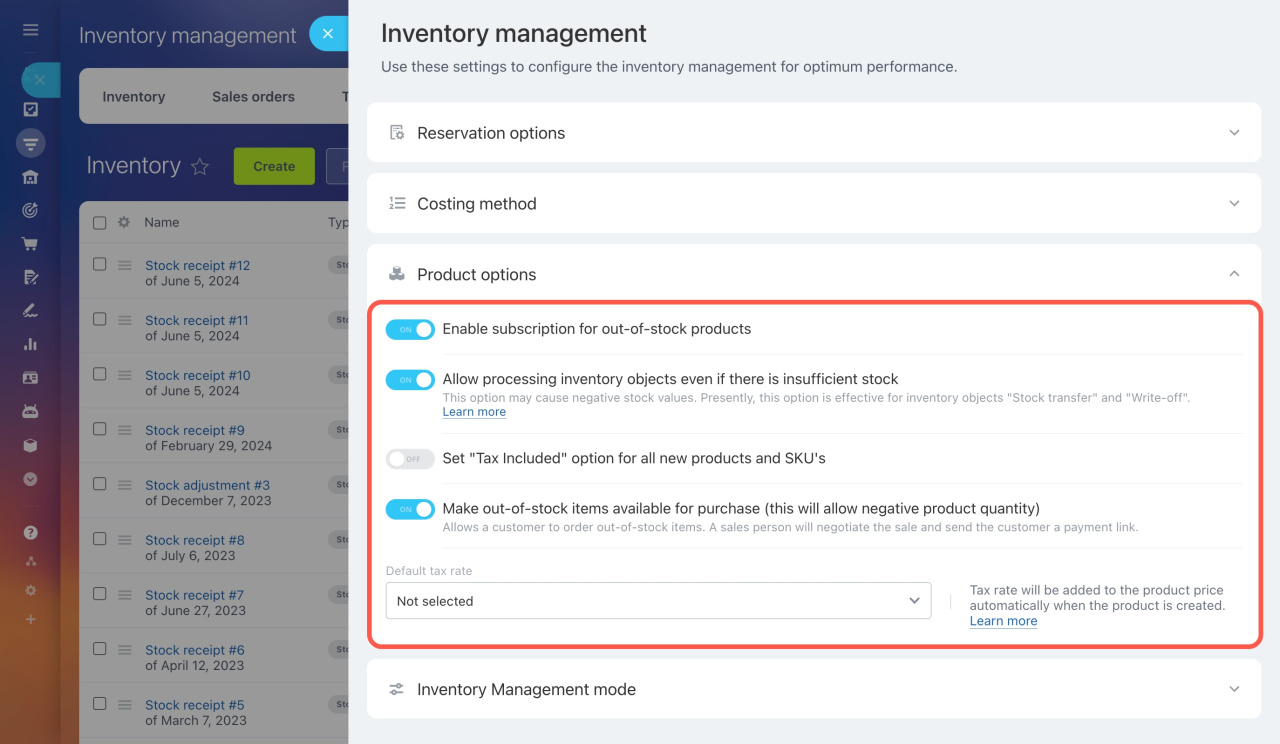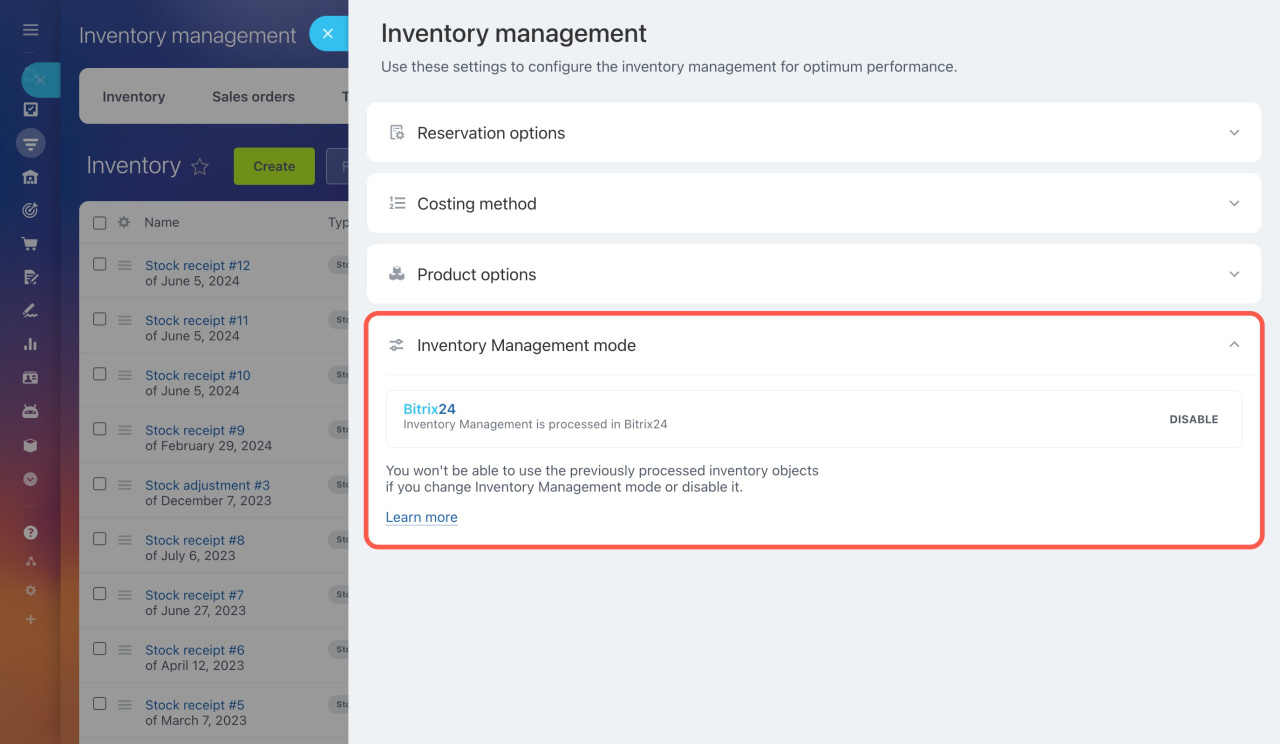On the settings page, you can configure various Inventory management parameters:
- Select a reservation mode for products in deals
- Change the costing method
- Enable subscription for out-of-stock products, configure tax settings, and make out-of-stock items available for purchase
- Configure Inventory management mode
Go to CRM or Sites and stores > Inventory > Inventory management > Settings > Common parameters.
Reservation options. Select a reservation mode and how many days the product will be reserved. There are three modes:
-
Manual: Employees manually enter the number of products and the reservation period in a deal. If a customer changes their order, employees must update the reservation manually. This mode is useful if you do not need to reserve each product. For example, you might have many microwaves but only a few fridges in a warehouse, so you only reserve fridges.
-
When adding products to deal: Products are automatically reserved when added to a deal. Reservations update automatically if the product quantity changes.
-
Upon payment: Products are reserved at the moment of payment, even if entered manually. This ensures products are only reserved after payment is received.
Auto sale unshipped items when completing deal: This option is always enabled and helps manage warehouse stock. For example, if an employee completes a deal but the product has not yet been shipped, the system automatically creates a sales order. If stock is low, the system will warn the employee to choose a different warehouse to complete the deal.
Reserve products in deals
Costing method. The method is initially configured when enabling Inventory management. In this block, you can view the selected costing method used for selling products. To change it, disable and then re-enable Inventory management.
Costing methods and gross profit report
Product options. In this section, you can configure three parameters:
-
Enable subscription for out-of-stock products: Customers can sign up to get notified when an item is back in stock. You can see how many customers have subscribed, helping you estimate demand.
Product subscription -
Set "Tax Included" option for all new products and SKU's: Enable this option, and the system will automatically add tax to the cost of all new products and SKUs. This saves employees from having to specify tax for each product. You can set the rate in the Default tax rate field.
Taxes in CRM -
Make out-of-stock items available for purchase: Enable this option to allow customers to see and order products even if they are not in stock. Employees can send a payment link even if the product is out of stock.
Inventory management mode. In this block, you can disable Inventory management.
Disable Inventory management
In brief
-
To configure Inventory management parameters, go to CRM or Sites and stores > Inventory > Inventory management > Settings > Common parameters.
-
Select a reservation mode and specify how many days the product will be reserved.
-
Change the costing method and re-start Inventory management to apply the changes.
-
Enable subscription for out-of-stock products, configure tax settings, and make out-of-stock items available for purchase.
-
You can disable Inventory management under the Inventory management mode section.