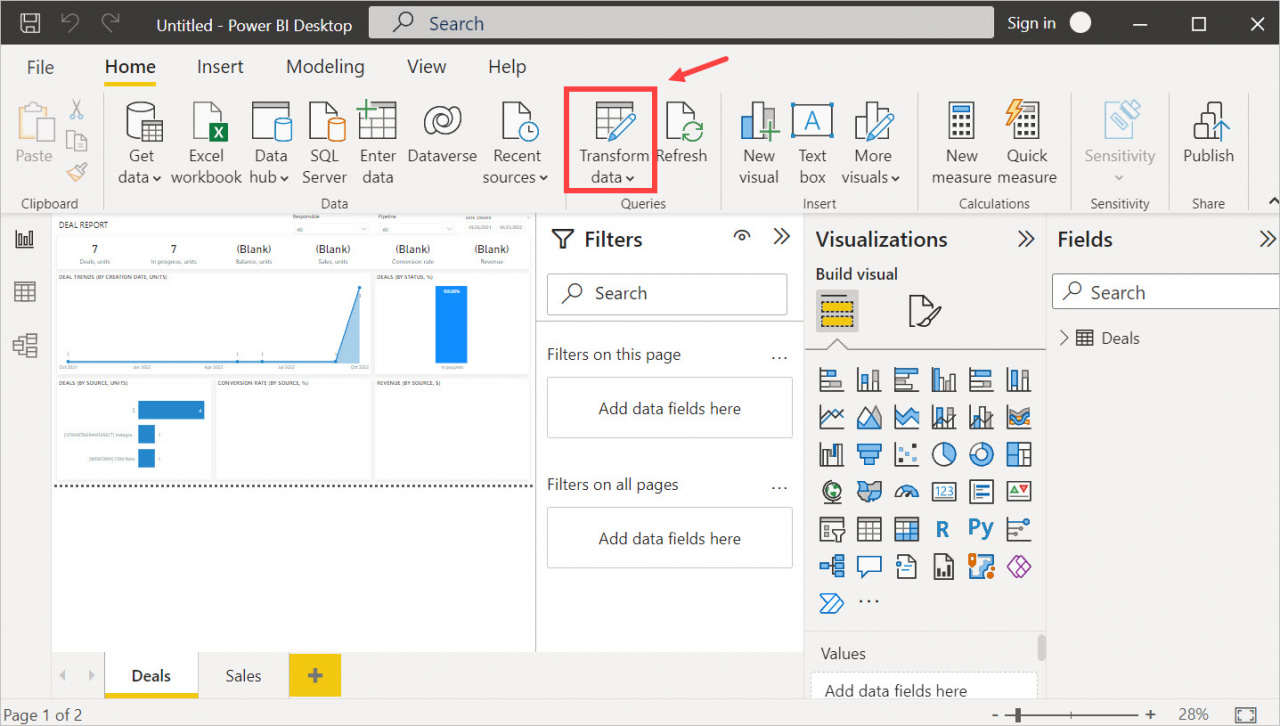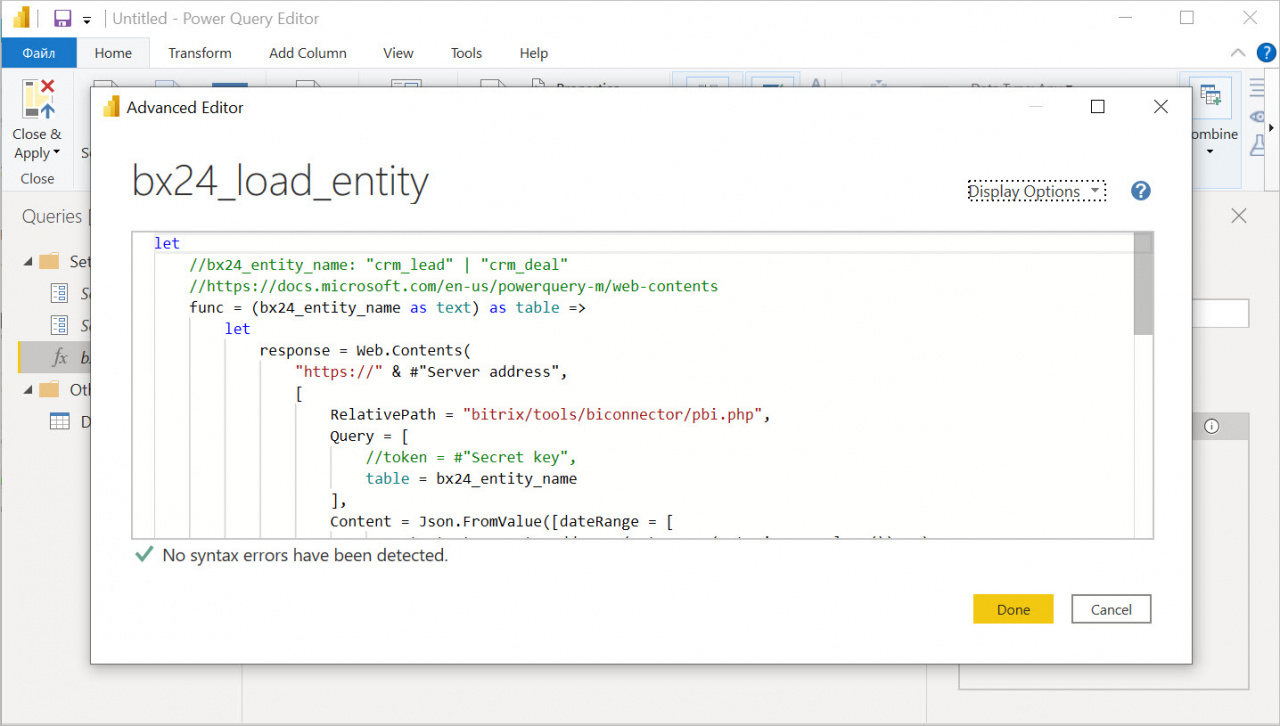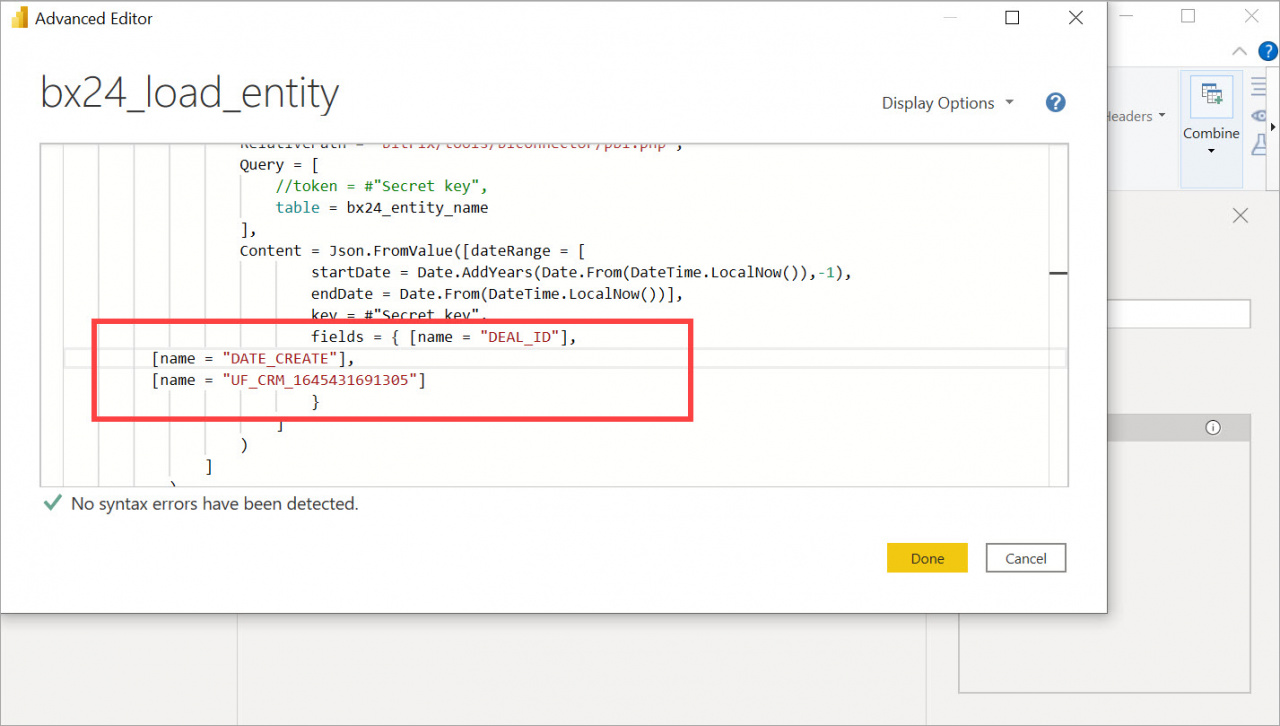In Power BI you can configure a query and reduce the number of uploaded columns of any BI entity. For example, you use data from deal custom fields for a report, but you have a lot of columns to upload and not all of them are needed.
Select the desired columns and limit their number, so you speed up data loading and simplify processing within Power BI.
How to limit the number of columns
First, let's open the Transform data section and see what data is currently uploaded and what data is needed for the report.
When you have selected the desired columns, copy their names and open them in the advanced editor bx24_load_entity.
Add a command with your fields to the editor.
fields = { [name = "DEAL_ID"], [name = "DATE_CREATE"], [name = "UF_CRM_1645431691305"] }
In our example, we use the following fields:
- DEAL_ID – deal identifier
- DATE_CREATE – deal creation time
- UF_CRM_1645431691305 – unique user field
You can read more information about the meaning of the fields in the article: Description of entity fields in BI Analytics.
After that, only certain columns will appear in the entity and the data will be loaded faster.