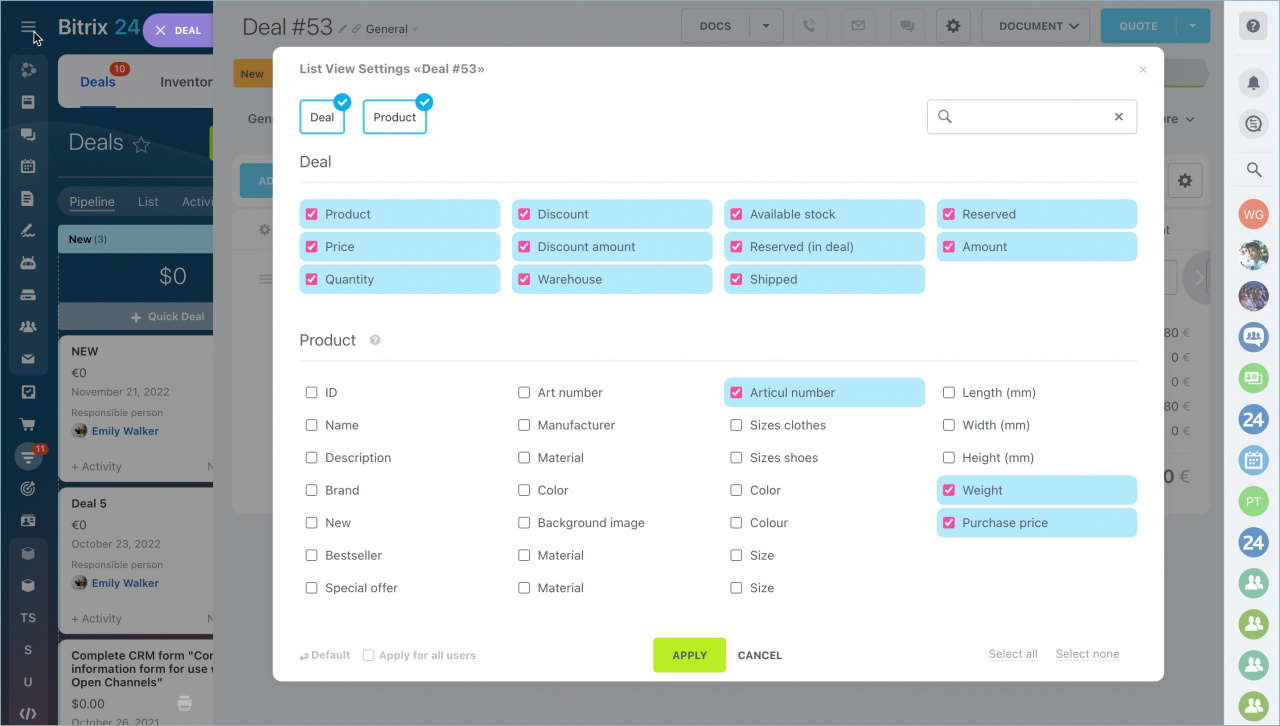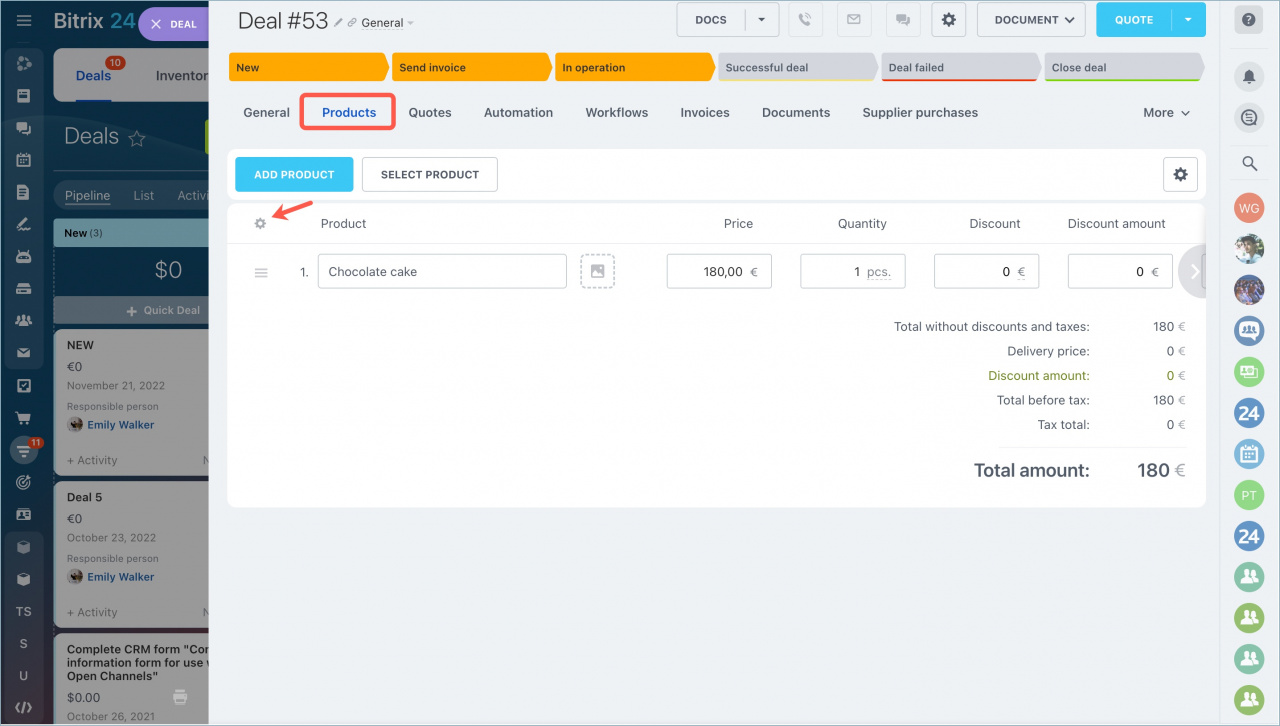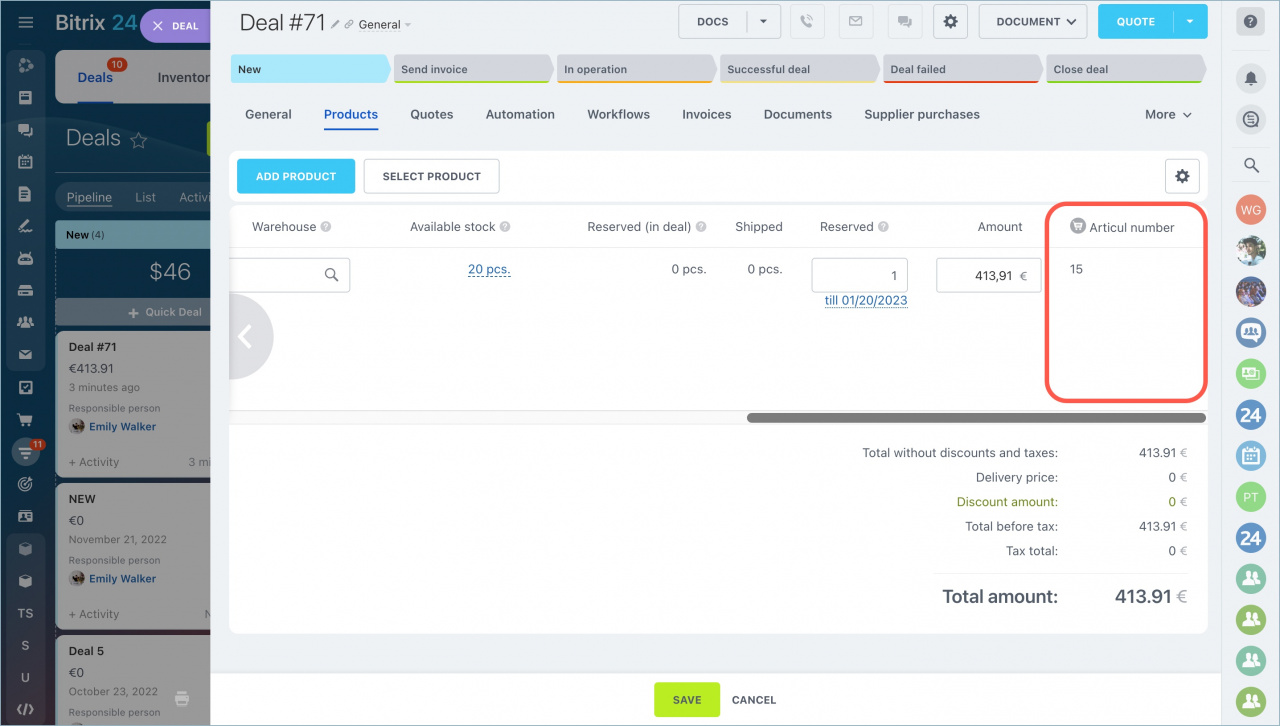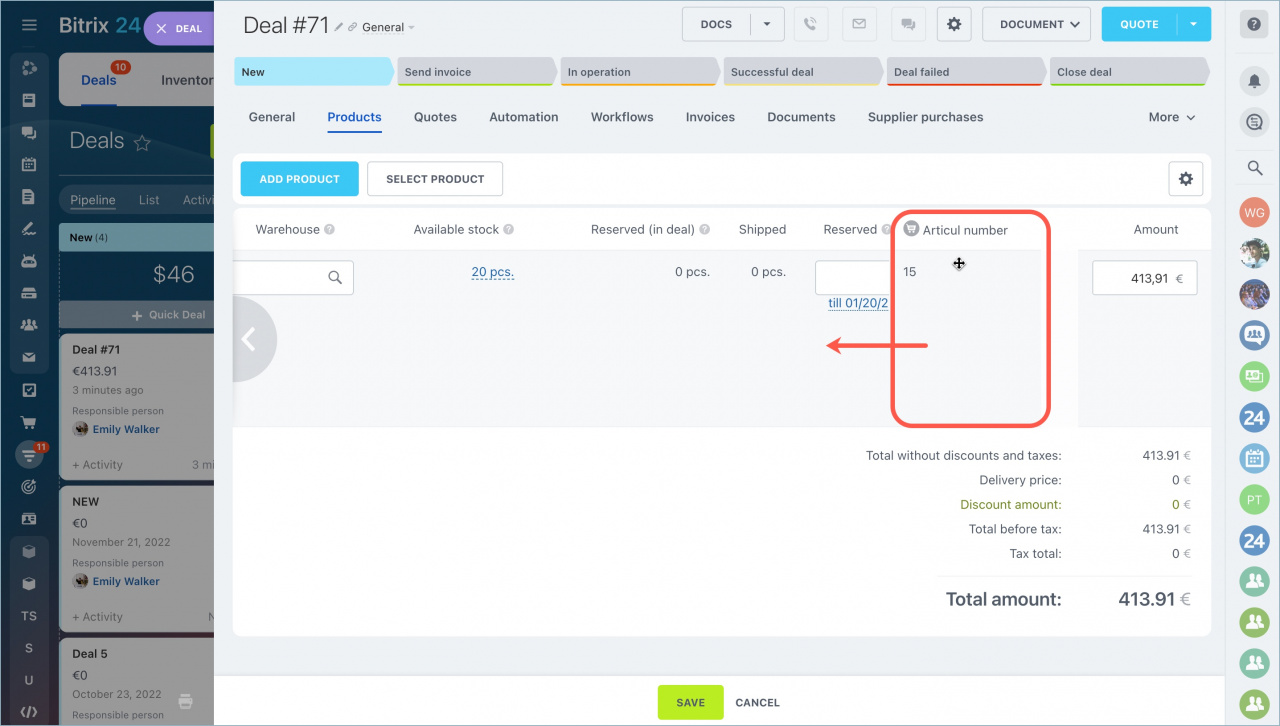Product properties are displayed in the deal form. You can choose which custom fields to display in the product form, such as articul number, weight, and purchase price.
For example, if your employees send products by delivery service, they need to know the weight and dimensions of the parcel to calculate the cost correctly. Add the required fields to the product form. It will speed up employees' work. There will be no need to open the product form to find the necessary information.
Select custom fields in the product form
Open the Products tab in the deal form and click on the settings icon.
Select the fields to display in the form.
If the user has access permission to the fields, they will be displayed in the form. For example, if a user has no access permission to view the purchase price of a product, this column will not be on the list.
Access permissions to product catalog
After selecting and applying columns, they will appear on the right.
To move a column, drag it to the desired location.
- Product properties are displayed in the deal form. You can choose which custom fields to display in the product form.
- Open the Products tab in the deal form and click on the settings icon.
- Select the fields to display in the form. The fields will be displayed only if you have access permission to view them.
- You can move columns. Drag them to the desired location.
In brief:
Read also: