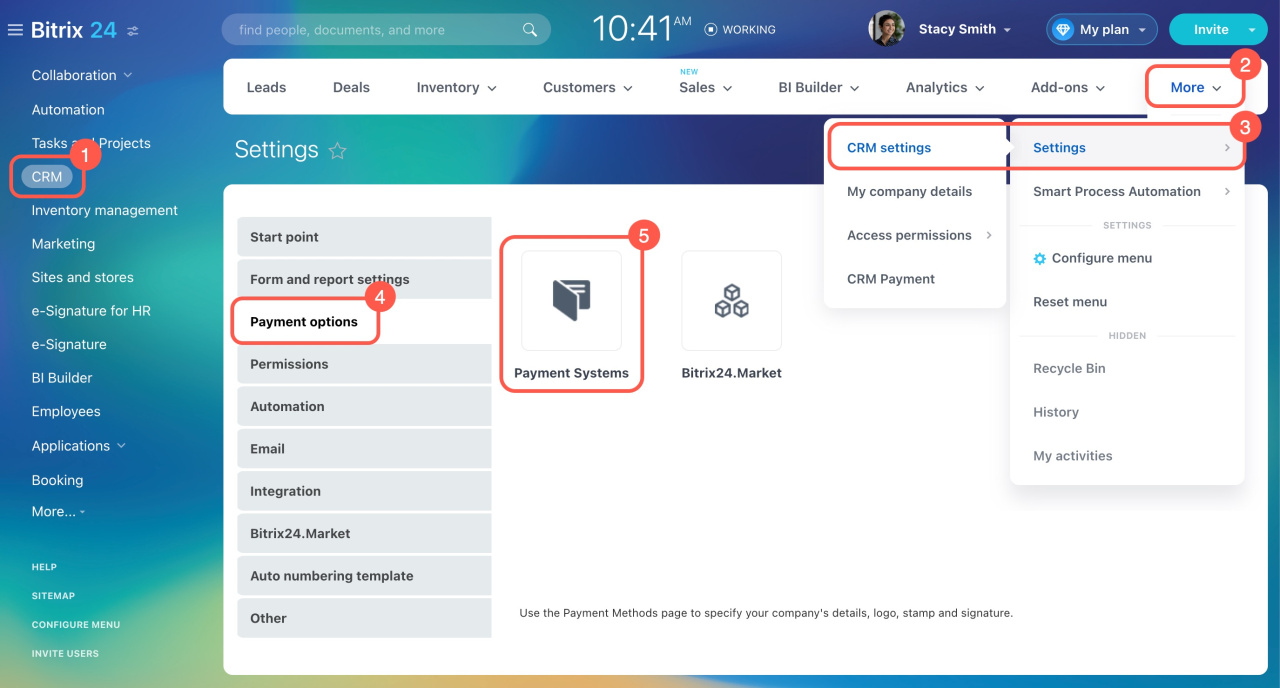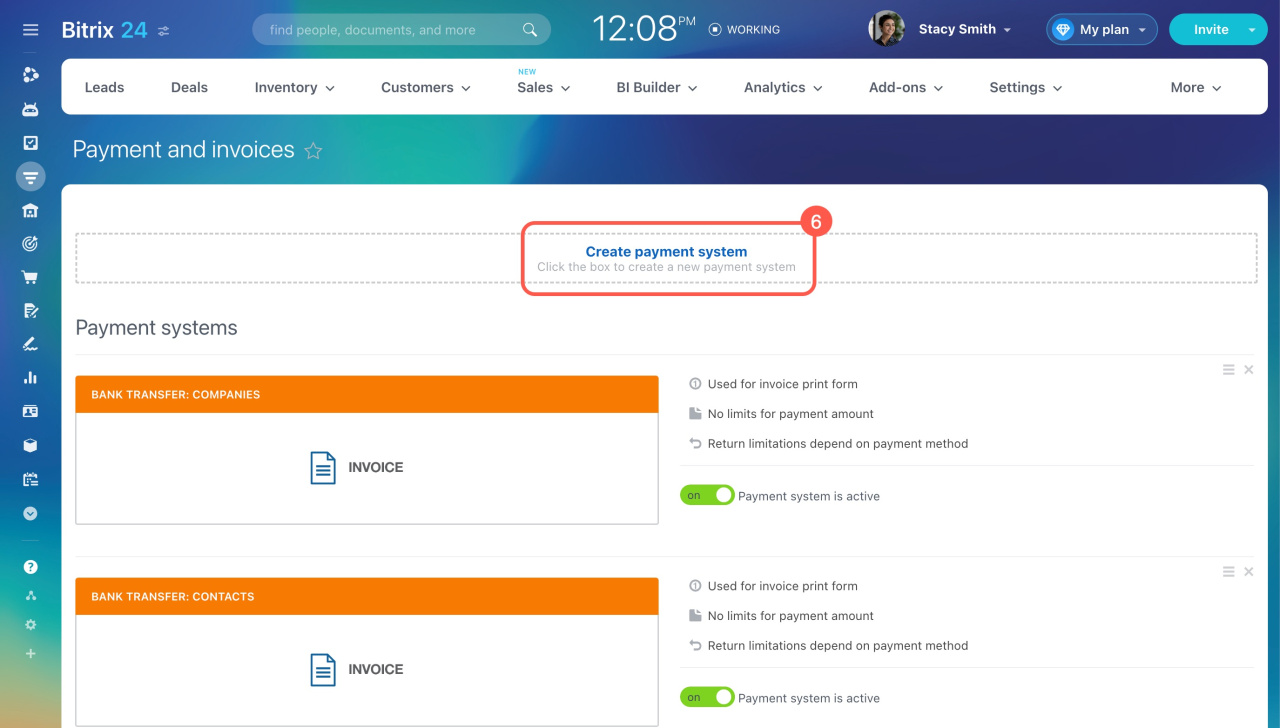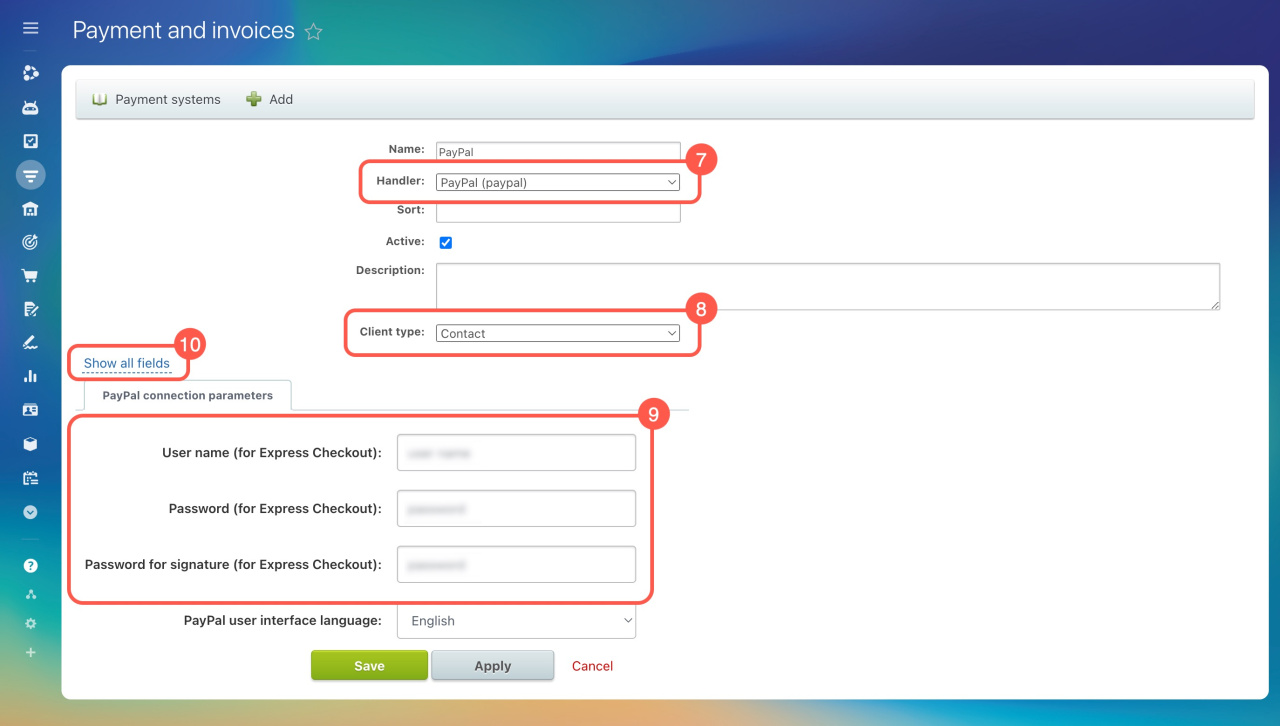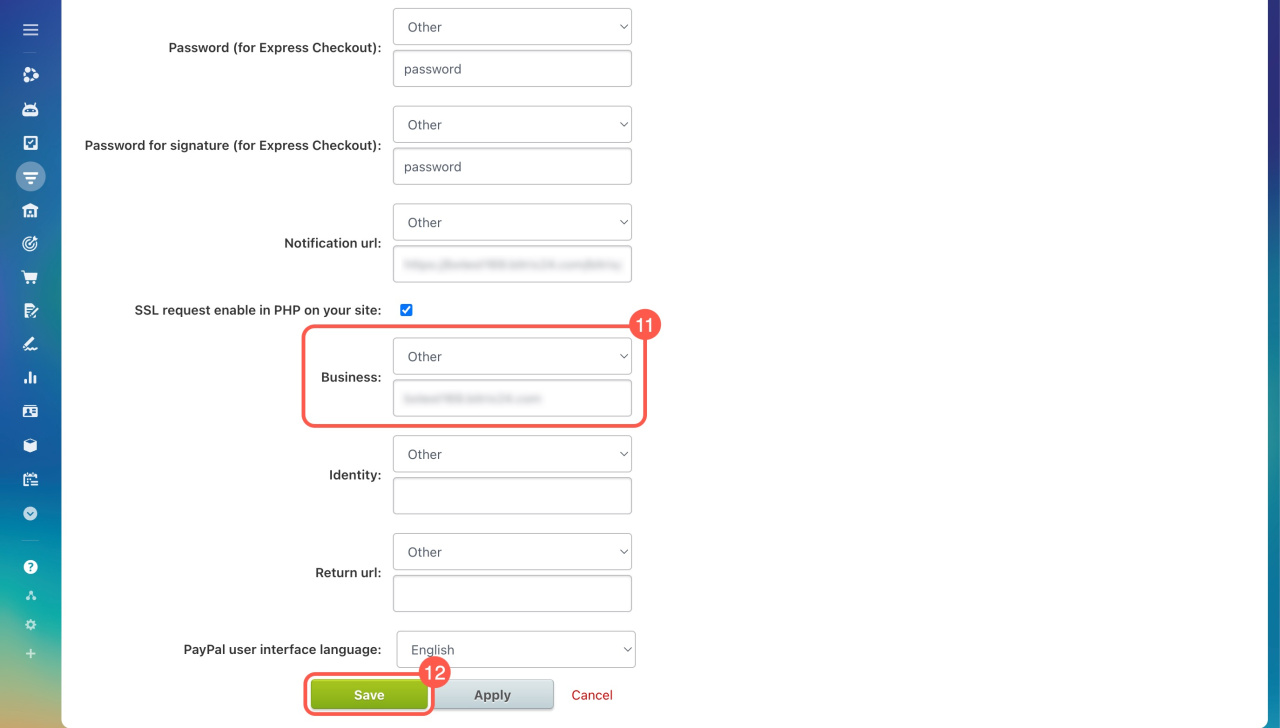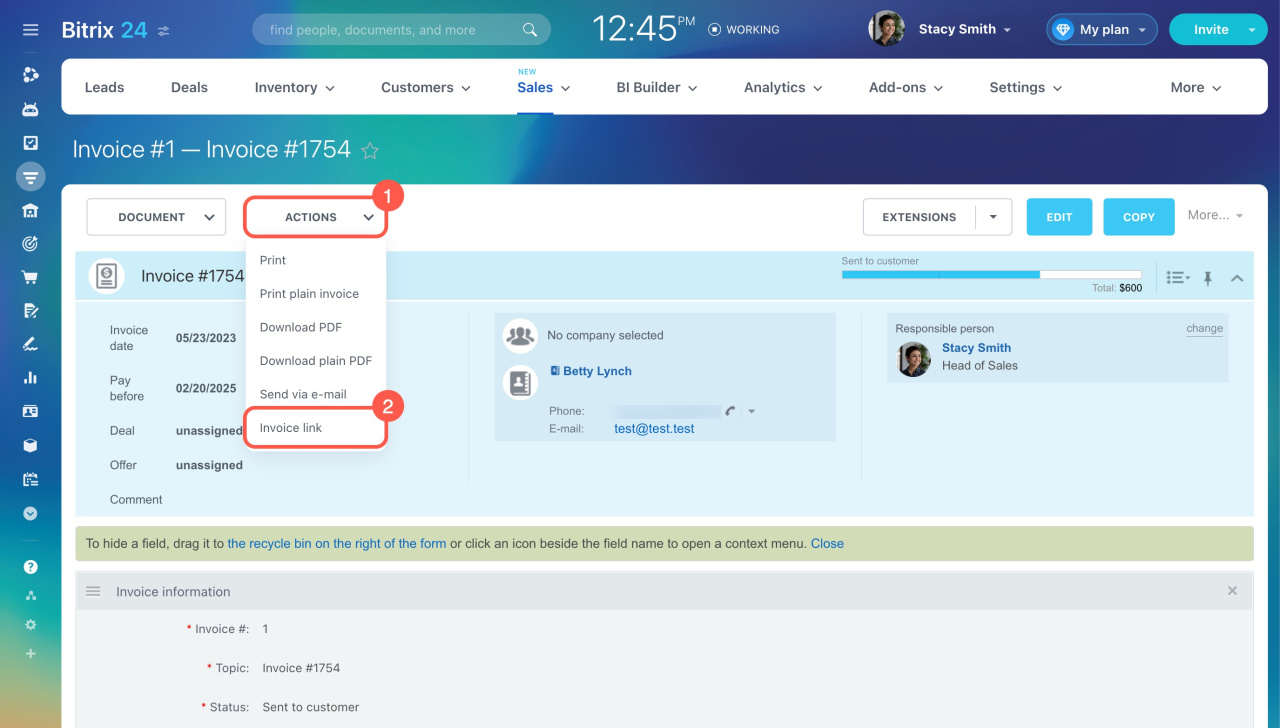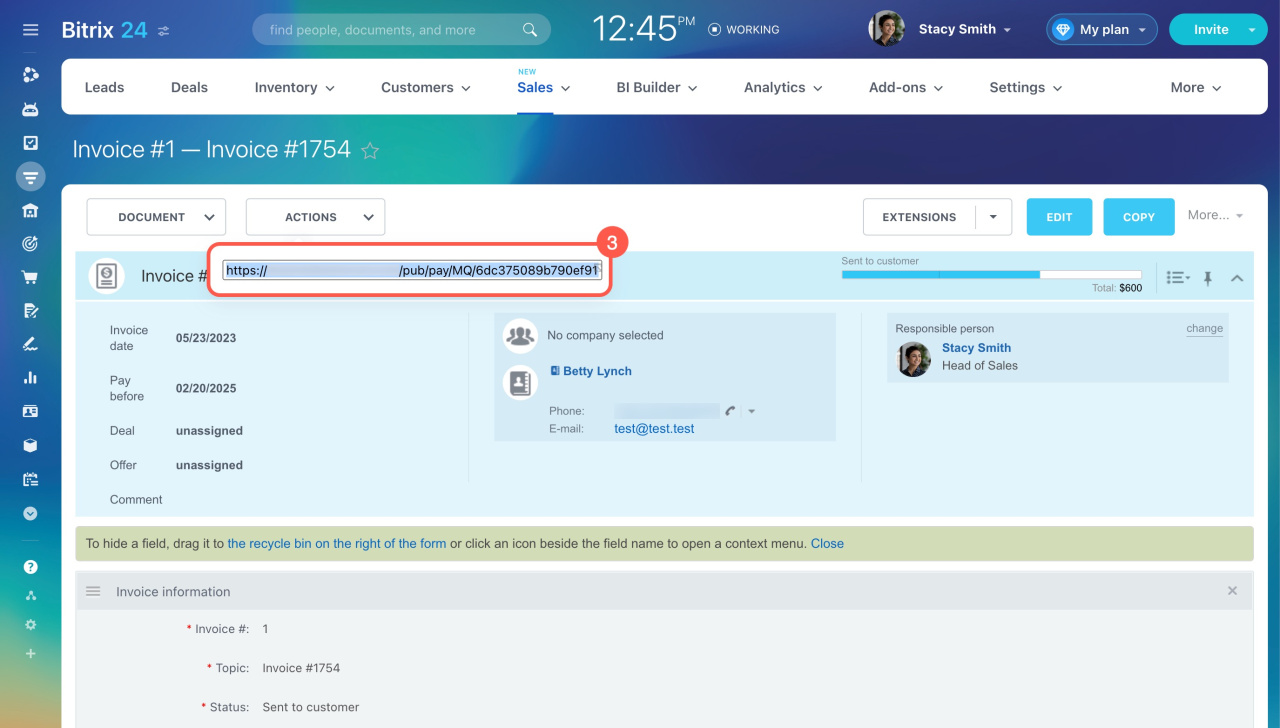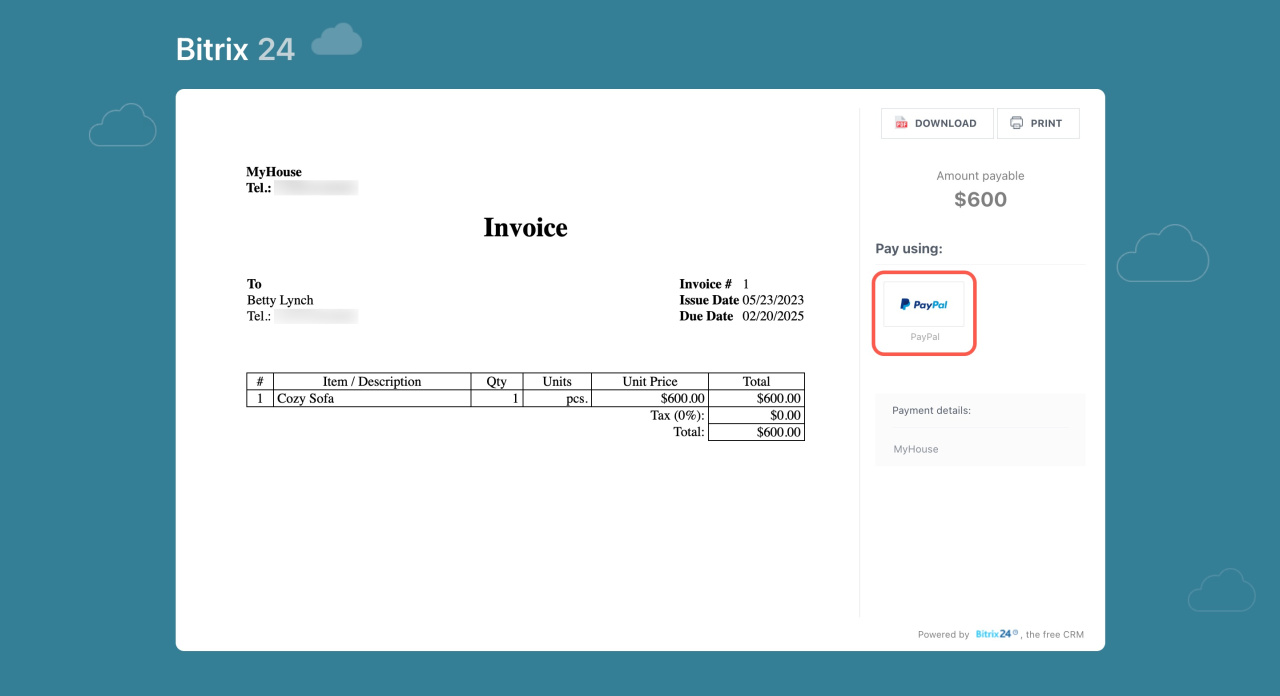Connect your PayPal account to accept payments directly via PayPal.
Register PayPal Business Account
Connect PayPal to Bitrix24
Here's how to connect your PayPal account:
- Go to CRM.
- Expand More.
- Click Settings and select CRM Settings.
- Open the Payment options tab.
- Click Payment Systems.
- Click Create payment system.
- Select PayPal in the Handler field.
- Choose the Client type: contact or company.
- Fill out the PayPal connection parameters form. To get these credentials, visit PayPal API configuration page.
- For extra parameters, click Show all fields.
- Enter your PayPal account email address in the Business field.
- Save the settings.
Accept online payments via PayPal in Bitrix24
To allow your clients to pay online via PayPal, follow these steps:
- Create an invoice.
- Click Actions and select Invoice link.
- Copy the link and send it to the client.
Old version of invoices
If the PayPal payment option is active, your client can click the PayPal button to proceed.