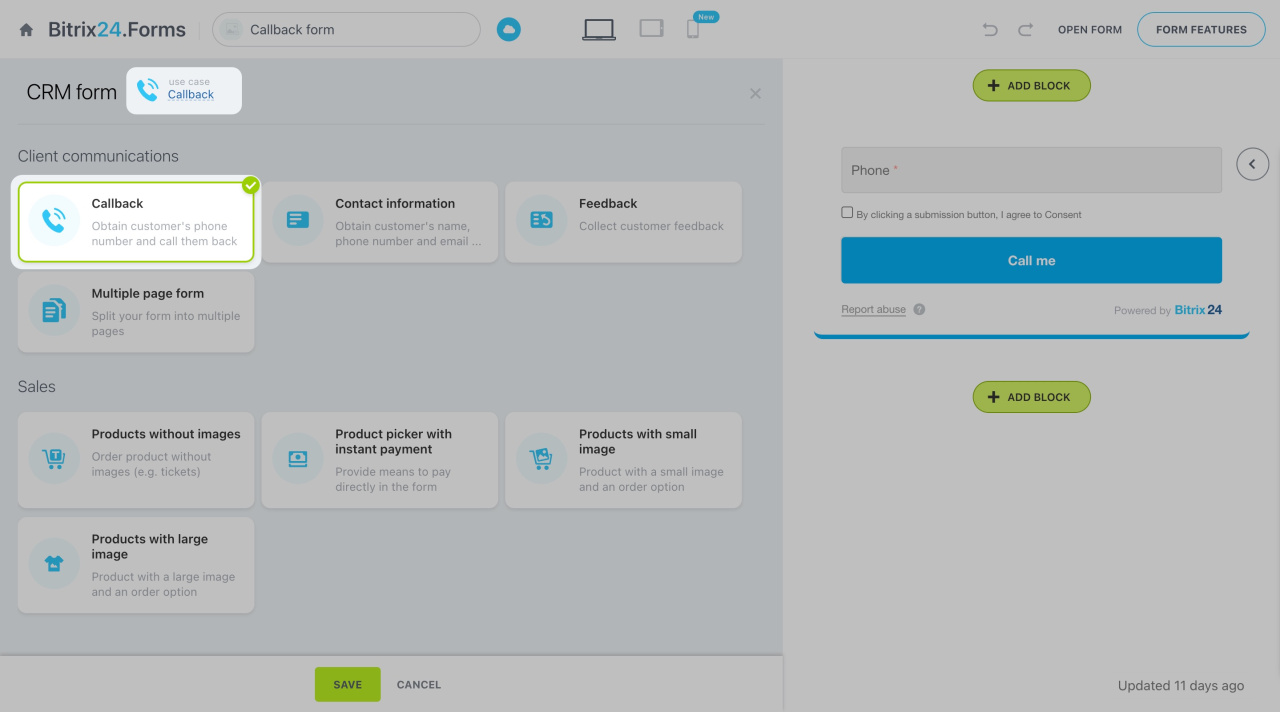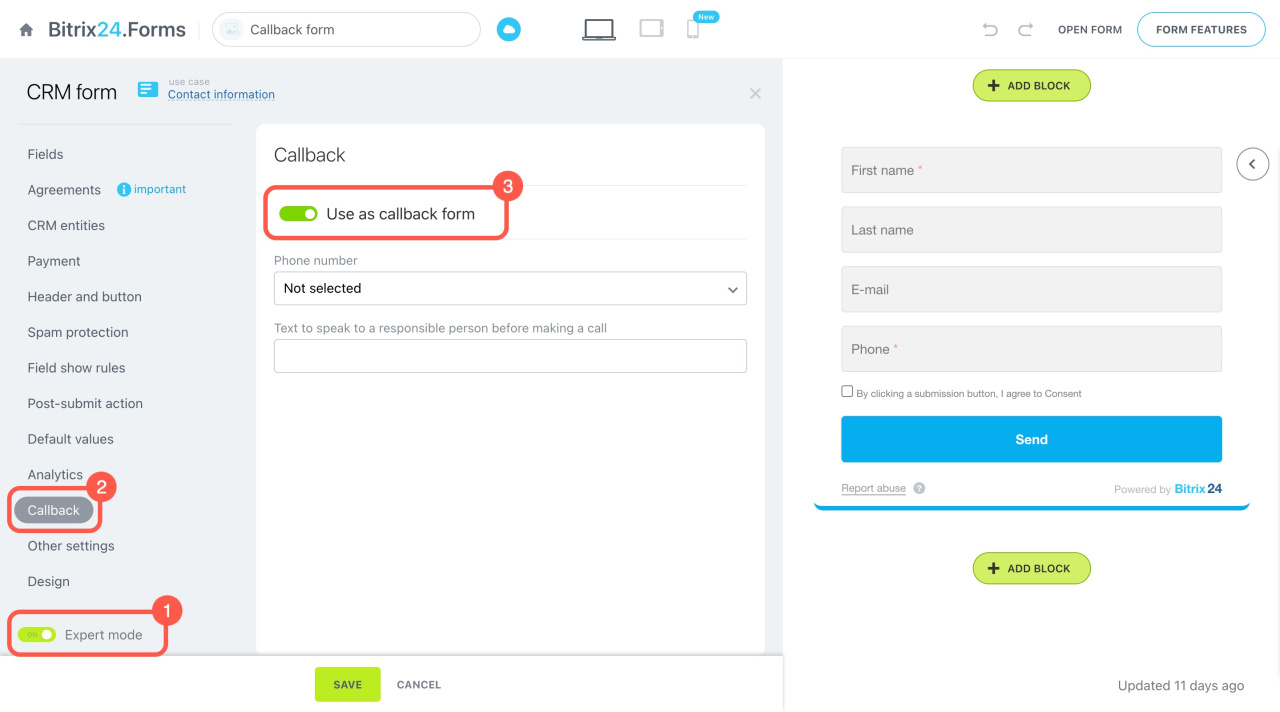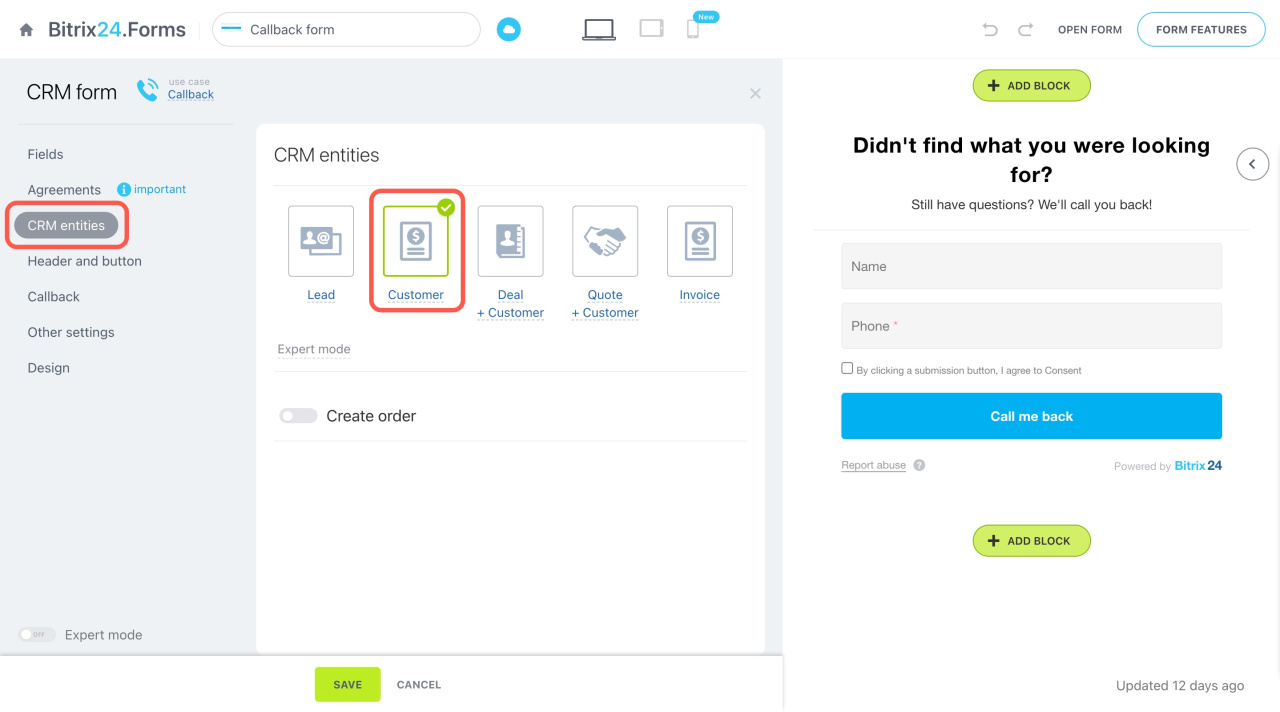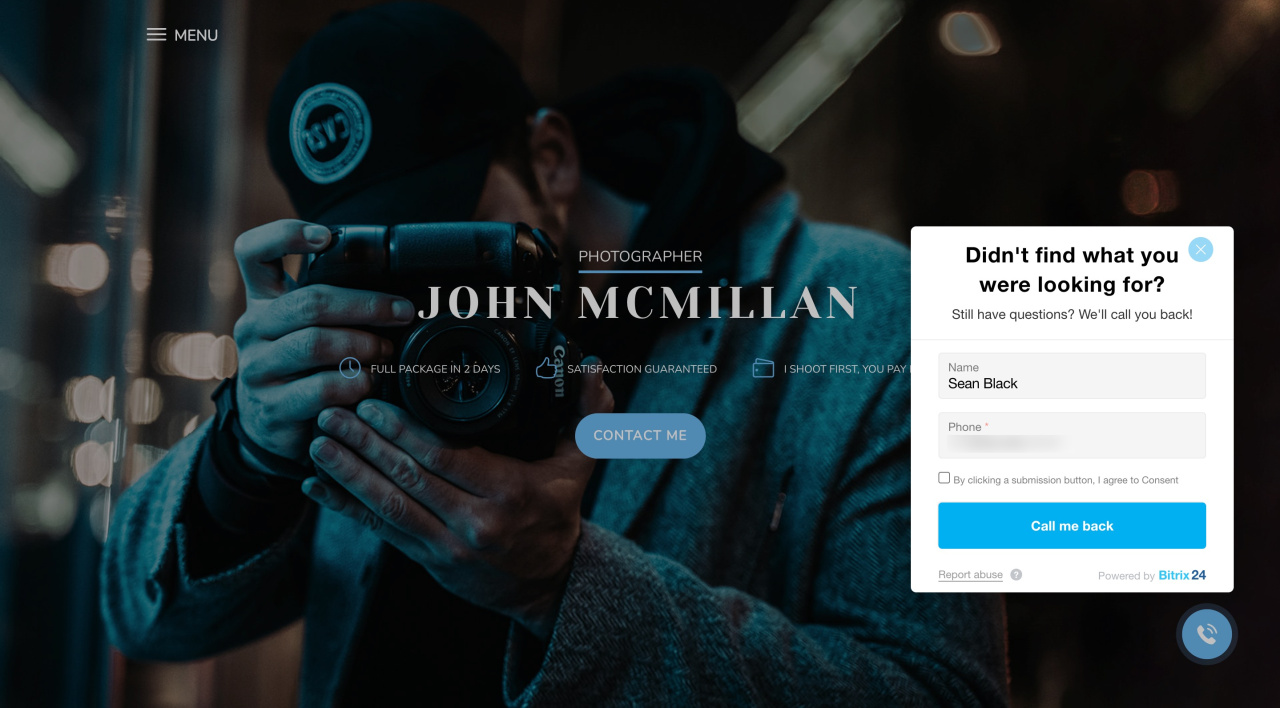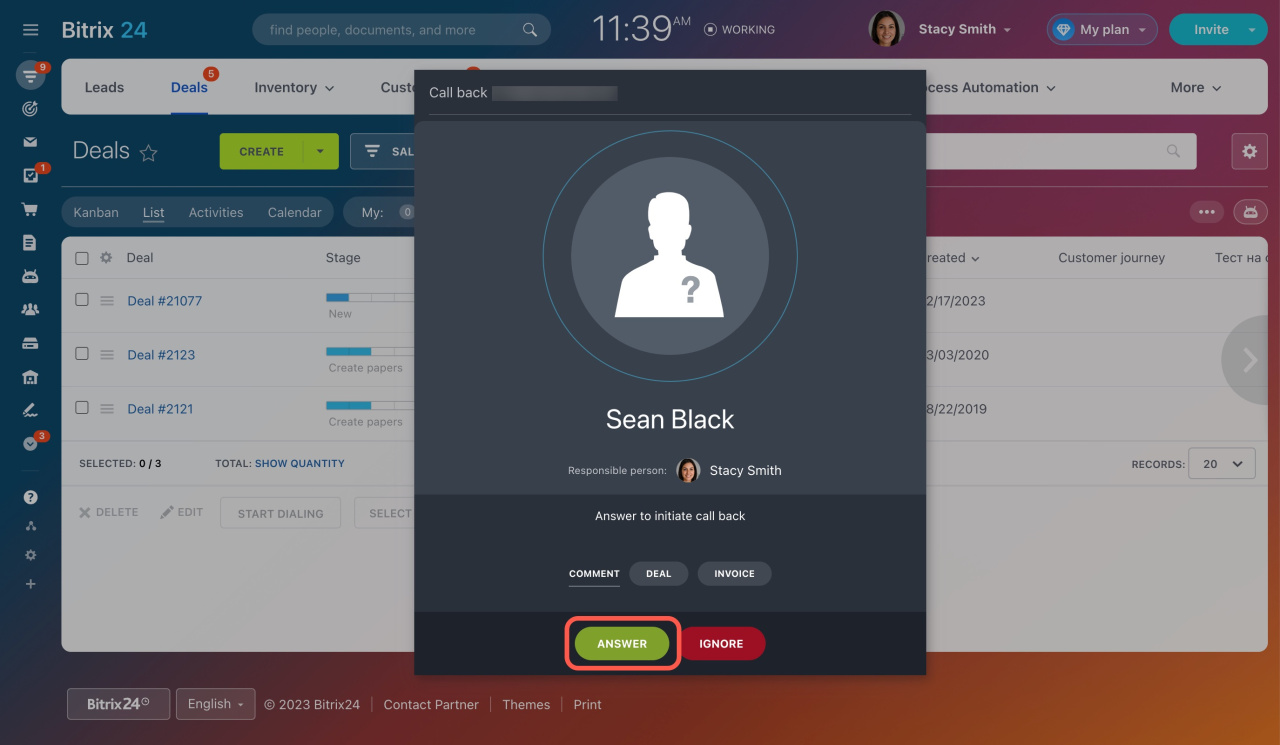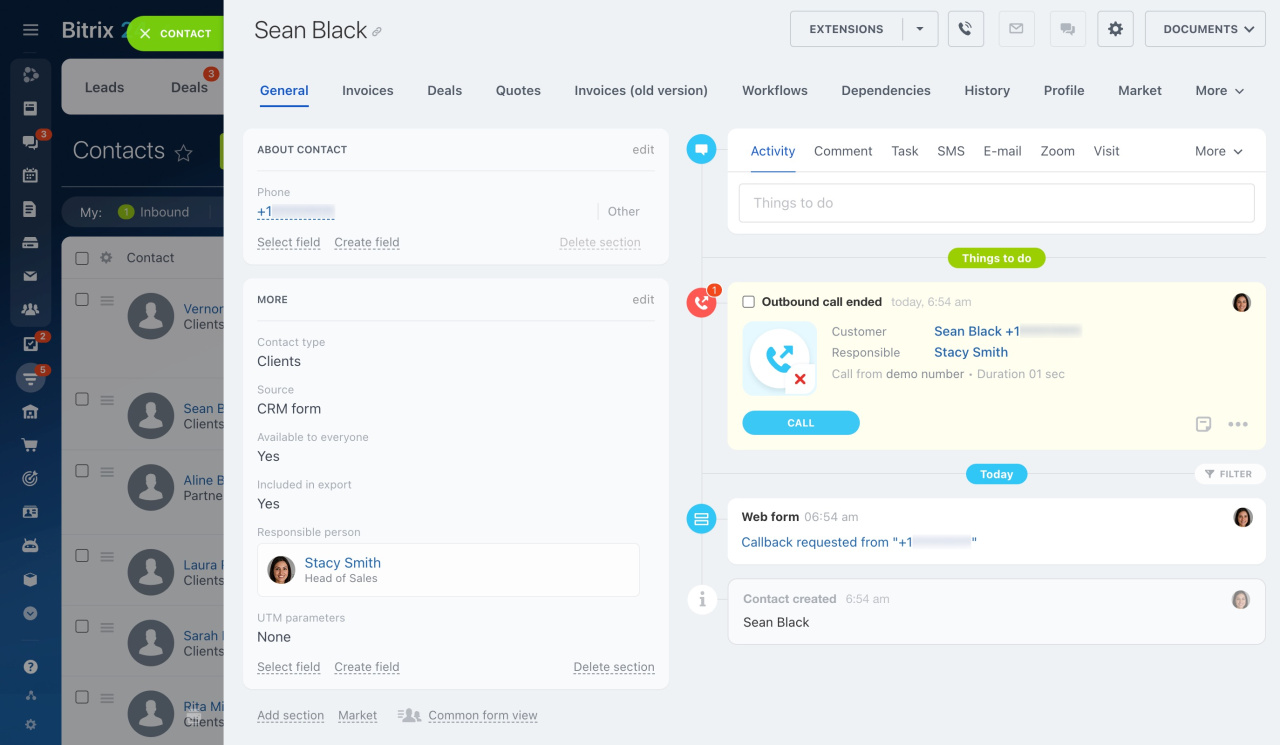A callback form is a specific type of CRM form designed to capture a potential client's phone number so you can quickly call them back.
Adding a callback form
To create a callback form from scratch:
- Go to CRM > Add-ons > CRM Forms > Add.
- Choose the Callback use case and the Callback option will be automatically enabled.
Also, you can enable this option in any other existing CRM form:
- Activate the Expert mode.
- Open the Callback tab in the left menu.
- Toggle Use as callback form.
Callback form settings
In the Callback tab, you can configure additional parameters.
Phone number: Set the phone number from which the callback will be performed, either your rented number or connected PBX.
Telephony connection options overview
Text to speak to a responsible person before making a call: Enter a message that will be played to the agent before they answer the call.
After that, you can proceed with the CRM form settings. For example, customize the form header and button. To create a contact after the form submission, select Customer in the CRM entities tab.
Once configured, you can place the callback form on your site or add it to the website widget.
Website widget
How it works
Once a client submits their phone number through the callback form on your site, an agent receives an incoming call marked as Call back. If they answer, an outgoing call is made to the client. If not, the call is forwarded to another user specified in the queue group settings.
Configure queue groups
All the information from the completed callback forms is saved to CRM. In our example, a new contact is created.
In brief
-
A callback form is a specific type of CRM form designed to capture a potential client's phone number so you can quickly call them back.
-
Select the Callback use case when adding a form or activate the Use as callback form option in any existing form.
-
Once a client submits their phone number through the callback form on your site, an agent receives an incoming call marked as Call back. When they answer, an outgoing call is made to the client.