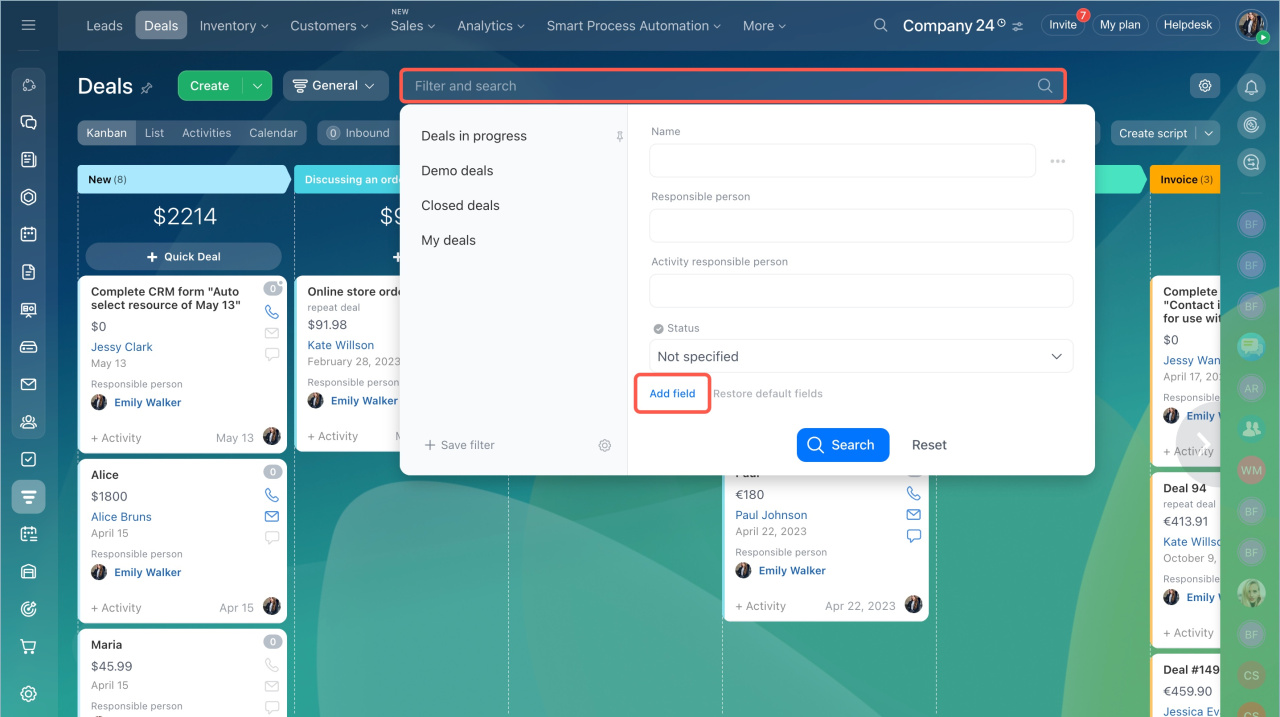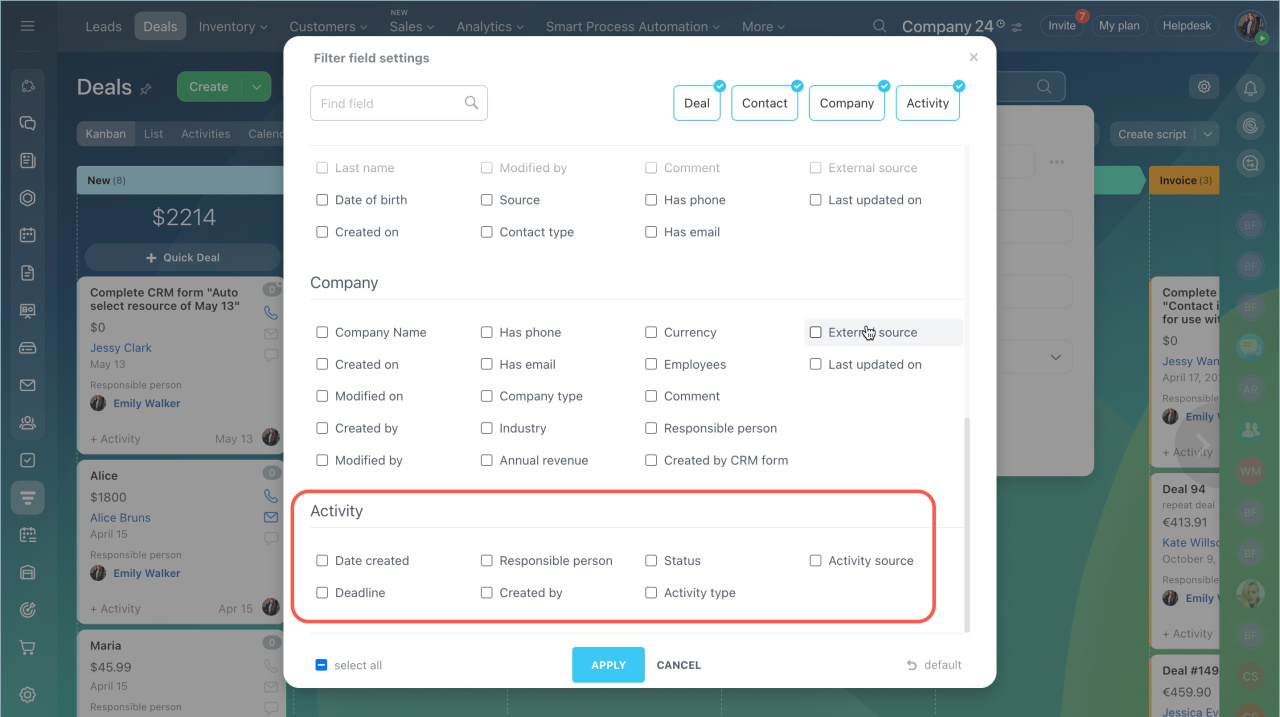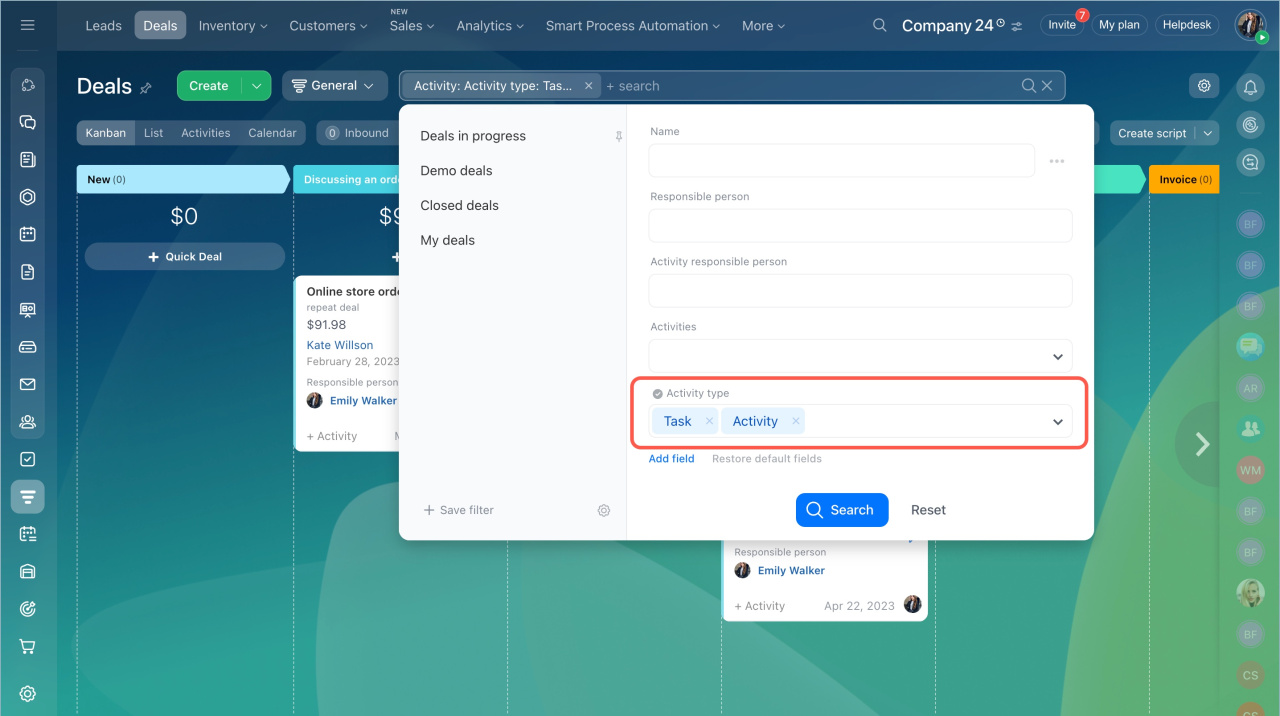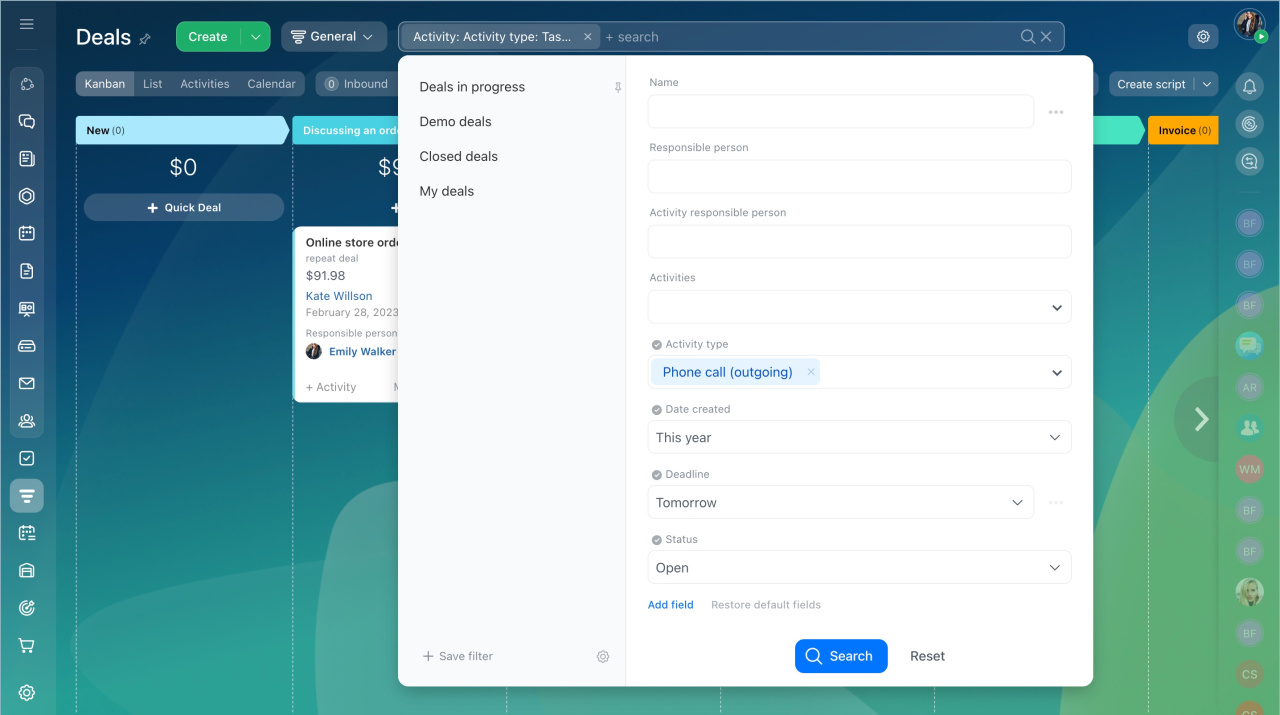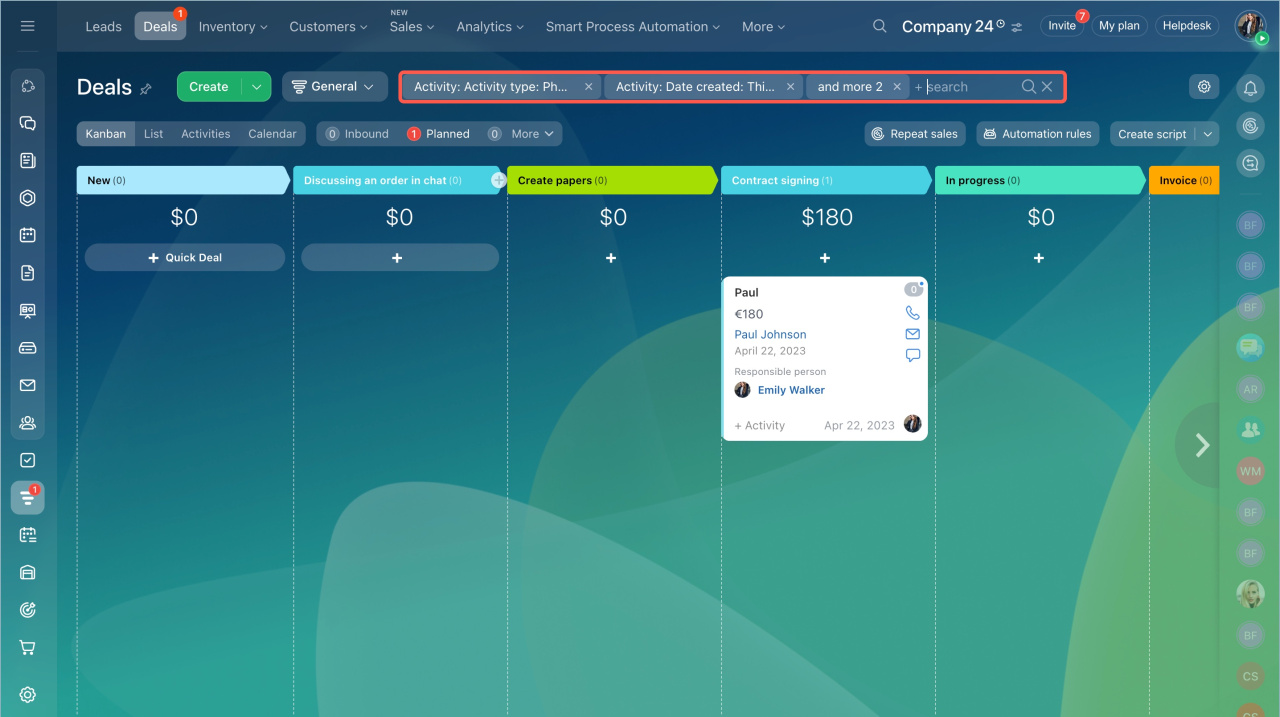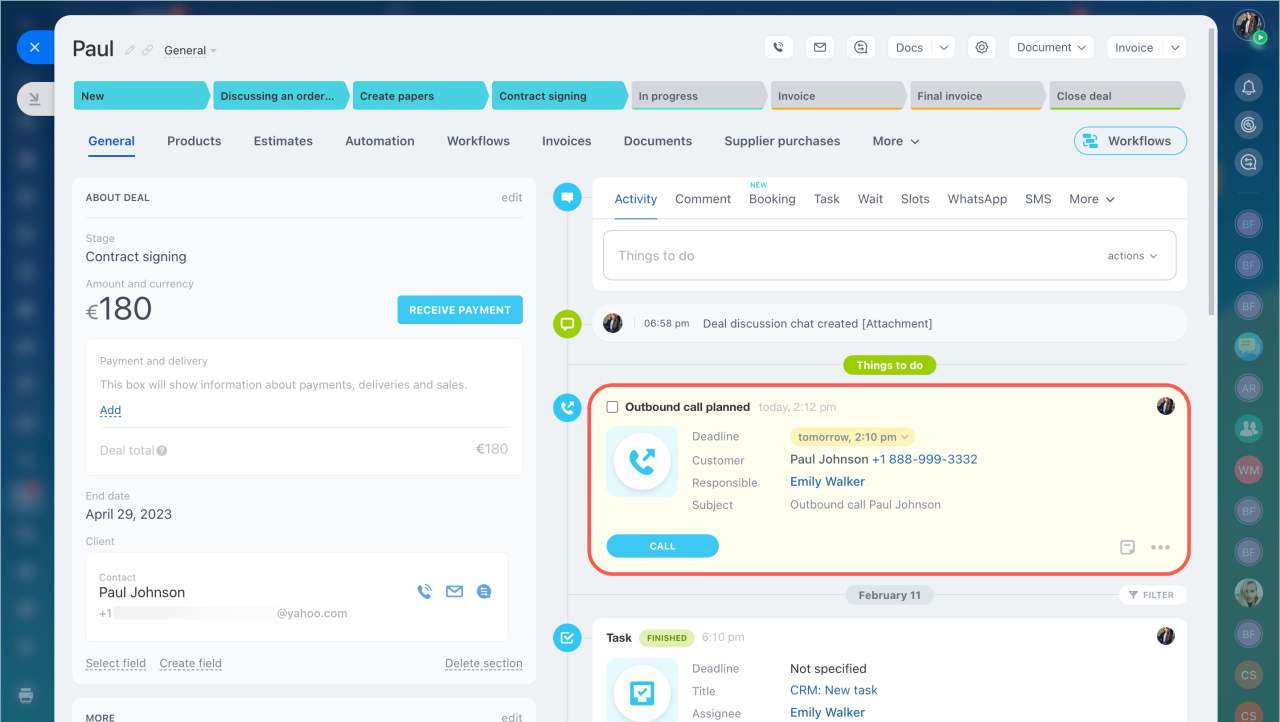In Bitrix24, you can search for CRM items that include activities with specific parameters, like meetings or calls scheduled for today. This helps plan your work and ensures you don't miss important events.
You can search for activities in:
- leads
- deals
- contacts
- companies
- invoices
- estimates
In this article, we will explain how to search for CRM items with specific activities using deals as an example.
- Go to the CRM section > Deals and click Filter + Search, click Add field.
- Select Activity, add fields to the filter.
- Click Apply.
- Enter the field values and click Search. Search in CRM
Let’s consider an example. We’ll find all deals that require calling customers by tomorrow.
Configure the following filters:
- Activity type — call (outgoing).
- Status — open.
- Deadline — tomorrow.
- Creation date — this year.
In brief
- In Bitrix24, you can find CRM items that include activities with specific parameters, like meetings or calls scheduled for today. This helps plan your work and ensures you don't miss important events.
- You can search for activities in leads, deals, contacts, companies, invoices, and estimates.
- To find activities, go to the CRM > Deals, click Filter + Search > Add field. Select Activity, create a filter, and click Search.