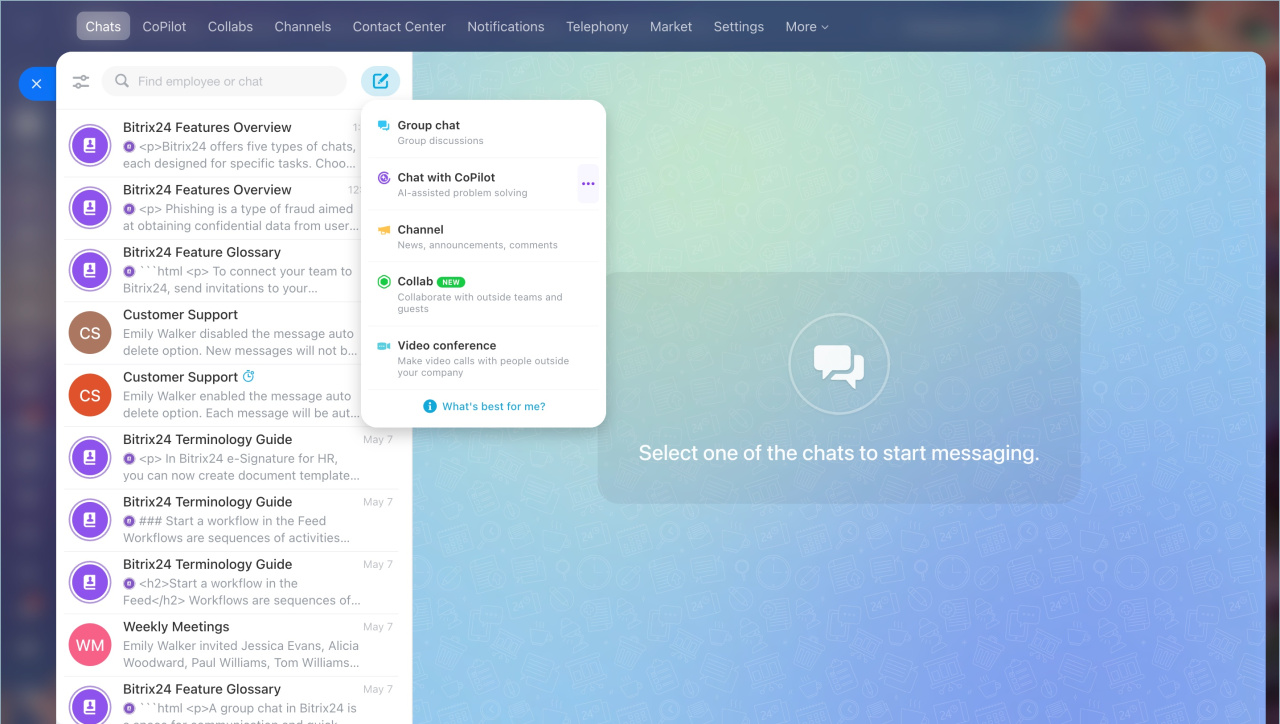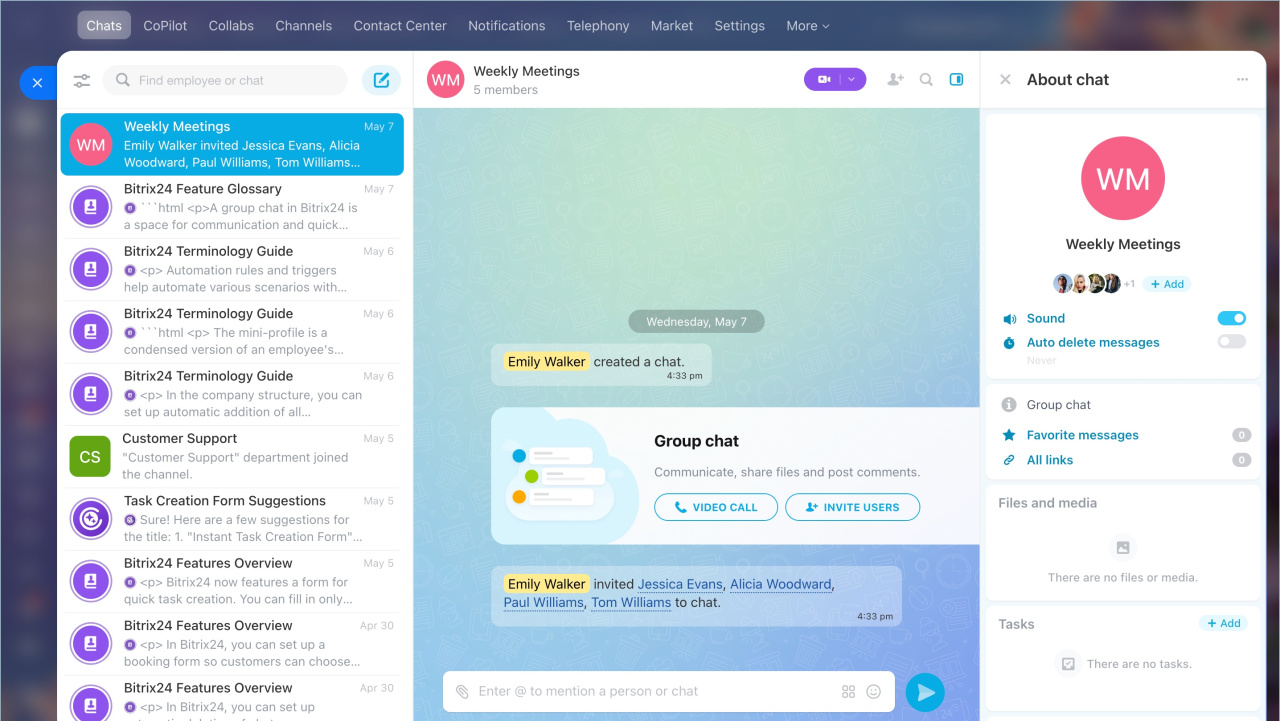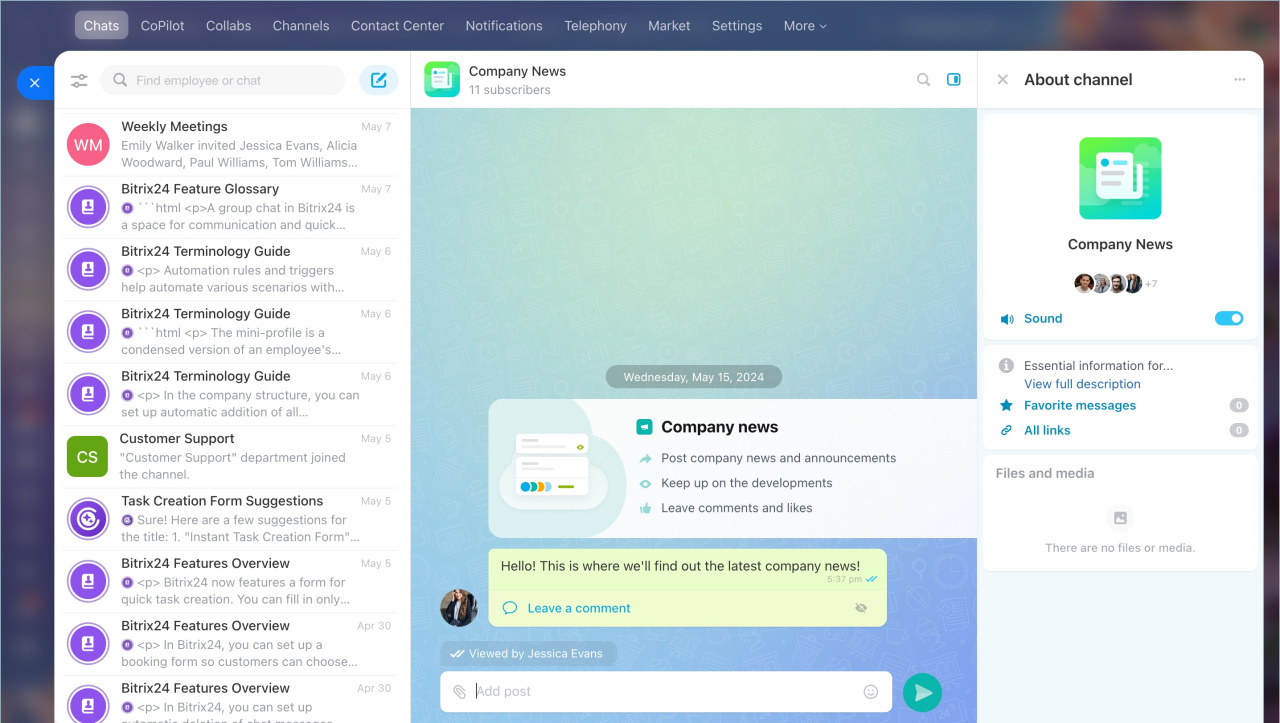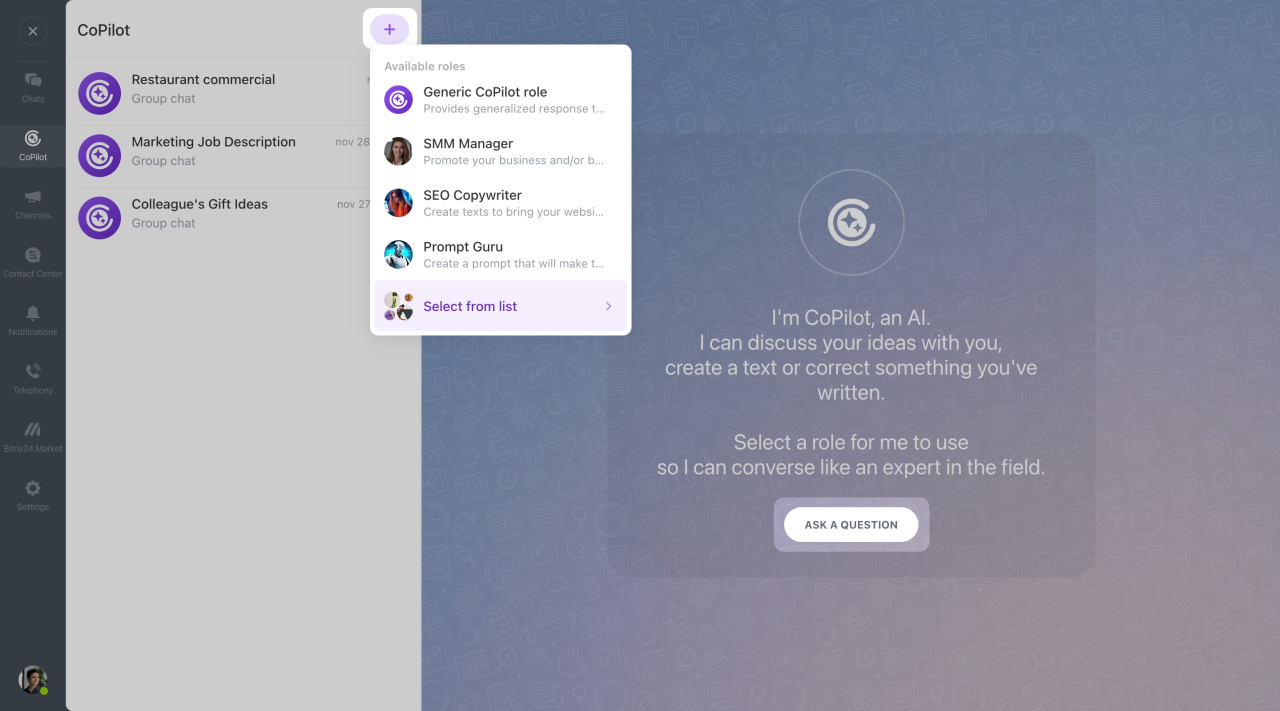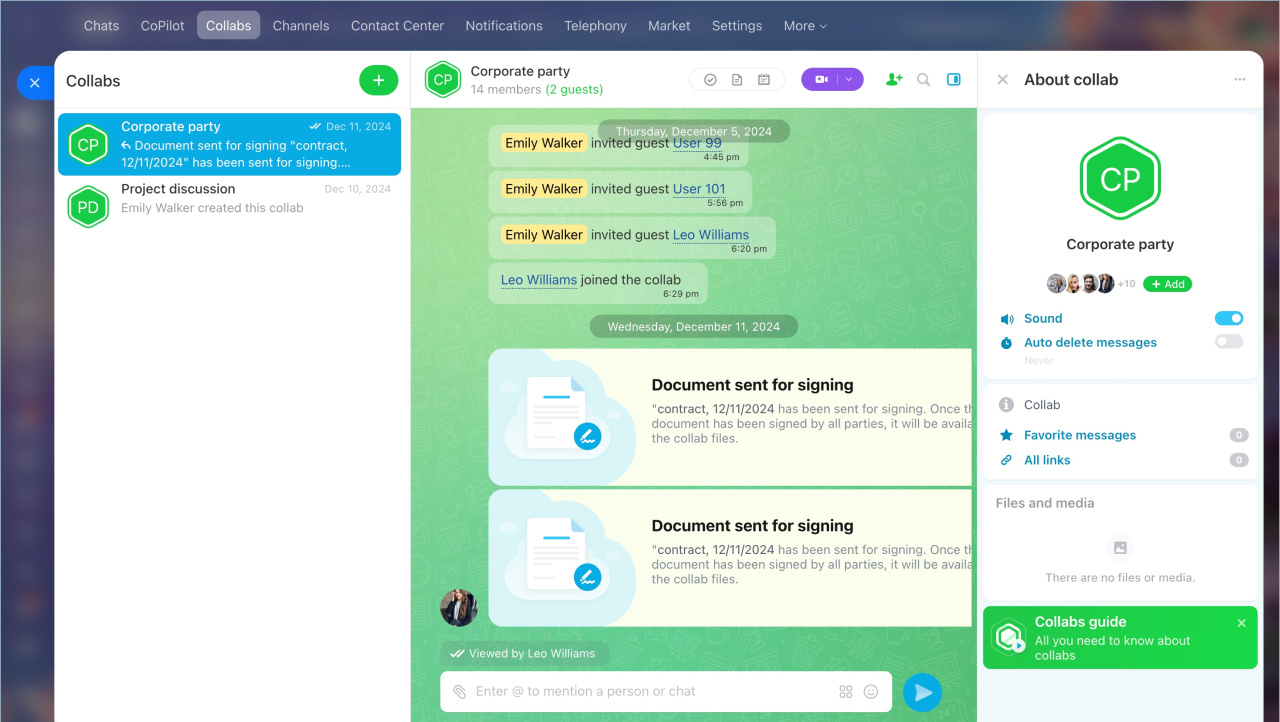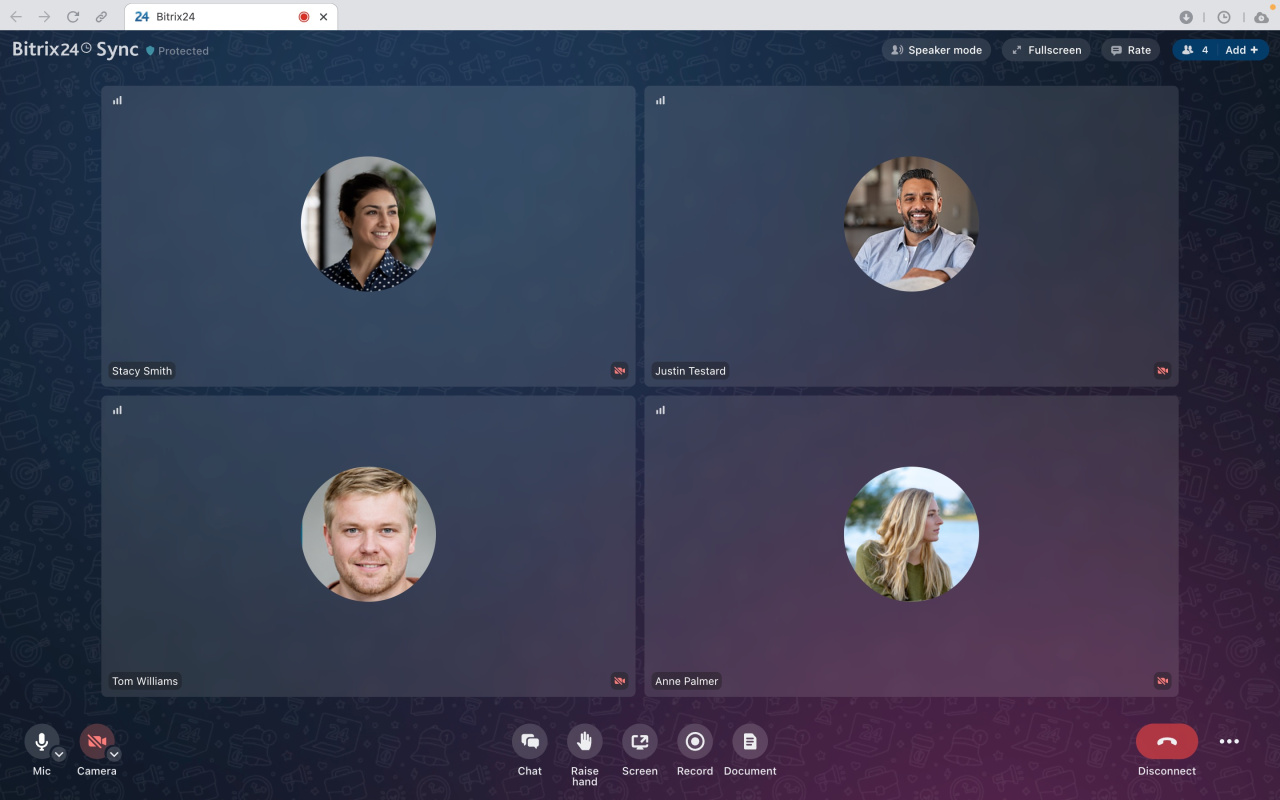Bitrix24 offers five types of chats, each designed for specific tasks. Choose the one that suits your needs for convenient and effective communication:
- Group chat — for team collaboration
- Channels — for important announcements
- Chat with CoPilot — for solving various tasks with AI
- Collabs — for working with external participants
- Video conferences — for voice discussions
Group chats
Group chats help quickly resolve work-related questions within a team. They are convenient for:
- Discussing projects
- Clarifying deadlines
- Sharing files
- Coordinating tasks
For example, a team can discuss a landing page in a group chat: agree on the structure, edit layouts, and immediately assign a task for coding.
Group chat
Channels
Channels are ideal for important announcements to the entire team. Information is always visible and doesn’t get lost in conversations.
Bitrix24 channels are integrated into the company’s workflows, making them different from traditional messengers:
- Quick participant addition — you can add the entire company or department to a channel without inviting each employee individually.
- Automatic subscription and unsubscription — new department members are automatically subscribed to the channel, while dismissed users are removed and lose access to Bitrix24.
- Access permissions — specify who can add or remove participants and publish posts.
- Statistics — track likes and comments on posts.
For example, a supervisor can publish a project plan. The team members view key dates and tasks. If something is unclear, they can ask questions in comments.
Bitrix24 Channels: a new format for company communicationsCreate and configure Bitrix24 Channels
Chats with CoPilot
In Bitrix24, you can start a conversation with CoPilot. It can:
- Formulate goals and break them into steps
- Prepare presentations or reports
- Highlight key points from the text
For example, when discussing a new product launch with your team, CoPilot can help define the goal, create a plan, and draft the landing page structure.
CoPilot can act as an expert in specific fields. Over 30 roles are available. You can use these roles or create your own.
Invite colleagues to the chat with CoPilot to brainstorm ideas together. AI chats are always accessible: in a separate tab and the recent chats list.
Chat with CoPilotHow to write detailed prompts for CoPilot
Role library: Create new roles for CoPilot
Collabs
Collabs are spaces for collaboration with external teams and customers. There’s no need to switch between different apps — all necessary tools are already in the collab:
- Chats
- Files
- Tasks
- Calendar
For example, if you’re organizing training for employees, invite an expert to the collab. All participants can access course materials, discuss them during calls, and work on tasks together.
Collabs: Getting startedUse a collab chat
Work in a collab calendar
Work with collab tasks
Video conferences
Video conferences allow you to quickly organize meetings with people outside your company, like customers or partners.
To join a video conference, participants need to follow a link and enter a password. They don’t need to register in Bitrix24 or download an app. They can join from a phone or computer.
For example, a manager can show a client a website layout, share their screen, and answer questions.
Video Conferencing in Bitrix24Bitrix24 Sync: Video calls in Bitrix24 Messenger
In brief
- Bitrix24 offers five types of chats, each designed for specific tasks. Choose the one that suits your needs.
- Group chats help quickly resolve work-related questions within a team.
- Channels are ideal for important announcements to the entire team. Information is always visible and doesn’t get lost in conversations.
- Chats with CoPilot are great for solving various tasks with AI. You can brainstorm ideas and involve colleagues.
- Collabs are spaces for collaboration with contractors and customers.
- Video conferences allow you to quickly organize meetings with people outside your company. Participants only need to follow a link and enter a password to join.