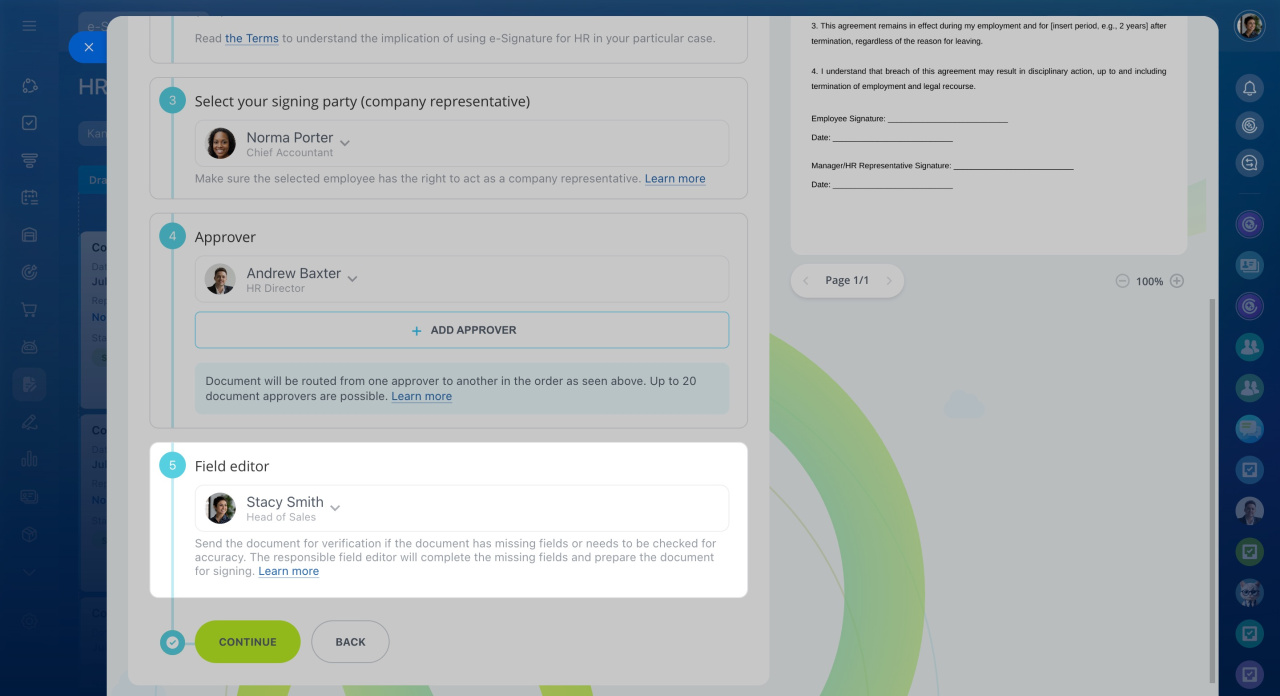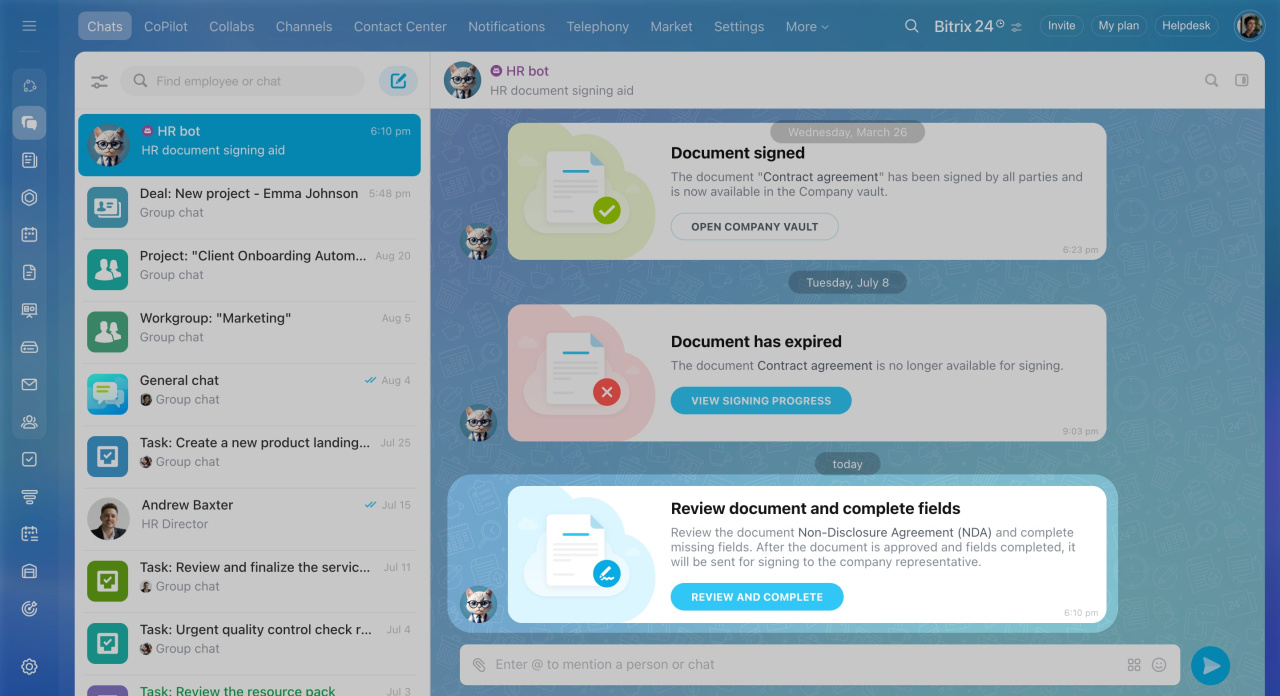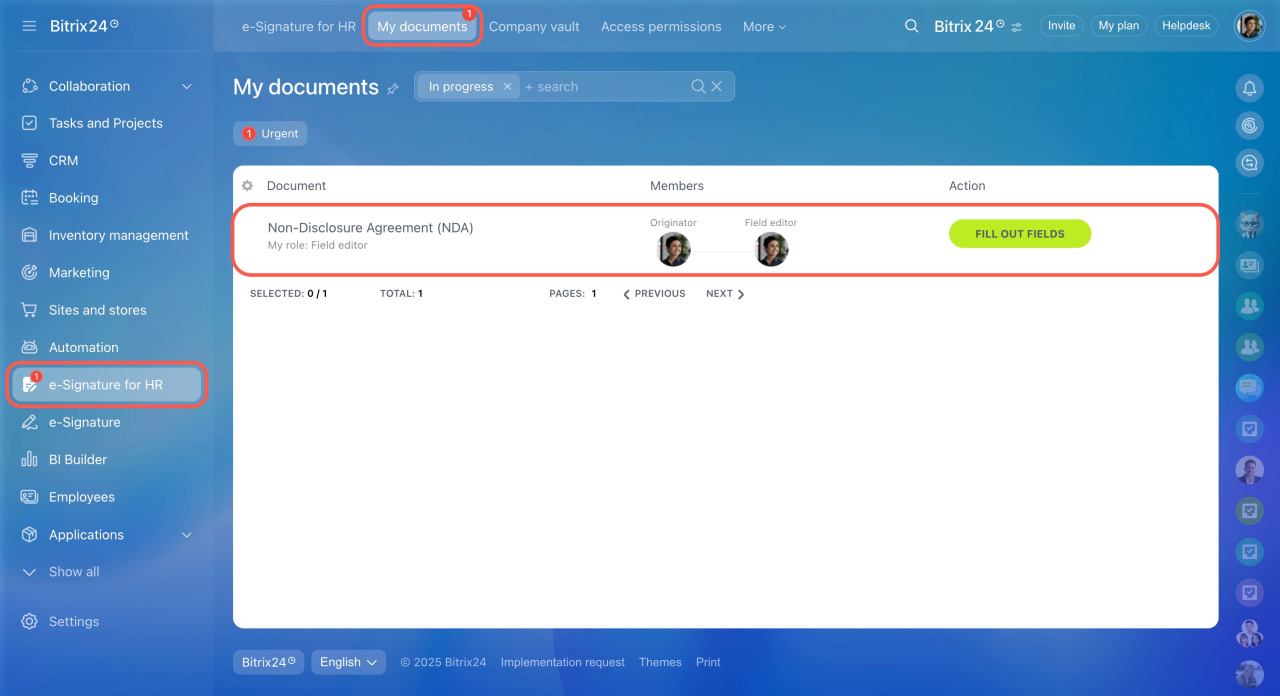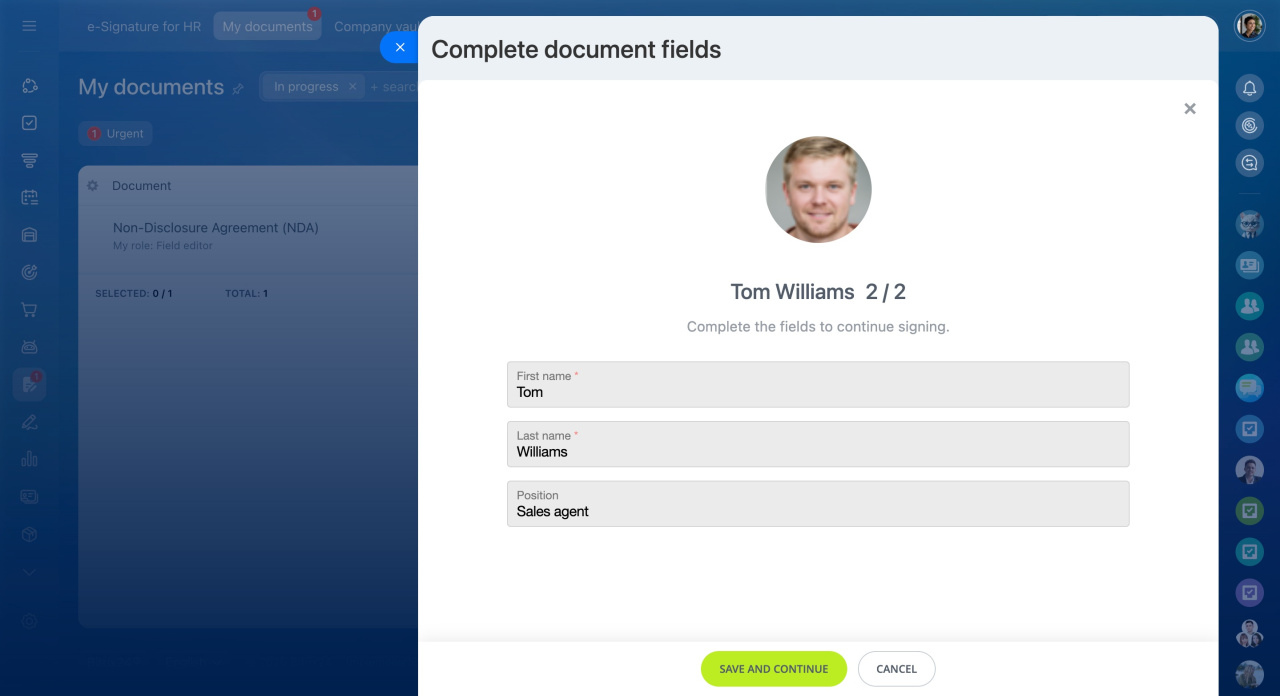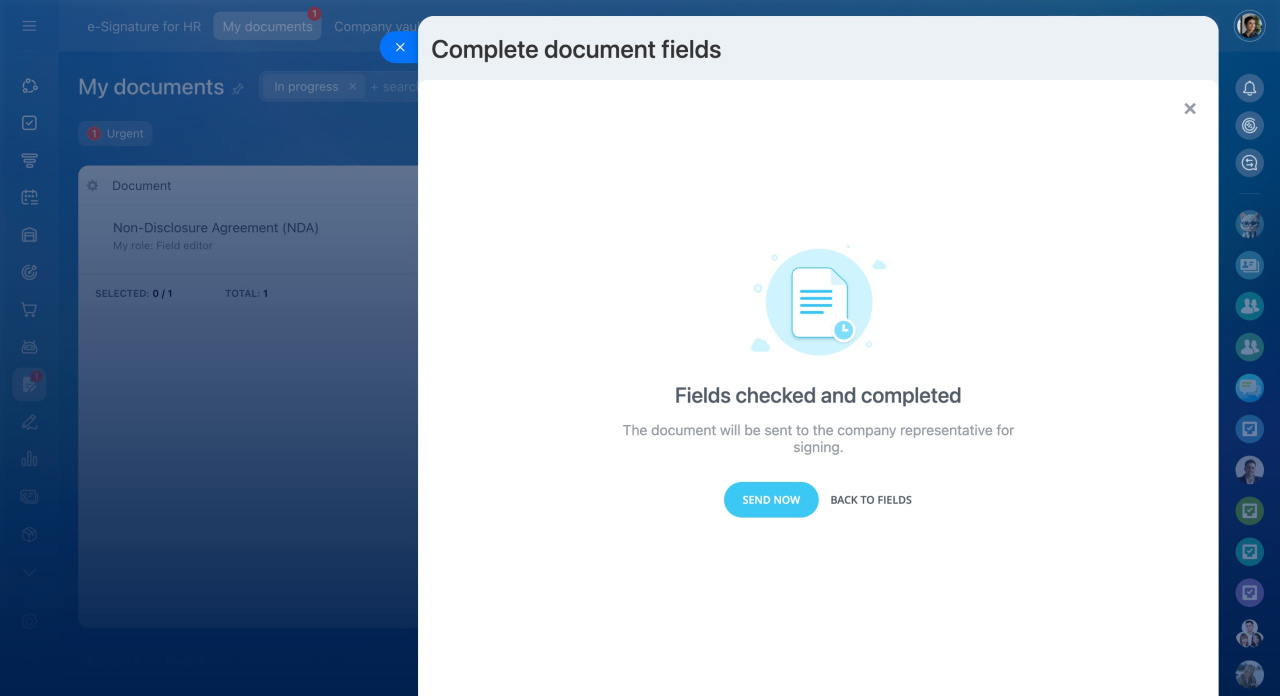The bigger the company, the more people are usually involved in creating and signing documents. In Bitrix24 e-Signature for HR, there are several key roles:
-
Originator: Starts the document signing process.
-
Field editor: Fills out the document and sends it to the company representative for signing.
-
Approver: Checks the document data, approves it, and sends it to the company representative for signing.
-
Company representative: Signs electronic HR documents on behalf of the company. After that, the employee signs the document.
Select field editor
When starting the signing process, the originator selects the person to fill out the document fields. This should be done if not all fields in the document are filled out. The employee enters the data and checks that everything is correct.
If you do not select a field editor, the data will have to be entered by the company representative before signing the document.
Fill out the document
If the document should be filled out before signing, you will receive a message in Bitrix24 chat. Click the Review and complete button.
When a document is received, a counter will light up under e-Signature for HR > My documents. It shows the number of documents to be filled out. Completed documents disappear from the list.
Enter the data and check the document. Then click Save and Continue. If there are errors in the document, cancel the signing process.
After filling out the data, the document will be sent to the company representative for signing.
In brief
- There are several roles in Bitrix24 e-Signature for HR: originator, field editor, approver, and company representative.
- When starting the signing process, the originator selects the person to fill out the document fields. This should be done if not all fields in the document are filled out. The employee enters the data and checks that everything is correct.
- If there are errors in the document, cancel the signing process.
- After filling out the data, the document will be sent to the company representative for signing.