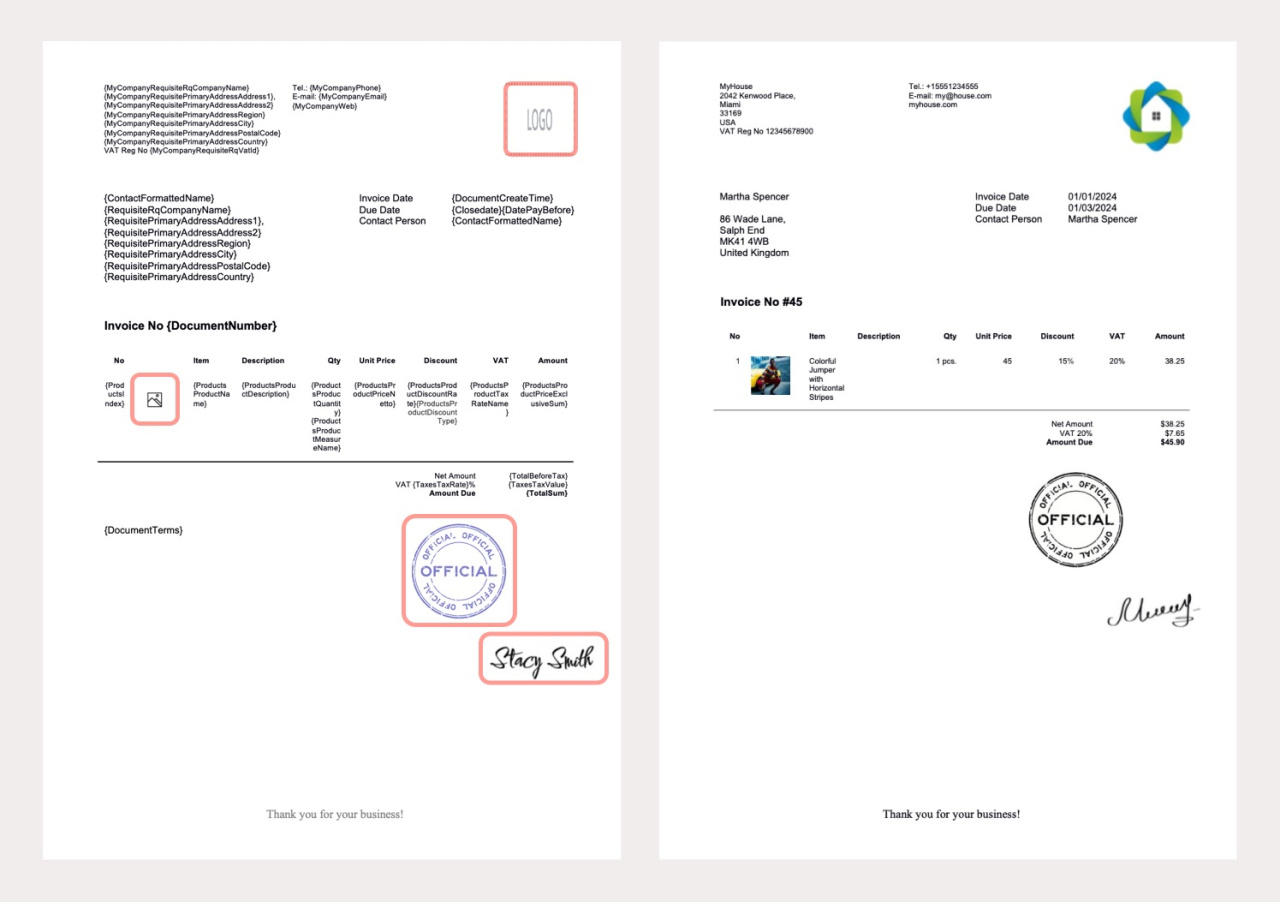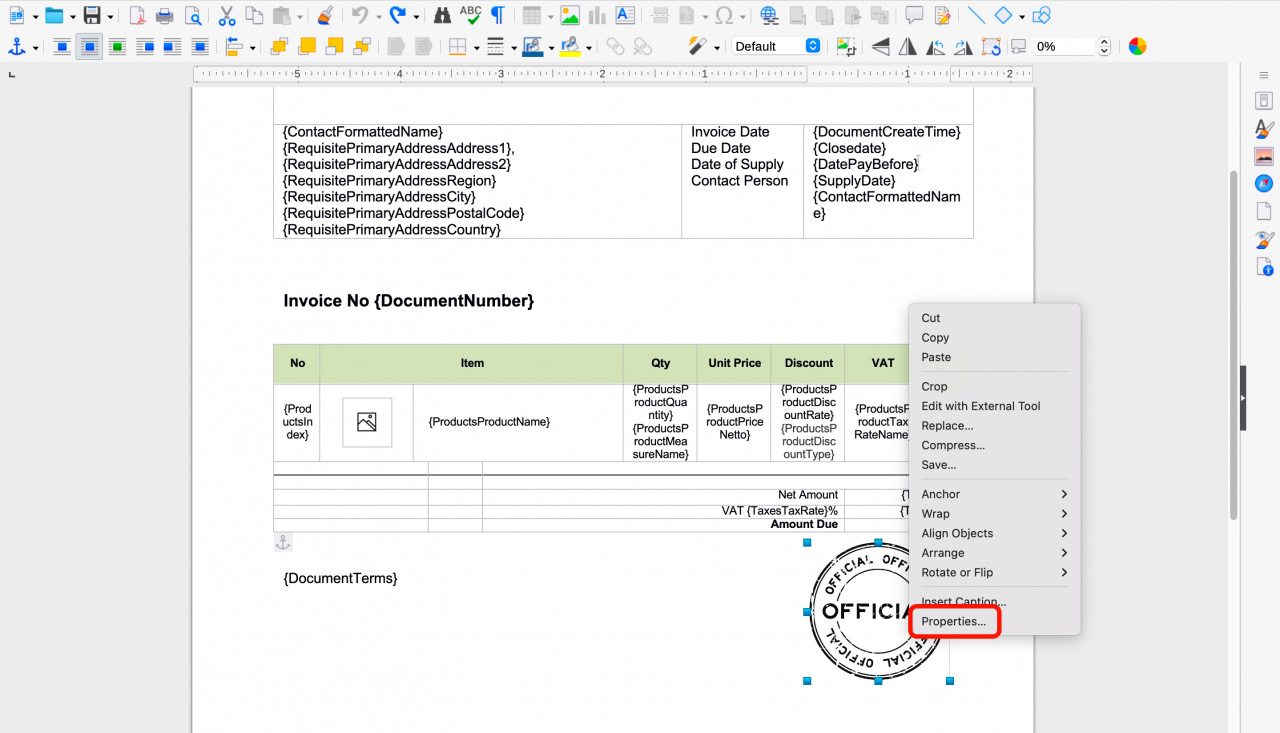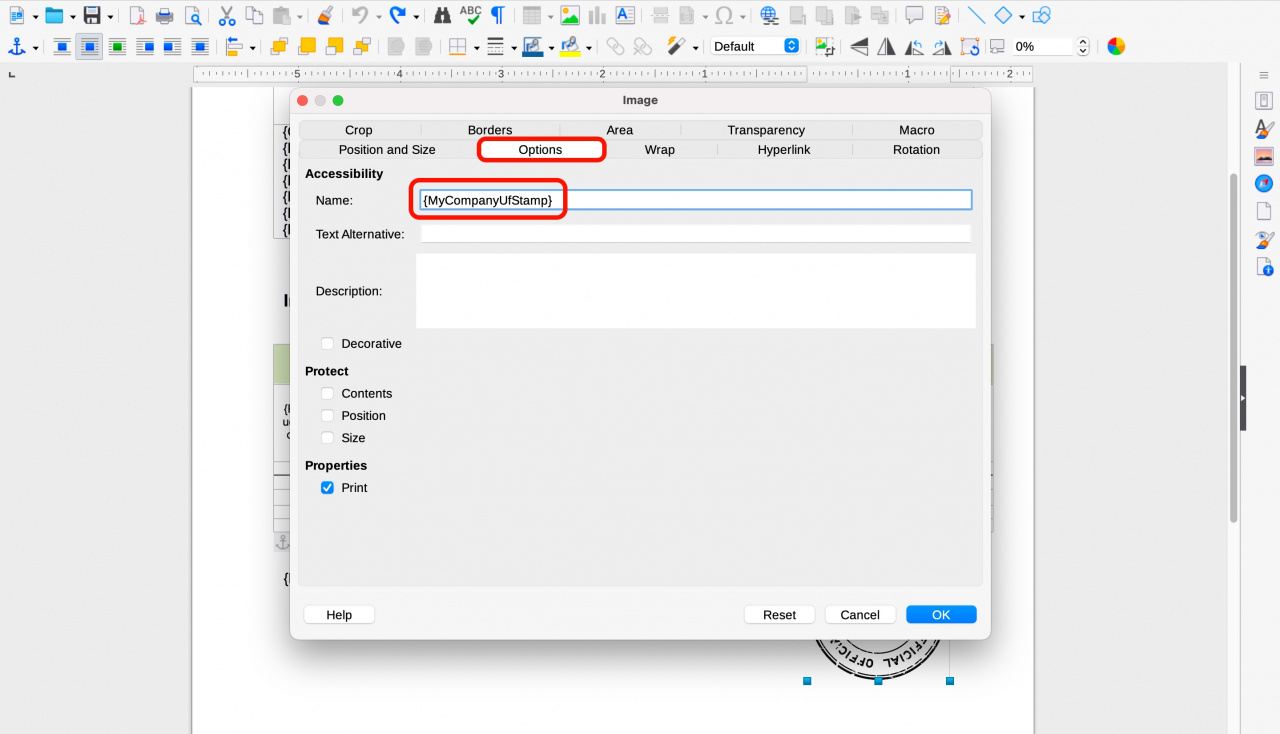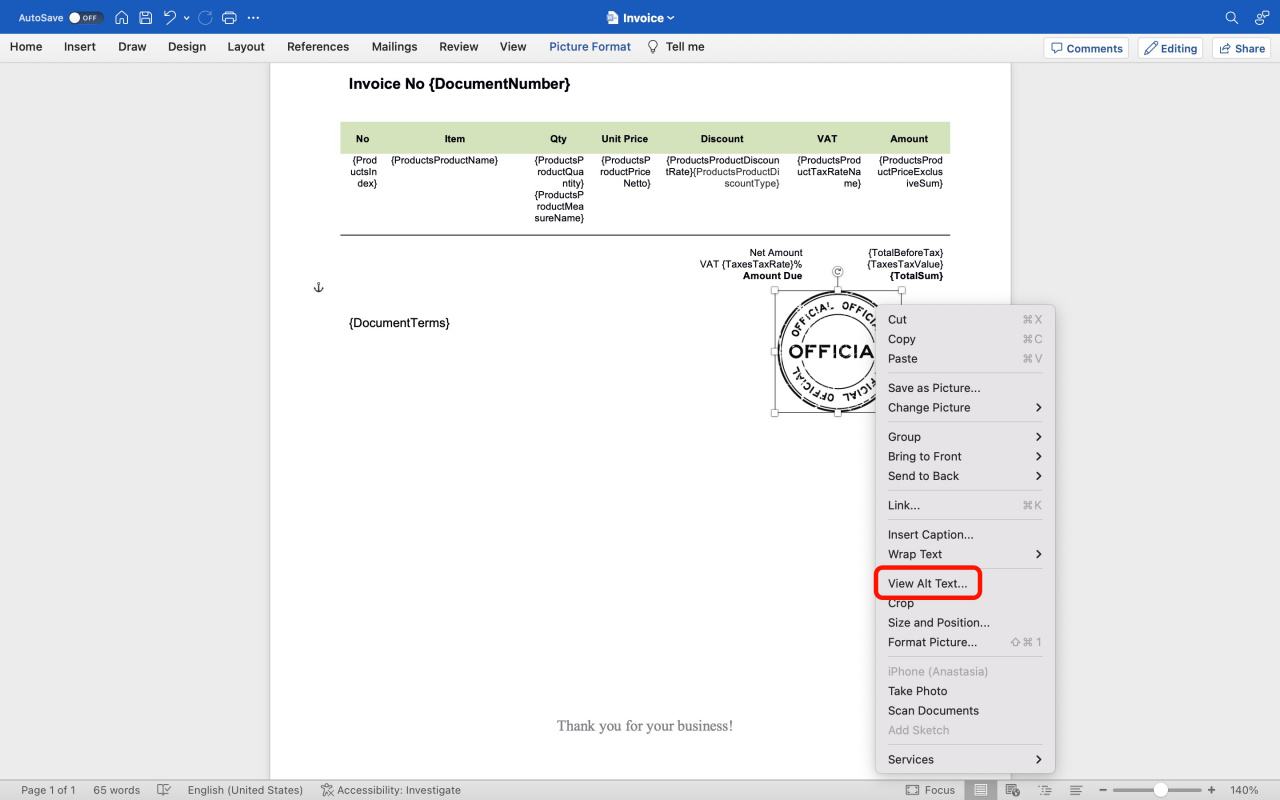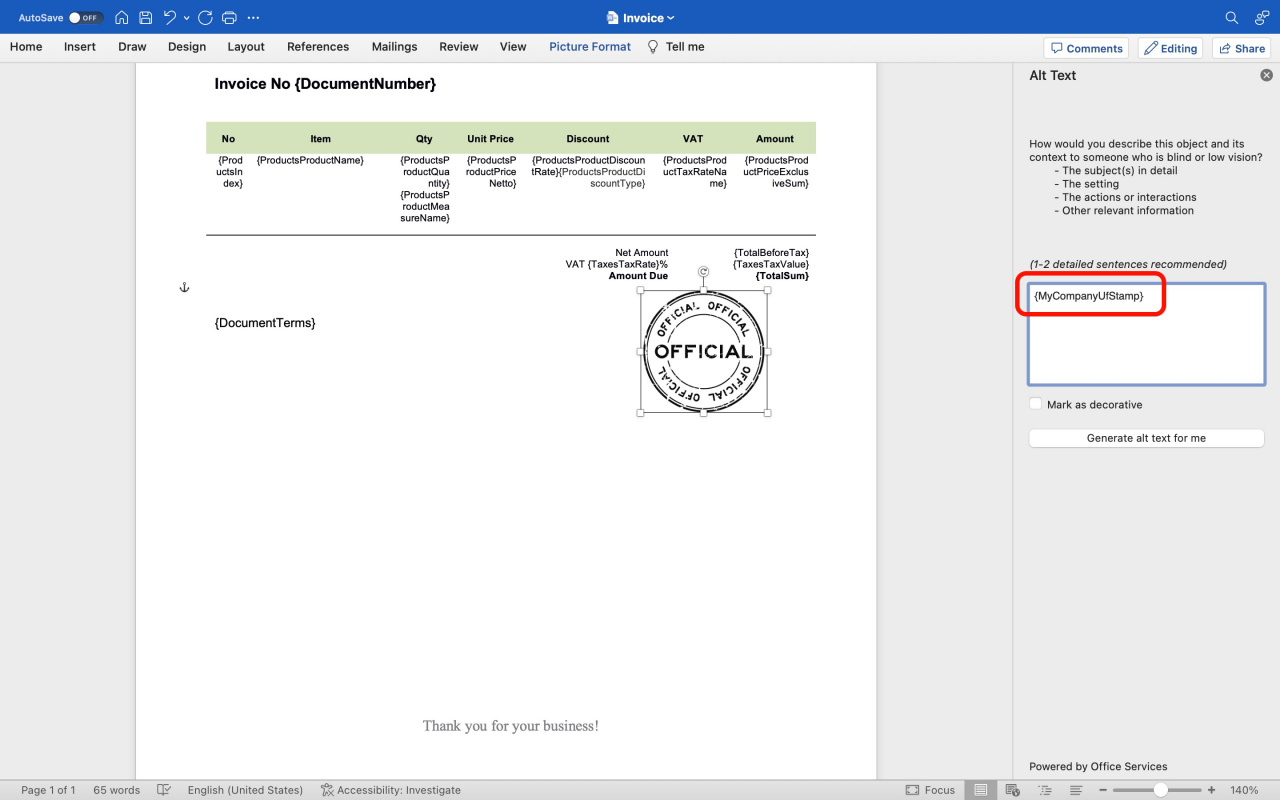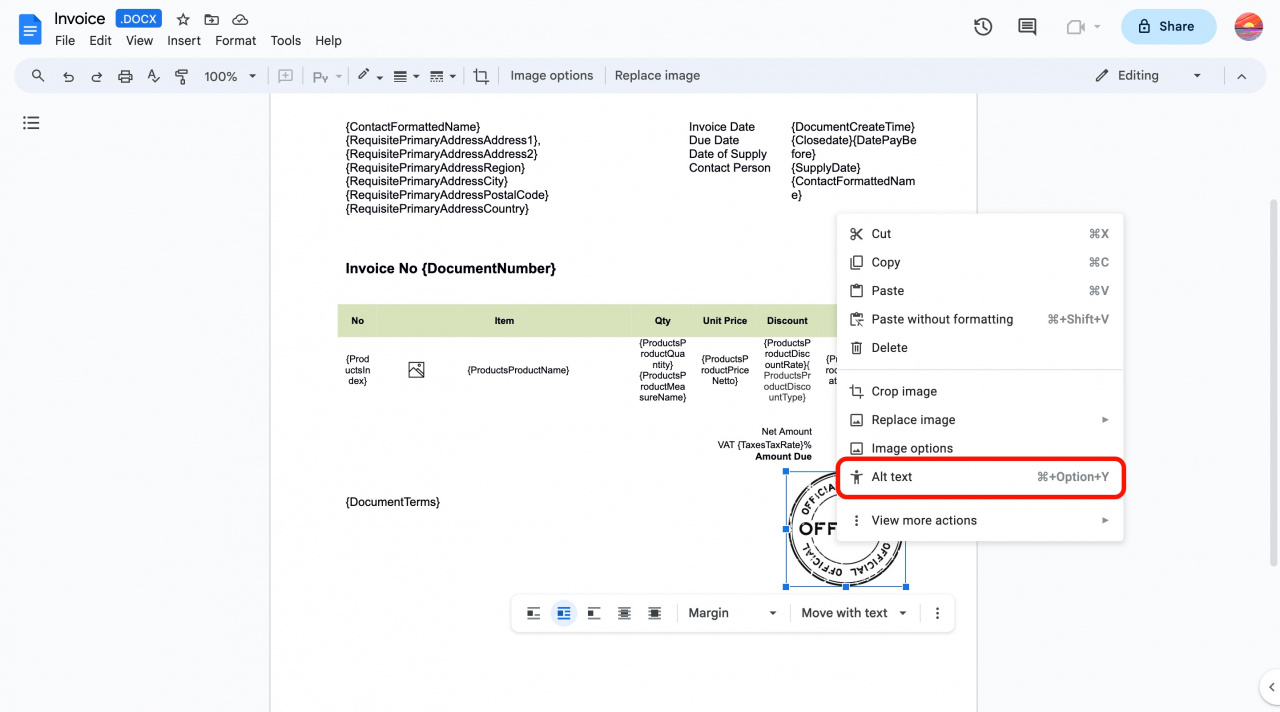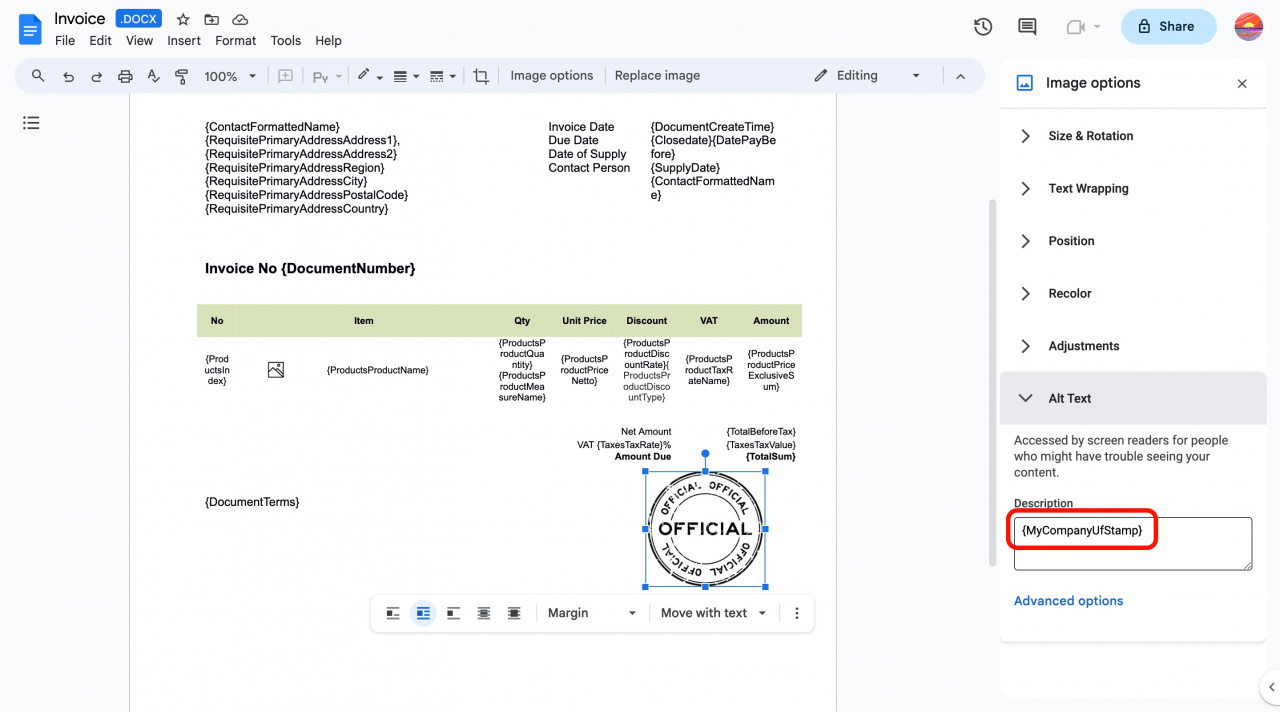In brief
Add your company stamp and signature using a text editor. To do this,
-
Add a placeholder imageYou can use any image. It does not matter what is shown on it. Only its size and position matter. in your document where you want the stamp, signature, or logo to appear.
-
Specify a symbolic code of the needed field in the image settings.
Symbolic codes: what they are used for -
Adjust the size and position of the image as needed.
When you create a document using this template, Bitrix24 will automatically replace the placeholder image with the actual stamp, signature, or logo from your company details. This means you don't have to change the template every time you update your logo or company details.
In detail
To illustrate, let's add a company stamp to the document template. See the instructions for different text editors below.
Learn how to add your company details.
LibreOffice. Insert an image that will be replaced by the stamp and set its size and position. Then right-click the image and select Properties from the drop-down list.
Open the Options tab. Paste the needed symbolic code into the Name field.
Microsoft Word. Insert an image that will be replaced by the stamp and set its size and position. Then right-click the image and select View Alt text from the drop-down list.
Paste the needed symbolic code into the field.
Google Docs. Insert an image that will be replaced by the stamp and set its size and position. Then right-click the image and select Alt text from the drop-down list.
Paste the needed symbolic code into the Description field.