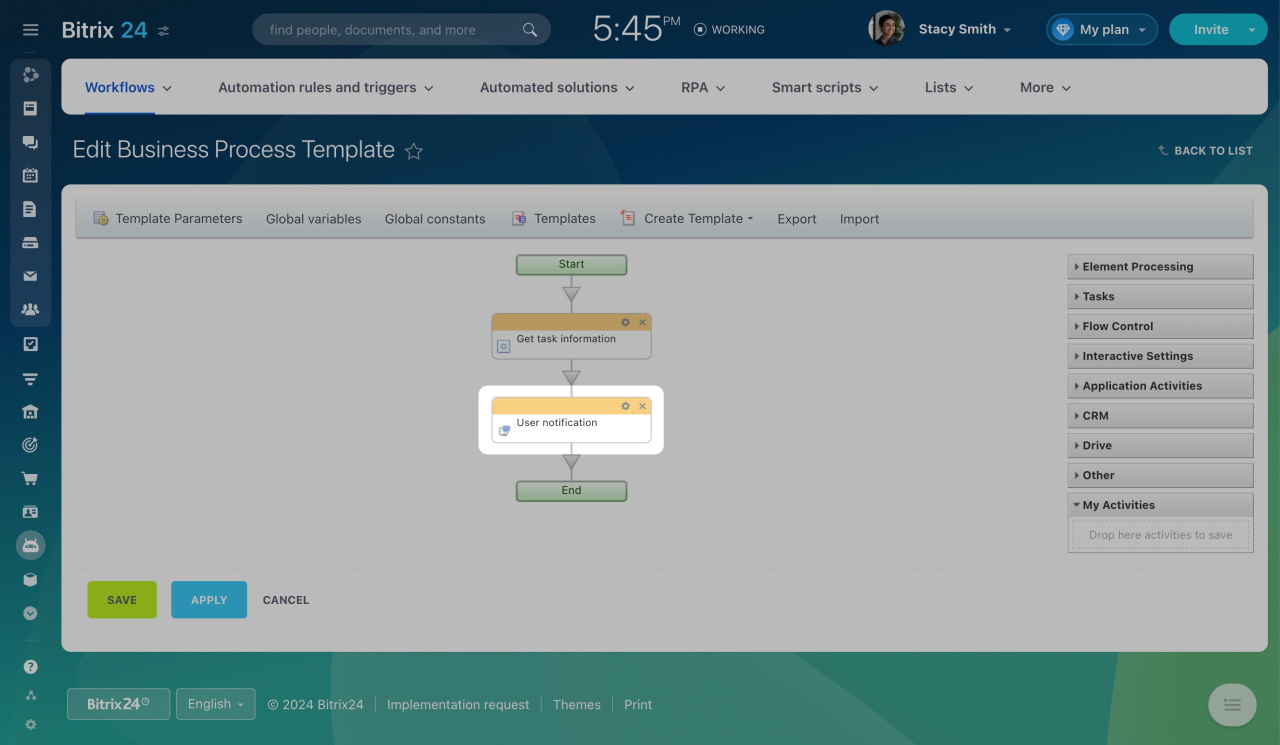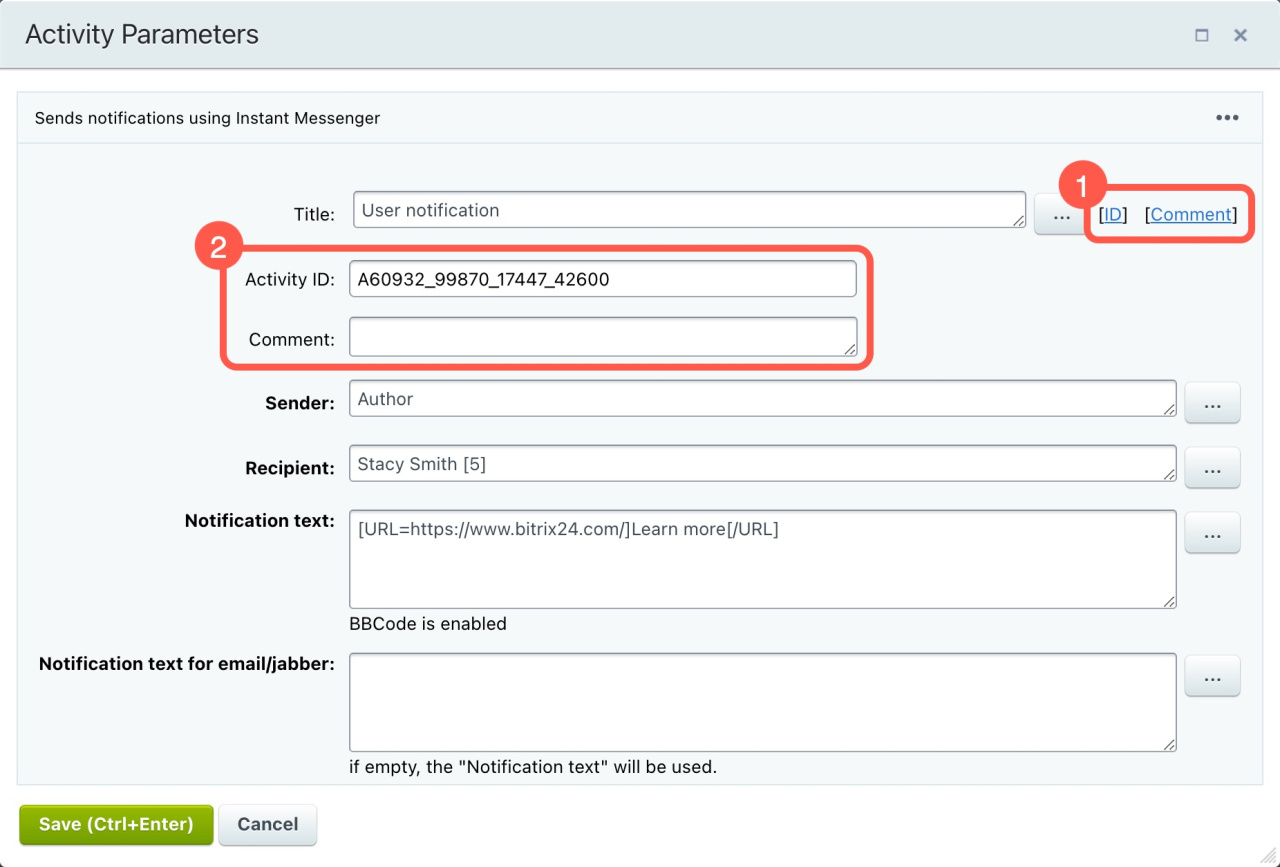A sequential workflow is made up of different activities, where each activity has a specific role and its own settings.
To set up an activity, double-click its title or click the gear icon (⚙️) on it.
This action opens a window with the settings for that activity. Most activities share some common settings.
Title: This lets you name the activity, which will be shown in the visual designer.
Insert Value Form
Next to the title, you'll see two options: [ID] and [Comment]. Click on them to show these hidden fields.
Activity ID: Here, you can view or change the unique ID of the activity. This ID is useful for tracking the workflow's history in the admin section.
Comment: This is a space for leaving notes that might be useful when configuring your workflow in the future.
User or group selection fields: To specify a user, type their user ID in brackets, like [1]. For a group, you don't need brackets.
Text fields like Assignment description or Notification text: Such fields support the following bbcode tags: [img], [url], [b], [i], [s], [u].
How to use BBCode tags
Activities in workflows are organized into the following main sections: