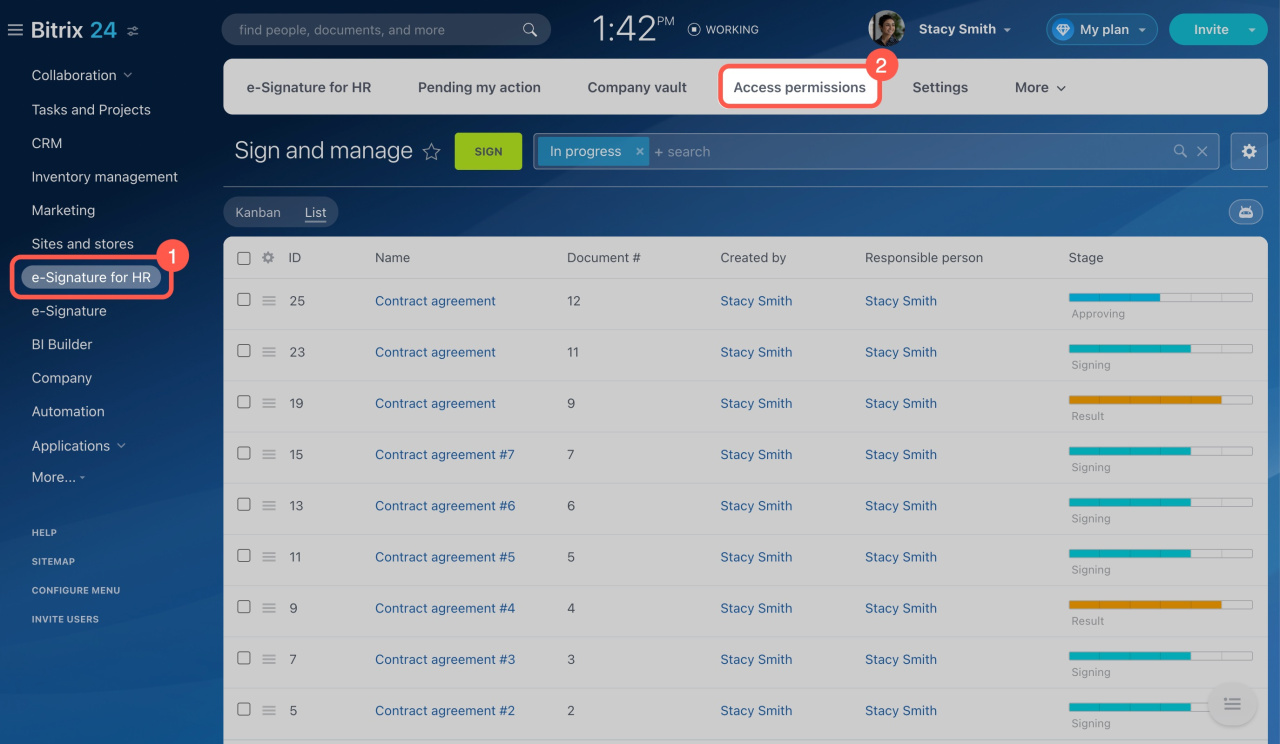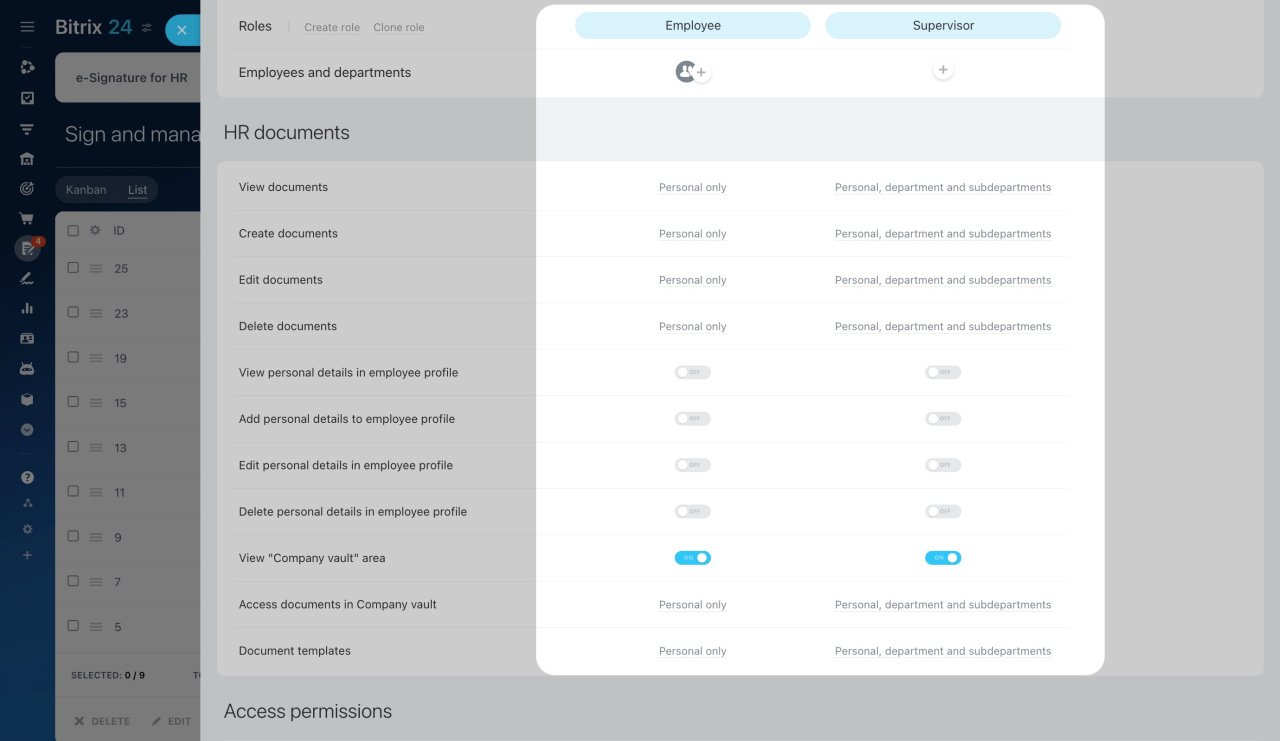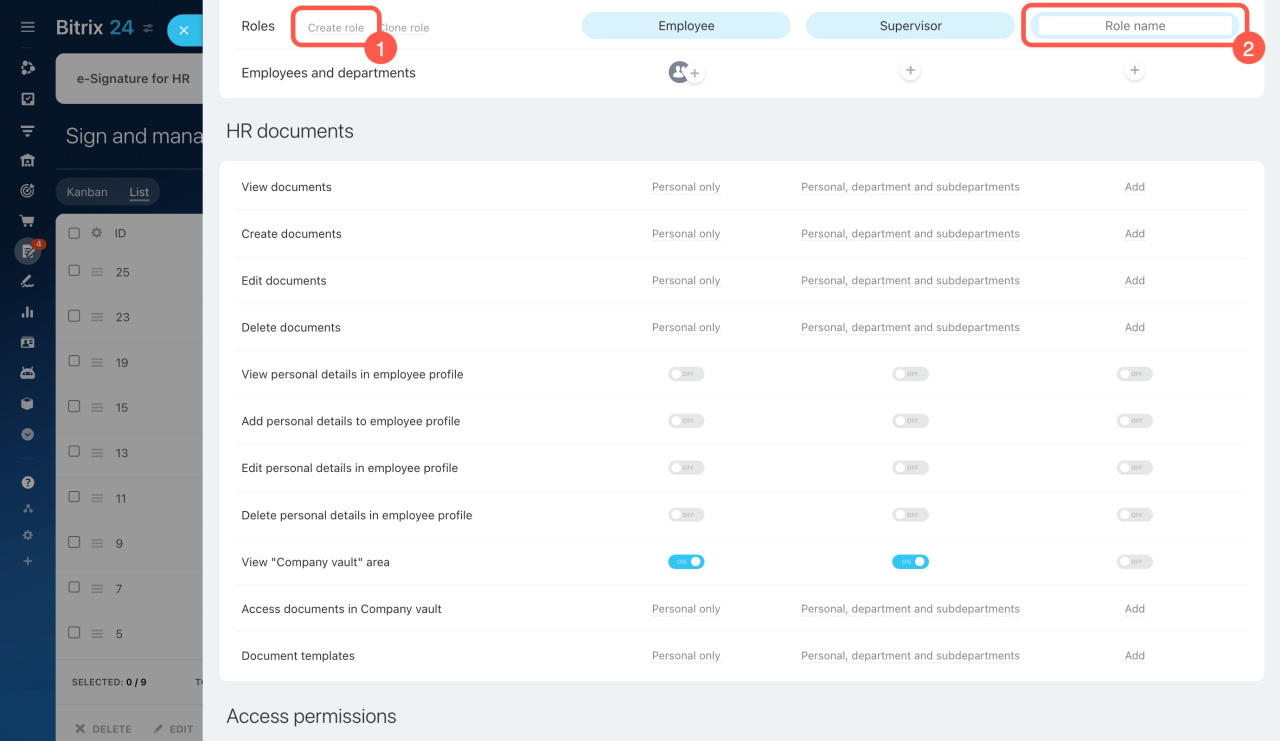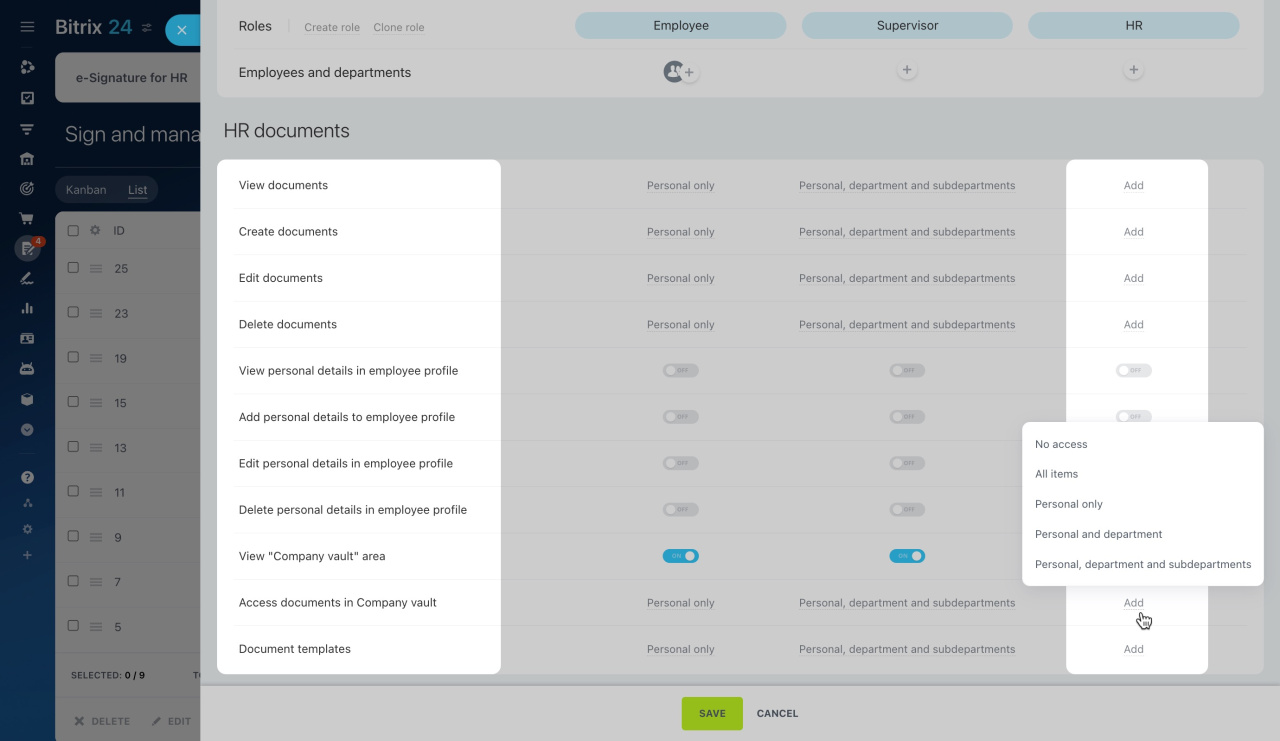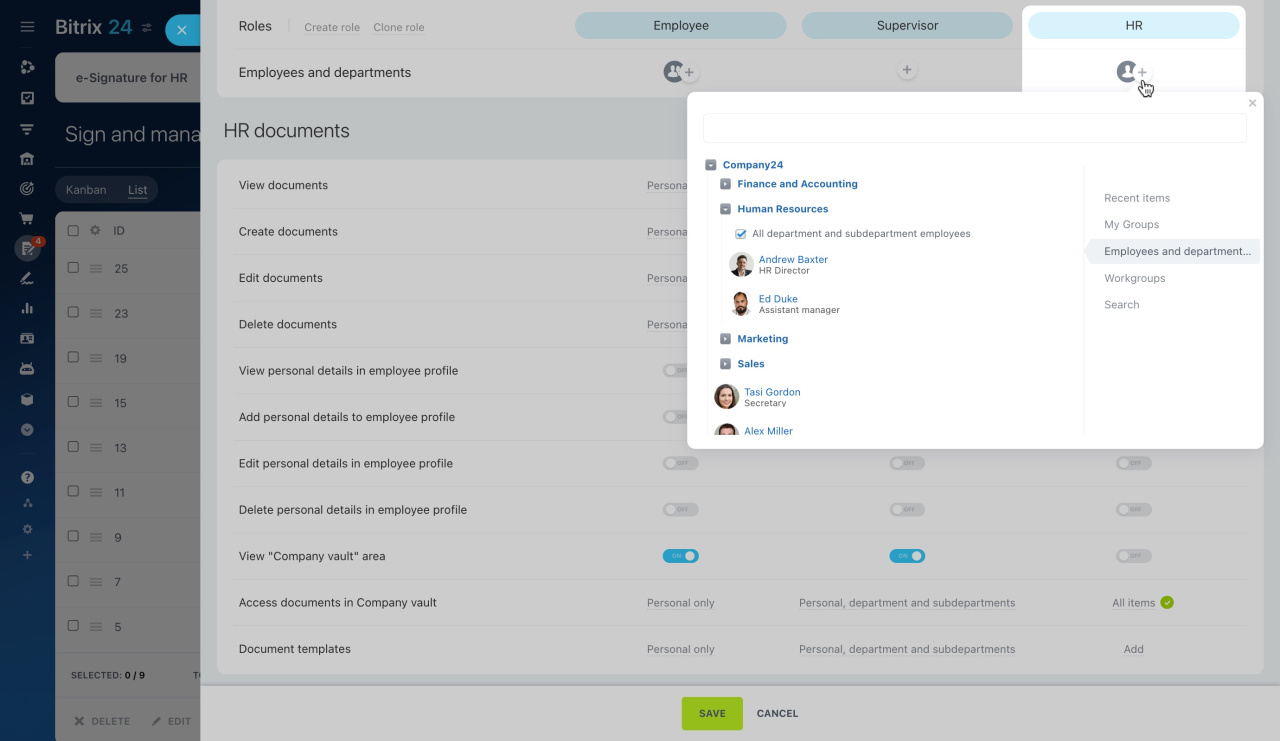With e-Signature for HR, you can sign HR documents using a simple electronic signature. By default, all users have access to this tool, but administrators and department supervisors can set up specific access permissions.
In this article, we'll cover:
- Default roles
- Creating custom roles
- Assigning employees to work with HR documents
Go to e-Signature for HR and open the Access permissions section.
Select standard roles
A role is a set of access permissions assigned to a user. By default, there are two roles:
-
Employee: Users have access to documents they signed.
-
Supervisor: Users have access to documents signed by themselves or by their colleagues.
If the default roles do not suit your needs, create your own custom ones.
Set up custom roles
Add any number of new roles, or edit or copy existing ones.
Click Create role and enter a role name.
On the left, there is a list of access permissions to documents and personal employee data. Decide who can:
- View, create, edit, or delete documents
- View, add, edit, or delete personal details in employee profiles
- View or access documents in the Company vault
- Access to document templates
Document access levels:
-
No access: Users cannot view, edit, add or delete documents.
-
All items: Users can see all the documents under e-Signature for HR.
-
Personal only: Users can see only the documents that they signed.
-
Personal and department: Users can see the documents they signed and those of colleagues in the same department.
-
Personal, department and subdepartments: Users can see the documents they signed and those of colleagues in the same department and subdepartments.
-
All public items: Users can see all documents if access to them is not denied by the settings of other users.
Assign employees to work with HR documents
- Click Add (+) under the desired role.
- Select the employee, department, or group to assign the role.
For example, HR employees may need full access, while accountants may only need access to create and store documents.
In brief
-
By default, all Bitrix24 users have access to e-Signature for HR.
-
Administrators and department supervisors can set up specific permissions.
-
Bitrix24 provides two standard roles: Employee and Supervisor.
-
You can also create custom roles and configure access permissions as needed.