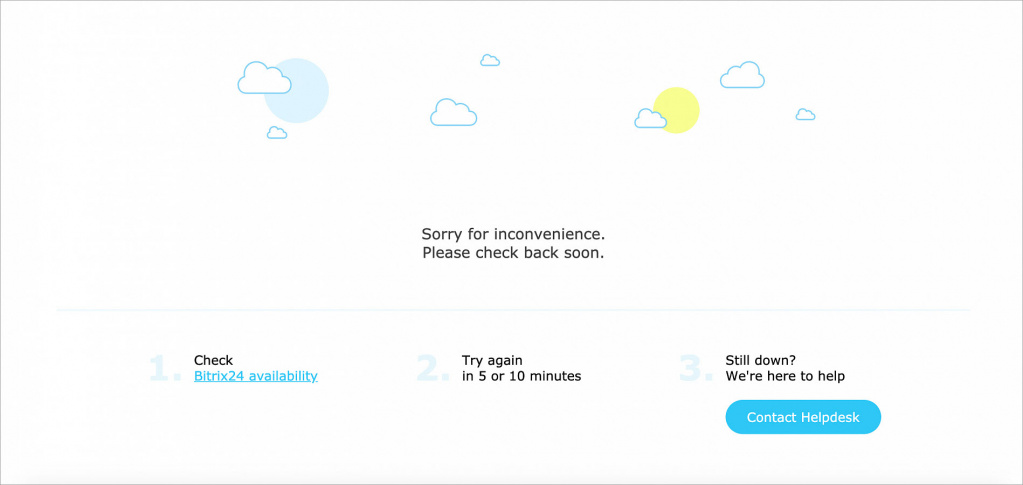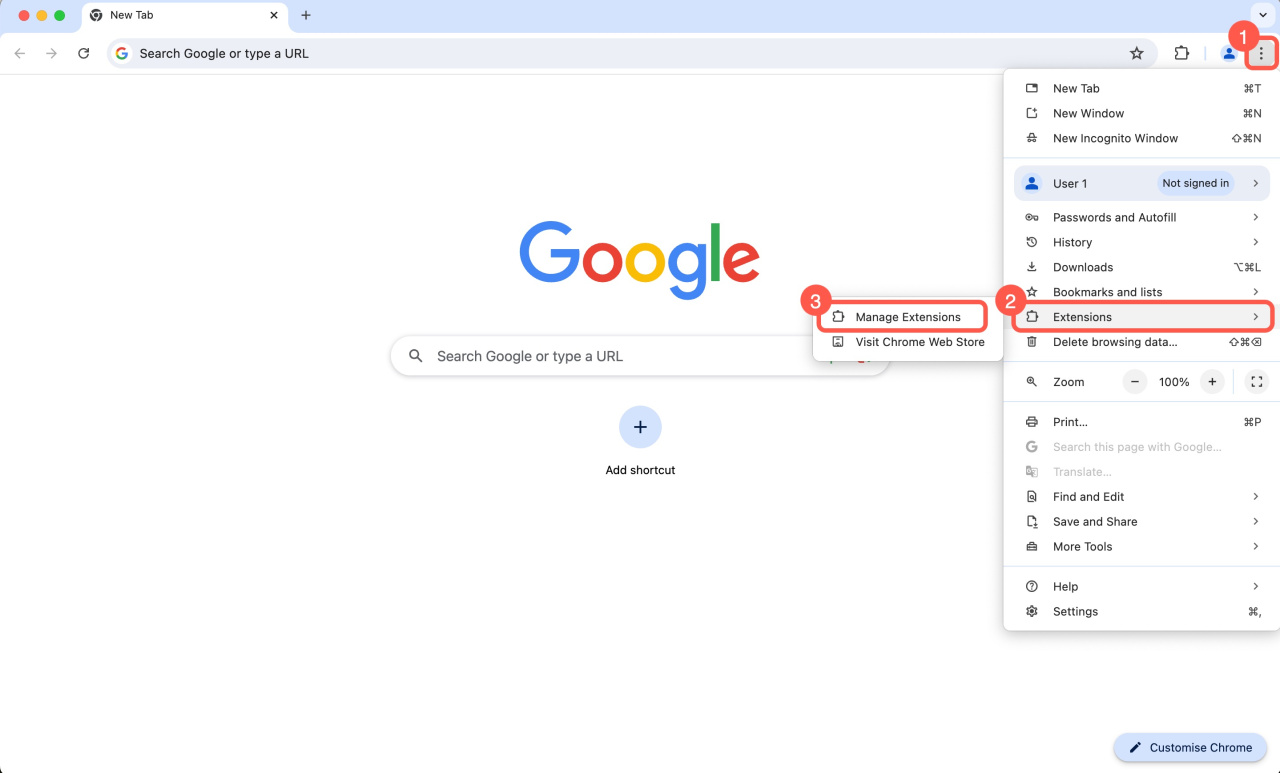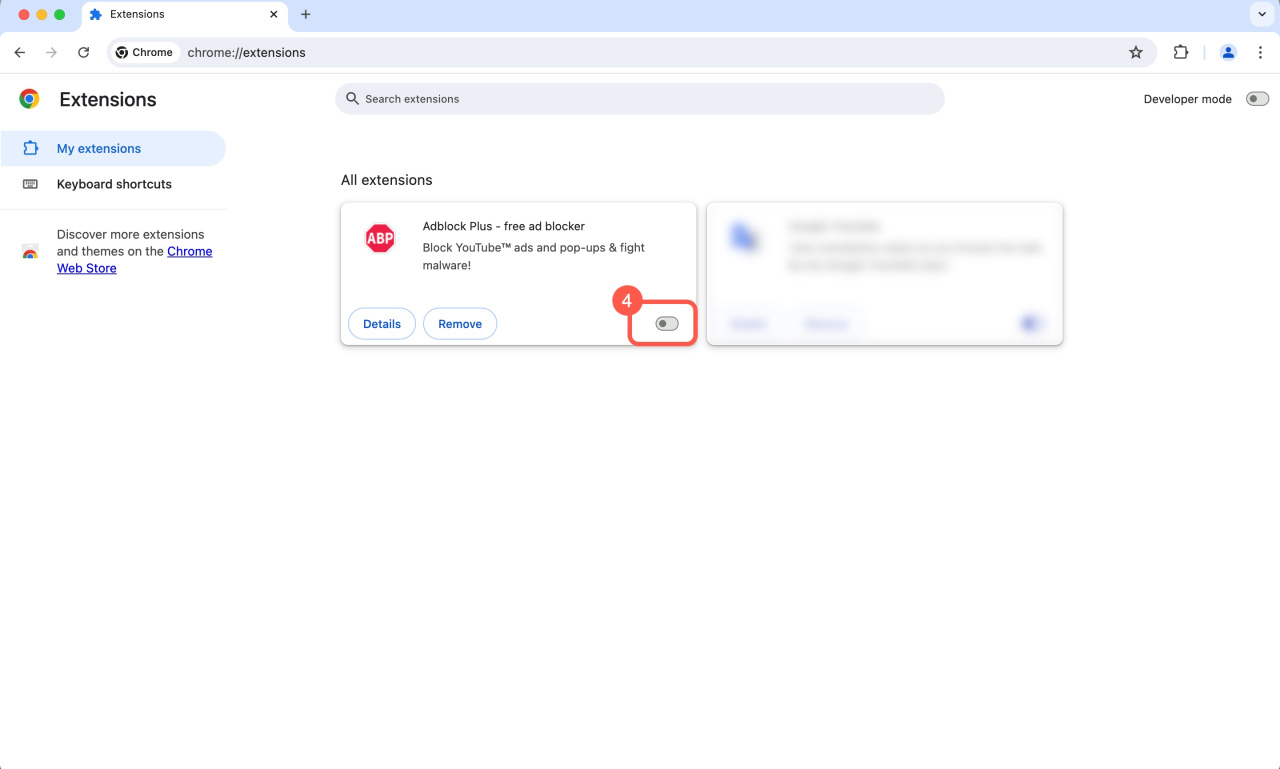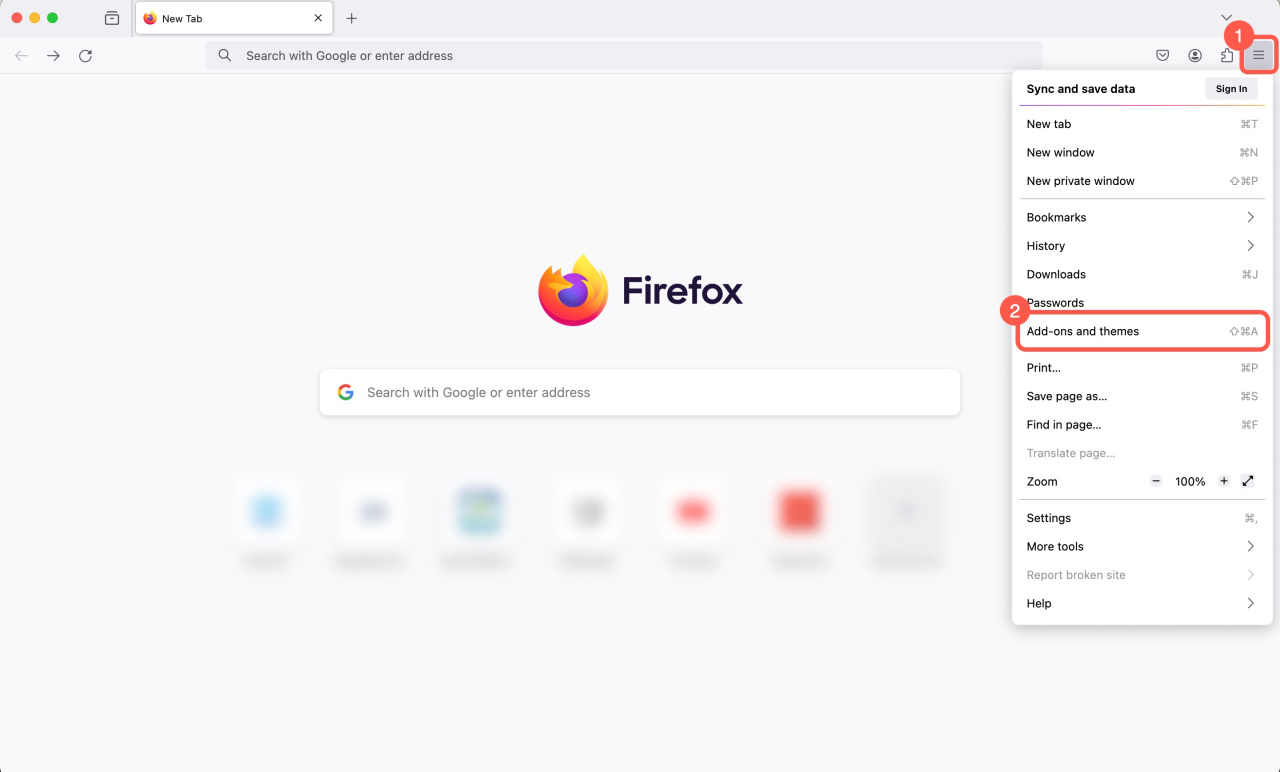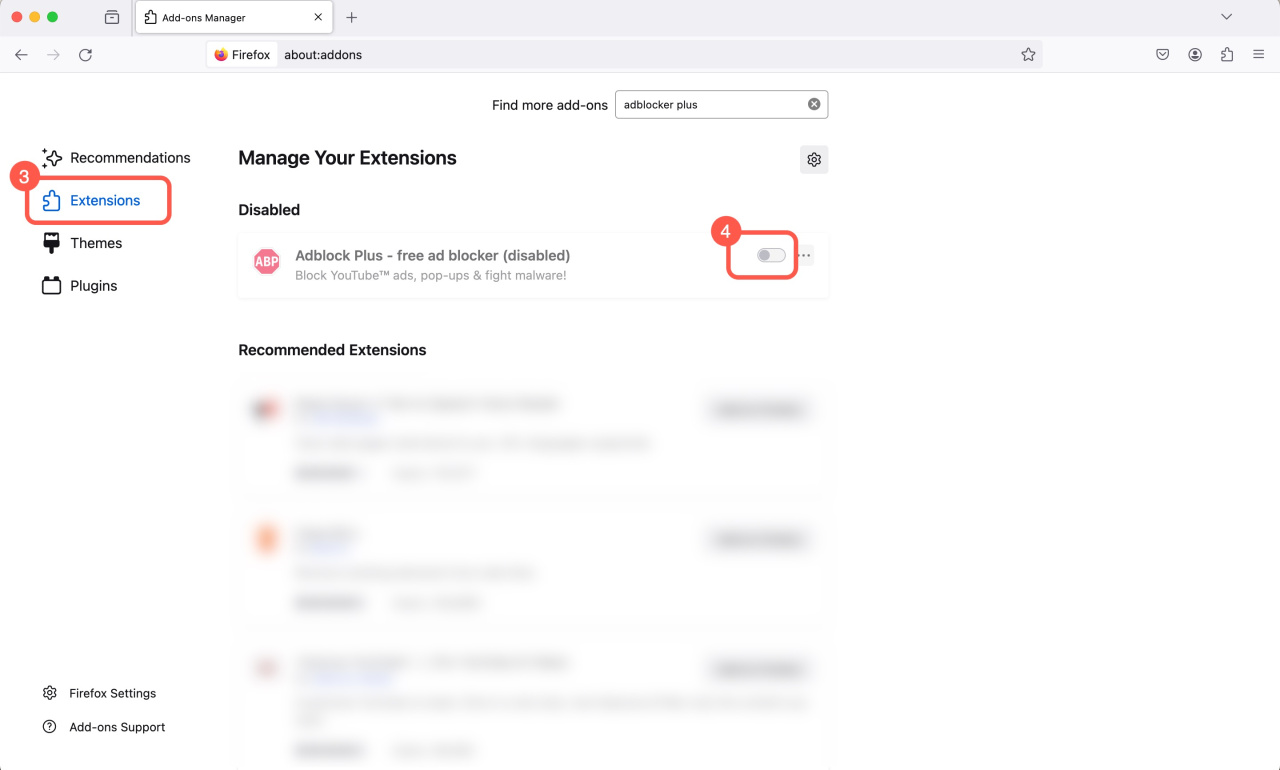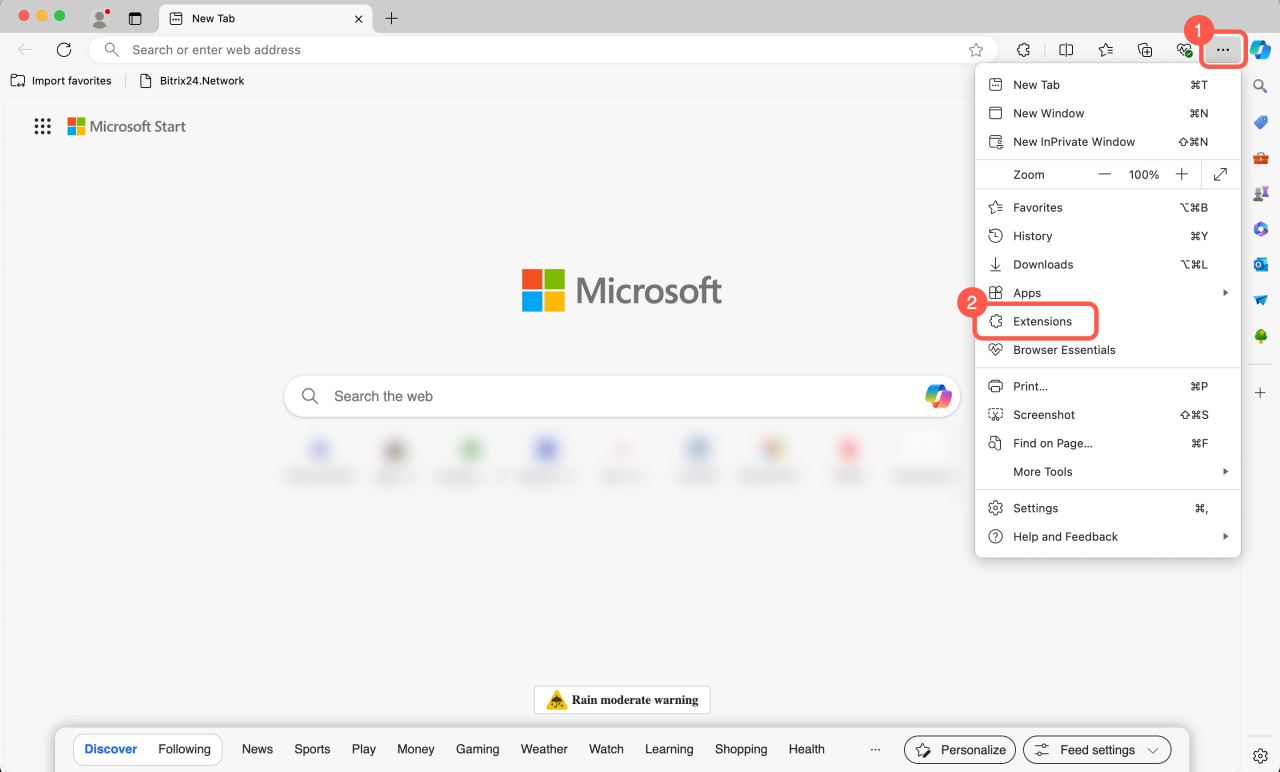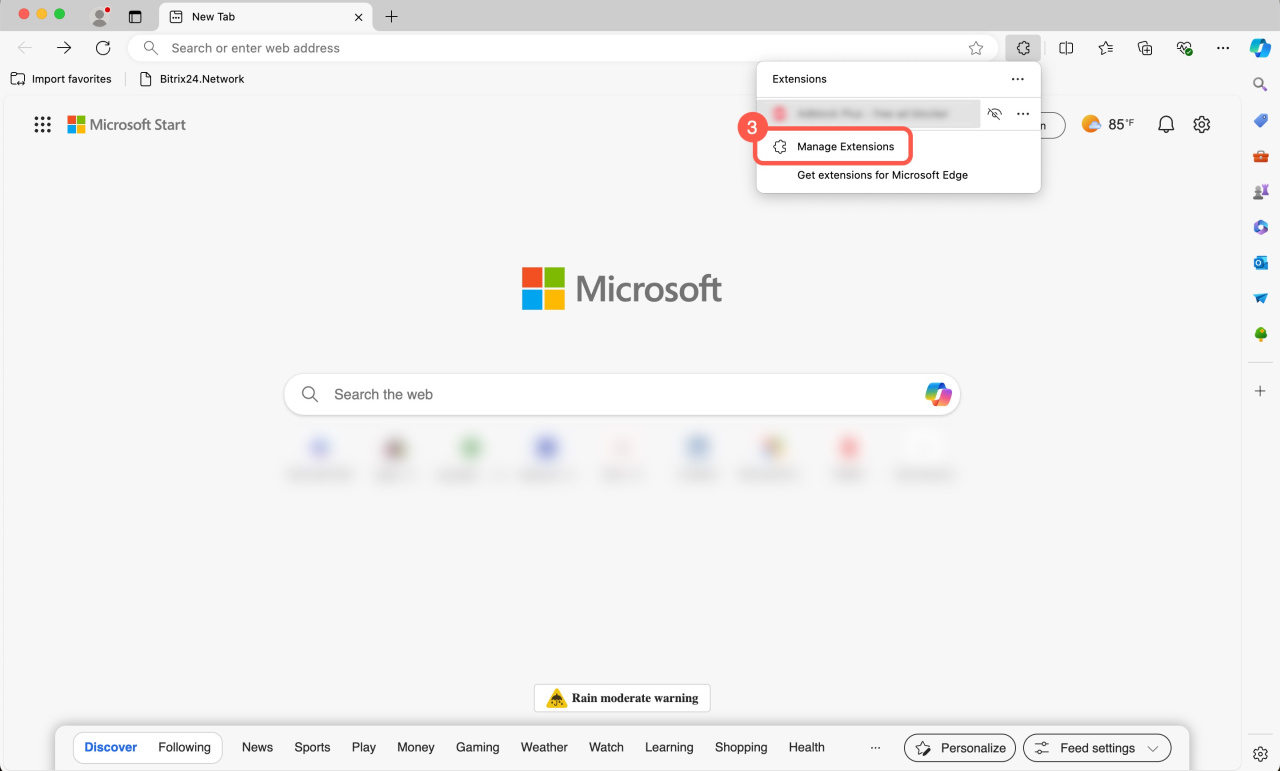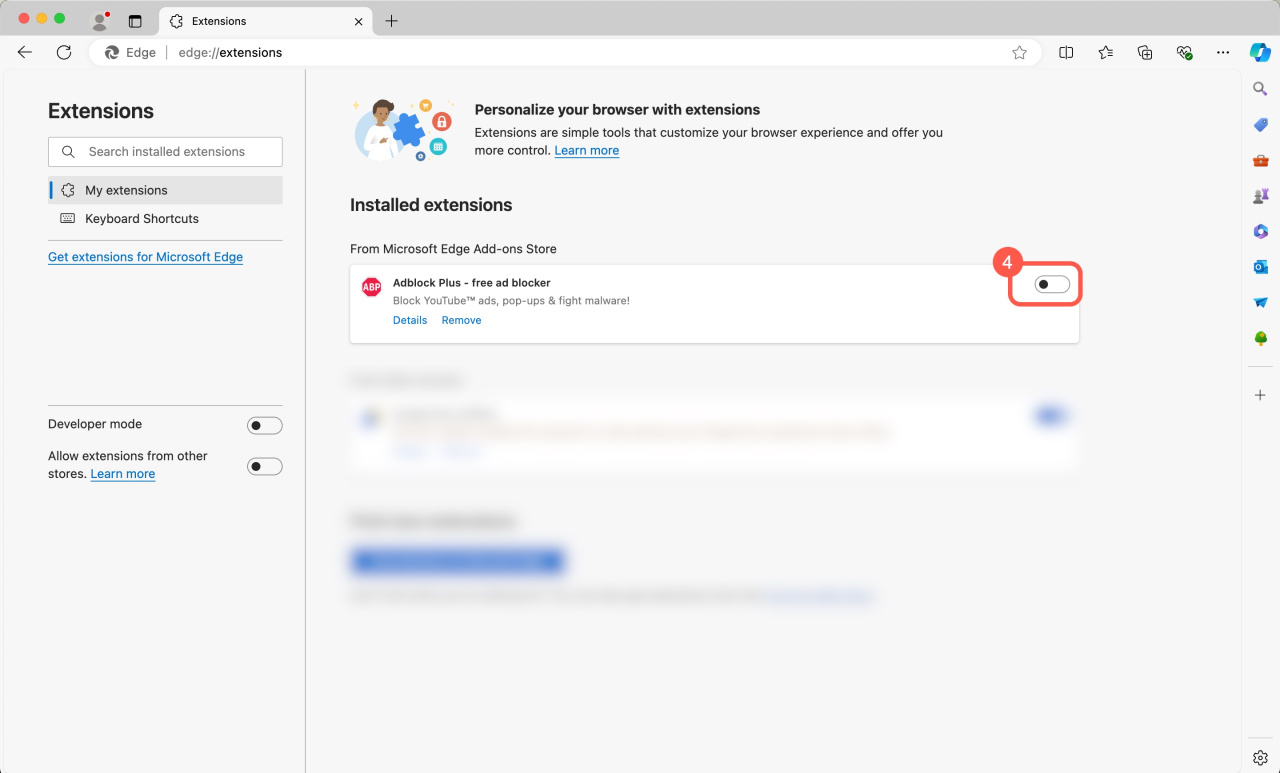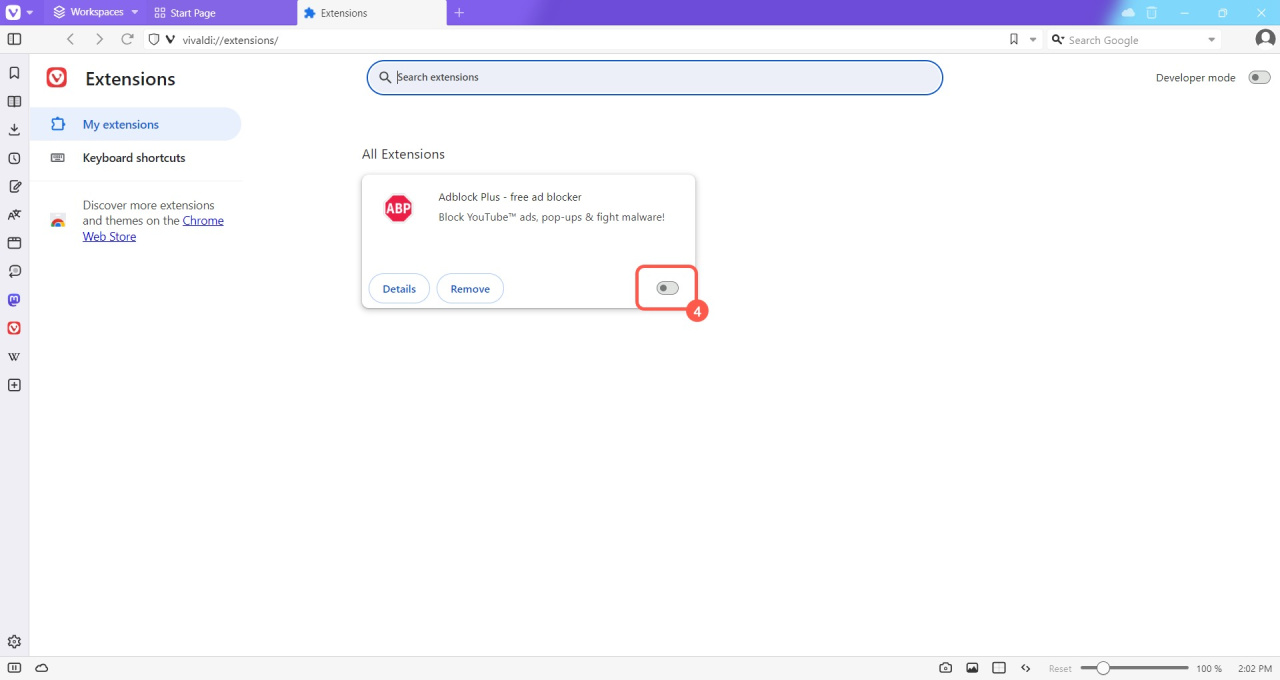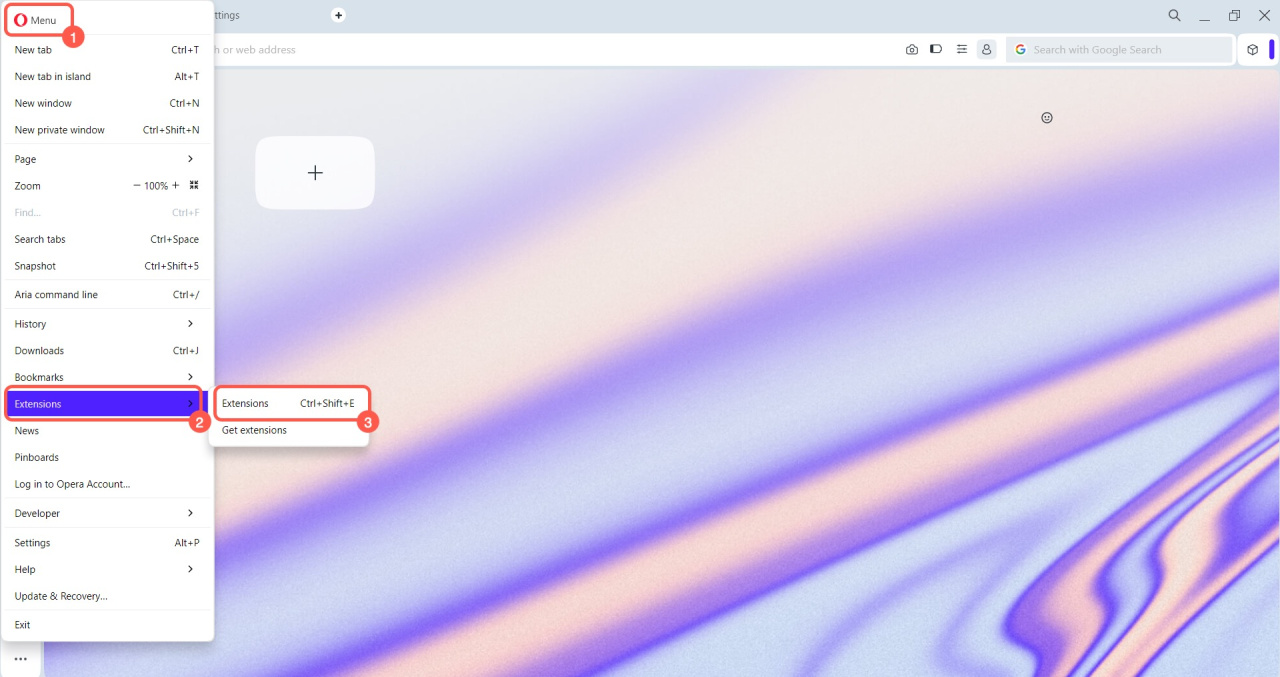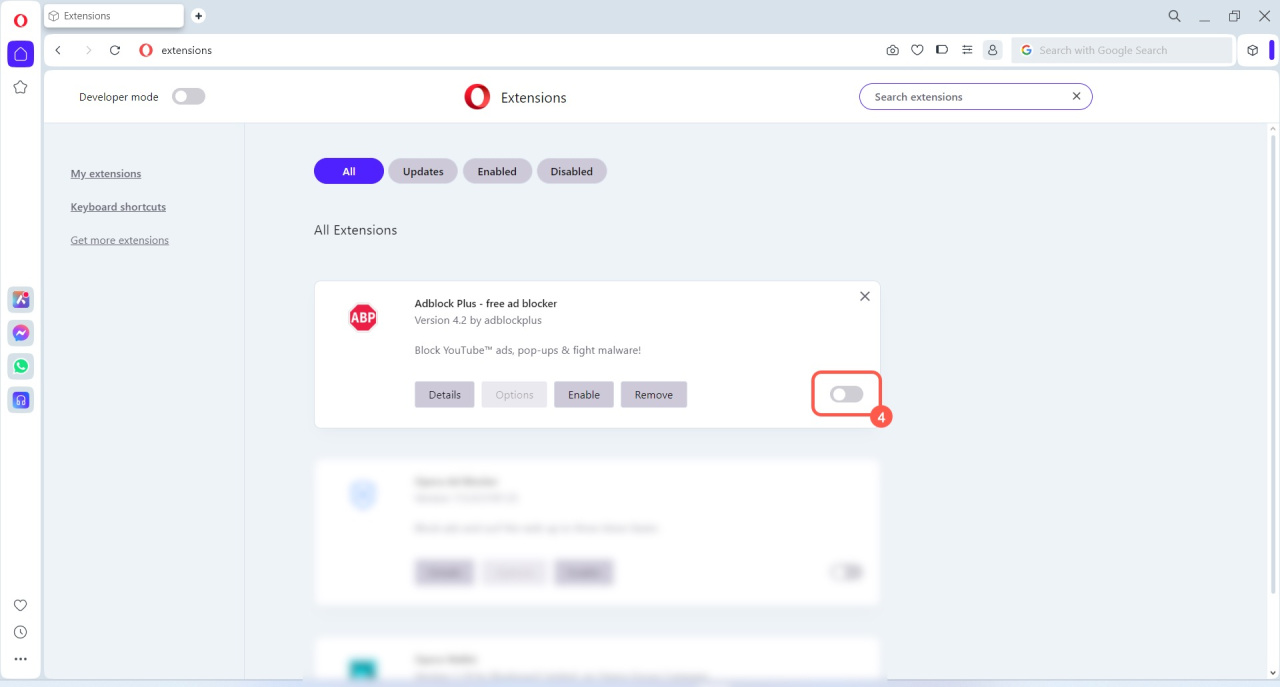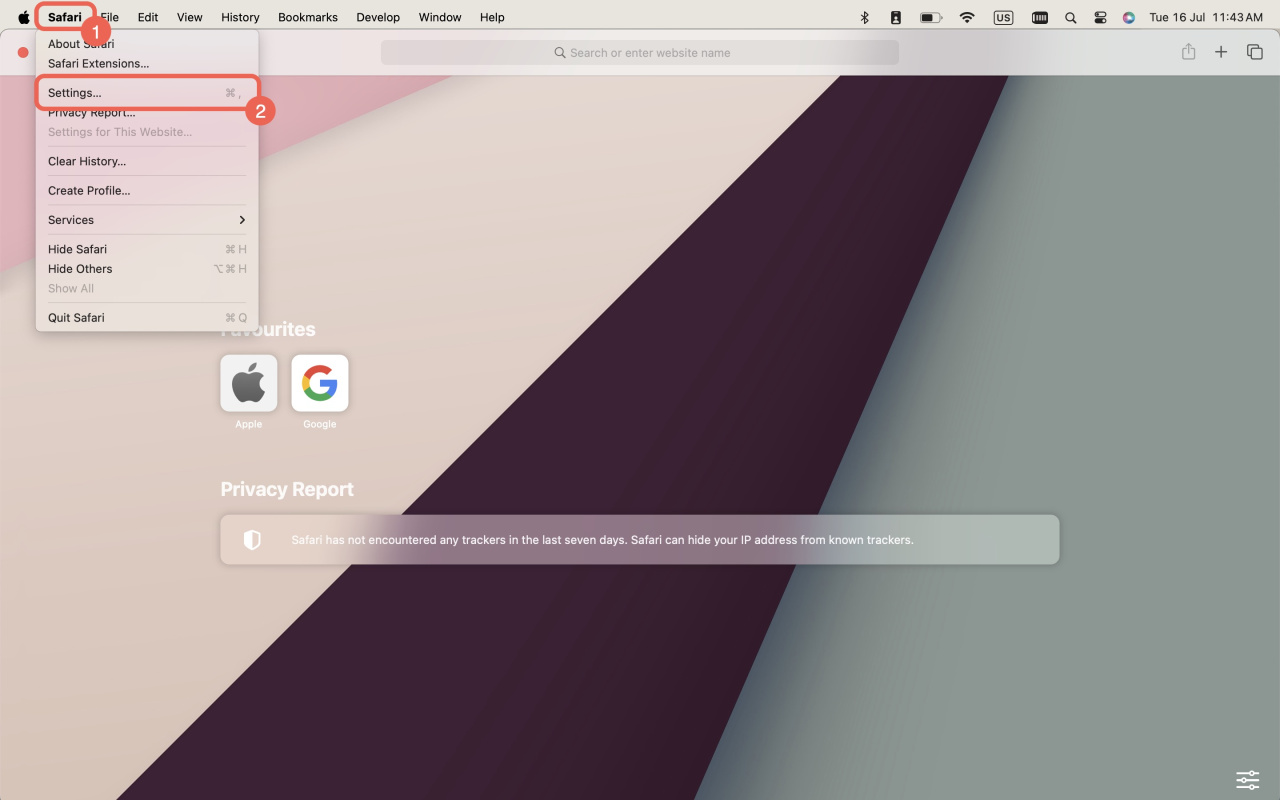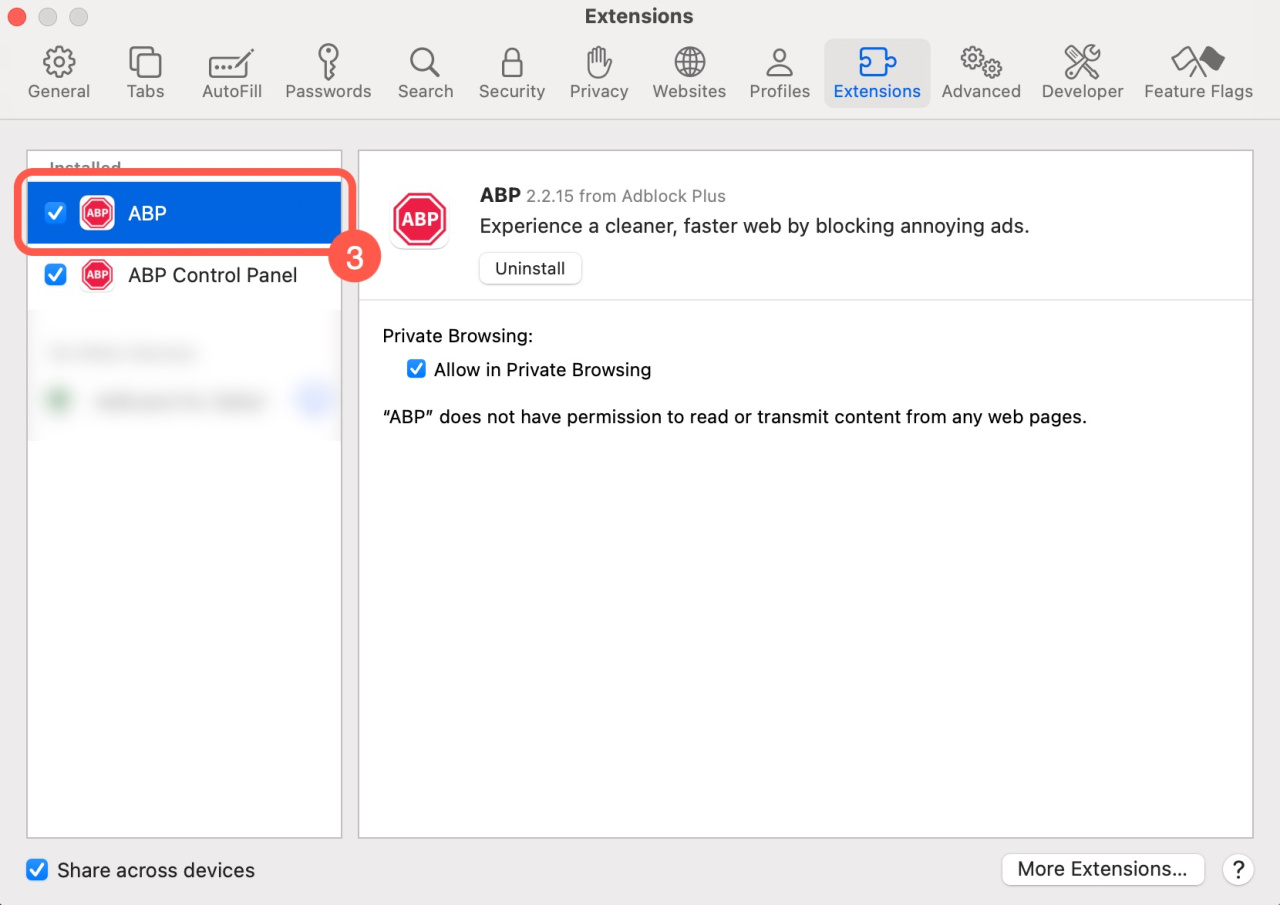When creating and sending email campaigns in the Marketing section, you may face the issues because of your browser extensions and ad blockers, like Adblock Plus, Ghostery, and others.
This article will show you how to disable extensions in these browsers:
- Google Chrome
- Mozilla Firefox
- Microsoft Edge
- Vivaldi
- Opera
- Safari
After seeing the error notification, first check the Bitrix24 status page and try sending emails again after 5–10 minutes.
Bitrix24 status page
If it doesn't help, do the following:
- Disable the ad-blocking browser extensions.
- Delete and recreate email templates created with the ad blockers enabled.
- Send the campaign with extensions disabled.
Google Chrome
Mozilla Firefox
Microsoft Edge
Vivaldi
Opera
If the issue persists after disabling extensions and recreating templates, contact Bitrix24 support team via chat in your account.
How to contact Bitrix24 Support
Read also: