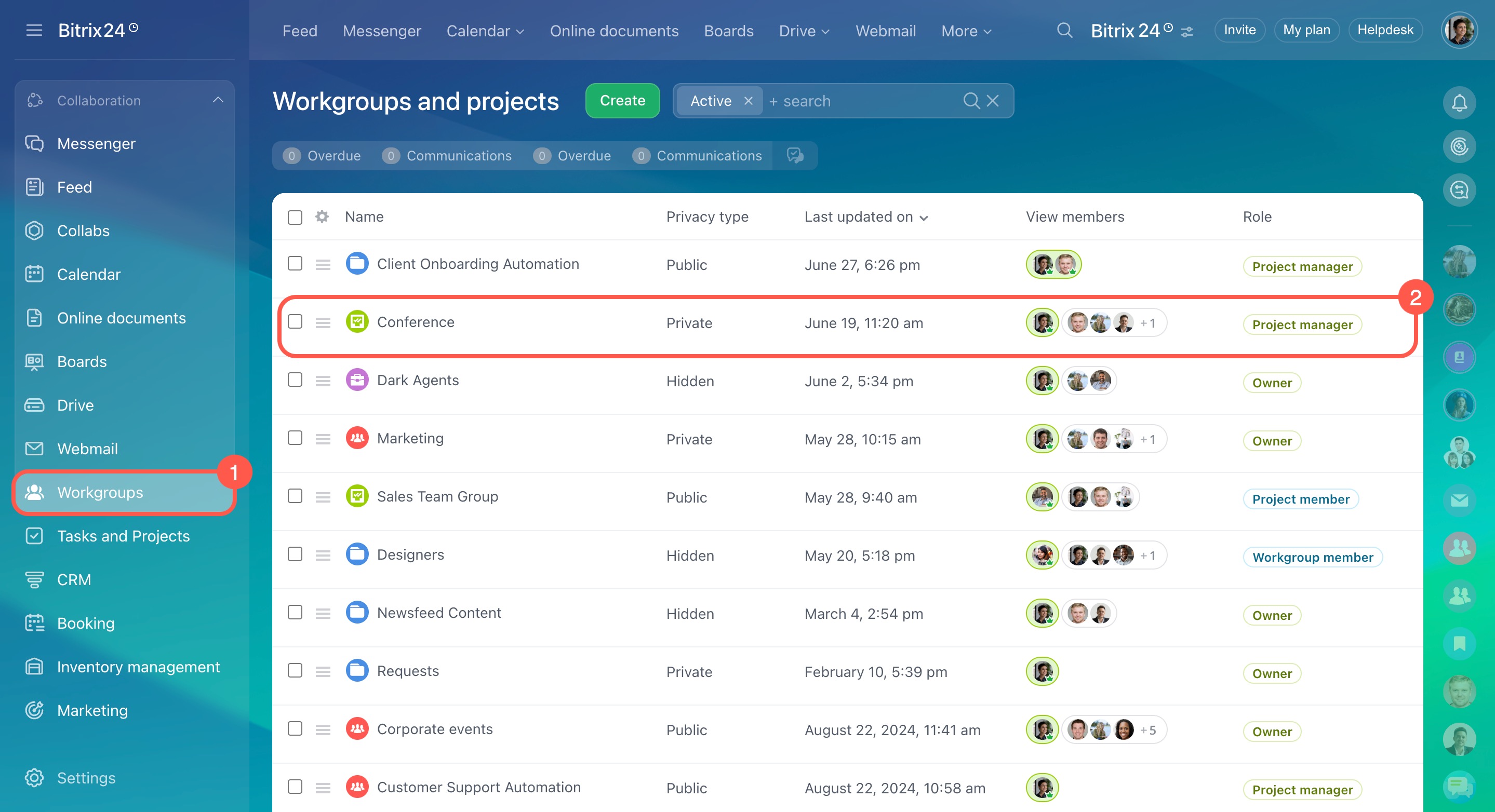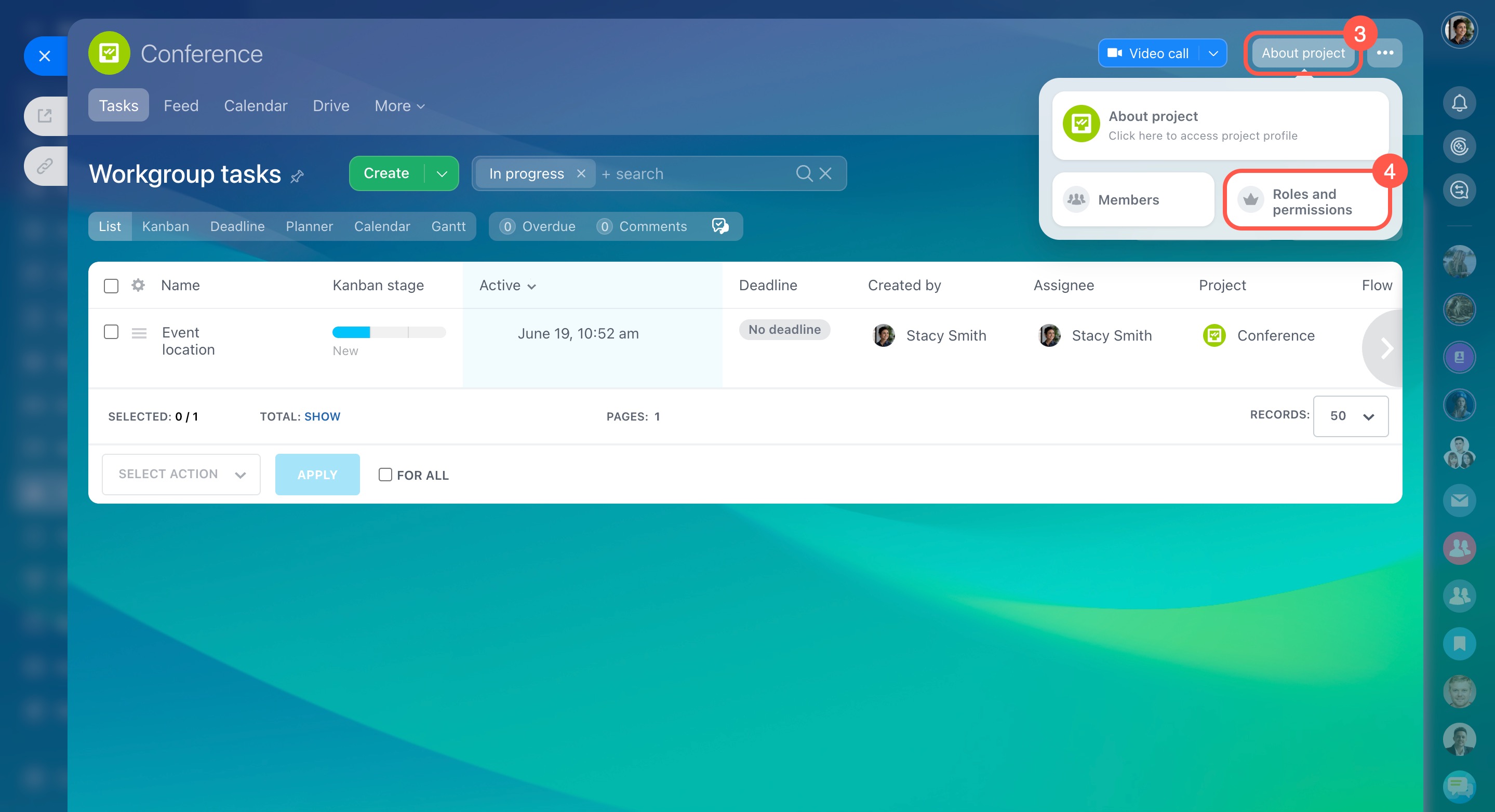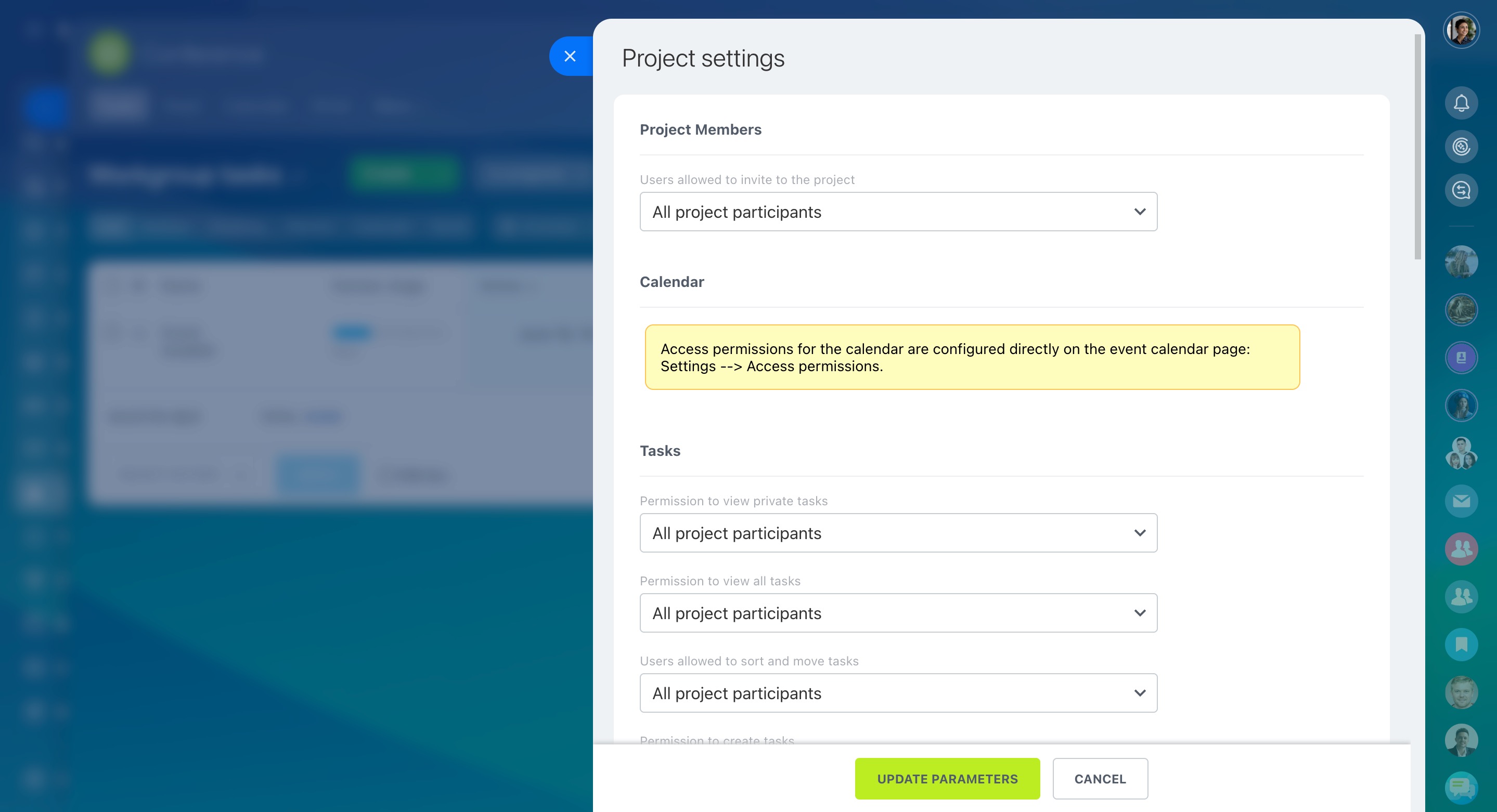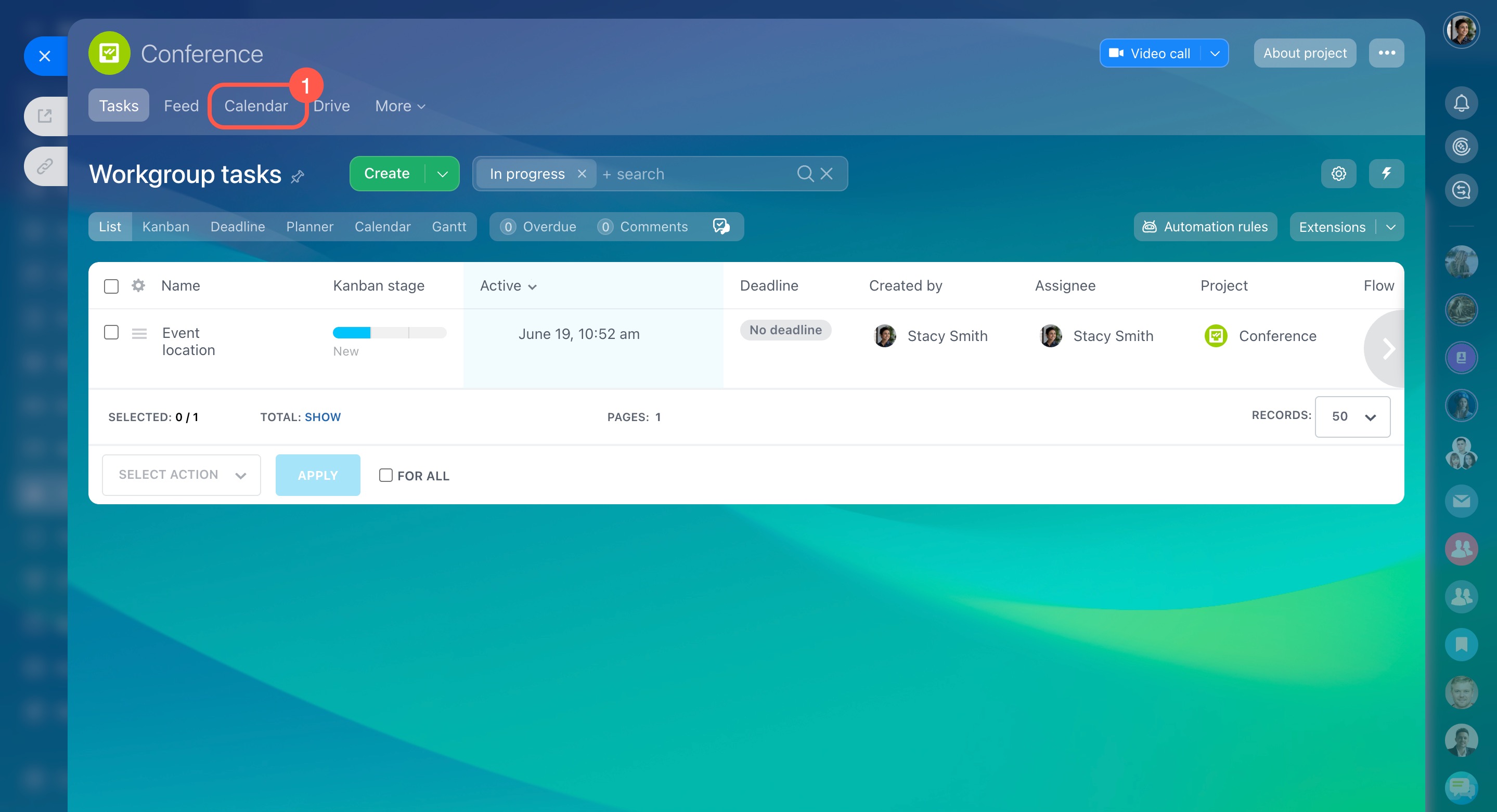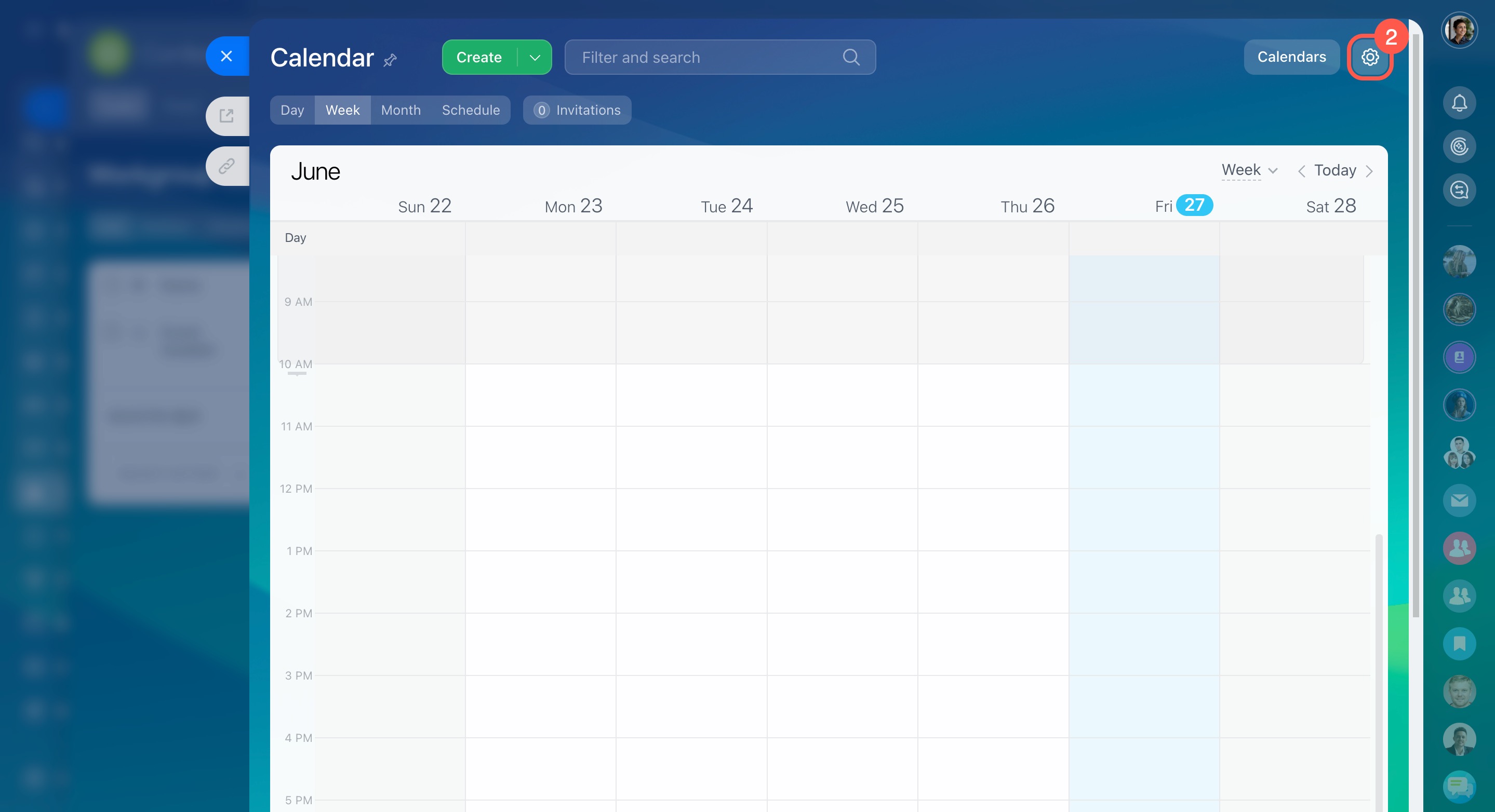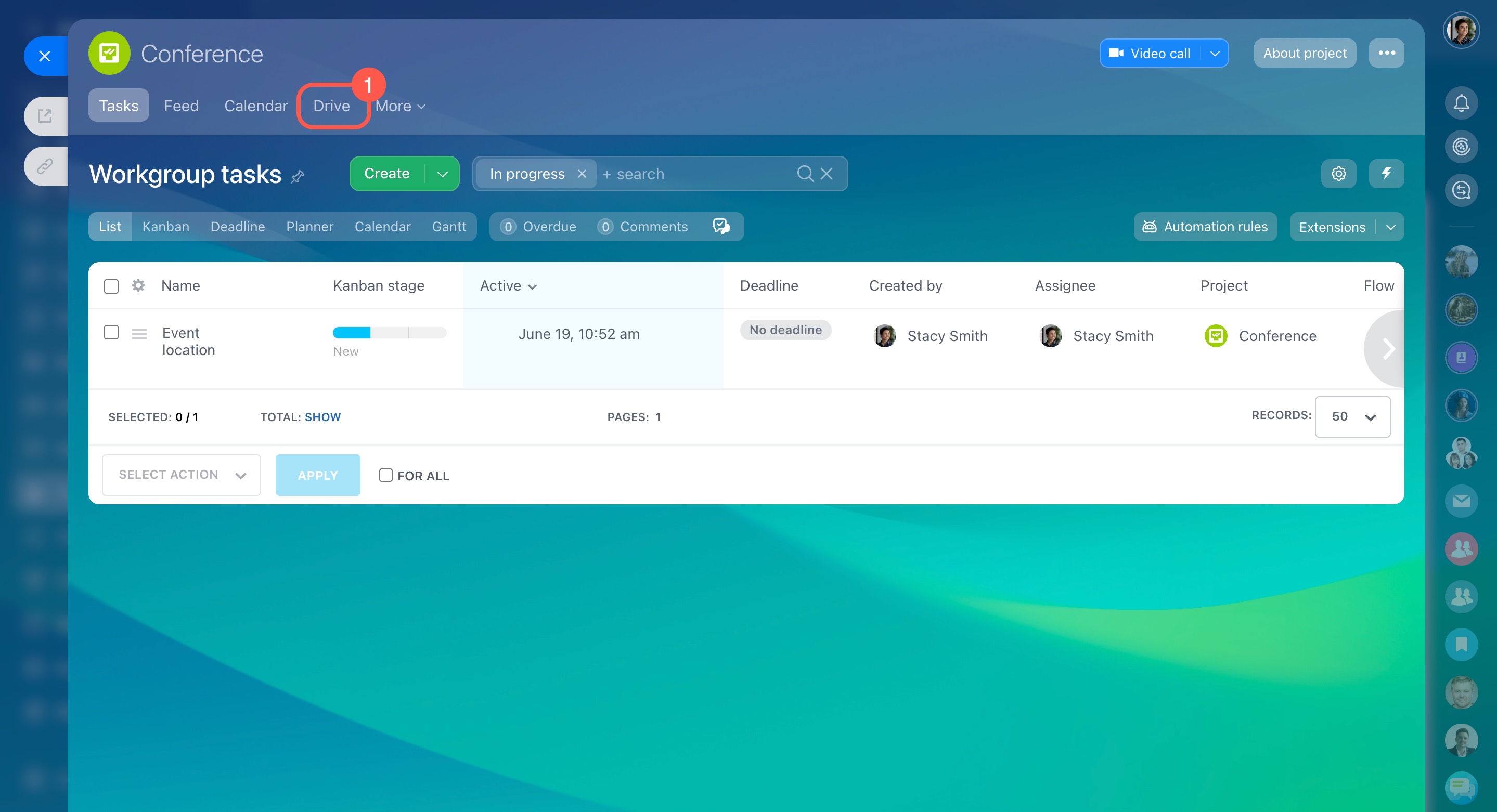In Bitrix24 workgroups and projects you can work with different tools: tasks, drive, knowledge base and others. By setting access permissions, you can define what actions with these tools will be available to employees. For example, all group members can create tasks, while only the owner can delete them.
Access permissions can be configured by the group owner and Bitrix24 administrator.
Go to the Workgroups section and select a workgroup.
Click About workgroup - Roles and permissions.
Access permissions can be configured for the following roles:
- Group owner only.
- Group owner and moderators.
- All group members.
- Authorized users - all Bitrix24 users.
Assign admin permissions
Let's take a look at the tools to which you can configure access permissions.
Workgroup Members. Select who can invite users to the group: only the owner, the owner and moderators, or all members of the group.
Tasks. Specify who can view, edit and delete tasks. For example, all members can create tasks, and the group owner and moderators can edit and delete tasks.
Conversations. Select who can add, view and edit posts in the feed and comments to them. For example, all Bitrix24 users can view posts, but only members of the group can add them.
You can publish posts with pre-moderation in Feed. Select who will review posts before they are published.
Knowledge Base. Specify who can view, edit, and delete the knowledge base.
Workgroup knowledge base: Access permissions
When you have configured the access permissions, click Save.
To configure access permissions to the calendar and workgroup drive, go to the settings of these tools.
Calendar.
1. Go to the group calendar.
2. Go to the Settings.
3. Specify access permissions for the required employees.
4. Save changes.
Access permissions to calendars
Drive.
1. Go to the Drive section.
2-3. Open the Settings - Assign permissions.
4. Select roles and specify access permissions.
5. Save changes.
Configure access permissions to personal drive
In brief
- In Bitrix24 workgroups and projects, you can work with different tools: tasks, drive, knowledge base and others.
- You can define which actions with these tools will be available to employees.
- Access permissions can be configured by the group or project owner and Bitrix24 administrator.
- Access can be configured for the following roles: group owner, owner and moderators, all group members, and all Bitrix24 users.
- To configure access permissions, open the desired group and go to the About workgroup - Roles and permissions.
- To configure access permissions to the calendar and group drive, go to the settings of these tools.