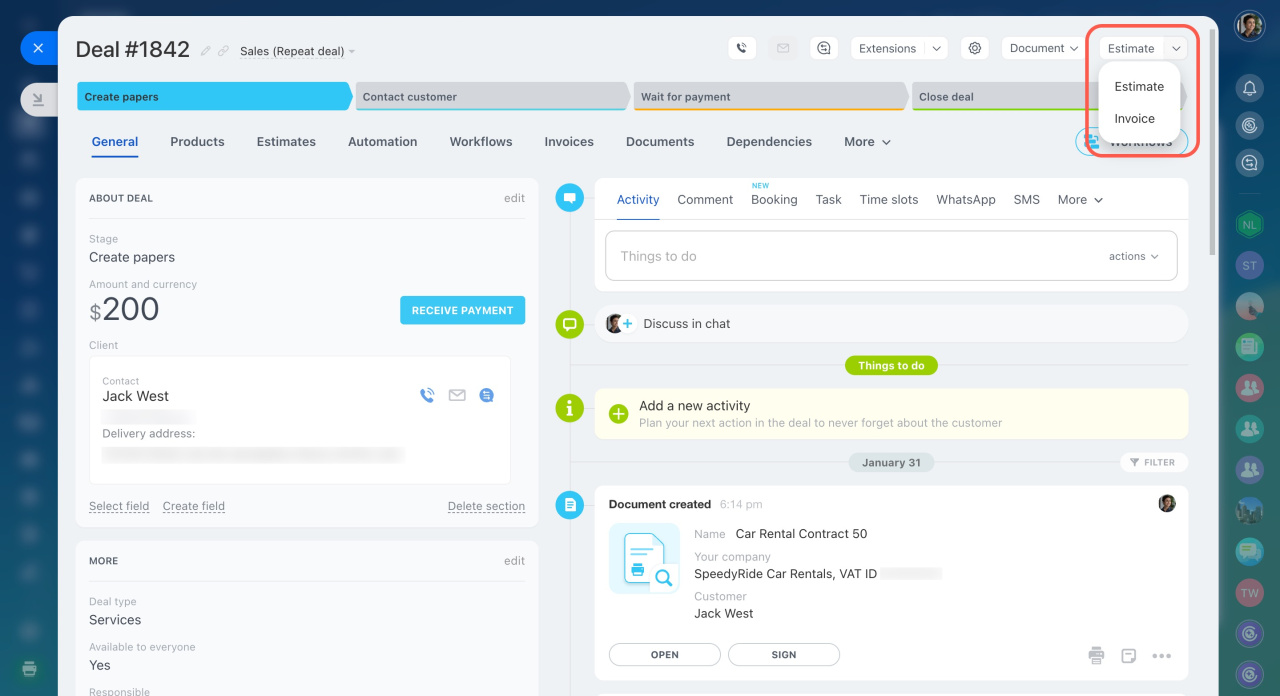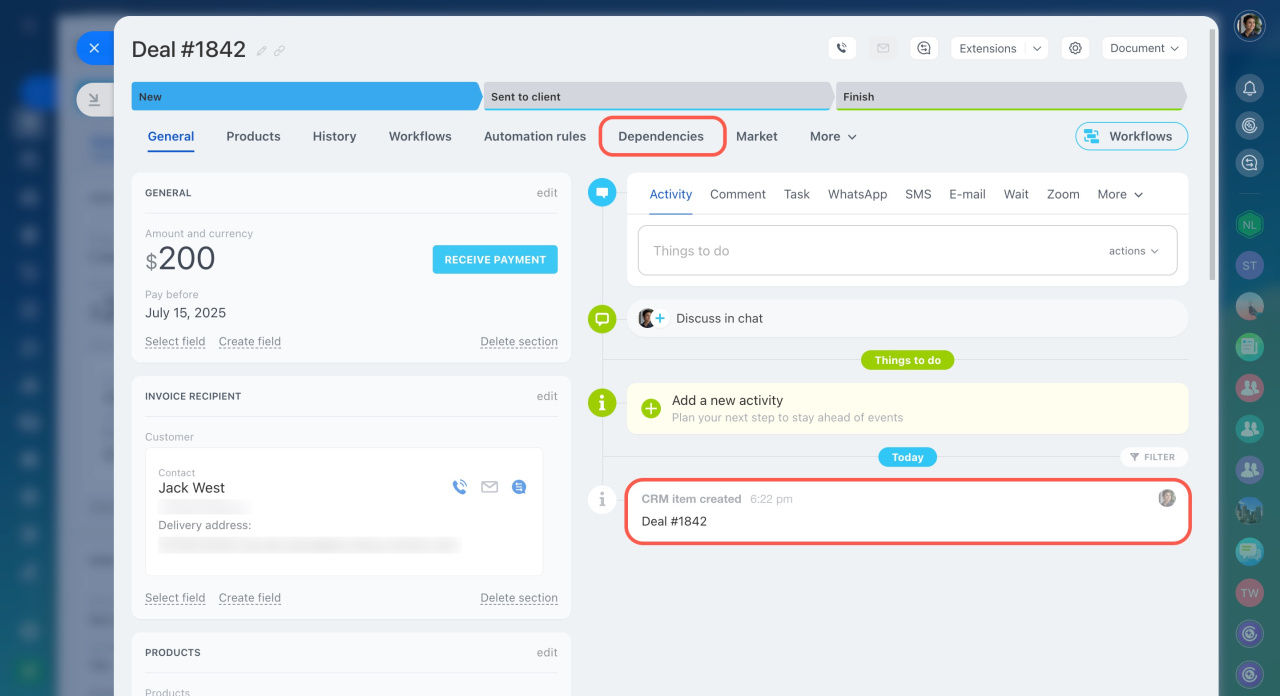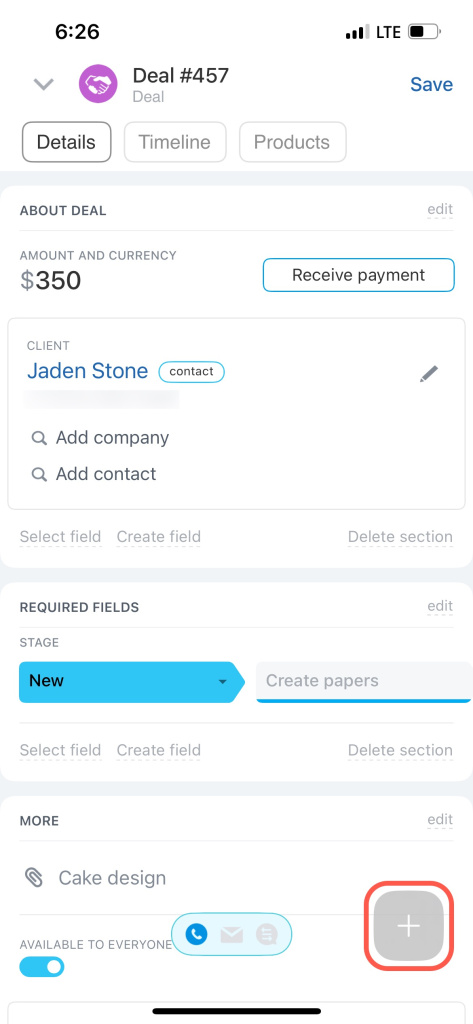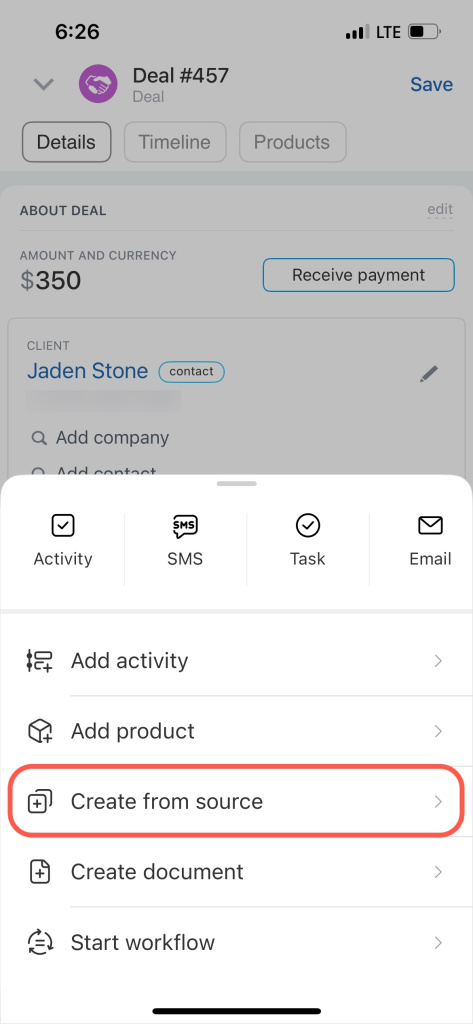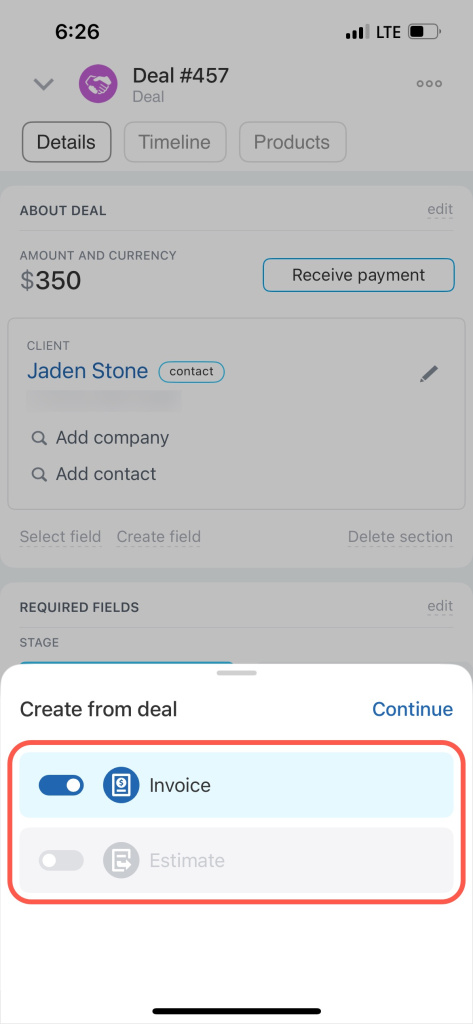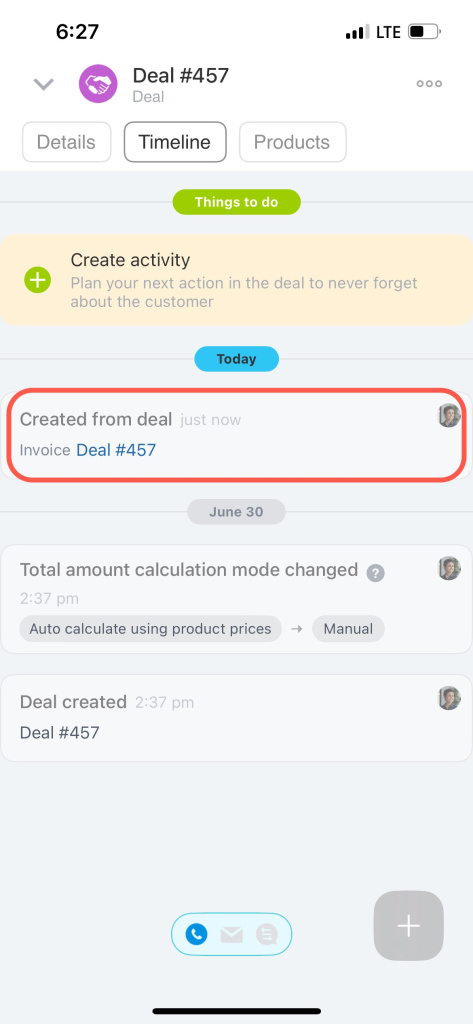Create CRM items from leads, deals, and estimates in Bitrix24.
Such CRM items are linked to each other. The link is displayed in the timeline. It is much faster and more convenient than creating new CRM items separately and linking them manually.
The process of creating a new CRM item from a lead is called a lead conversion. In this case, a lead is moved to the successful status and becomes converted (closed).
Create CRM items based on a lead:
- Deal
- Deal + Contact
- Deal + Company
- Contact
- Company
- Contact + Company
Also, you can link a lead to an existing contact or company by tapping Select from list.
Create CRM items based on a deal:
- Estimate
- Invoice
Create CRM items based on an estimate:
- Deal
- Invoice
Create CRM items from source
To create a new CRM item:
- Open a CRM item form.
- Click the arrow button in the top right corner.
- Select an item you need to create.
You can view the linked items in the Dependencies tab.