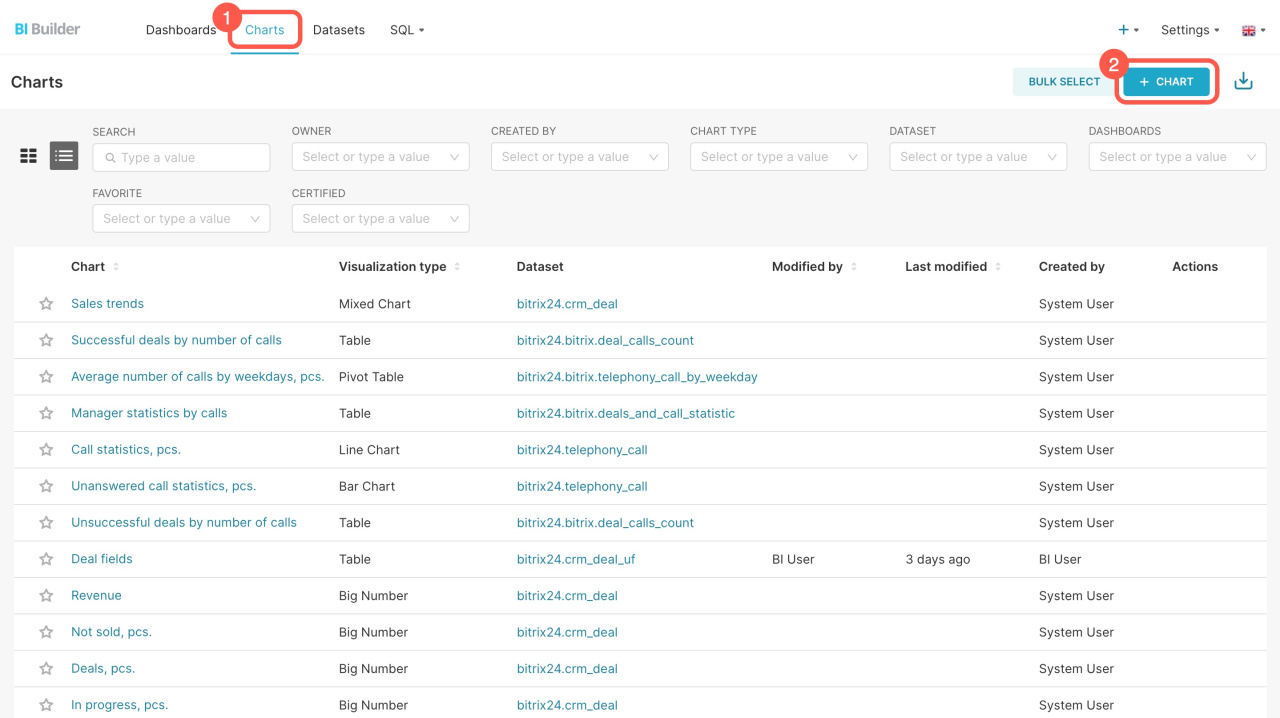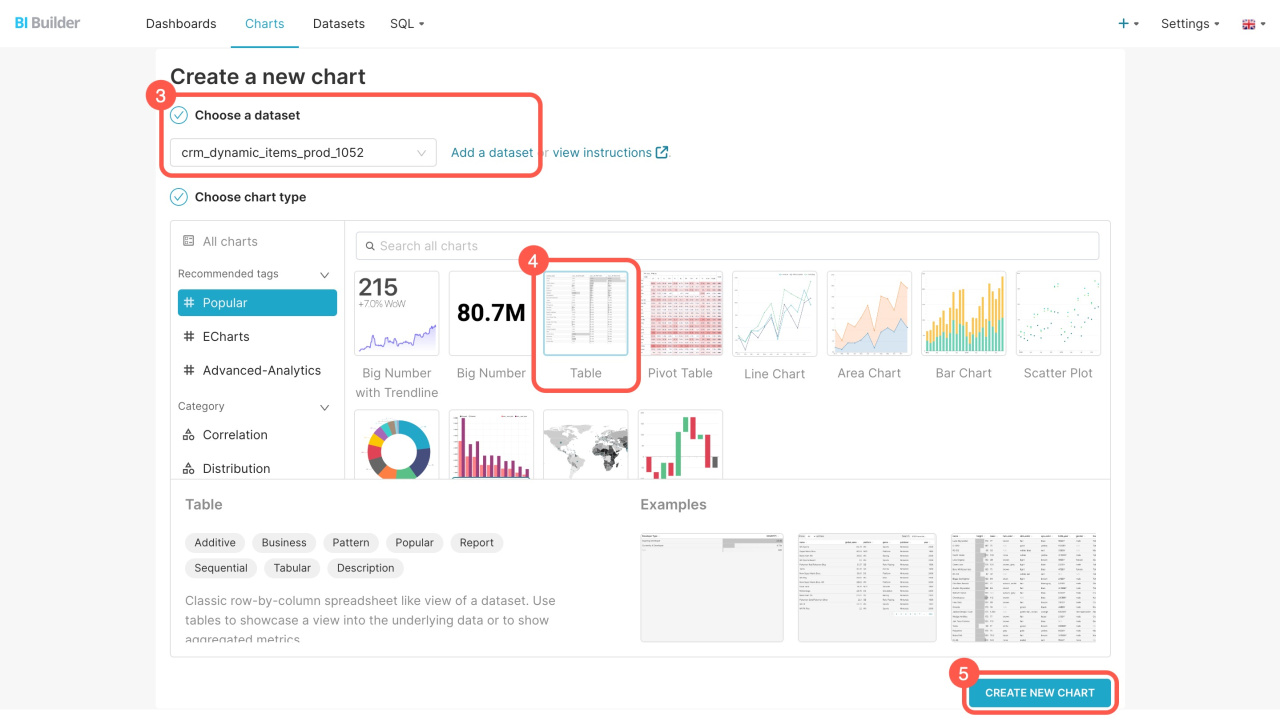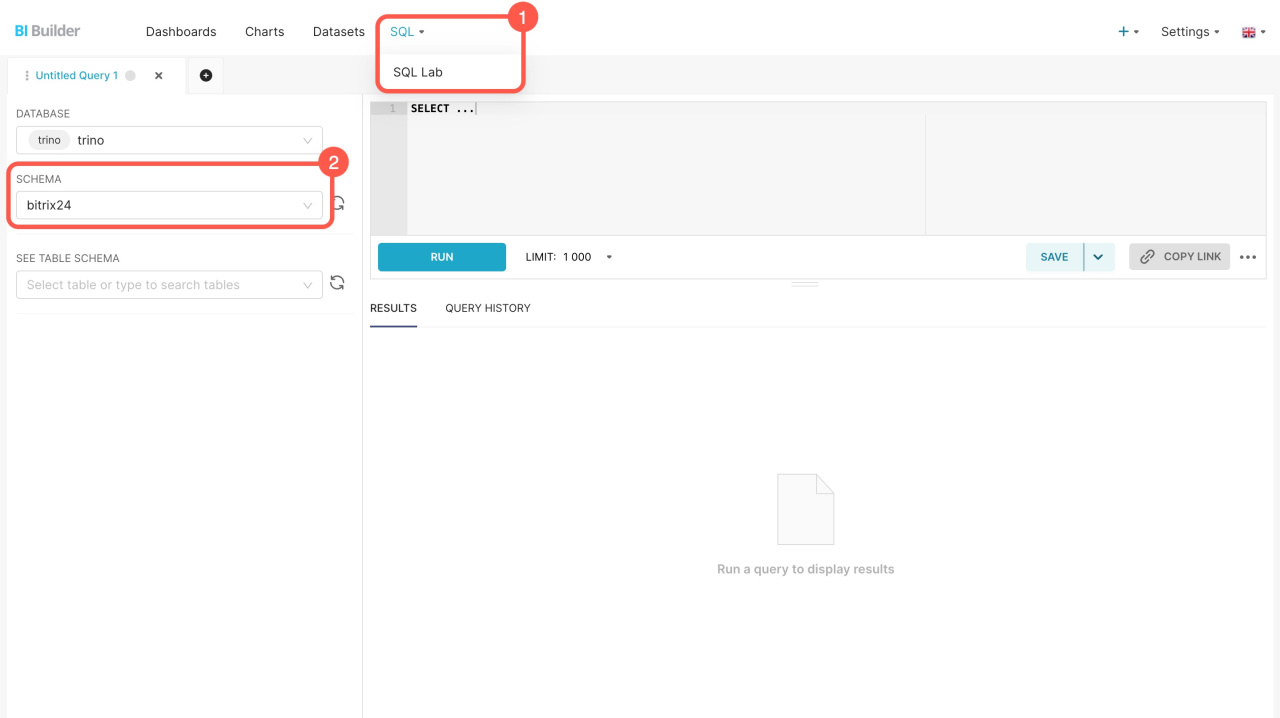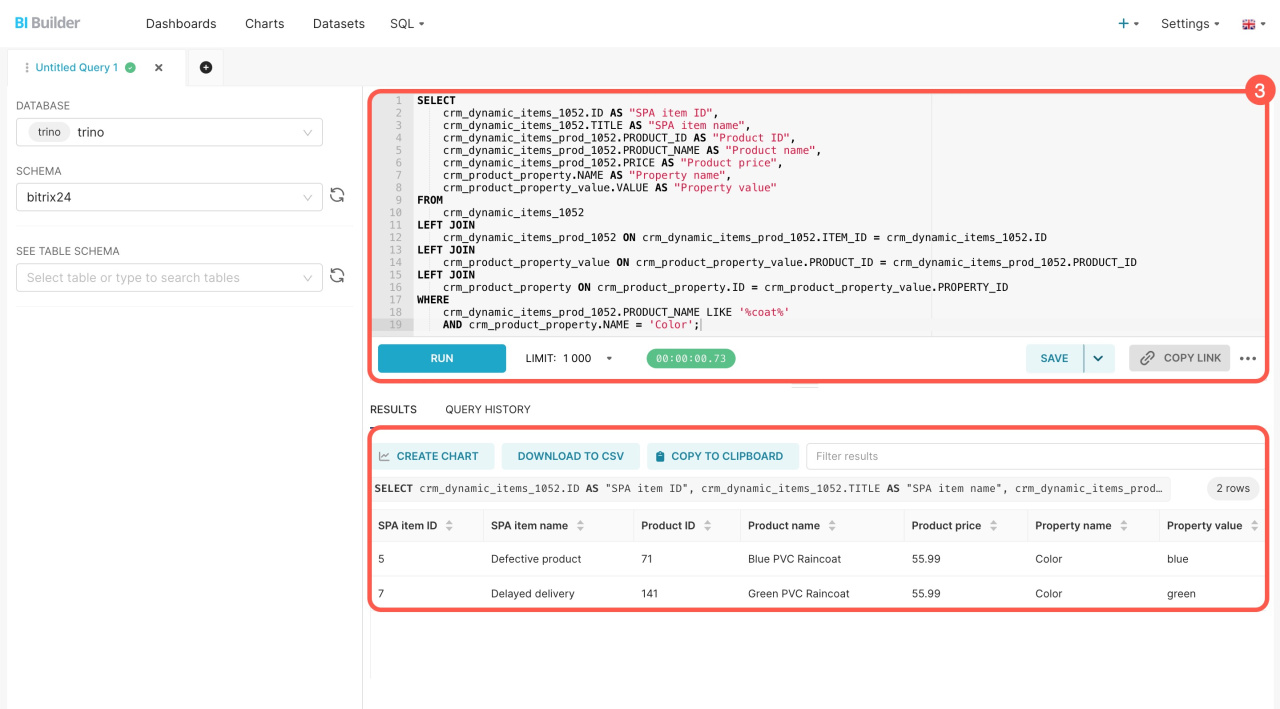Datasets contain information on leads, deals, companies, and other items. Each item has multiple datasets that automatically include both standard and custom fields. Use these datasets to create charts and analyze business performance indicators.
In this article, we'll explore datasets for Smart Process Automation, how to blend them, and how to create charts.
Datasets:
- SPA: items — crm_dynamic_items_*
- SPA: products — crm_dynamic_items_prod_*
- Automated solution — crm_automated_solution_*
- Smart Process Automation — crm_smart_proc
- CRM item links — crm_entity_relation
Examples:
Datasets
To start analyzing data on a dashboard, select a dataset and create a chart based on it.
SPA: items — crm_dynamic_items_"type ID": Includes basic information from both standard and custom fields of the SPA. Discover how many items were created in a month and which employees worked with them.
Each SPA is a separate dataset with its own fields and columns. You need to find the SPA type ID to use its data in reports. The ID is automatically assigned during SPA creation in the format crm_dynamic_items_1032.
Where to find the SPA type ID
SPA: items — crm_dynamic_items_"type ID"
| Field | Description |
|---|---|
| ID | Unique key |
| XML_ID | External ID |
| TITLE | SPA name |
| CREATED_BY | ID and name of the user who created the SPA item |
| CREATED_BY_ID | ID of the user who created the SPA item |
| CREATED_BY_NAME | Name of the user who created the SPA item |
| UPDATED_BY | ID and name of the user who last updated the SPA item |
| UPDATED_BY_ID | ID of the user who last updated the SPA item |
| UPDATED_BY_NAME | Name of the user who last updated the SPA item |
| MOVED_BY | ID and name of the user who changed the stage |
| MOVED_BY_ID | ID of the user who changed the stage |
| MOVED_BY_NAME | Name of the user who changed the stage |
| CREATED_TIME | SPA item creation date |
| UPDATED_TIME | SPA item change date |
| MOVED_TIME | SPA item's stage change date |
| CATEGORY | Pipeline name and ID |
| CATEGORY_ID | Pipeline ID |
| CATEGORY_NAME | Pipeline name |
| OPENED | Shows whether the deal is available to all employees ("Y") or not ("N") |
| STAGE | Stage name and ID |
| STAGE_ID | Stage ID |
| STAGE_NAME | Stage name |
| PREVIOUS_STAGE_ID | Previous stage ID |
| BEGINDATE | Start date |
| CLOSEDATE | End date |
| COMPANY | Company name and ID |
| COMPANY_ID | Company ID |
| COMPANY_NAME | Company name |
| CONTACT | Contact name and ID |
| CONTACT_ID | Contact ID |
| CONTACT_NAME | Contact name |
| OPPORTUNITY | Expected amount |
| IS_MANUAL_OPPORTUNITY | Shows whether the expected amount was entered manually ("Y") or not ("N") |
| TAX_VALUE | Tax |
| CURRENCY_ID | Currency |
| OPPORTUNITY_ACCOUNT | Amount in reporting currency |
| TAX_VALUE_ACCOUNT | Tax in reporting currency |
| ACCOUNT_CURRENCY_ID | Reporting currency |
| MYCOMPANY | ID and name of my company |
| MYCOMPANY_ID | My company ID |
| MYCOMPANY_NAME | My company name |
| SOURCE | Source name and ID (e.g., "[STORE] Online store") |
| SOURCE_ID | Source ID |
| SOURCE_NAME | Source name |
| SOURCE_DESCRIPTION | Source description |
| ASSIGNED_BY | ID and name of the user assigned as a responsible person |
| ASSIGNED_BY_ID | ID of the user assigned as a responsible person |
| ASSIGNED_BY_NAME | Name of the user assigned as a responsible person |
| WEBFORM_ID | ID of the source CRM form |
UF_CRM_"field ID"
|
Custom field value. The field ID is assigned during creation in the format UF_CRM_123456789.
|
SPA: products — crm_dynamic_items_prod_"type ID": Contains details about the products, including their names, quantities, and prices in the selected SPA items.
To use the linked product data in reports, find the SPA type ID. For example, if you have an SPA called "Orders" with type ID 105, this ID will appear in the product dataset name as crm_dynamic_items_prod_105.
Where to find the SPA type ID
SPA: products — crm_dynamic_items_prod_"type ID"
| Field | Description |
|---|---|
| ID | Unique key |
| ITEM_ID | SPA item ID |
| PRODUCT | Product |
| PRODUCT_ID | Product ID |
| PRODUCT_NAME | Product name |
| PRICE | Product price |
| PRICE_EXCLUSIVE | Discounted price without tax |
| PRICE_NETTO | Price without discount or tax |
| PRICE_BRUTTO | Price with tax, but without discount |
| QUANTITY | Product quantity |
| DISCOUNT_TYPE | Discount name and ID |
| DISCOUNT_TYPE_ID | Discount ID |
| DISCOUNT_TYPE_NAME | Discount name |
| DISCOUNT_RATE | Discount percentage value |
| DISCOUNT_SUM | Discount amount |
| TAX_RATE | Tax percentage rate |
| TAX_INCLUDED | Shows whether tax is included in price ("Y") or not ("N") |
| CUSTOMIZED | Shows whether the product was modified manually after being added to the SPA item ("Y") or not ("N") |
| MEASURE | Unit of measurement |
| MEASURE_CODE | Unit of measurement ID |
| MEASURE_NAME | Unit of measurement name |
| SORT | Sorting order |
| PARENT | Product section |
| SUPERPARENT | Parent product section |
| SUPERSUPERPARENT | Parent of parent product section |
Automated solution — crm_automated_solution_"automated solution ID": Provides information about the automated solution and linked SPAs, including their names and IDs.
To find the automated solution ID, go to Automation > Automated solutions > Automated solutions and check the ID column.
Automated solutions: automate work of company departments
Automated solution — crm_automated_solution_"automated solution ID"
| Field | Description | Field type |
|---|---|---|
| ENTITY_TYPE_ID | SPA type ID | Number |
| TITLE | SPA name | String |
| DATASET_NAME | SPA dataset name | String |
| AUTOMATED_SOLUTION_DATASET_NAME | Automated solution dataset name | String |
| CUSTOM_SECTION_ID | Automated solution ID | Number |
| CUSTOM_SECTION_TITLE | Automated solution name | String |
Smart Process Automation — crm_smart_proc: Includes a list of all SPAs and automated solutions, along with their IDs and names.
Smart Process Automation — crm_smart_proc
| Field | Description | Field type |
|---|---|---|
| ENTITY_TYPE_ID | SPA type ID | Number |
| TITLE | SPA name | String |
| DATASET_NAME | SPA dataset name | String |
| AUTOMATED_SOLUTION_DATASET_NAME | Automated solution dataset name; if the SPA is not linked to any automated solution, the CRM dataset name will be displayed | String |
| CUSTOM_SECTION_ID | Automated solution ID | Number |
| CUSTOM_SECTION_TITLE | Automated solution name | String |
| PRODUCT_DATASET_NAME | Dataset name for products in SPA | String |
| USER_FIELDS | Custom field IDs | String |
CRM item links — crm_entity_relation: Provides information about the links between SPAs, new invoices, and other CRM items. Standard links between CRM items, like those between a deal and a company or a lead and a deal, aren't stored in this dataset. Instead, you can find them in the tables of the corresponding CRM items.
CRM item links — crm_entity_relation
| Field | Description | Field type |
|---|---|---|
| SRC_ENTITY_TYPE_ID | Source entity type ID: lead – 1, deal – 2, contact – 3, company – 4, invoice – 31, estimate – 7, details – 8 | Number |
| SRC_ENTITY_ID | Source entity ID | Number |
| SRC_ENTITY_DATASET_NAME | Source entity dataset name | String |
| DST_ENTITY_TYPE_ID | Linked entity type ID: lead – 1, deal – 2, contact – 3, company – 4, invoice – 31, estimate – 7, details – 8 | Number |
| DST_ENTITY_ID | Linked entity ID | Number |
| DST_ENTITY_DATASET_NAME | Linked entity dataset name | String |
How to create a chart
Use datasets to create charts and check business performance. For example, evaluate sales volume or which products are selling more often.
Go to the BI Builder and follow these steps:
- Open the Charts tab.
- Click + Chart.
- Select the dataset from the list. If you don't see the one you need, click Add a dataset to create a new one.
How to create a dataset - Choose a format for showing the data: big number, table, line chart, or others.
- Click Create new chart.
How to blend datasets
Combine datasets to identify which products are used in SPA items in your report.
Go to the BI Builder and do the following:
- Go to SQL > SQL Lab.
- Select the bitrix24 scheme.
- Enter the SQL query and click Run.
The new set includes information from the fields that you specified in the SQL query. You can save it as a dataset to create a chart for the dashboard.
Create a chart based on a virtual dataset
If you're blending datasets for the first time, refer to the sample query.
Example of an SQL query
Here's an SQL query to extract data from four datasets:
- SPA items (crm_dynamic_items_1052)
- SPA products (crm_dynamic_items_prod_1052)
- Product properties (crm_product_property)
- Product property values (crm_product_property_value)
The query selects SPA items that have products with "coat" in their names and displays their properties by color. You can copy it and see how it works. Before running the query, replace crm_dynamic_items_"type ID" and crm_dynamic_items_prod_"type ID" with your SPA.
SELECT crm_dynamic_items_1052.ID AS "SPA item ID", crm_dynamic_items_1052.TITLE AS "SPA item name", crm_dynamic_items_prod_1052.PRODUCT_ID AS "Product ID", crm_dynamic_items_prod_1052.PRODUCT_NAME AS "Product name", crm_dynamic_items_prod_1052.PRICE AS "Product price", crm_product_property.NAME AS "Property name", crm_product_property_value.VALUE AS "Property value" FROM crm_dynamic_items_1052 LEFT JOIN crm_dynamic_items_prod_1052 ON crm_dynamic_items_prod_1052.ITEM_ID = crm_dynamic_items_1052.ID LEFT JOIN crm_product_property_value ON crm_product_property_value.PRODUCT_ID = crm_dynamic_items_prod_1052.PRODUCT_ID LEFT JOIN crm_product_property ON crm_product_property.ID = crm_product_property_value.PROPERTY_ID WHERE crm_dynamic_items_prod_1052.PRODUCT_NAME LIKE '%coat%' AND crm_product_property.NAME = 'Color';
SELECT: Chooses which data to extract. For example, the SELECT crm_dynamic_items_1052.ID AS "SPA item ID" part does the following:
- Selects the SPA item
IDfrom thecrm_dynamic_items_1052dataset - Assigns it the name
SPA item ID - Displays the result in a separate column
FROM: Specifies the main table for the query, such as the crm_dynamic_items_1052 table containing information on the SPA items.
LEFT JOIN: Connects crm_dynamic_items_1036 to crm_dynamic_items_prod_1052 by the SPA item ID. The query connects each SPA item with its products. Use LEFT JOIN to ensure no SPA items are missed, even if they don't have linked products or properties.
LEFT JOIN: Connects crm_dynamic_items_prod_1052 to crm_product_property_value by product ID. The query connects each product with property values.
LEFT JOIN: Connects the crm_product_property_value table to crm_product_property by the product property ID. The query connects the property values with their names.
WHERE: Filters the query results to show only the SPA items that have products with "coat" in their names, showing their properties by color. You can delete or change the filters in the query. For example, in the condition crm_dynamic_items_prod_1052.PRODUCT_NAME LIKE '%coat%', you can replace "coat" to search for different products.
In brief
-
Datasets contain information on leads, deals, companies, and other items.
-
Each item has multiple datasets that automatically include both standard and custom fields.
-
There are four datasets for Smart Process Automation: SPA items (crm_dynamic_items_*), SPA products (crm_dynamic_items_prod_*), automated solutions (crm_automated_solution_*), Smart Process Automation (crm_smart_proc), and CRM item links (crm_entity_relation).
-
Use these datasets to create charts and analyze business performance indicators.
-
Blend datasets to identify which products are used in SPA items in your report. To do this, write an SQL query, save the result as a dataset, and create a chart.