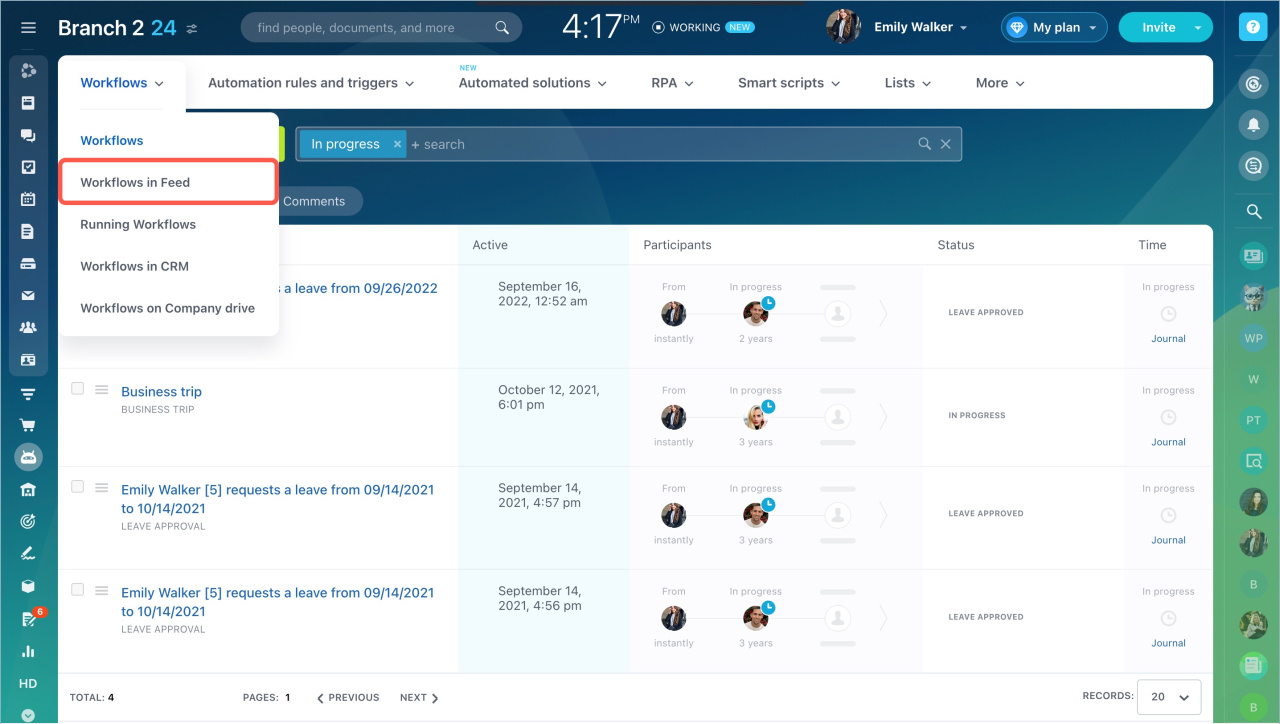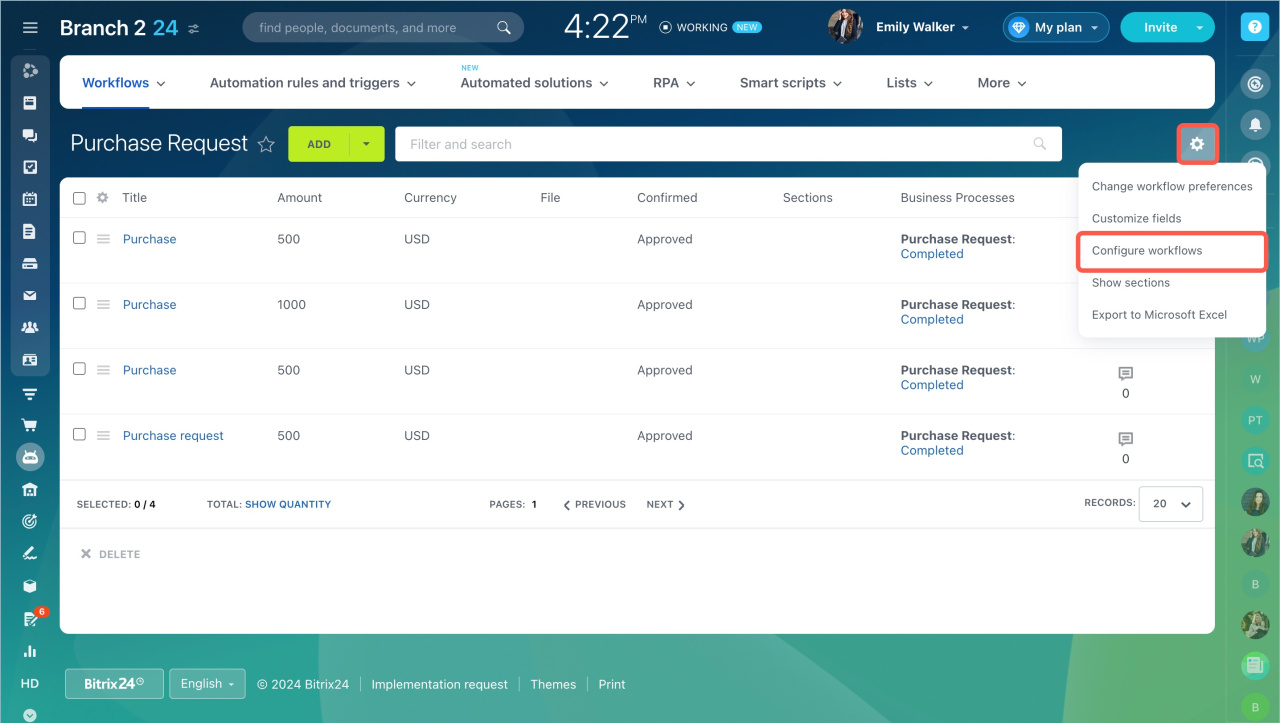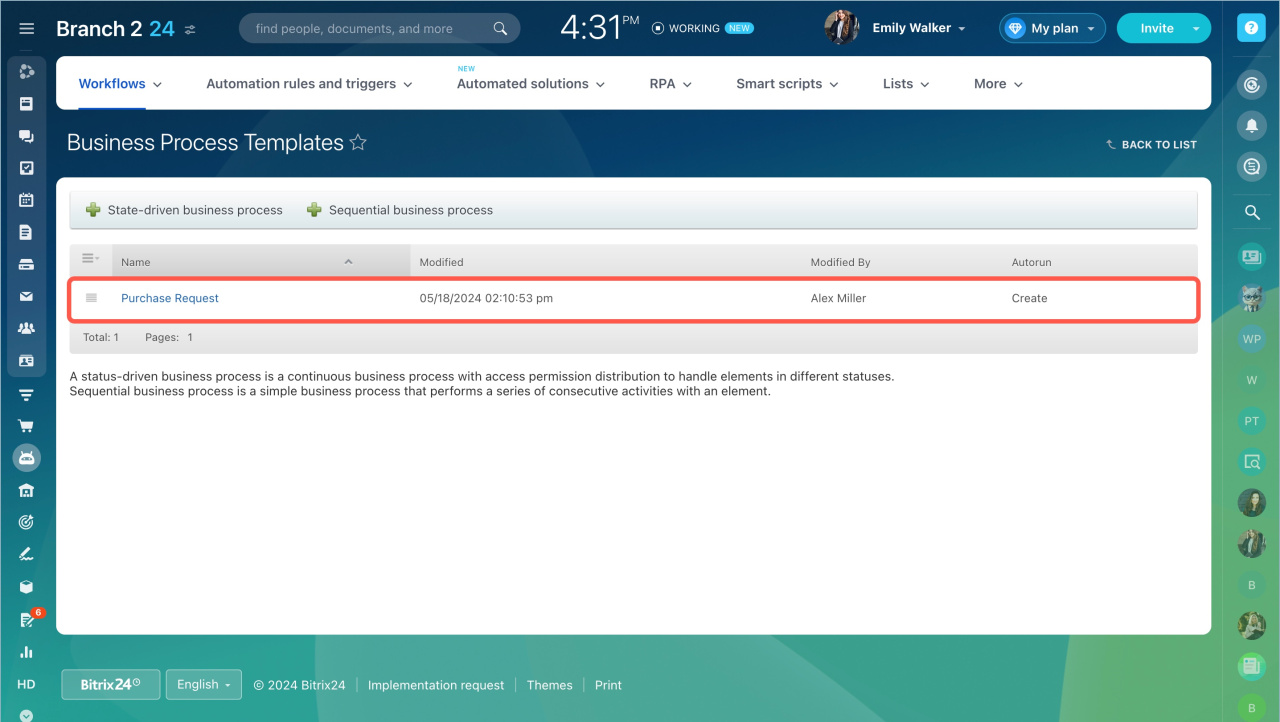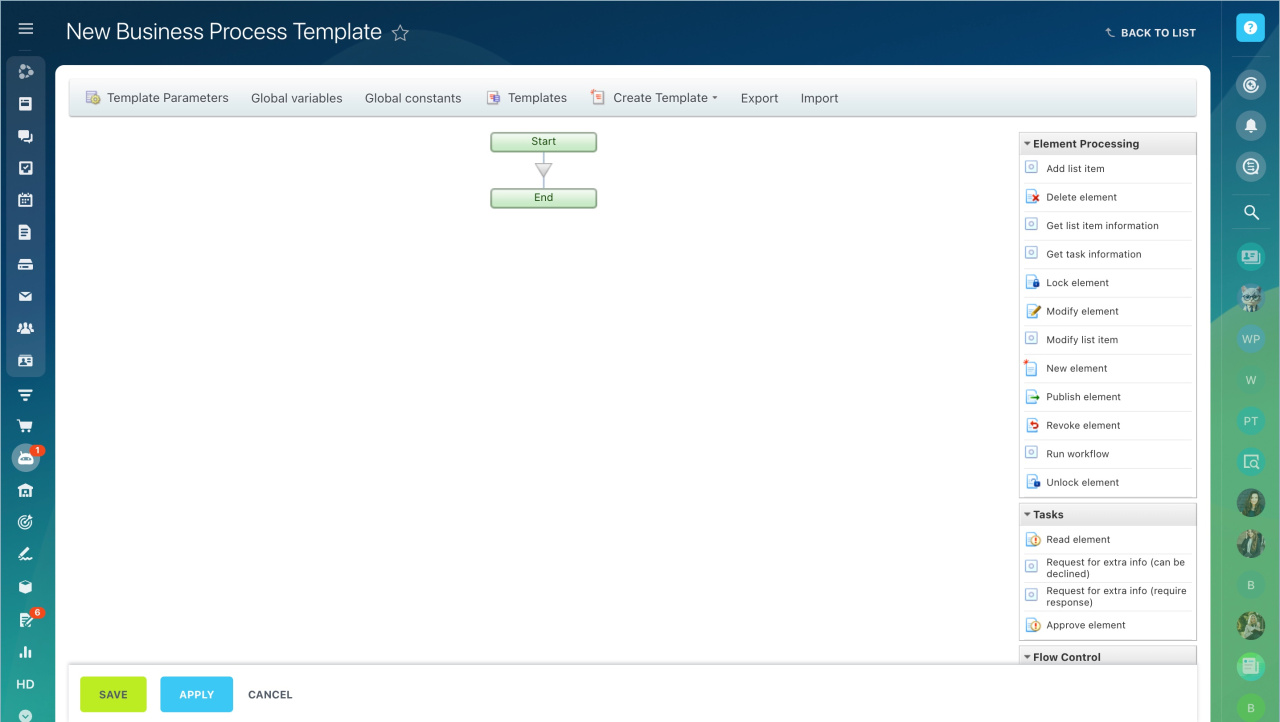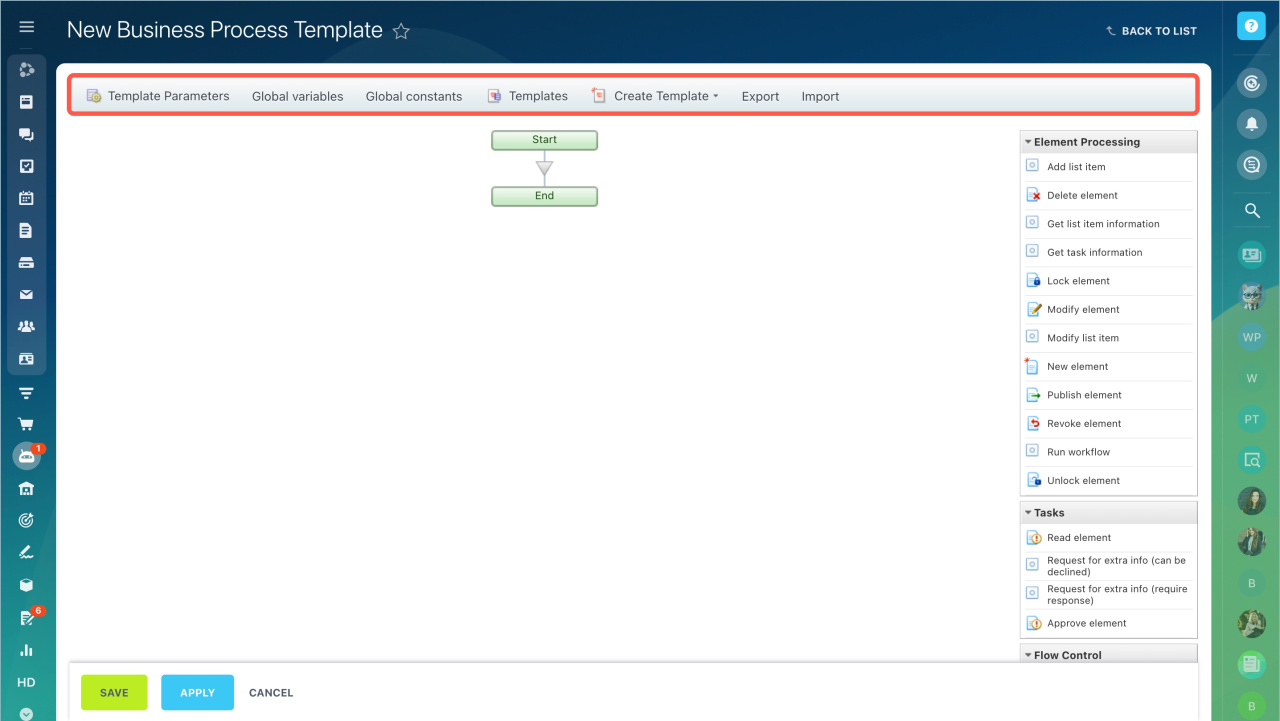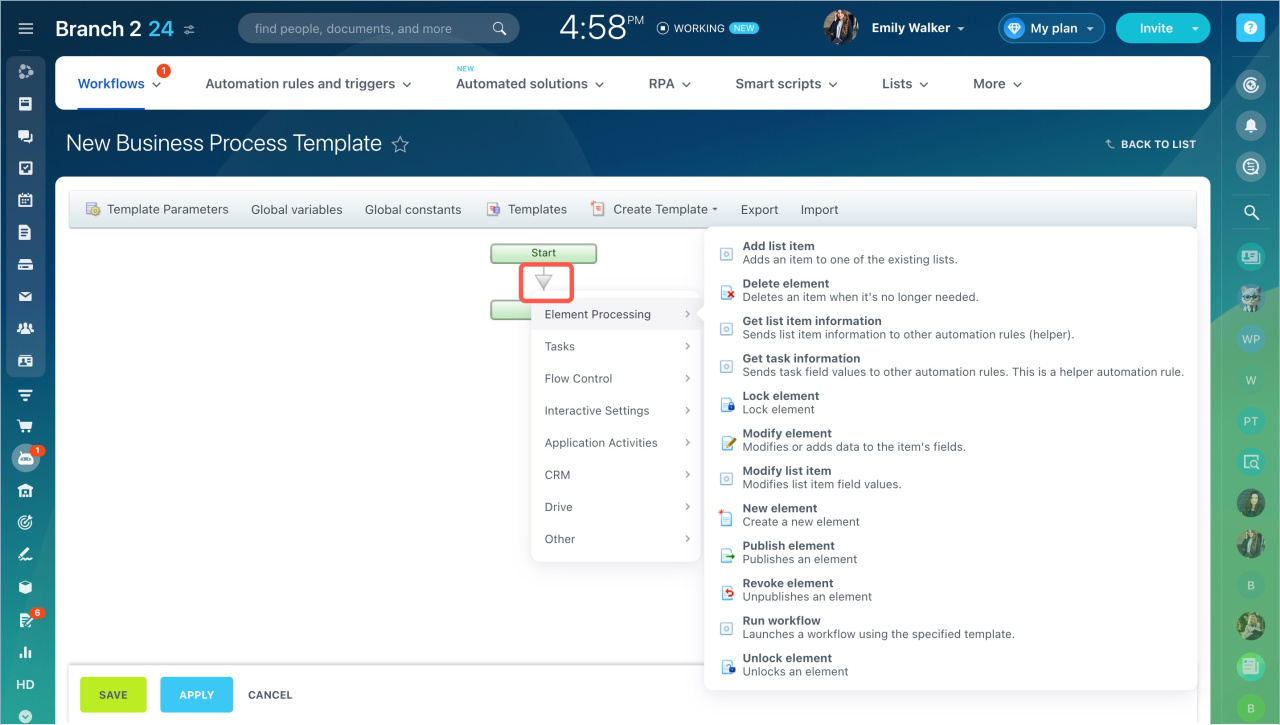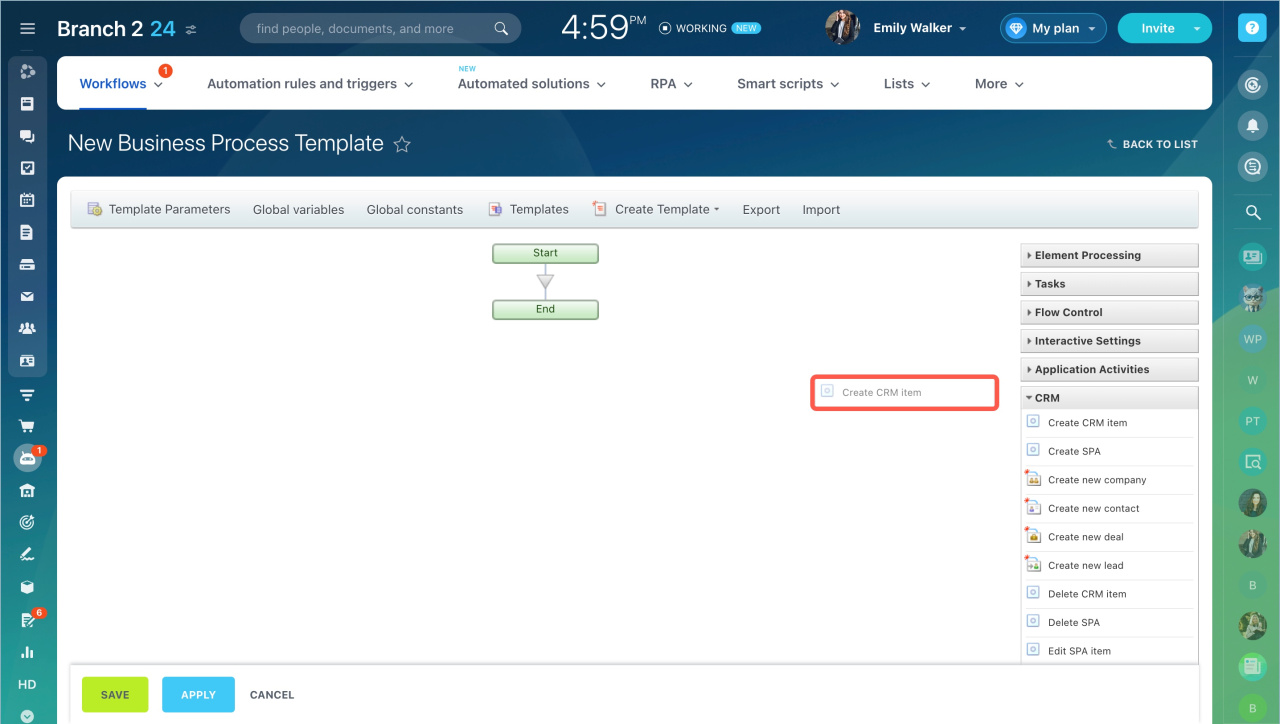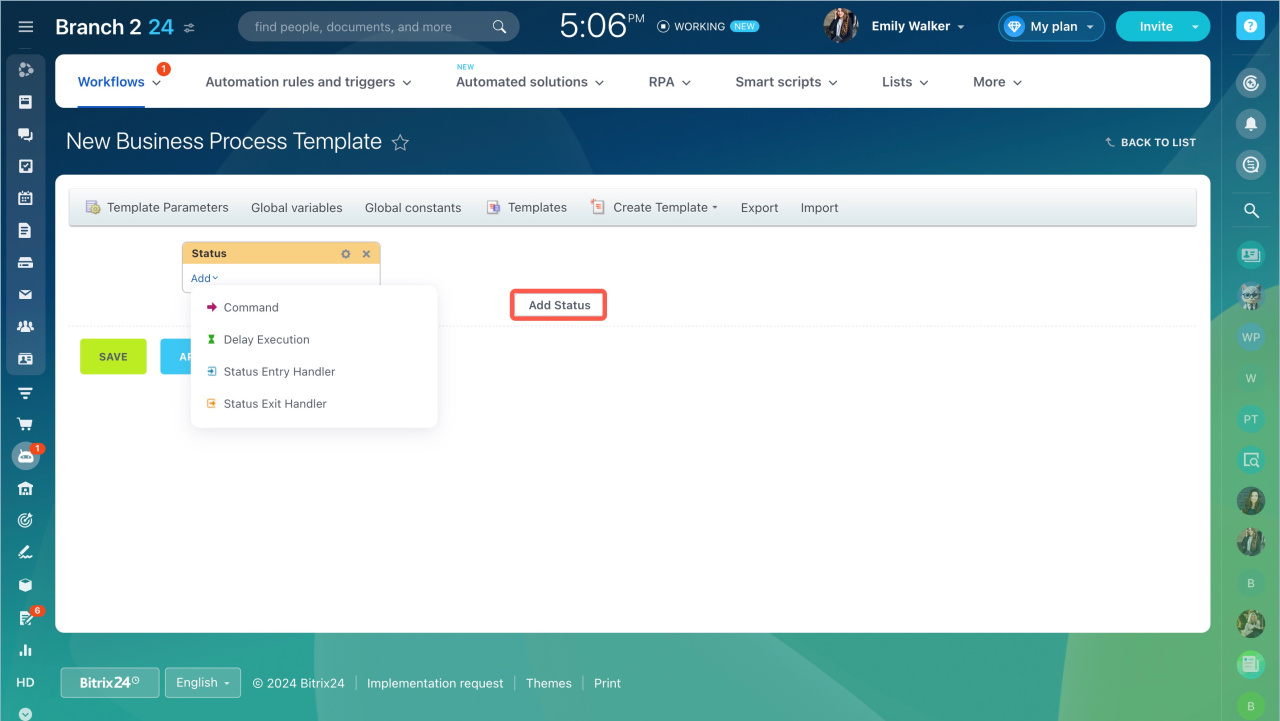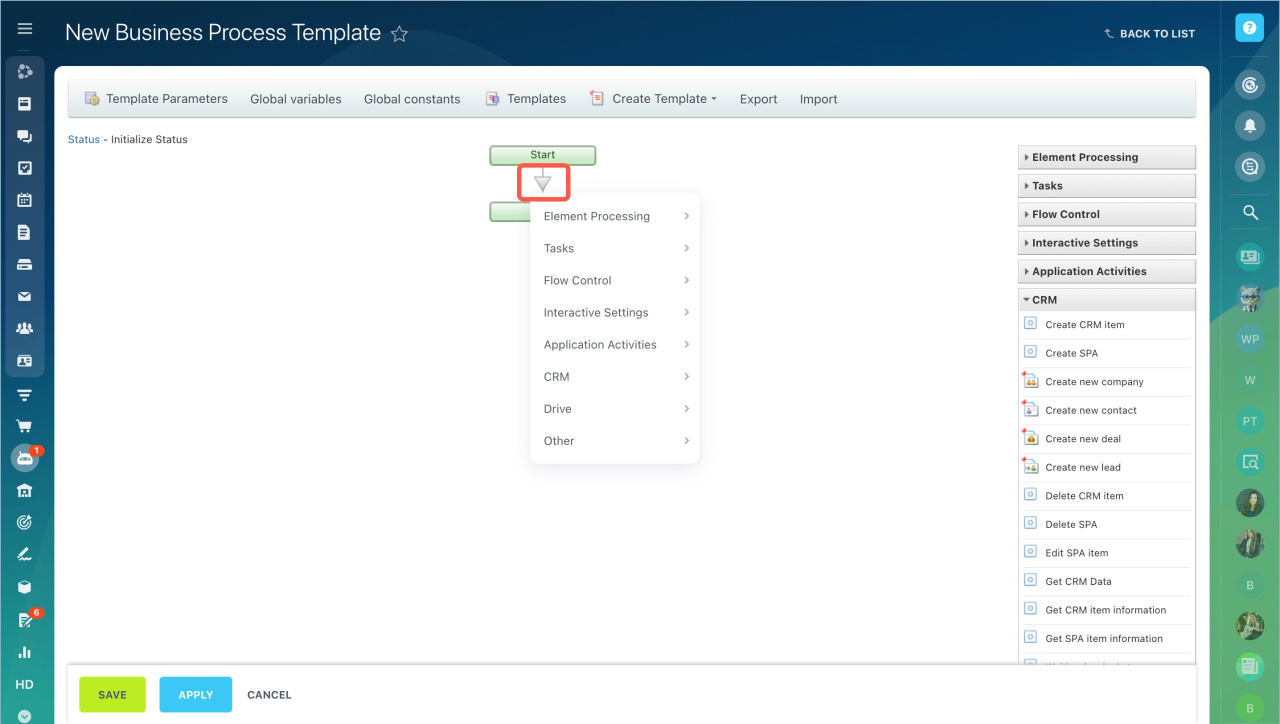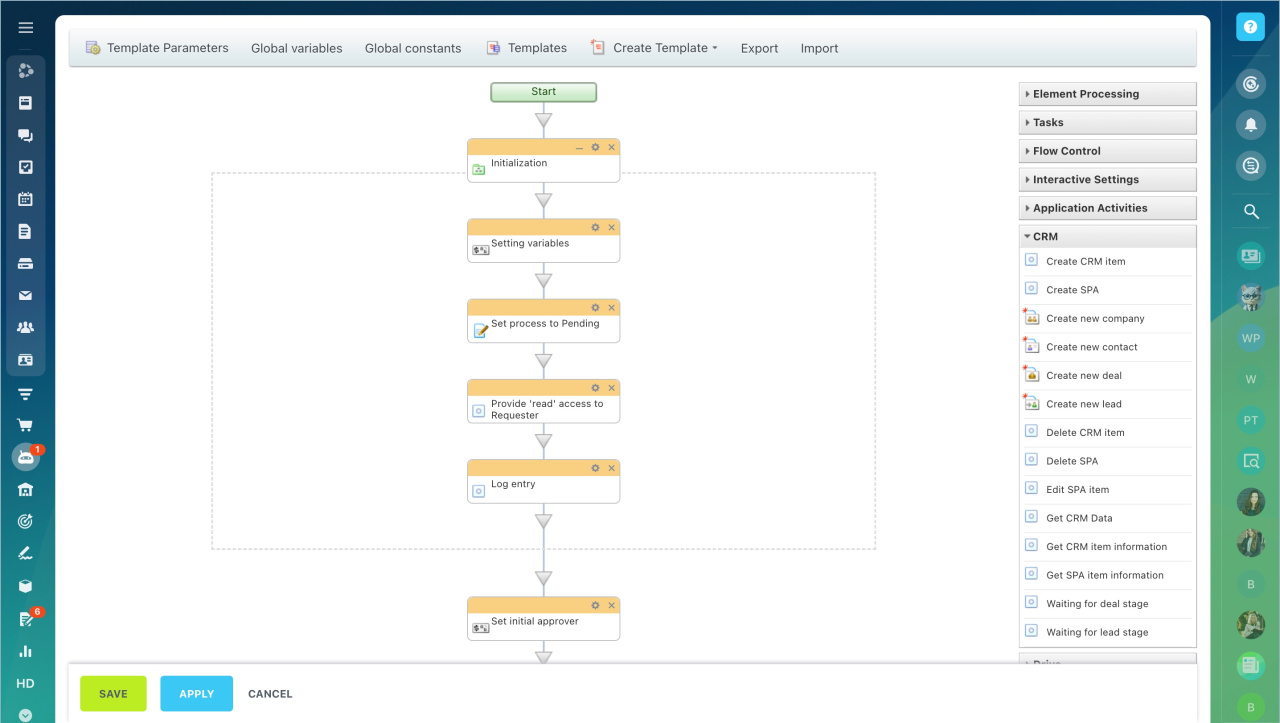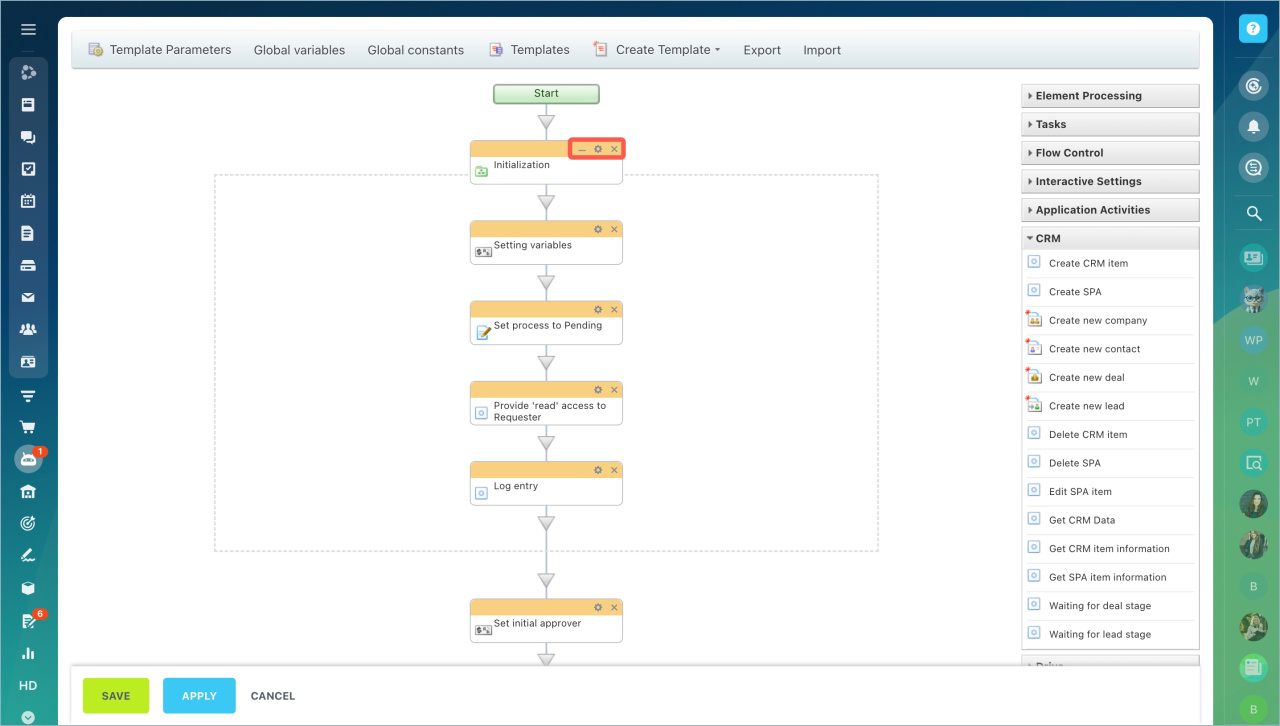Workflow Designer is a tool for creating and editing a workflow template. It can be used to customize the sequence, conditions for performing actions and other process parameters.
Bitrix24 plans
To learn how to create and configure a workflow process, read the following articles:
Create a new workflow in Feed
Create a sequential workflow template
Status Driven Business Process Template
- Go to the Automation section.
- Select Workflows - Workflows in Feed.
- Open the workflow form.
- Click Settings - Configure workflows.
- Open a ready-made template or create a new one.
The workflow designer consists of three parts:
Template settings
You can configure:
- Template parameters — add workflow description, variables and constants, configure access permissions to the template, specify conditions for starting the process - automatically or manually.
Configure workflow template parameters - Global variables — configure values that can be changed when the workflow runs. For example, purchase amount or percentage of sales.
- Global constants — configure values that users cannot change when the workflow is in progress. For example, company name or office address.
- Templates — you can access the list of process templates.
- Create template — create a new template in the workflow form.
- Export — download a workflow template.
- Import — upload a workflow template. Import and export workflows templates
List of actions
To configure a workflow template, you should add actions to it. In sequential processes and processes with statuses, actions are added differently.
Sequential workflow. The list of actions is on the right side of the designer. Actions are divided into blocks based on the tasks they accomplish.
To add an action, click on the arrow between the workflow steps and select the desired one. You can also select an action from the right menu and move it to the desired location.
Processes with statuses. You should first create statuses and then add actions to them.
- Click Add Status.
- Select the desired status action: command, delay execution, status entry handler, or status exit handler. Each of these actions is configured as a separate sequential workflow.
- To configure a status action, click on its name. The designer opens, where you can customize the order of execution and parameters of actions.
Action settings
Workflow actions are displayed as a flowchart. You can change their sequence, configure their parameters, or delete them.
To change the sequence, select the desired action and move it to another location.
The workflow actions have the following options:
- Workflow Designer is a tool for creating and editing a workflow template. It can be used to customize the sequence, conditions for performing actions and other process parameters.
- The workflow designer consists of three parts: template settings, list of actions, and action settings.
- Specify the data needed to start the workflow: description, variables and constants, access permissions to the template, start conditions.
- The actions are displayed in the designer as a flowchart.
- To add actions to a sequential business process, click the triangle icon between the process steps and select the desired one. You can also select an action from the right menu and move it to the desired location.
- In a workflow with statuses, you should first create statuses and then add actions to them.
In brief:
Related articles:
- Activities: Tasks
- Activities: Element Processing
- Activities: Drive
- Activities: Interactive Settings
- Activities: Flow Control
- Activities: CRM
- Activities: Other