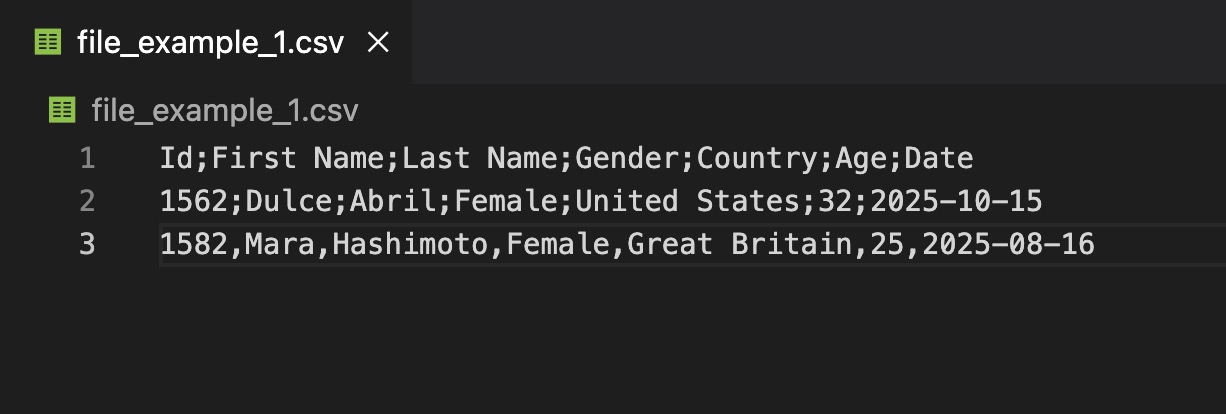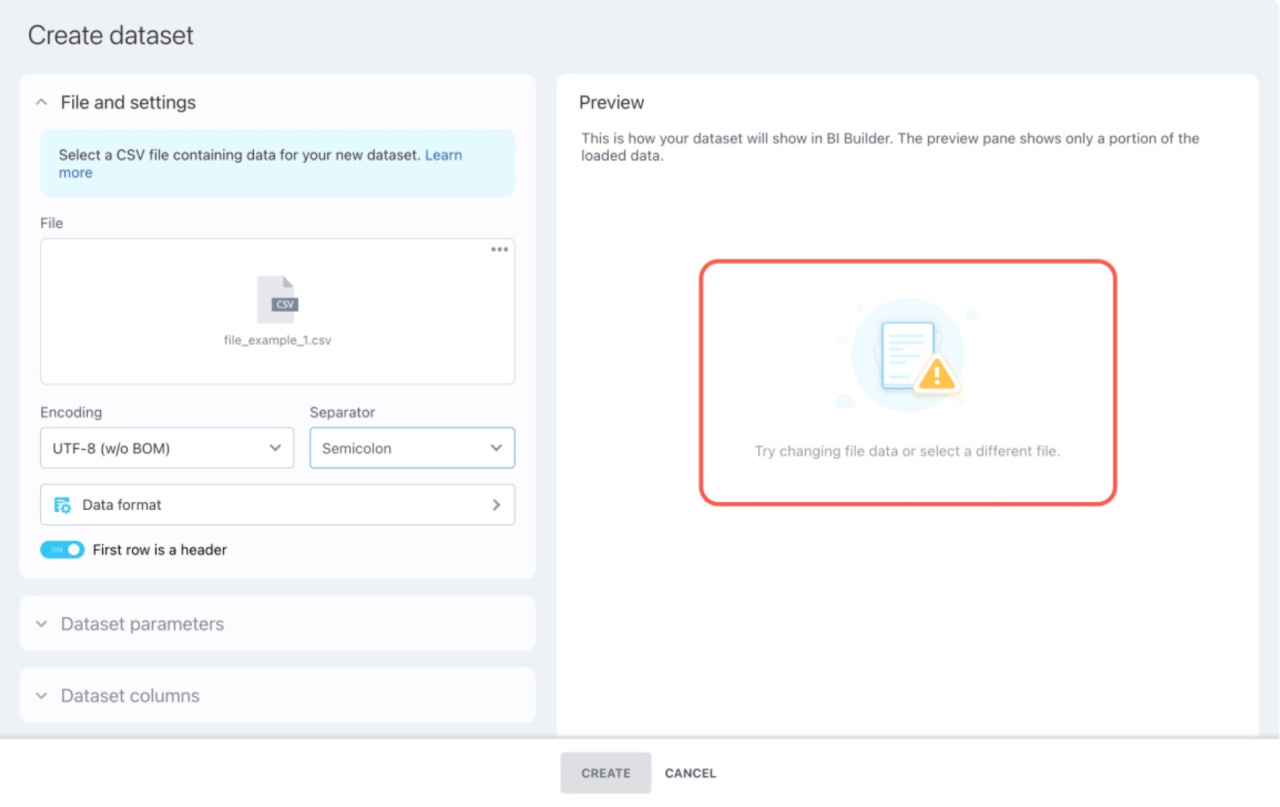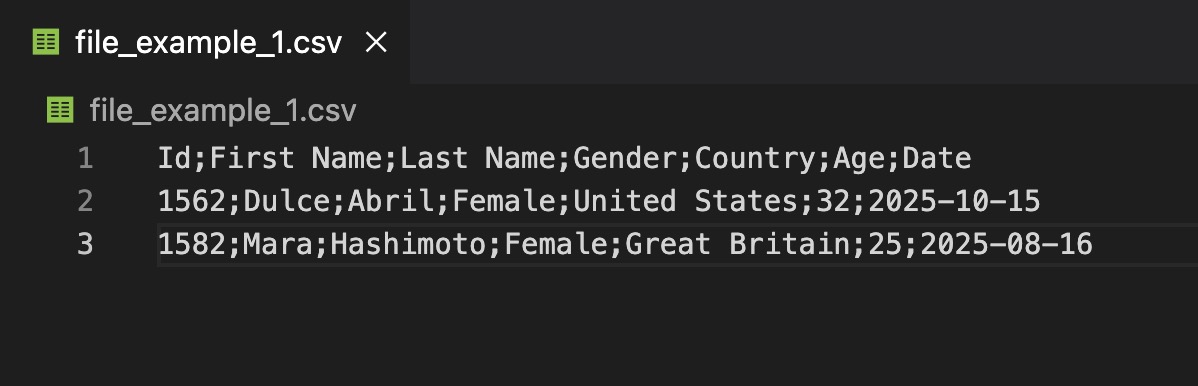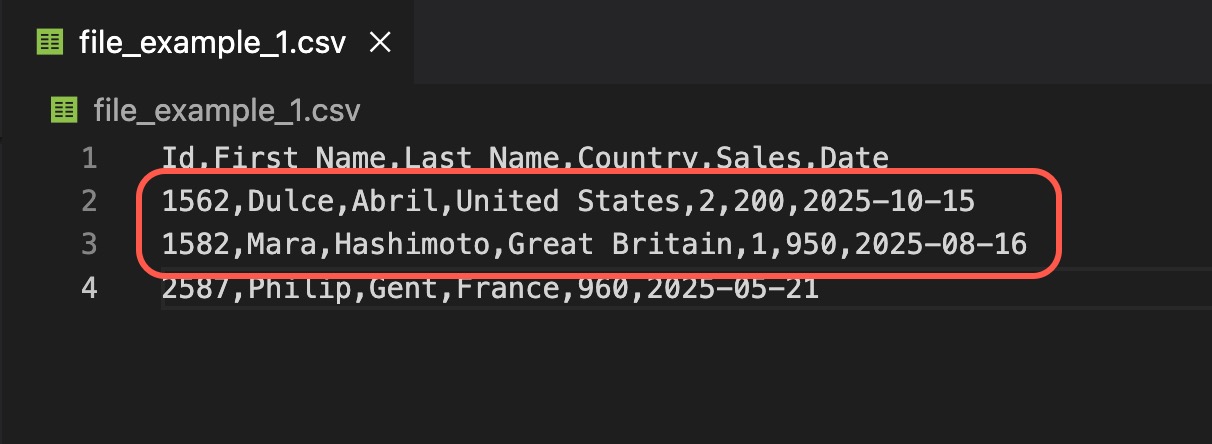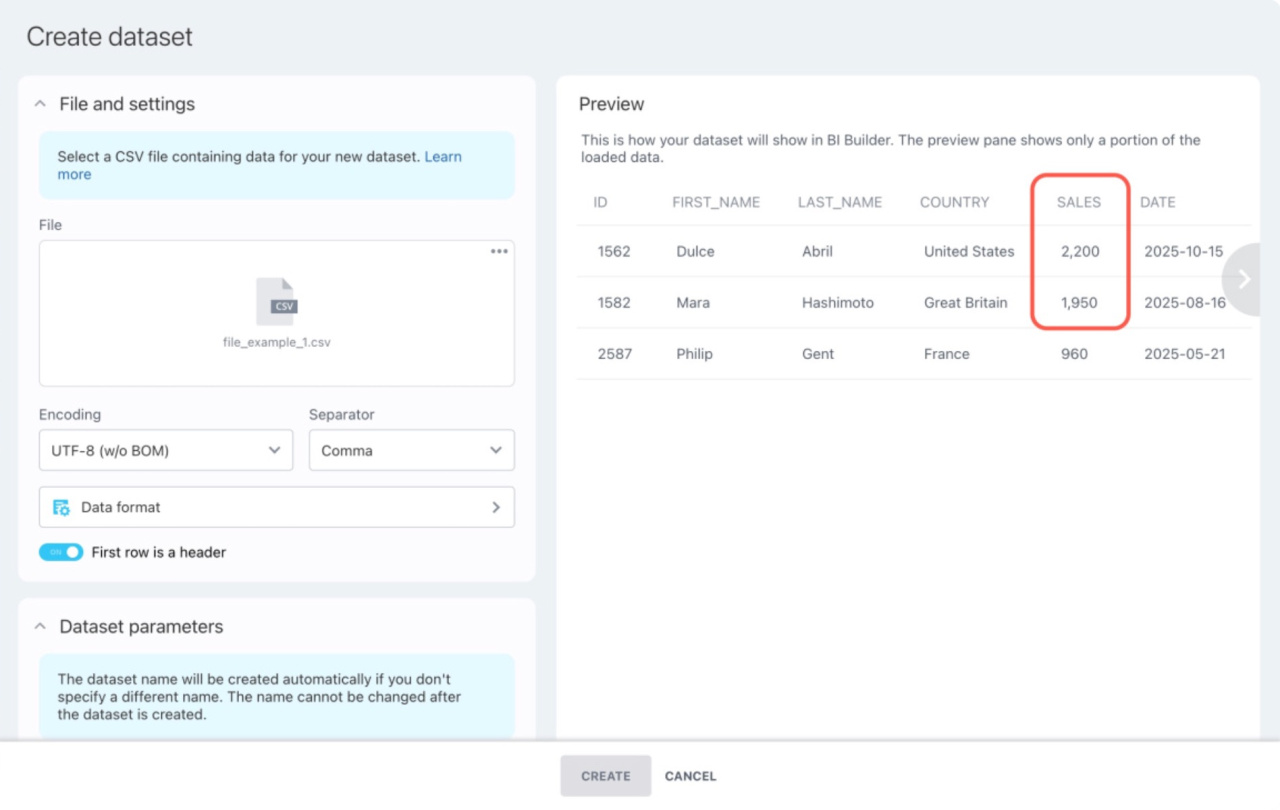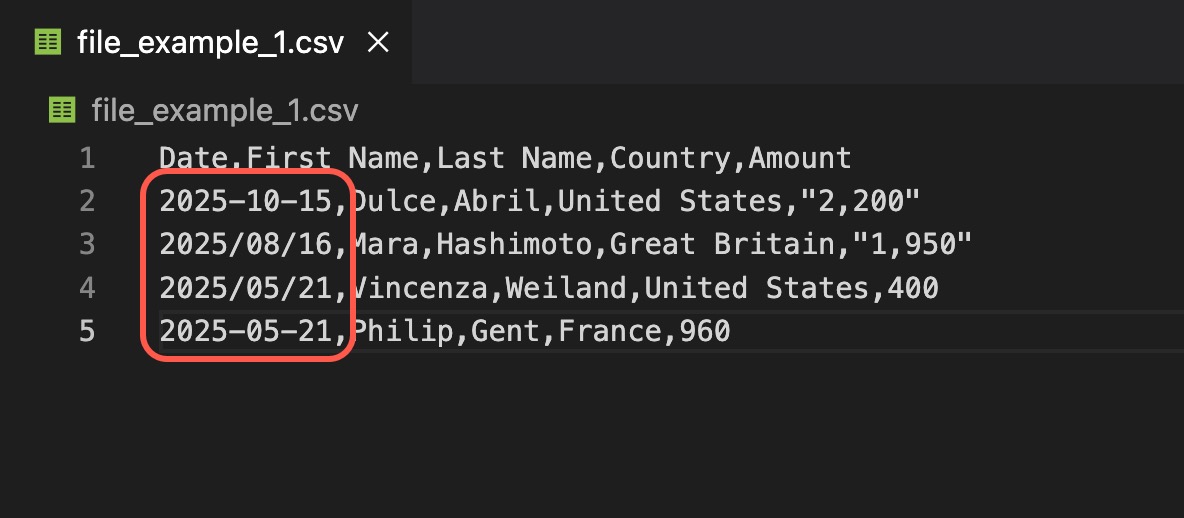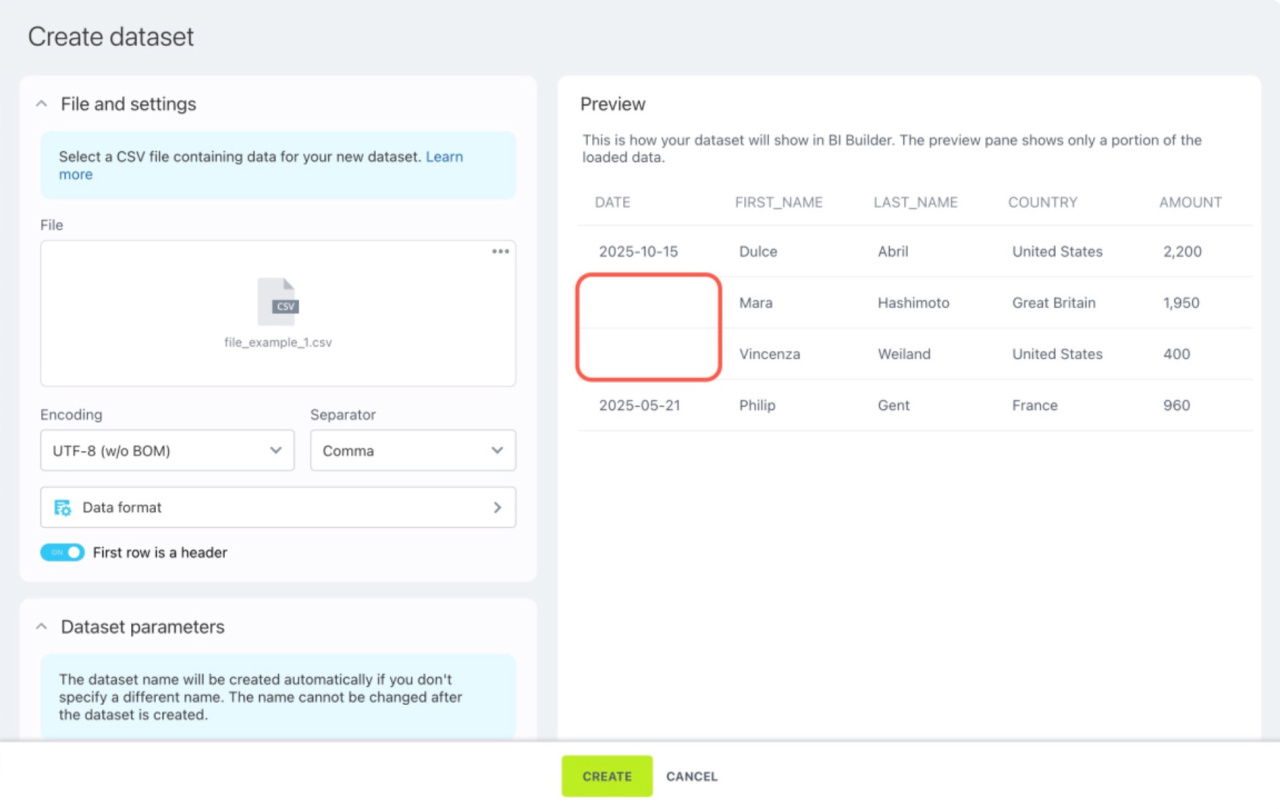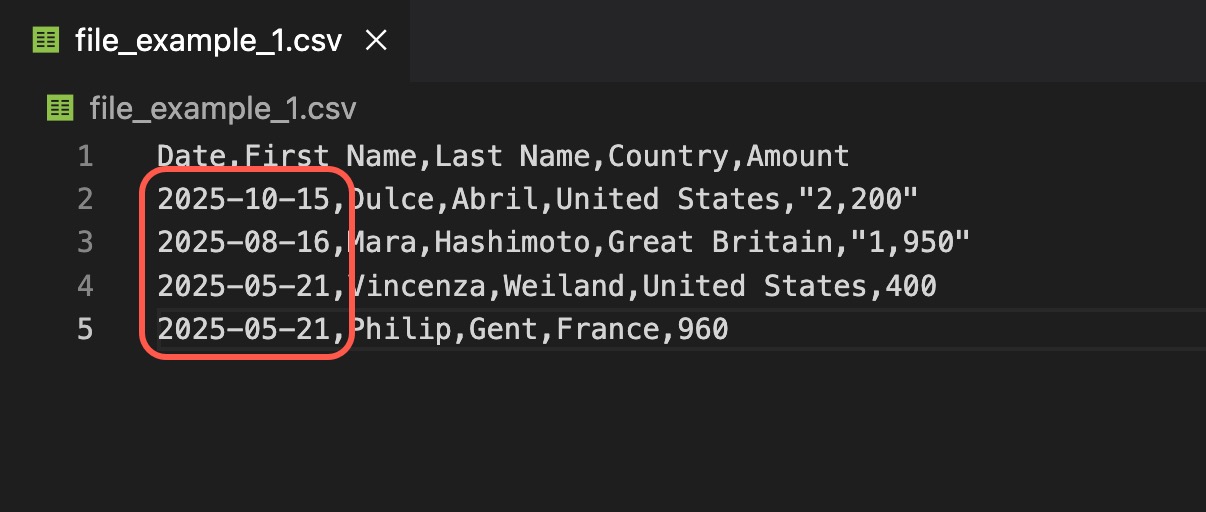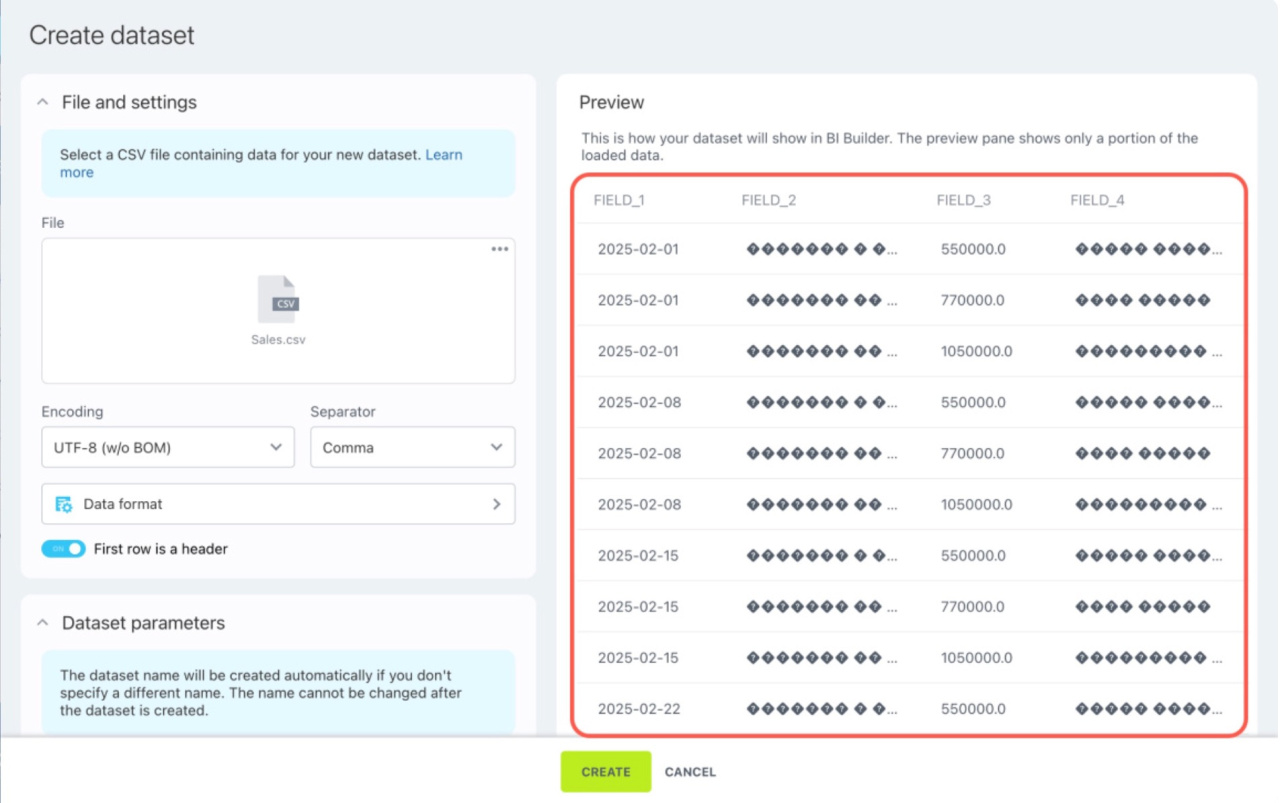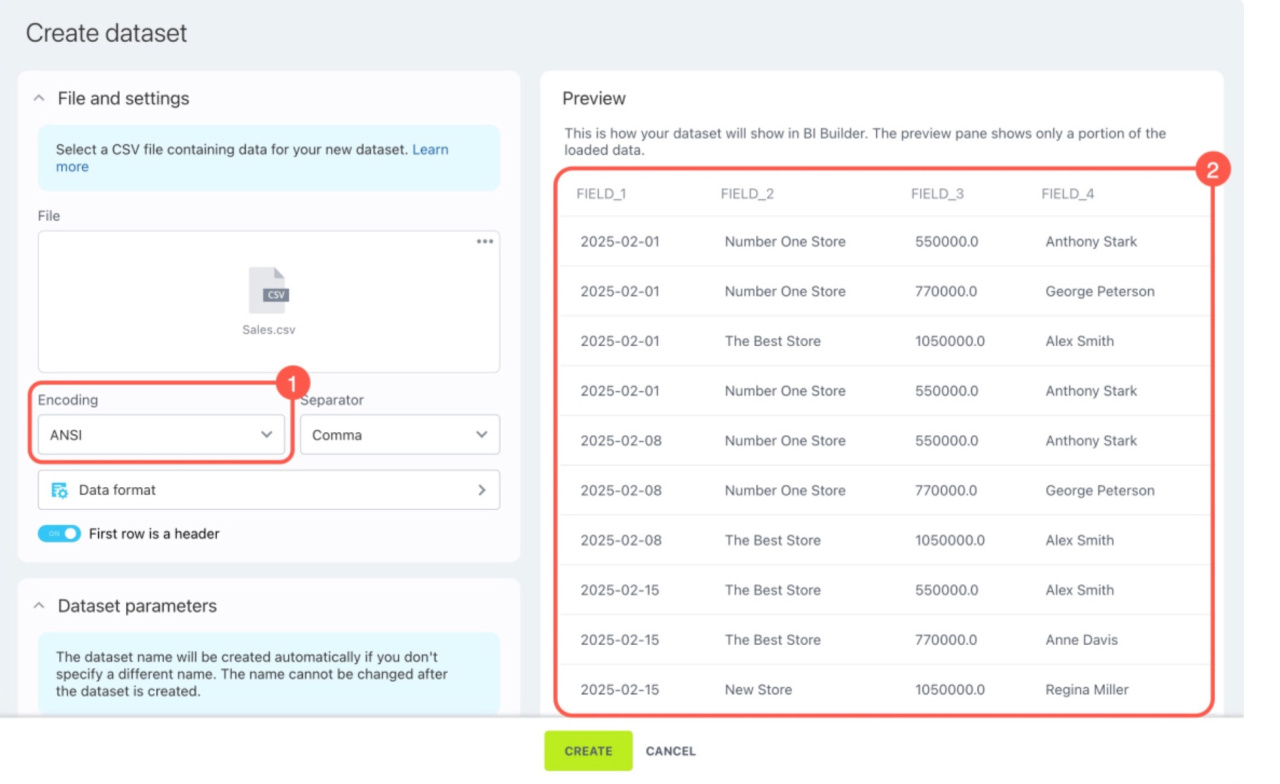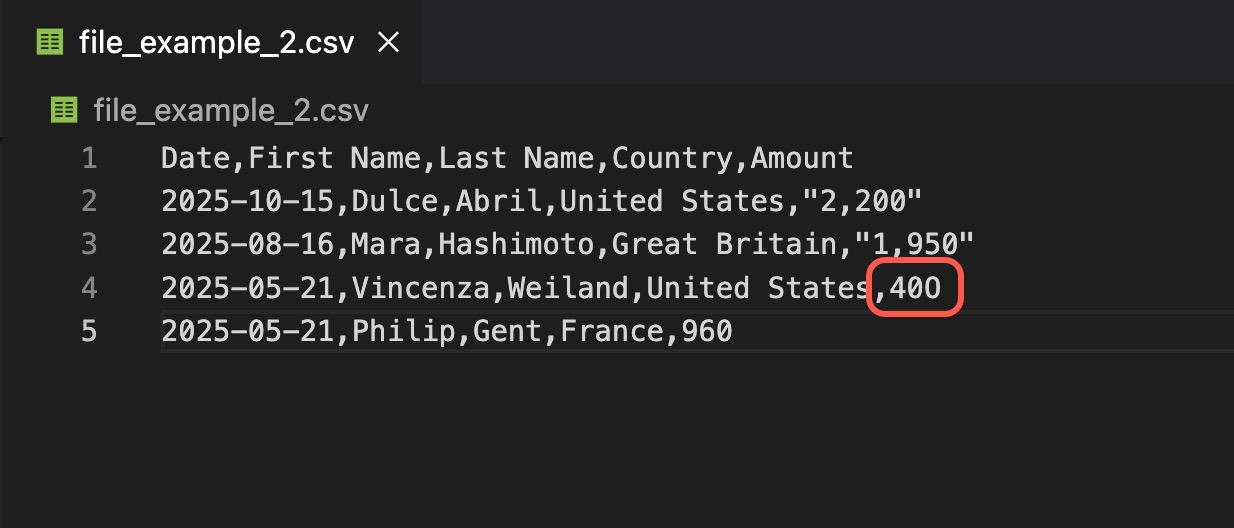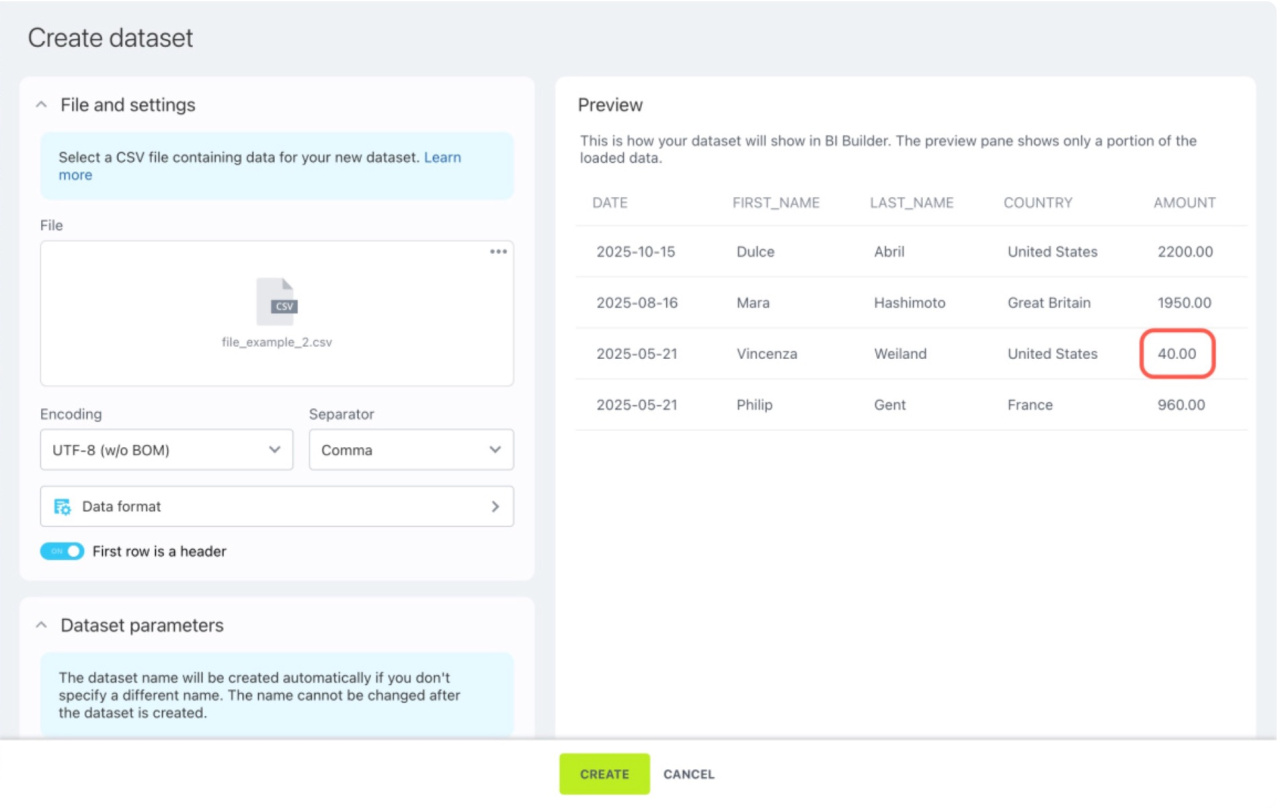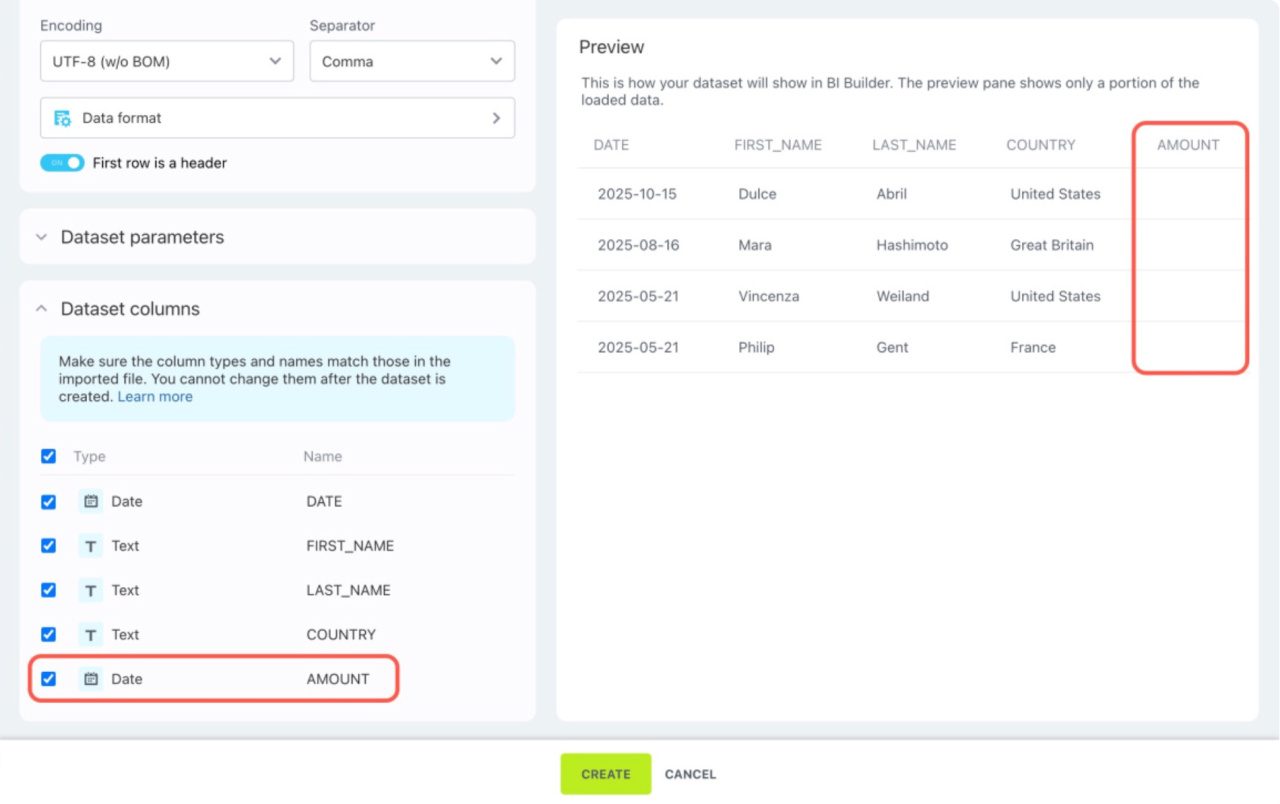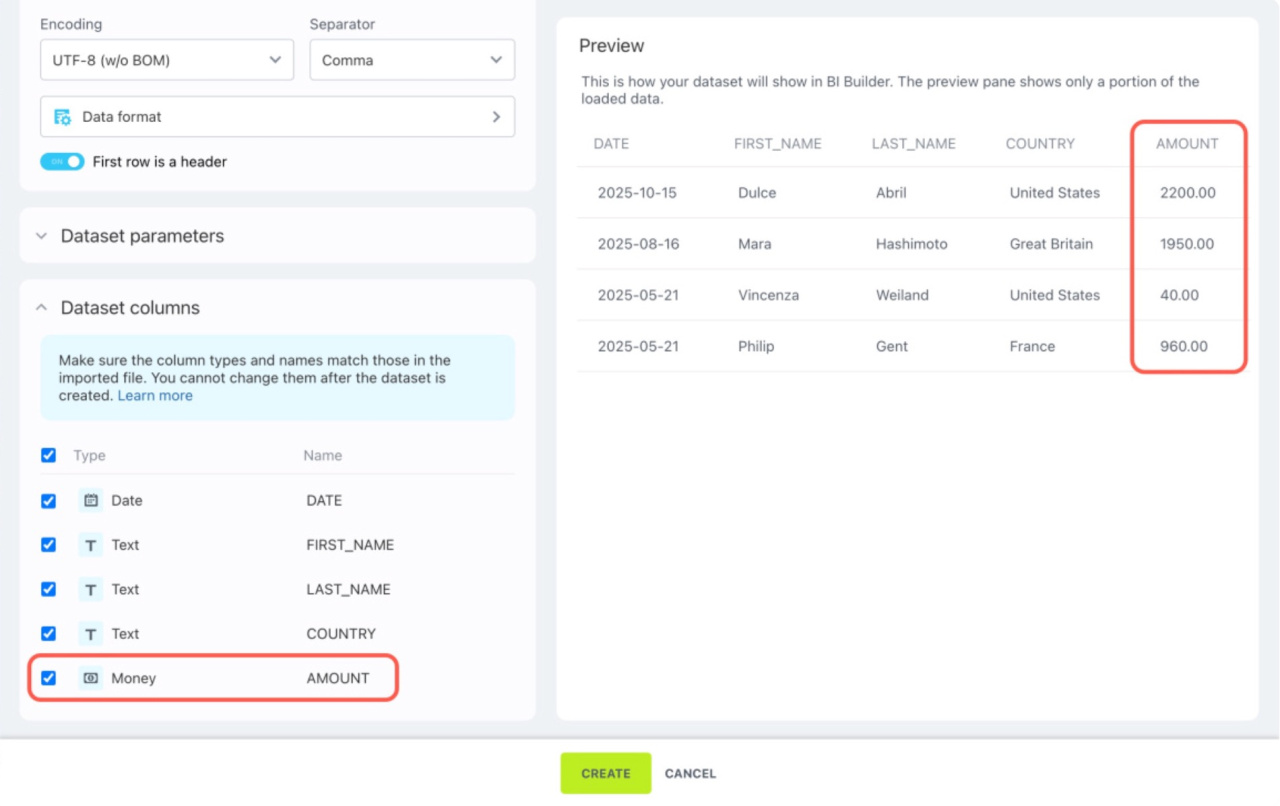In BI Builder, you can create datasets from CSV files. Errors might occur during file upload due to incorrect separators, data formats, or other file features. These errors can disrupt the data structure, and information won't be uploaded to the dataset.
This article explains common errors when importing data from CSV files and how to avoid them.
Possible errors include:
- Different separators
- Extra separators in the line
- Date formats mismatches
- Incorrect file encoding
- Extra characters in number fields
- Incorrect column data types
To create a dataset from a CSV file, refer to the article:
Create a dataset from a CSV file in BI Builder
To you set up formats and data types correctly for CSV file import, see this article:
Configure data formats and types for CSV file import
Different separators in the CSV file
Using different separators in a file can cause import errors. For example, if one part of the data is separated by a semicolon (;), and another part by a comma (,), the file structure will be broken, leading to incorrect data reading.
When importing a file with different separators, BI Builder will either show an error or load all the data into one column.
Solution. Check the separators in the CSV file and make them consistent. For example, use only semicolons.
Extra separators in the CSV file line
If a character in the line text matches the file separator, it can disrupt the dataset structure. BI Builder will interpret this symbol as a column delimiter and shift data in the dataset table.
When importing the file, BI Builder will show an error.
Solution. Remove unnecessary separators in the file or add double quotes to text values. For example, format the line as 2025-08-16,Mara,Hashimoto,Great Britain,"1,950". This ensures the dataset displays information correctly.
Before importing, check the entire CSV file in a text editor to ensure all data is recorded correctly.
Different date formats in the CSV file
If dates in the file use different formats or separators, BI Builder might not recognize them correctly. For instance, if dates are written as 2025-03-01, but the settings use the day/month/year format (DD/MM/YYYY) format, BI Builder won't recognize these as dates.
As a result, the dataset field may remain empty or display as text.
Solution. Standardize all dates to a single format. For example, use MM/DD/YYYY or YYYY-MM-DD consistently throughout the file and use the same separators.
Incorrect file encoding
If you choose the wrong file encoding during import, unreadable characters will replace the text, making the data unusable in the dataset.
Solution. Select a different encoding in the settings or try saving the CSV file using a UTF-8 encoded text editor.
Extra characters in number fields
If text or typos appear in number fields, BI Builder might process the data incorrectly. For example, if the letter O is used instead of the number 0, incorrect data will enter the dataset.
When importing a file, BI Builder won't show an error, but the data will be recorded incorrectly in the dataset.
Solution. Correct the characters and ensure all values in number fields are recorded correctly.
Incorrect column data types
Choosing the wrong data type for columns can lead to information being recorded incorrectly or not displayed in the dataset. For example, if you set the Date type for a numeric column, BI Builder will show an empty column.
Solution. Ensure the appropriate data type is selected for each column, matching the data format in the imported file.
In brief
-
In BI Builder, you can create datasets from CSV files, but errors might occur during upload.
-
Different separators can disrupt data structure. Ensure the entire file has a consistent column separator.
-
Extra separator characters in a line can misplace data. Use quotation marks for text data or remove extra characters.
-
If dates are in different formats, they may not be recognized correctly. Keep dates in the same format with consistent separators.
-
Incorrect file encoding may display text as unreadable characters. Select a different encoding or save your CSV file in a UTF-8 encoded text editor.
-
Extra characters in number fields can cause incorrect data reading. Ensure there is no text, spaces, or typos in numeric columns.
-
Incorrect column types can result in empty or incorrect data. Check that column data types match the imported file format.