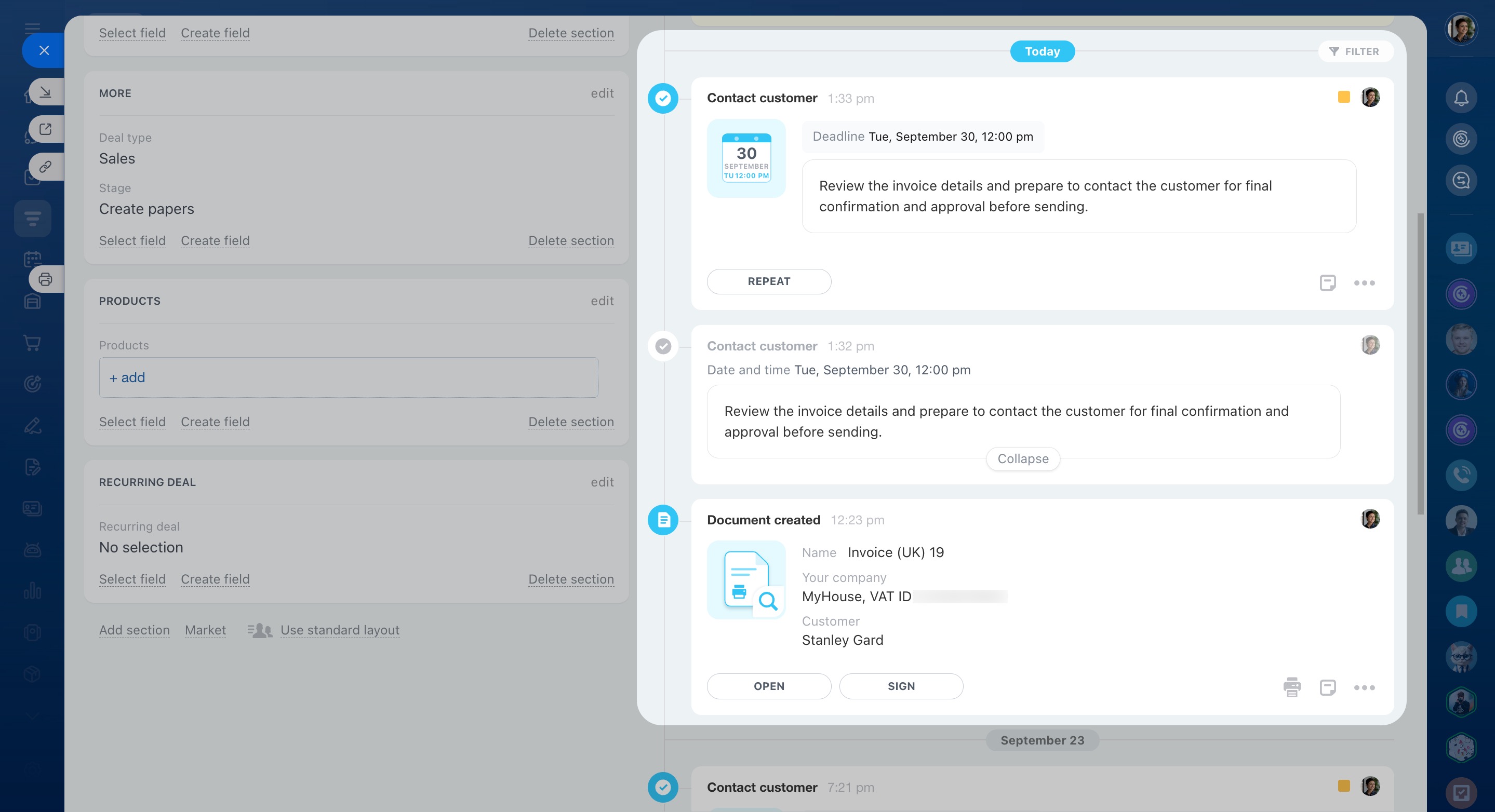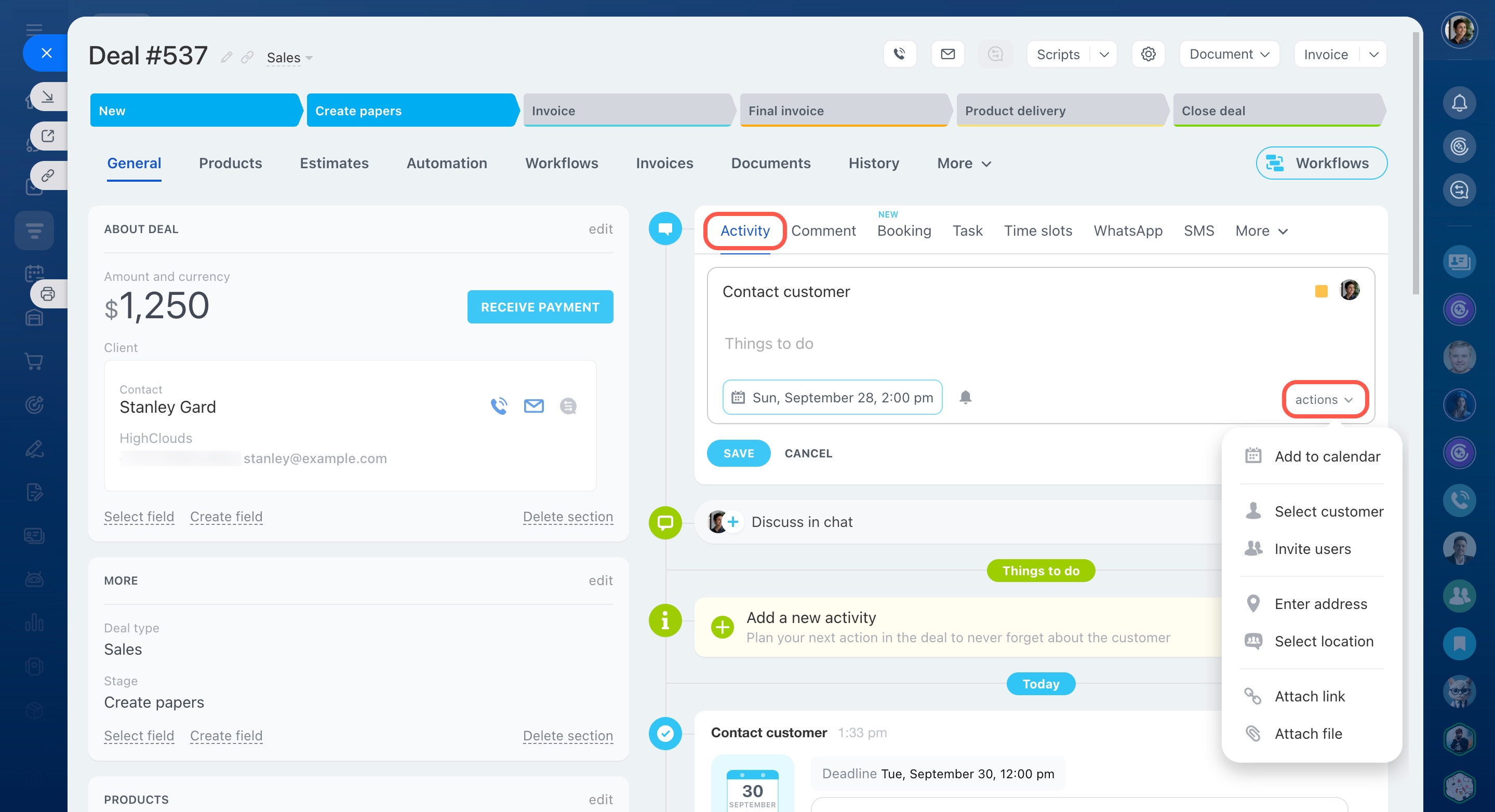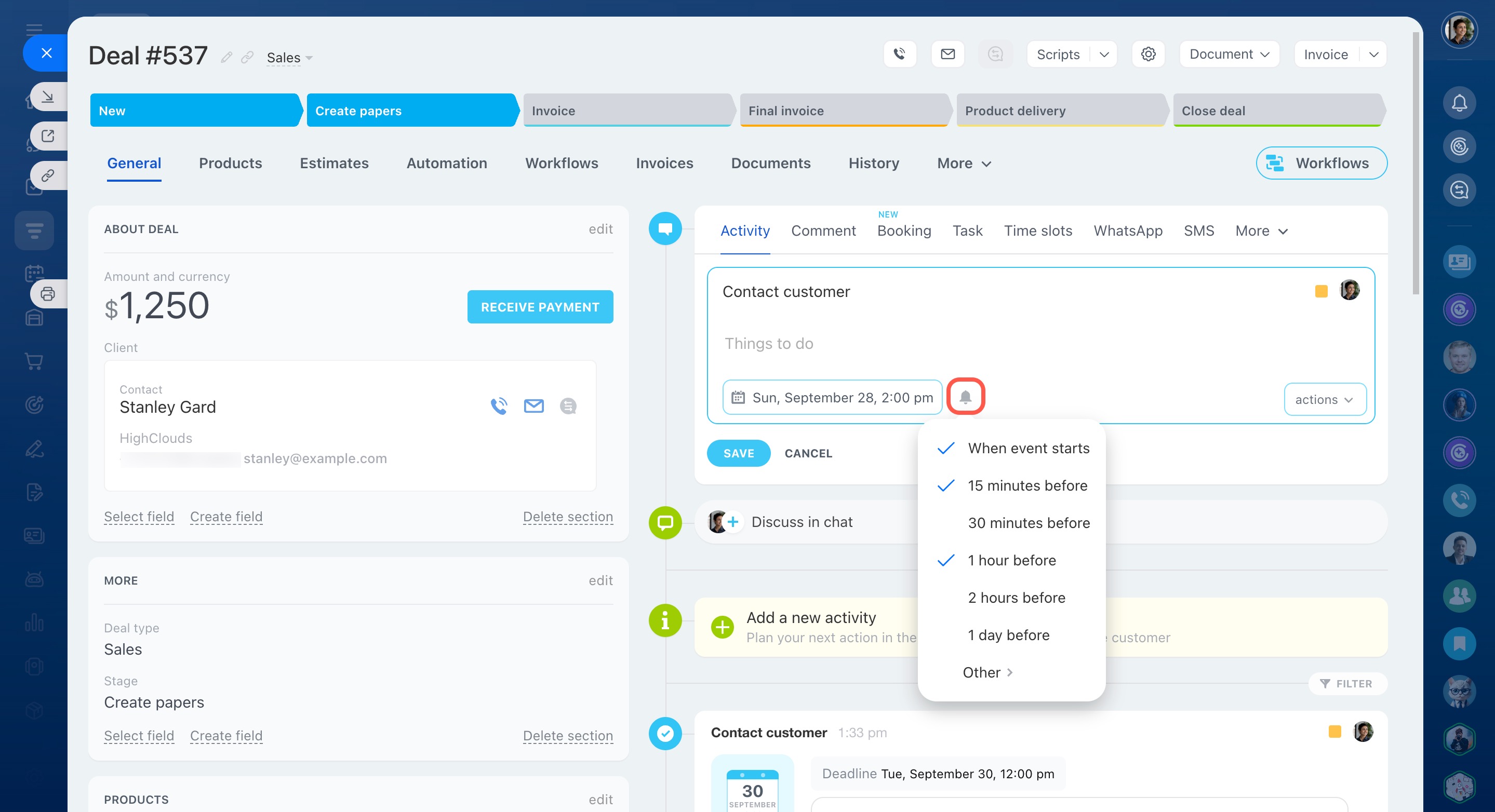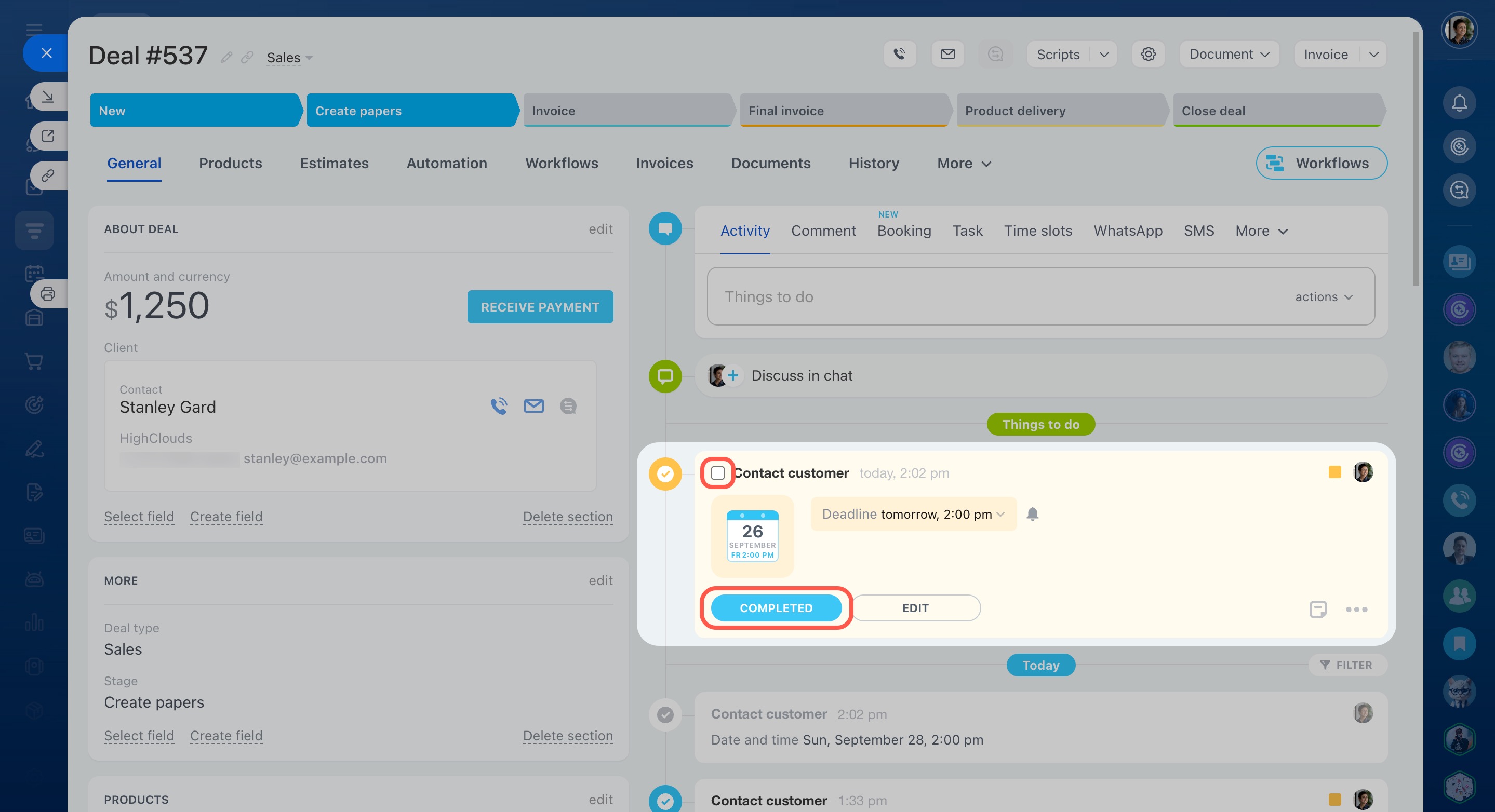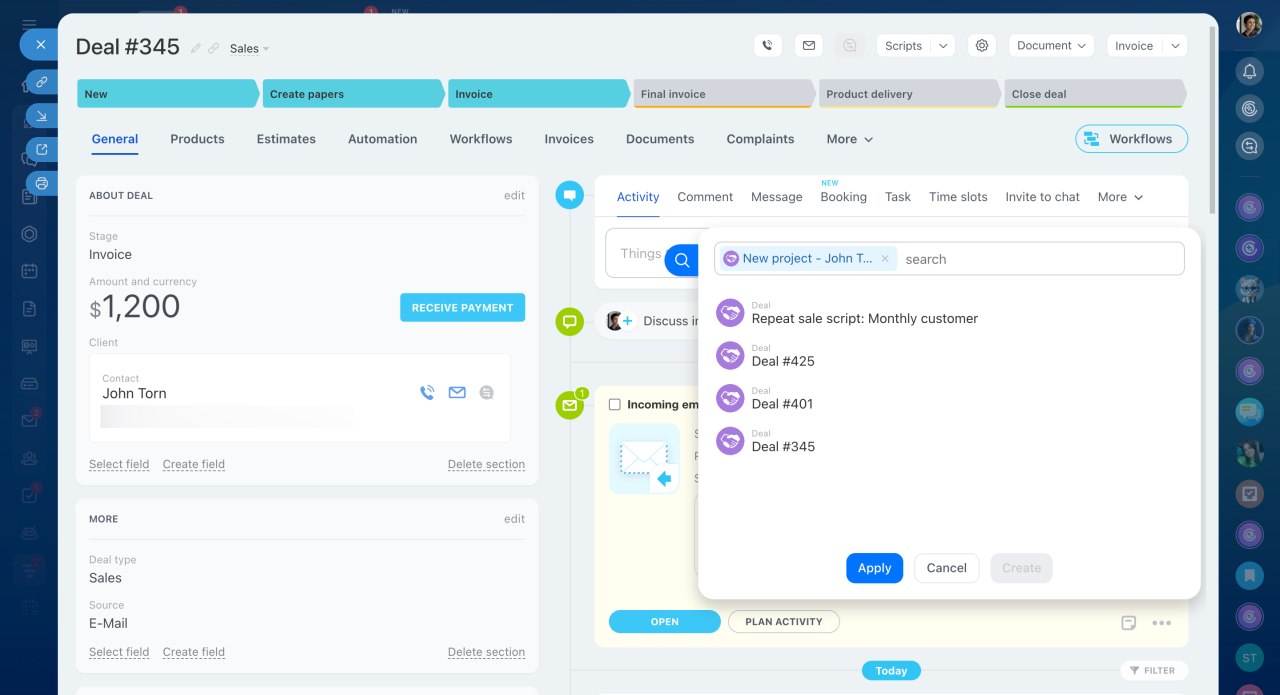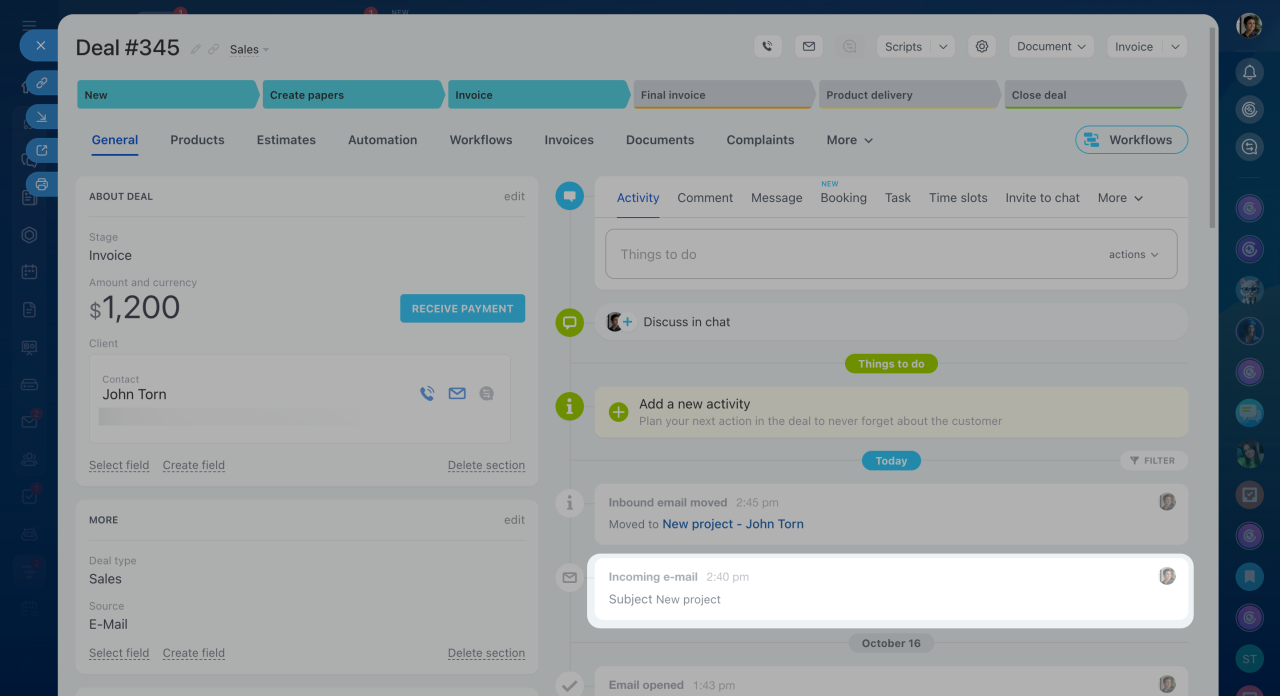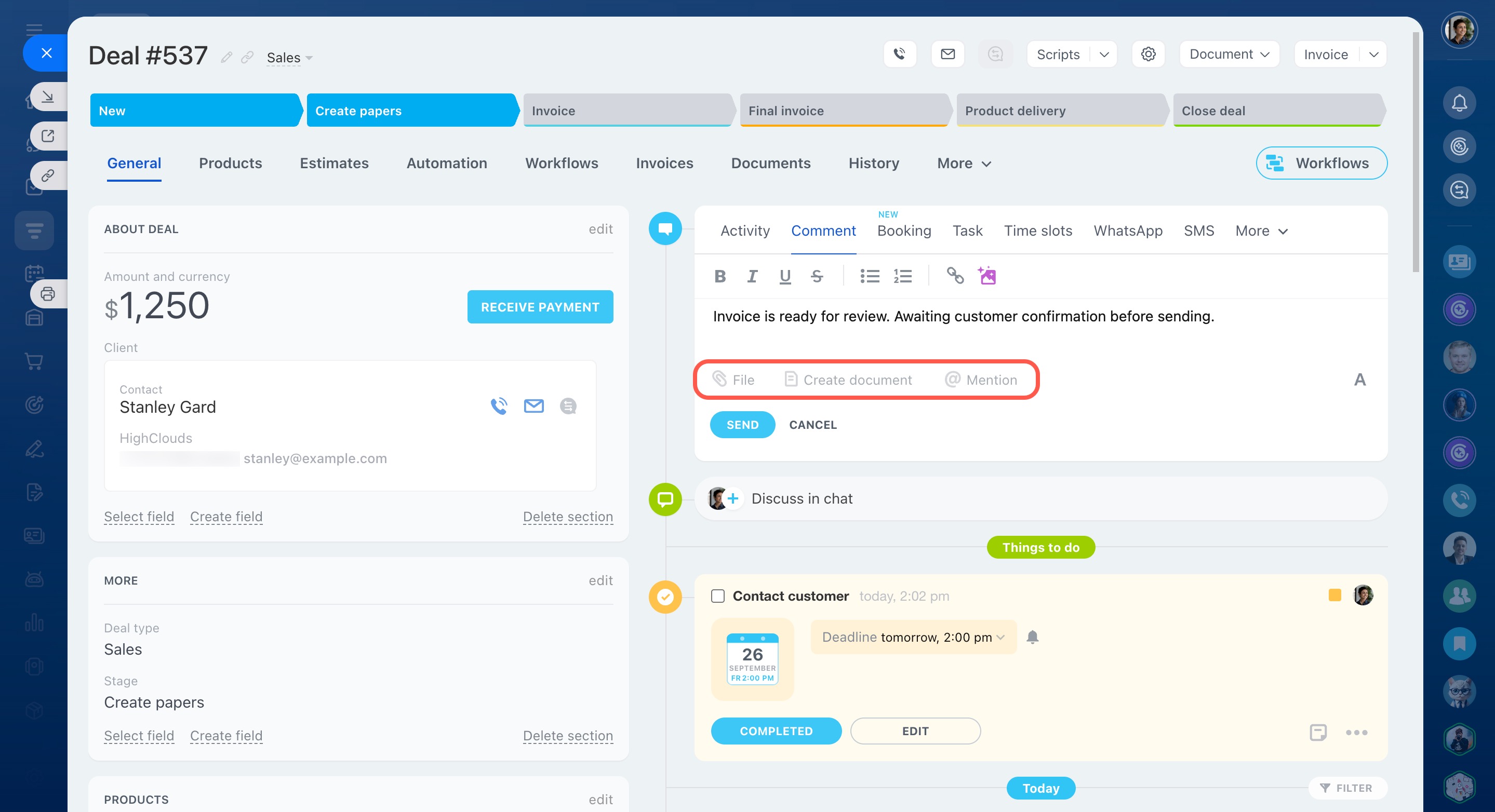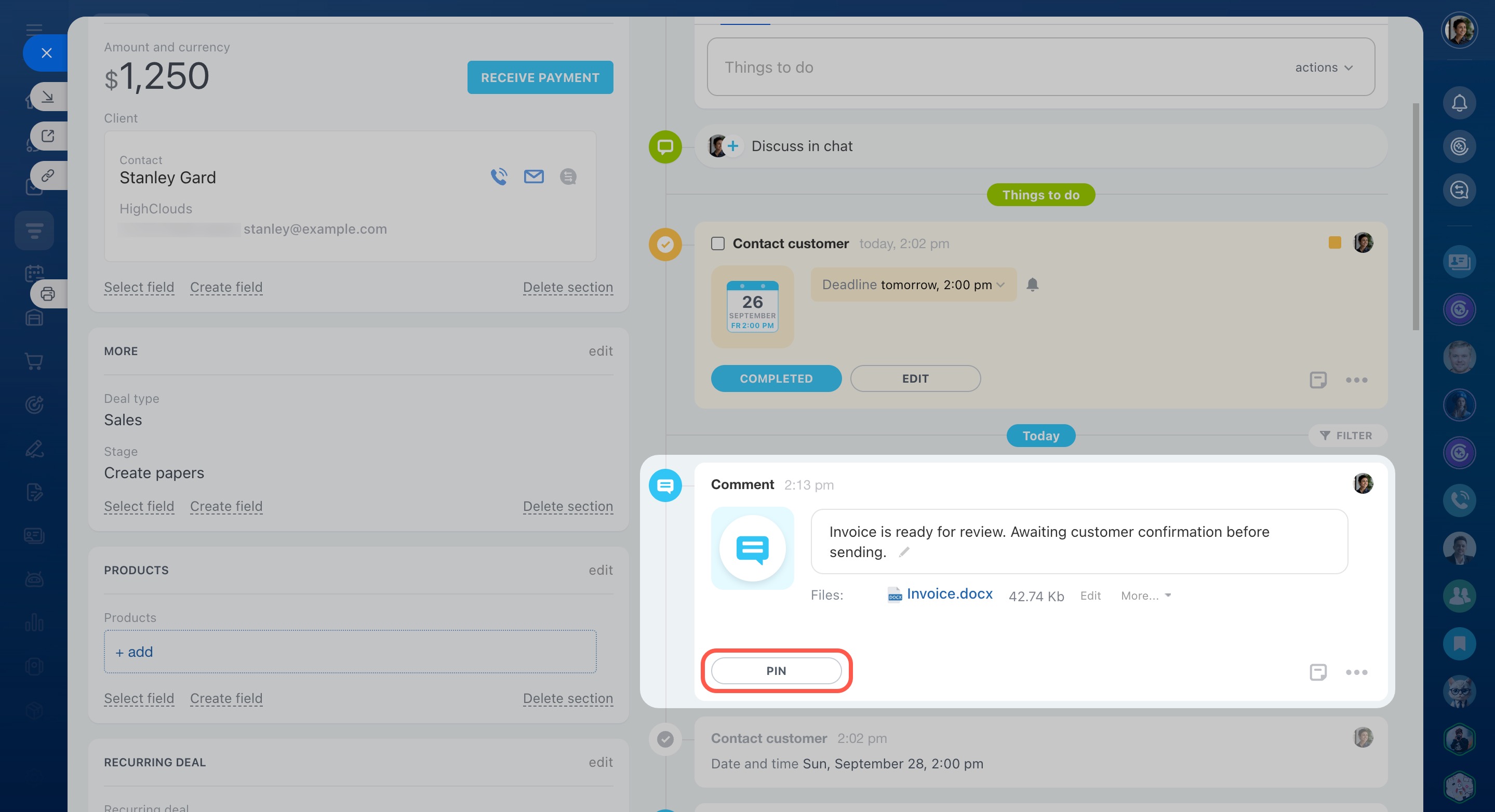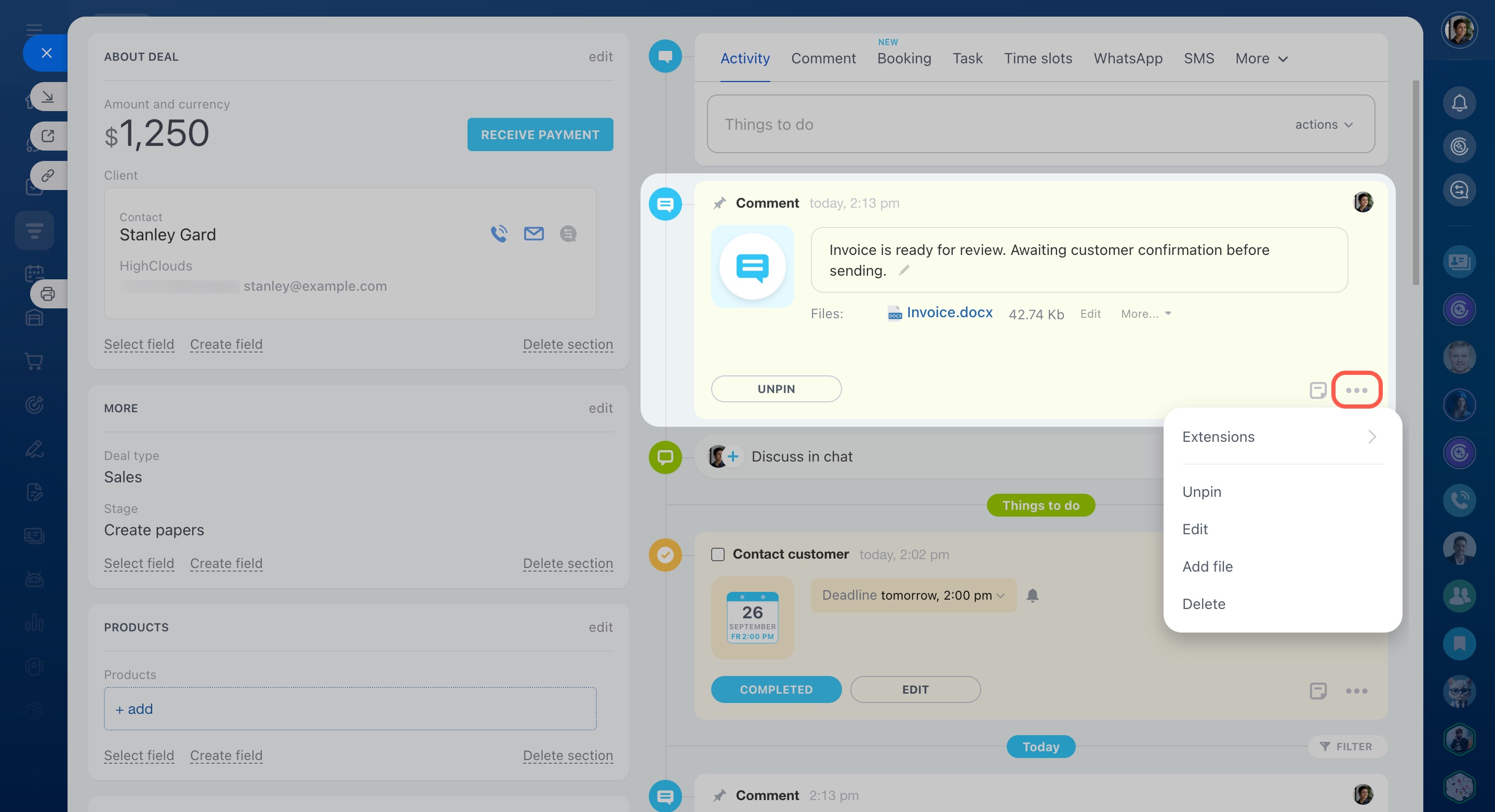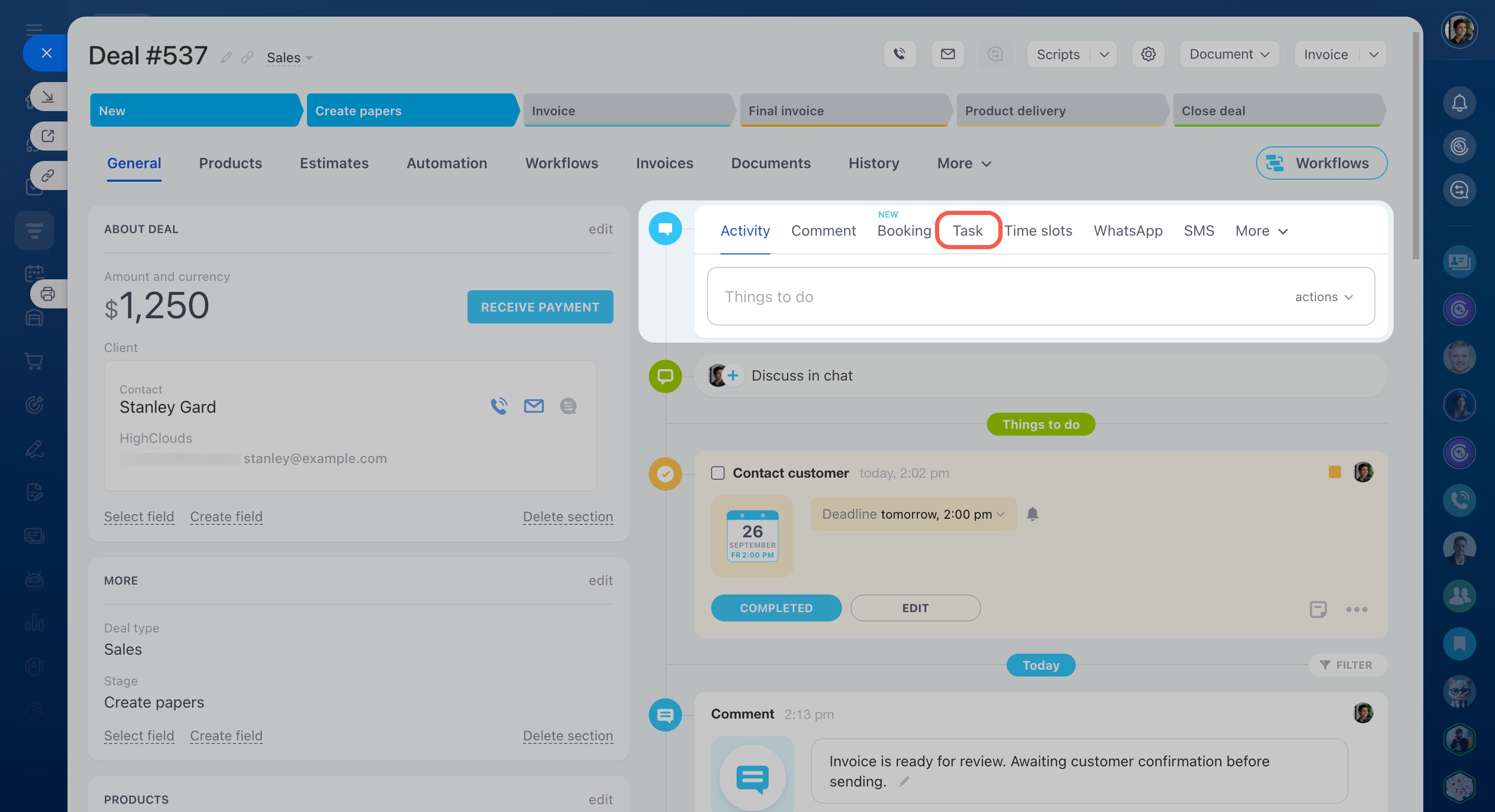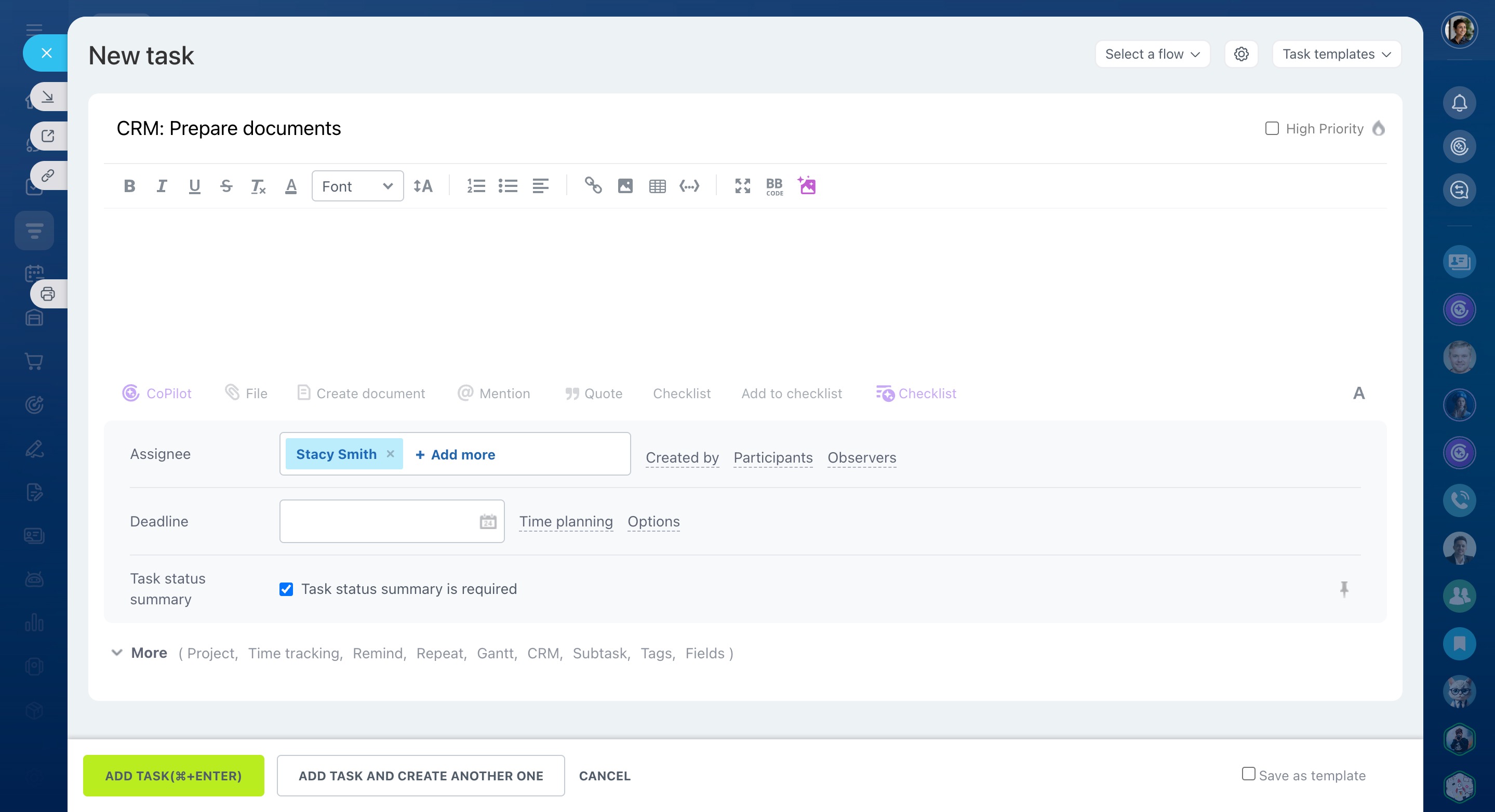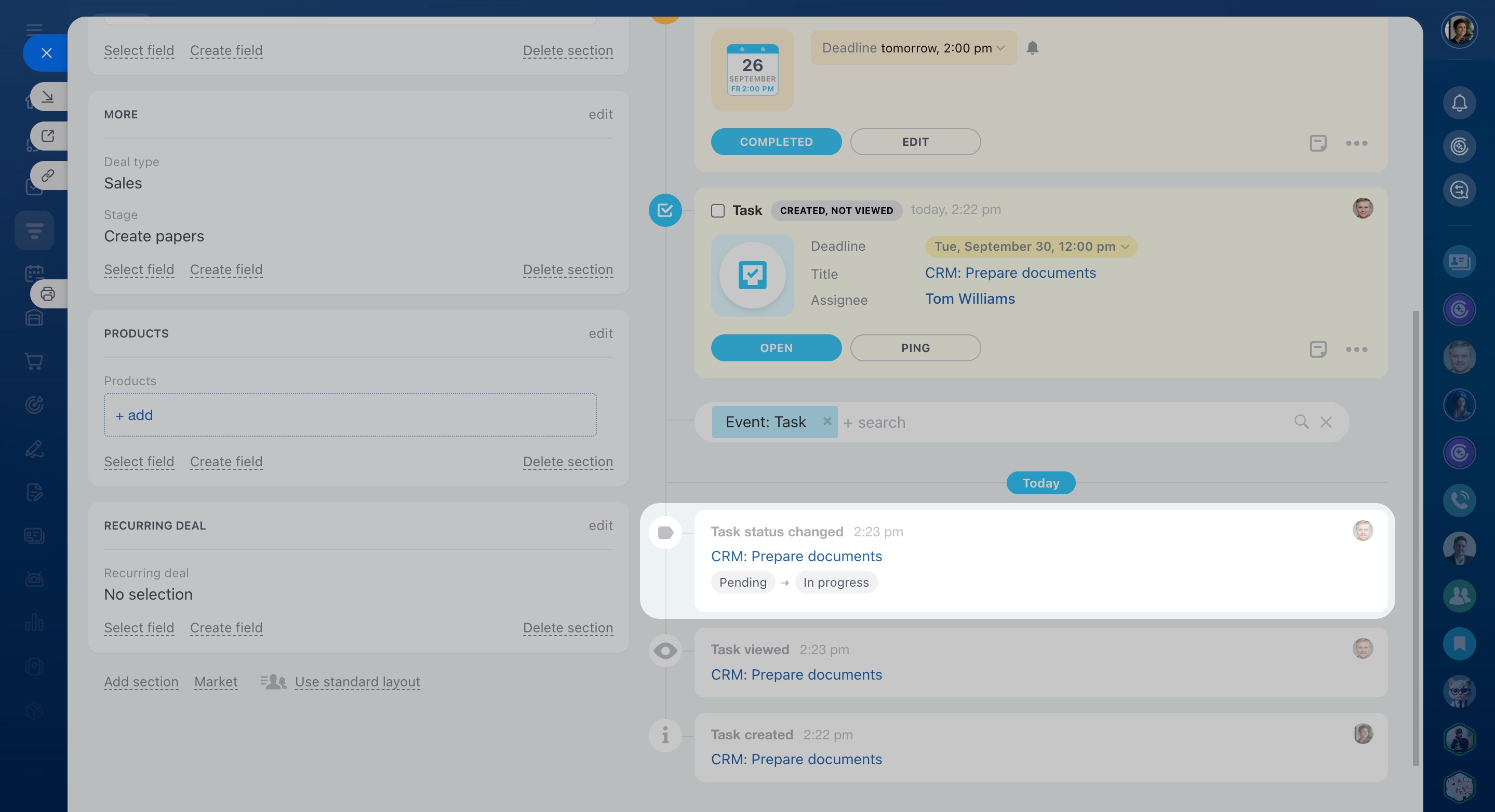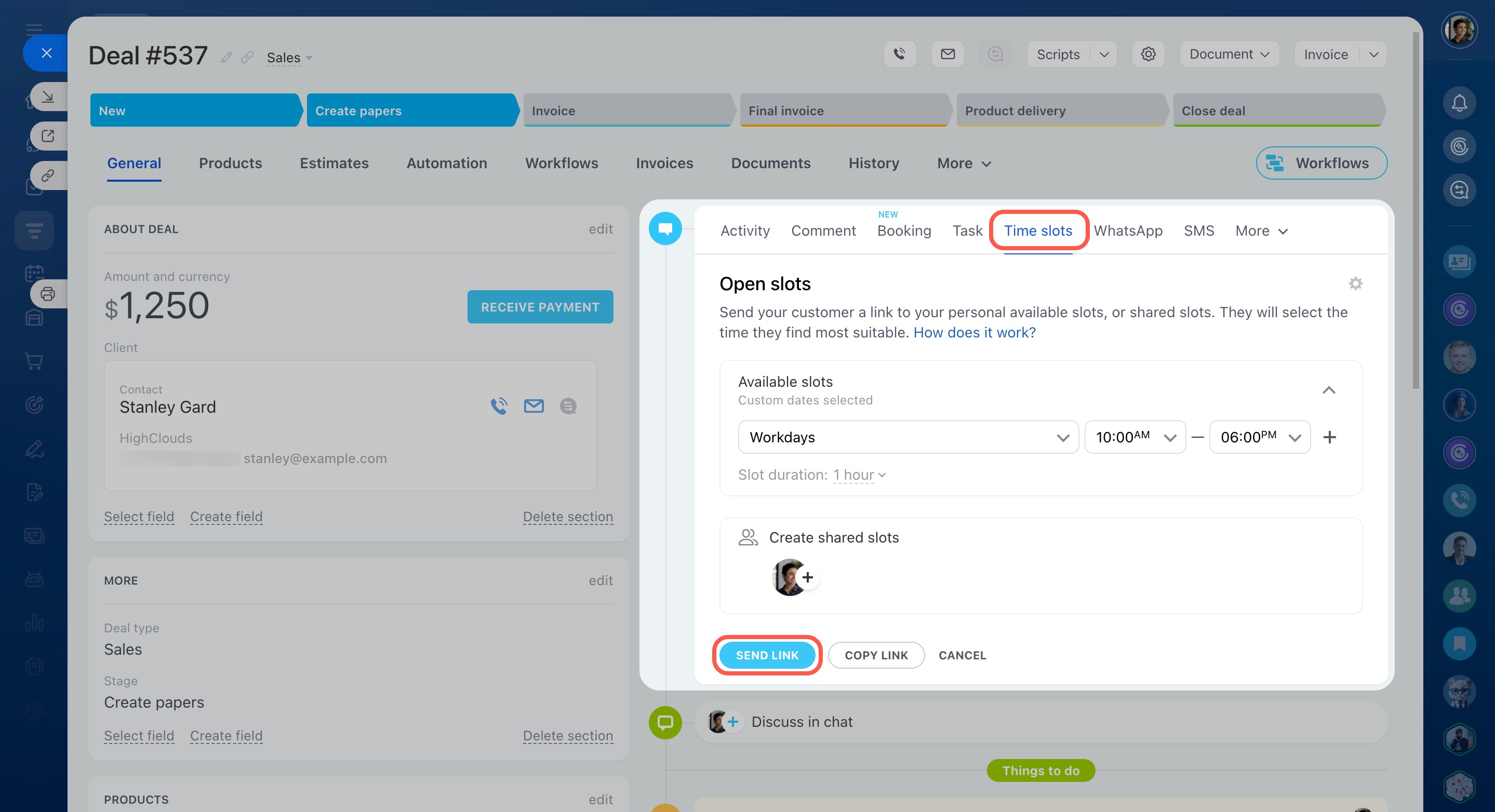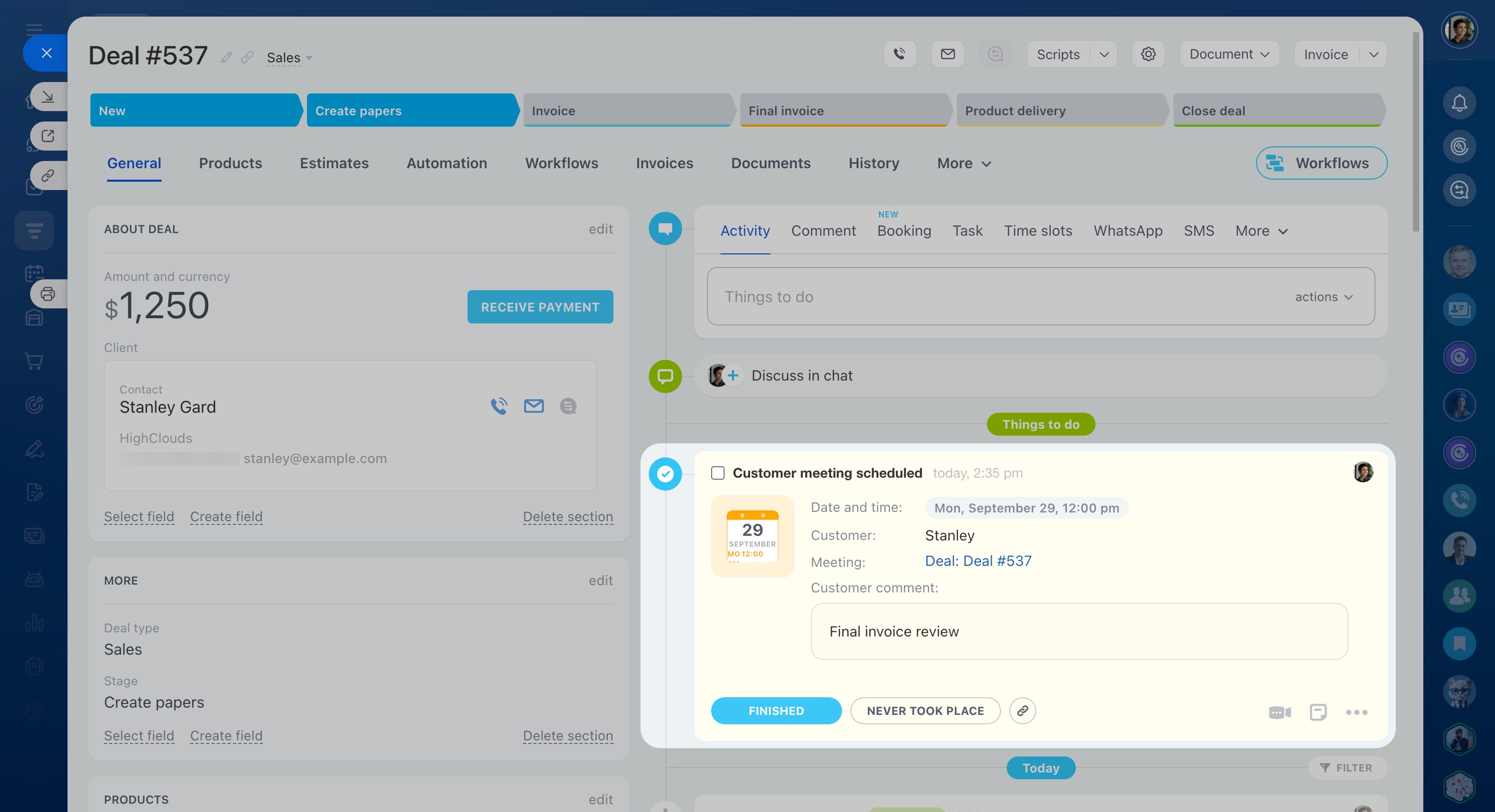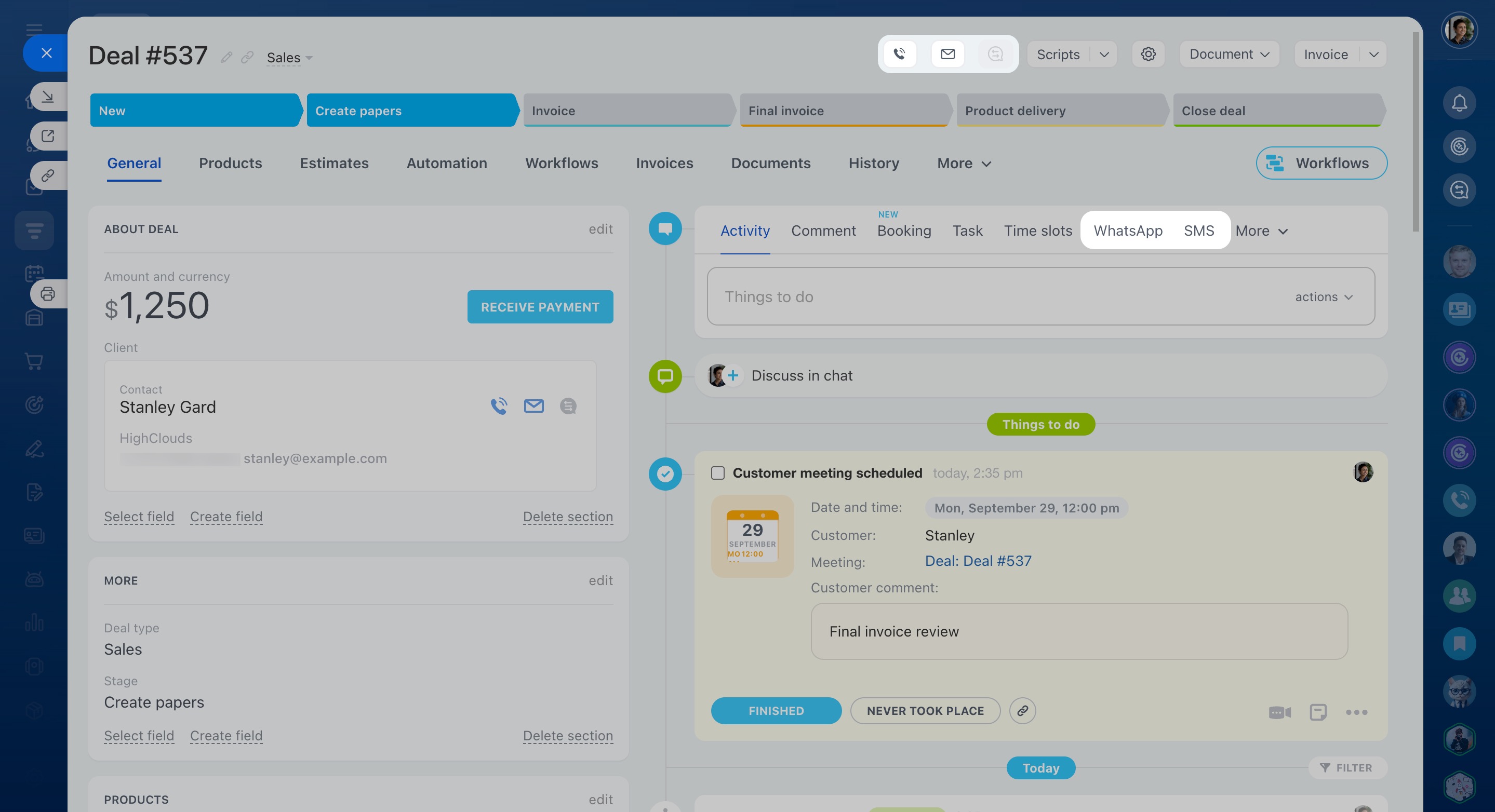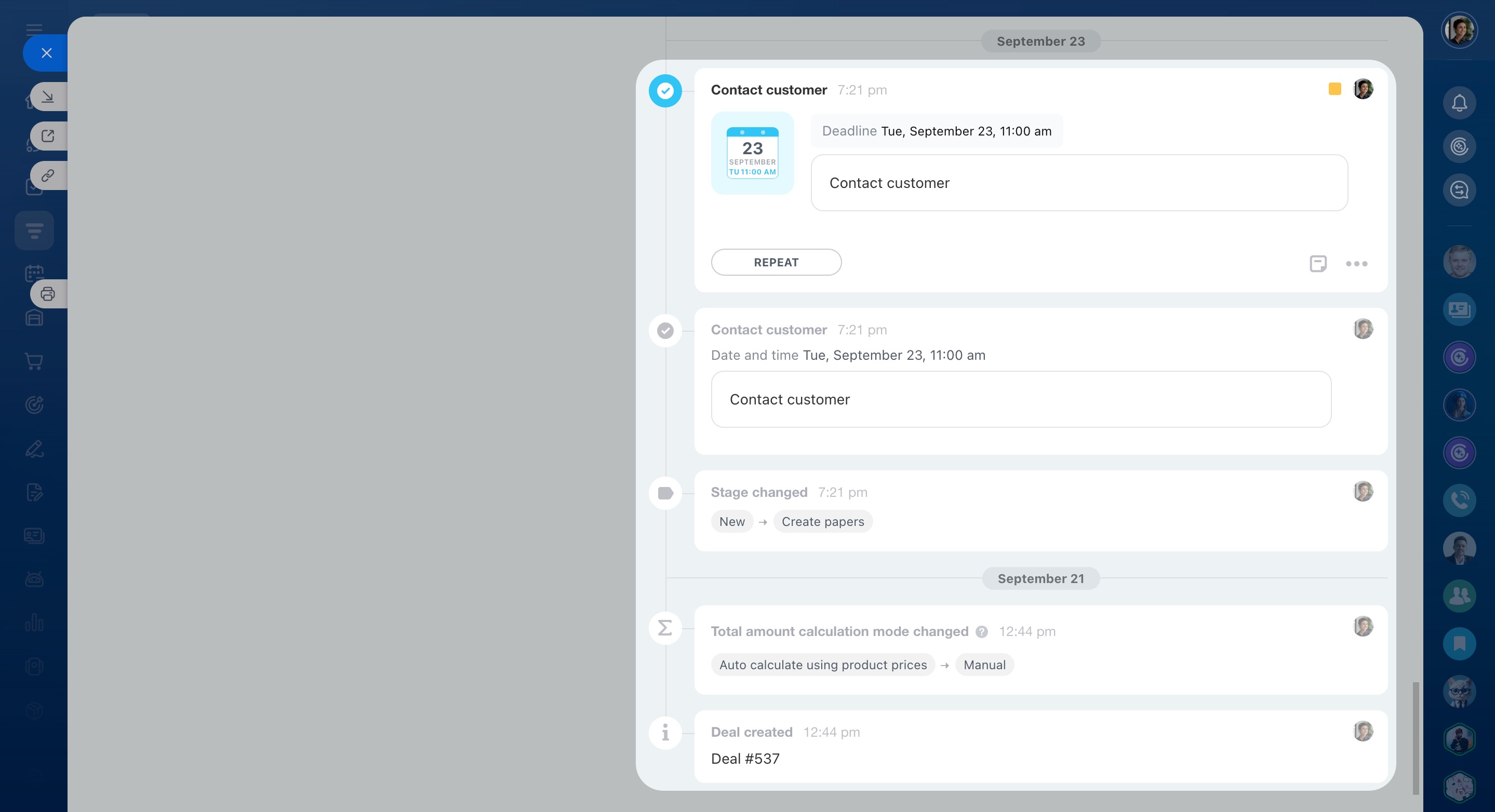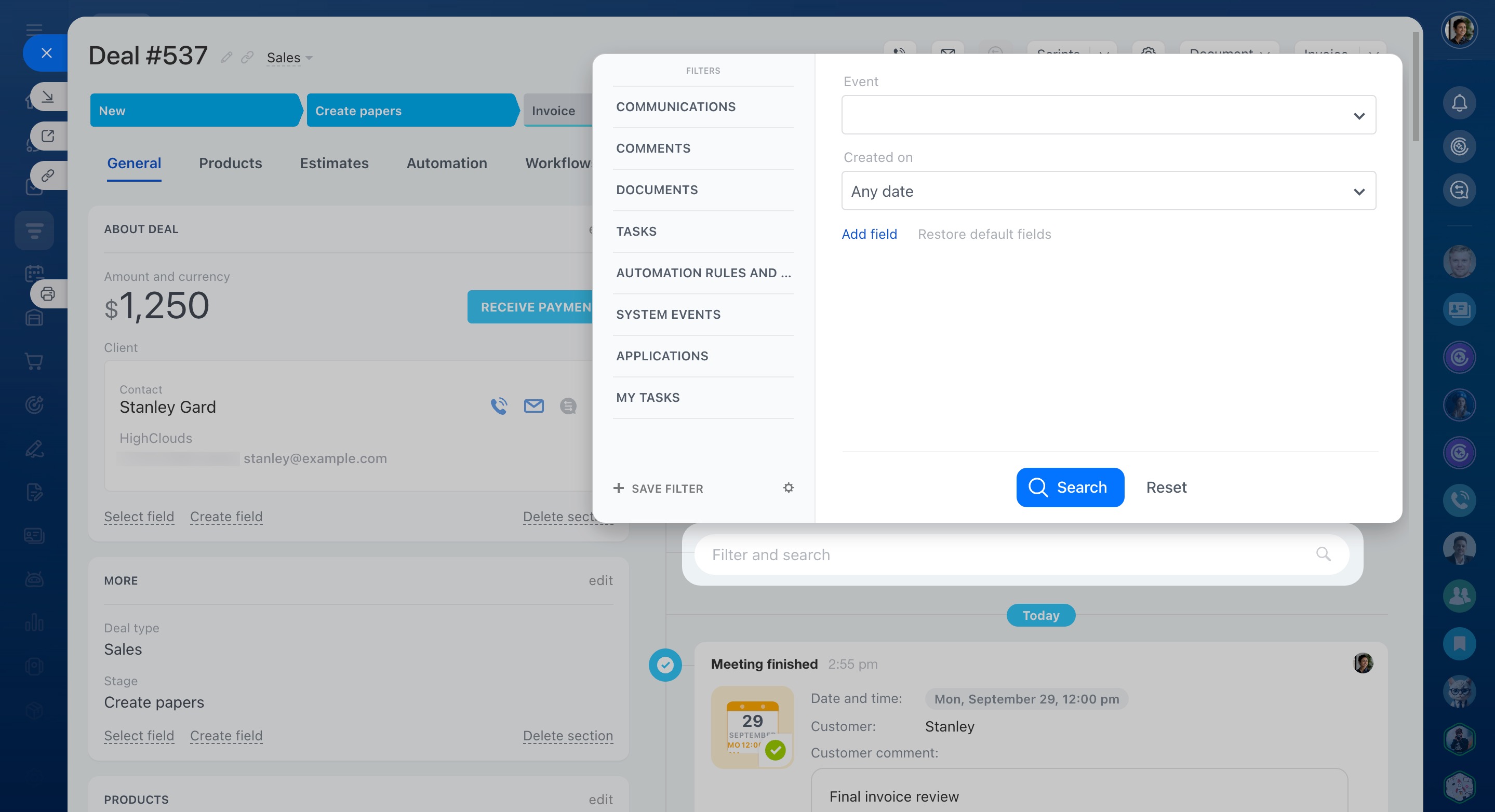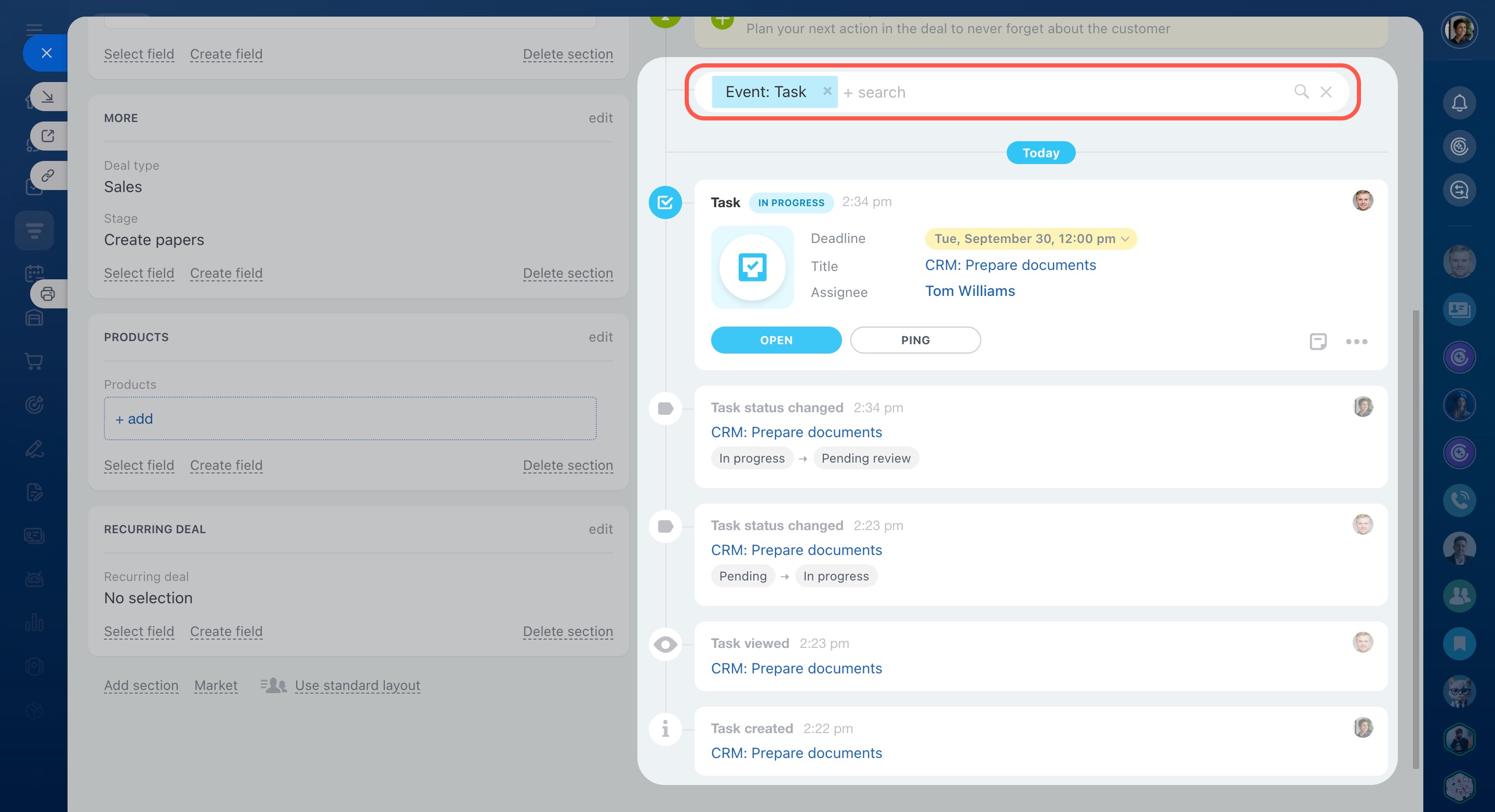The timeline is located on the right side of a CRM item form. Here, you can plan activities, leave comments for colleagues, track stage changes, and more. All communication history with the client is saved in the timeline.
In this article:
- Plan an activity
- Move an activity
- Leave a comment
- Set a task
- Invite a client to a meeting
- Contact a client
- Track actions with a CRM item
- Filter events
Plan an activity
A CRM activity is a form for recording customer-related tasks. For example, you can schedule a call, set up a meeting, send a document, and more.
Universal activity in CRM
Create an activity.
- Click Activity.
- Add a description. For example, call a client to inform them about a promotion.
- Set a deadline.
- Configure reminders so that you don't forget the planned activity.
- Choose additional actions, such as adding it to your calendar, inviting colleagues, or specifying the address.
- Click Save.
Planned activities appear on a yellow background in the Things to do section. The activity with the closest deadline is shown first.
Configure a reminder. CRM activities have counters that notify you about upcoming deadlines. By default, they appear 15 minutes before the deadline, but this can be customized.
Personalize activity reminders in CRM
Complete an activity. Once you have contacted the client, you can close the activity. Check the box next to its name or click Completed. Information about the completed activity will then appear in the timeline.
Move an activity
You can move an activity from the CRM form — a call, an email, or chat from an open channel — to another CRM element of the same type. For example, you can move an activity from one deal to another.
This is useful if a customer has several open deals and you need to transfer the communication to the relevant one. For example, a customer is discussing two different orders, but the call or correspondence ended up in the first deal. Transfer the activity to the second one to keep an accurate history of the interaction and not lose context.
- Click on the three dots (...) > Move activity.
- Select the CRM item to which you want to move the activity. Find it in the list or create a new one.
- After the transfer, an entry will appear in the timelines of both items.
Leave a comment
To share information about a deal with a colleague, leave a comment.
Mention a colleague. Click Mention and write a message to your colleague. They will receive a notification and won't miss the comment.
Add a file. You can upload a file from your computer, Bitrix24 Drive, or create a new one directly from the form. For example, attach a contract or product photos.
Pin a comment. To keep an important comment visible, pin it to the top of the timeline. You can pin up to seven records in total.
Edit or delete a comment. You can change the text and attach a file to an existing comment if new details come up during work. If the comment is no longer relevant, you can delete it. Open the three-dot menu (...) and choose the option you need.
Set a task
You can create client-related tasks directly from the CRM item form. Click Task, specify its name, add a description, and set up other parameters.
Create a task
Tasks in CRM
The timeline shows the task status, deadline updates, and other key information. This helps ensure you don’t miss anything important.
Invite a client to a meeting
Share your available time slots with the client so they can choose a convenient date and time for a meeting.
Open slots in CRM
Click Open slots - Send link. Bitrix24 will generate a link to your calendar and send it to the client via SMS to the number specified in the form. Once the client chooses a date and time, the event automatically appears in the CRM item form and your Bitrix24 calendar.
Contact a client
From the CRM item form, you can call a client, send an email or SMS, or invite them to a chat. All communication history is saved in the timeline.
Invite a customer to chat on Telegram or WhatsApp
Send WhatsApp messages from CRM
Track actions with a CRM item
Changes recorded in the timeline are organized into specific categories:
Communication with clients:
- Outgoing and incoming calls, emails, chats, SMS, and CRM form submissions
- Meetings
- Marketing campaigns
CRM item actions:
- CRM item creation
- CRM item stage changes
- Field content edits
- CRM item binding additions and removals
- CRM item restoration from the recycle bin
Activity and task actions:
- Activity or task creation
- Activity or task field updates
- Activity or task status changes
CoPilot actions:
- Call transcription
- Conversation summary
- Field completion
Order actions:
- Order creation
- Payment processing
- Product shipments
- Delivery
Document actions:
- Document creation for signature
- Document signing stage changes
- Inventory document creation and status updates
Workflow actions:
- Workflow status changes
- Workflow execution errors
Filter events
Use filters to quickly find the information you need in the timeline. Apply standard filters or create custom ones. For example, search by event type, creation date, author, or client.
Filters in CRM item form
In brief
-
The timeline is located on the right side of a CRM item form. Here, you can plan activities, leave comments for colleagues, track stage changes, and more.
-
Add client-related tasks and activities directly from the CRM item form. For example, schedule a call, set up a meeting, send a document, and more.
-
From the CRM item form, you can call a client, send an email or SMS, or invite them to a chat. All communication history is saved in the timeline.
-
Share your open slots with the client so they can choose a convenient date and time for a meeting.
-
The timeline displays workflow events. Complete assignments, read comments, and track the workflow execution status.
-
Use filters to quickly find the information you need in the timeline.