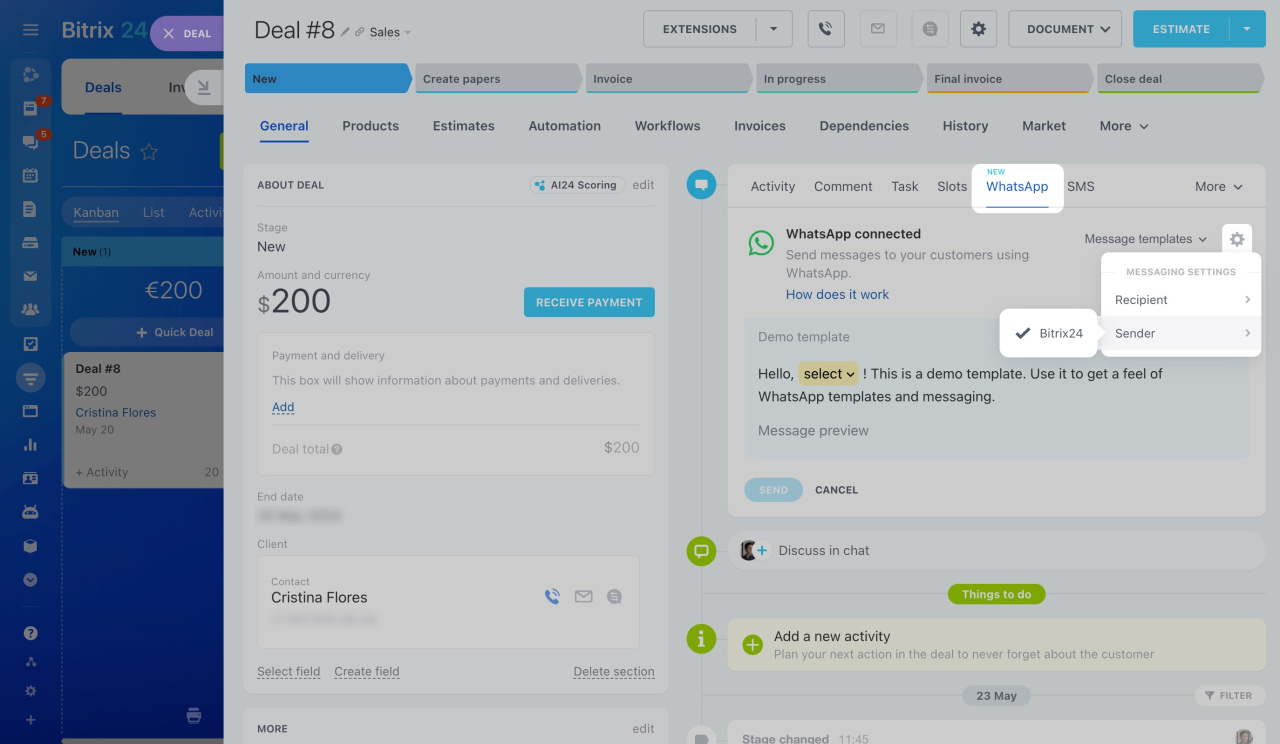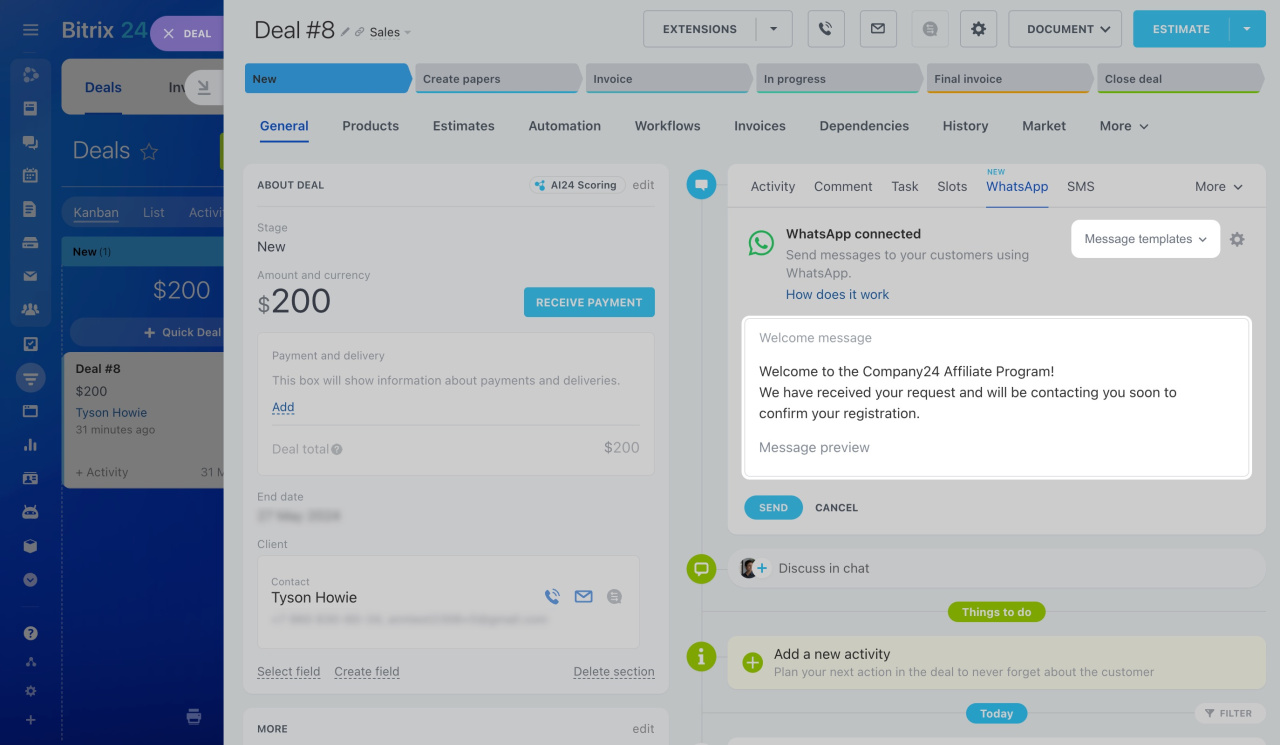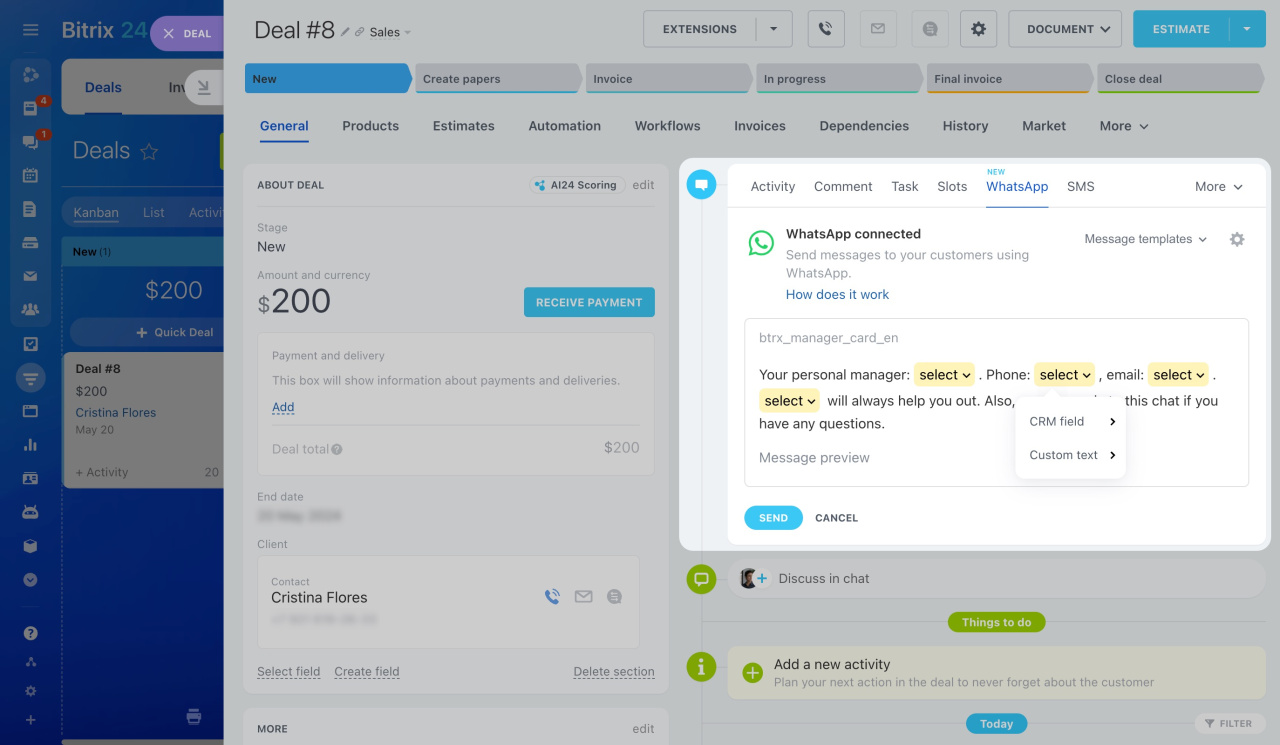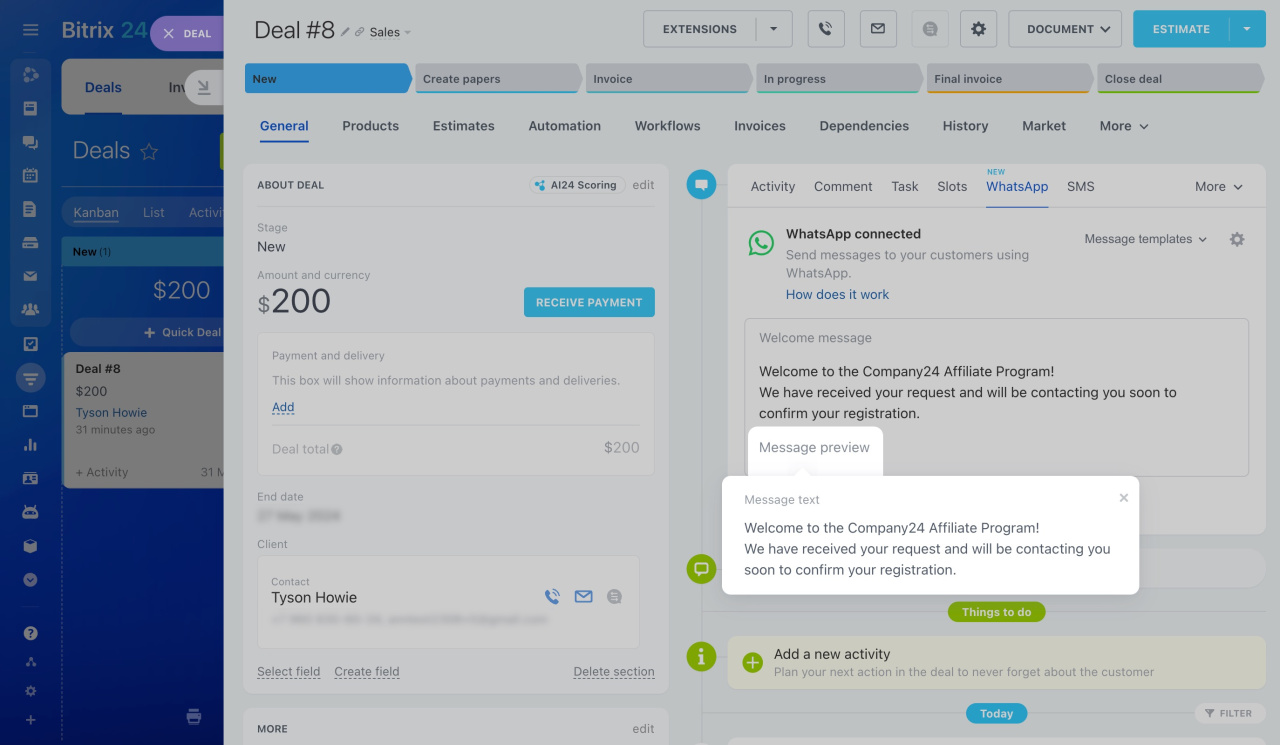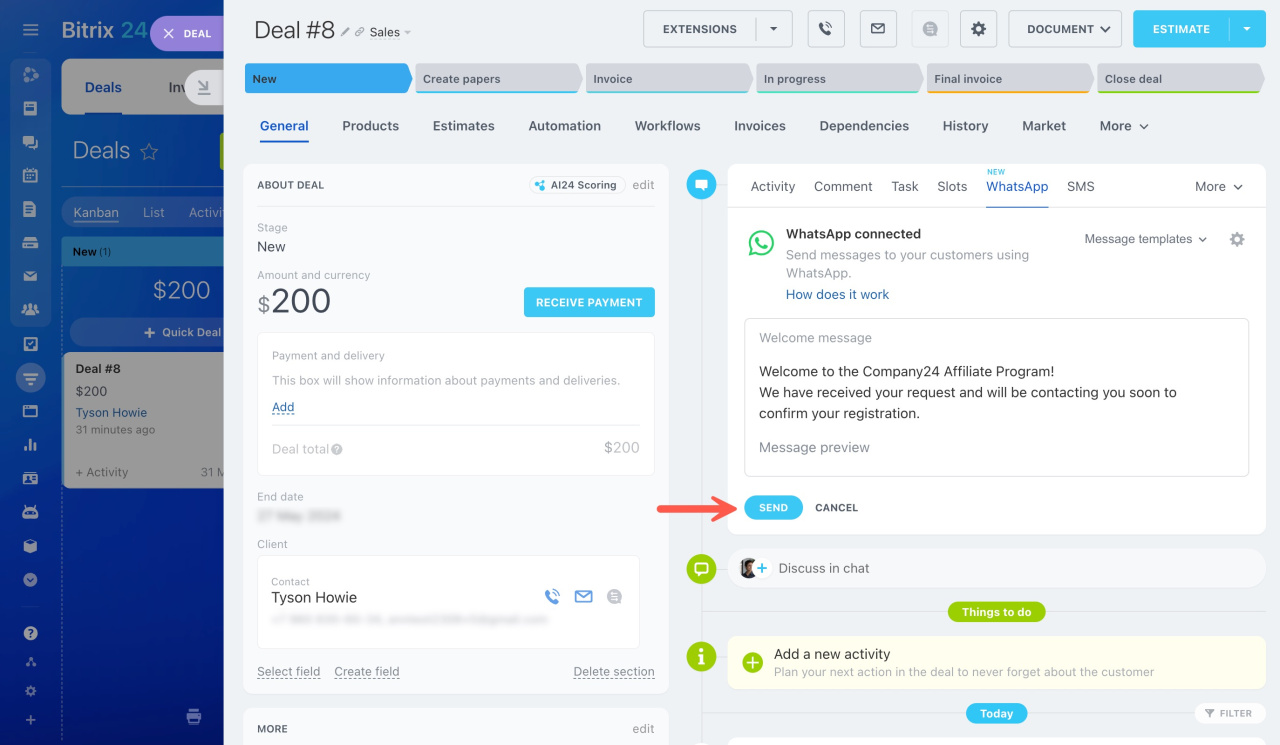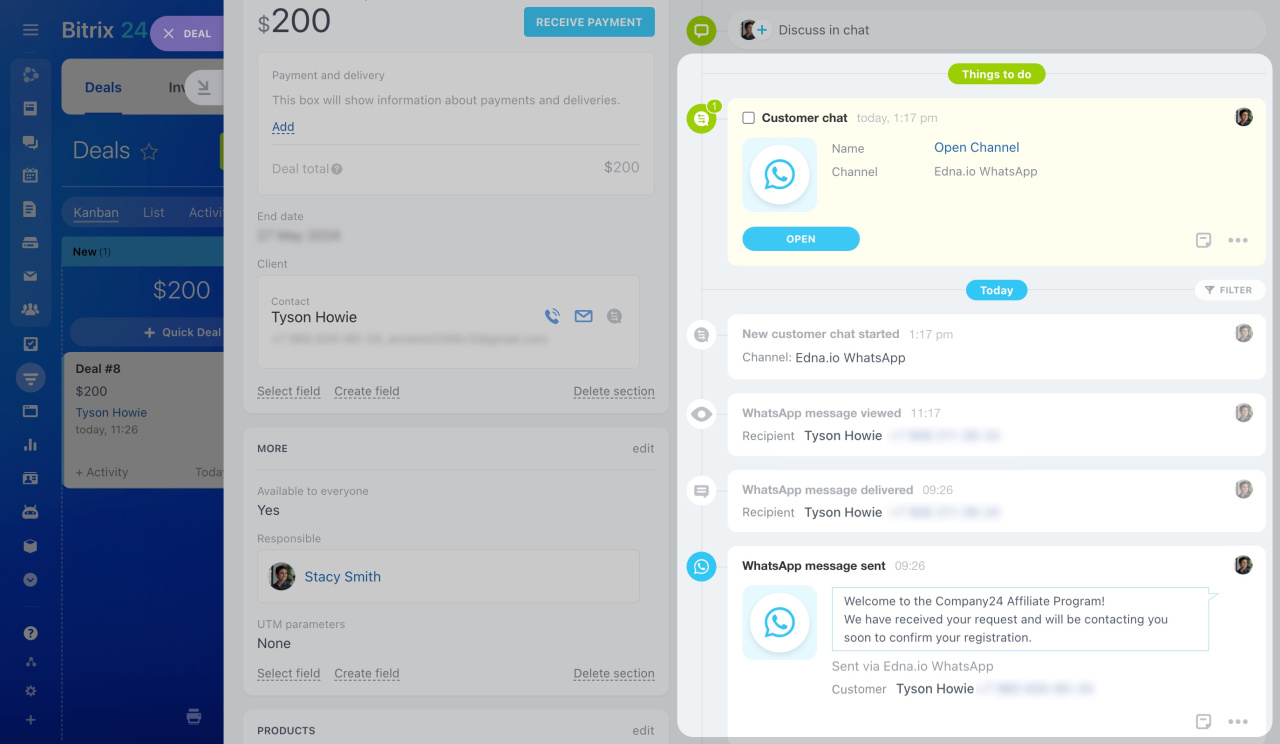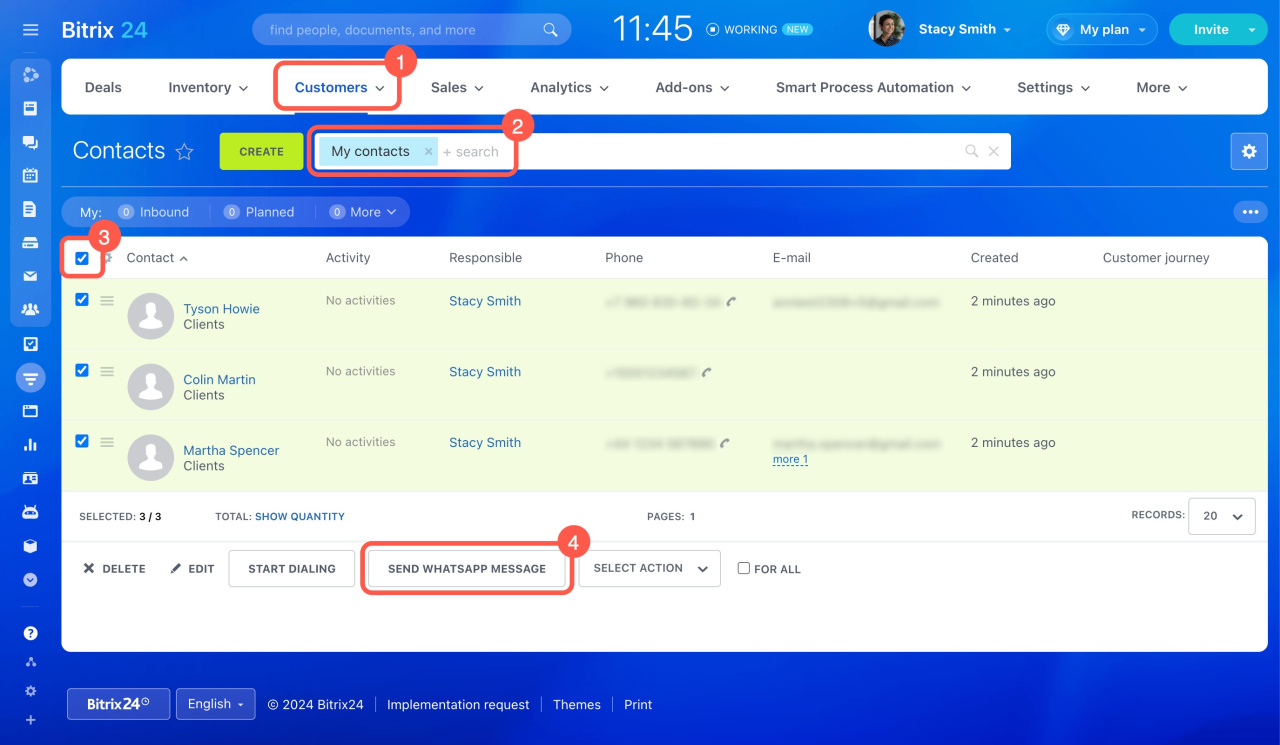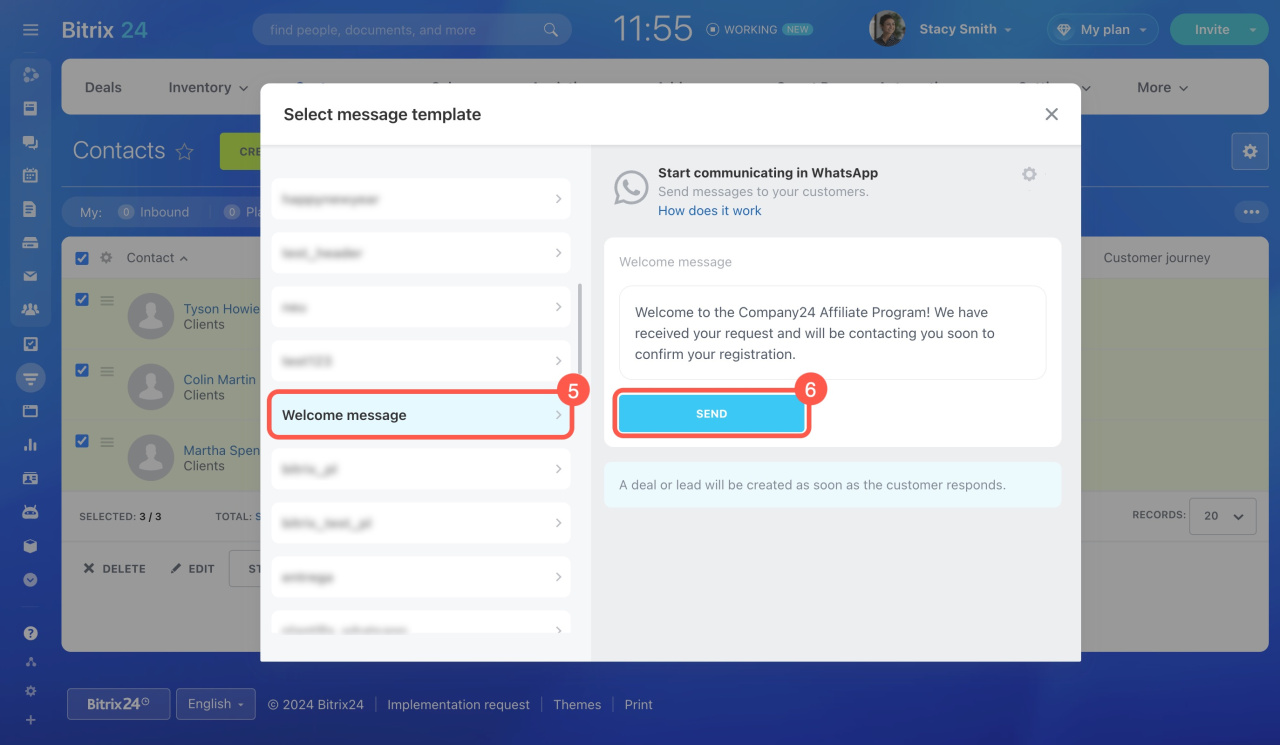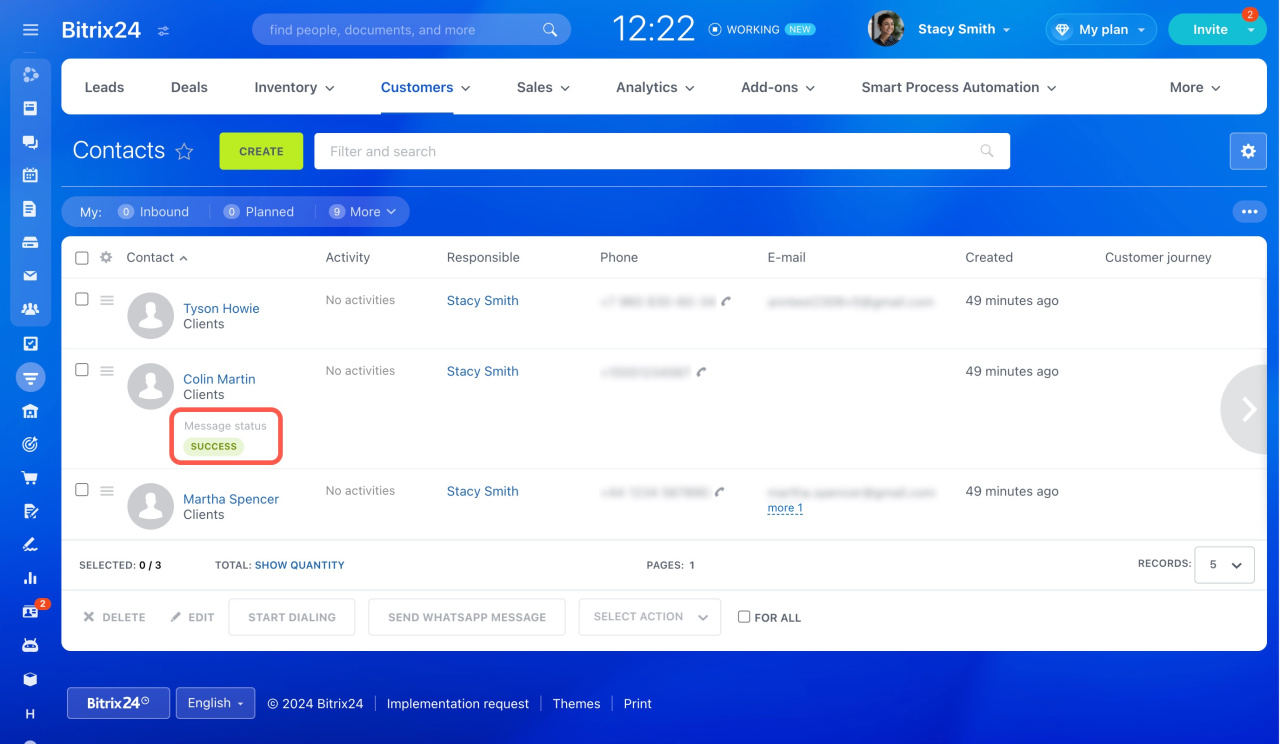According to WhatsApp rules, a company cannot send the first message in the messenger. Only the customer starts the dialog. The exception is HSM (Highly Structured Message) template messages, which a company can send to customers first.
Contact Center: Edna.io WhatsApp
Check if the Edna.io WhatsApp channel is available on your plan.
Bitrix24 pricing page
You can send WhatsApp messages in different ways:
- From the CRM entity form
- Via group actions to multiple customers
- Automatically using the automation rule
Automation rules: Send WhatsApp messages
Send messages from the CRM entity form
Open a CRM entity form and click WhatsApp in the timeline on the right. To choose another sender or recipient, click on the gear (⚙️).
Select a template from the list.
There are two types of templates:
-
Simple: The message contains only the text from the template. For example, "Visit our website to check out our new product."
-
With variables: You can add information from the CRM entity fields to the template or type the text manually. For example, specify the customer's name and delivery address.
You can delete templates in your edna account. Deleting templates in Bitrix24 takes a little time, so kindly wait a bit.
Variables in templates are highlighted in yellow. To insert a value, click on a variable, then choose a field from the list or type the text manually.
Click Message preview to check what the message looks like.
Then click Send.
After that, you can check the message status in the timeline. A new chat will be created when the client replies.
Send messages to multiple customers
You can send WhatsApp messages to multiple customers using group actions in CRM. Congratulate your customers on various occasions, collect their feedback, or inform them about special offers.
Group actions in CRM
To send a message, follow these steps:
-
Go to CRM, click Customers, and select Contacts or Companies.
-
Filter customers, for example, by date of birth or location.
-
Select the customers you want to message. To select all, check .
-
Click Send WhatsApp message.
-
Select a message template.
-
Click Send.
The message status is displayed in the list and the CRM entity form.
In brief
-
Companies can't send the first message on WhatsApp, except for HSM template messages.
-
Connect the Edna.io WhatsApp channel in the Contact Center to send messages.
-
Messages can be sent from the CRM entity form, through group actions, and via automation rules.
-
The message history is saved in the CRM entity form.