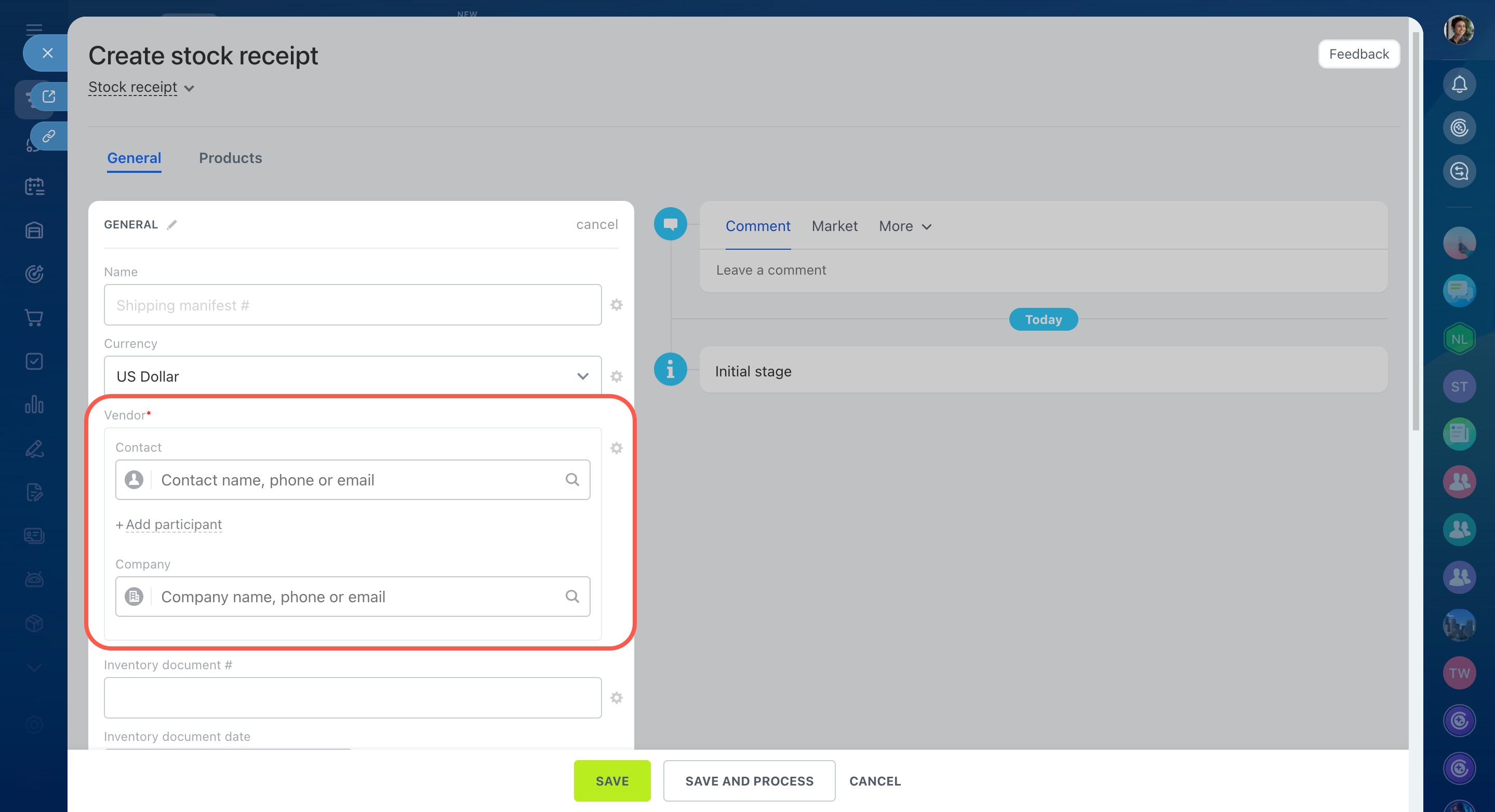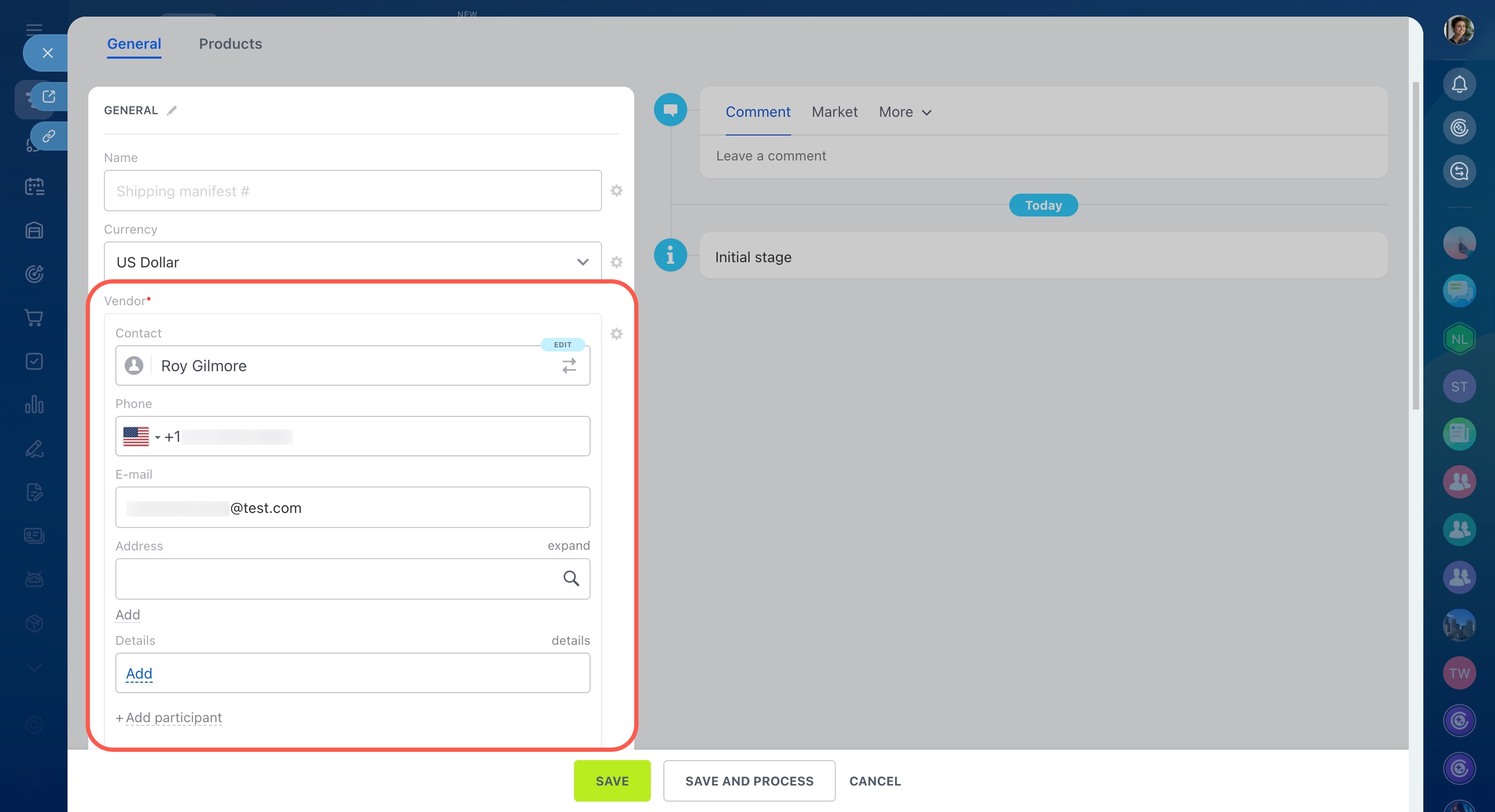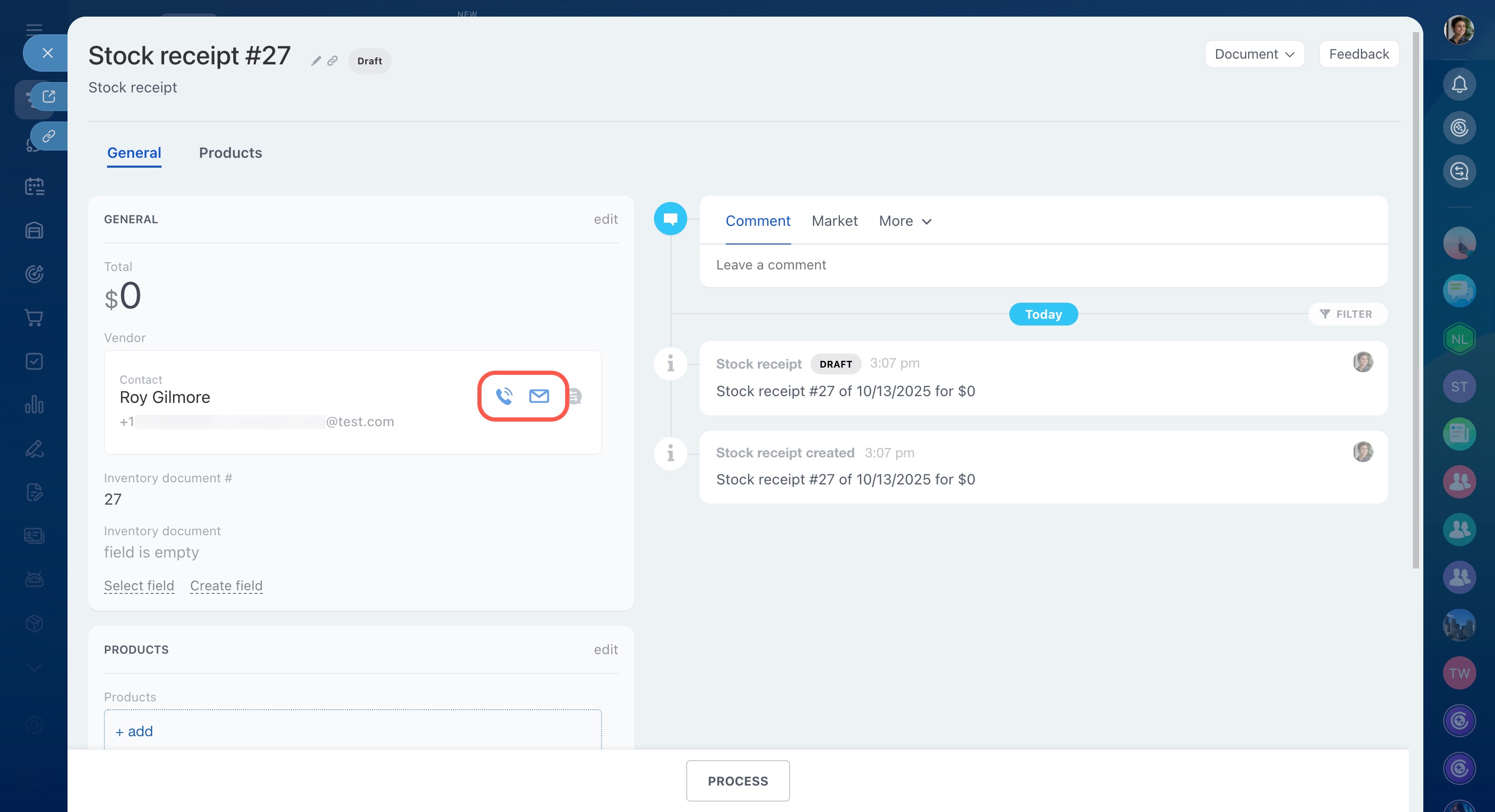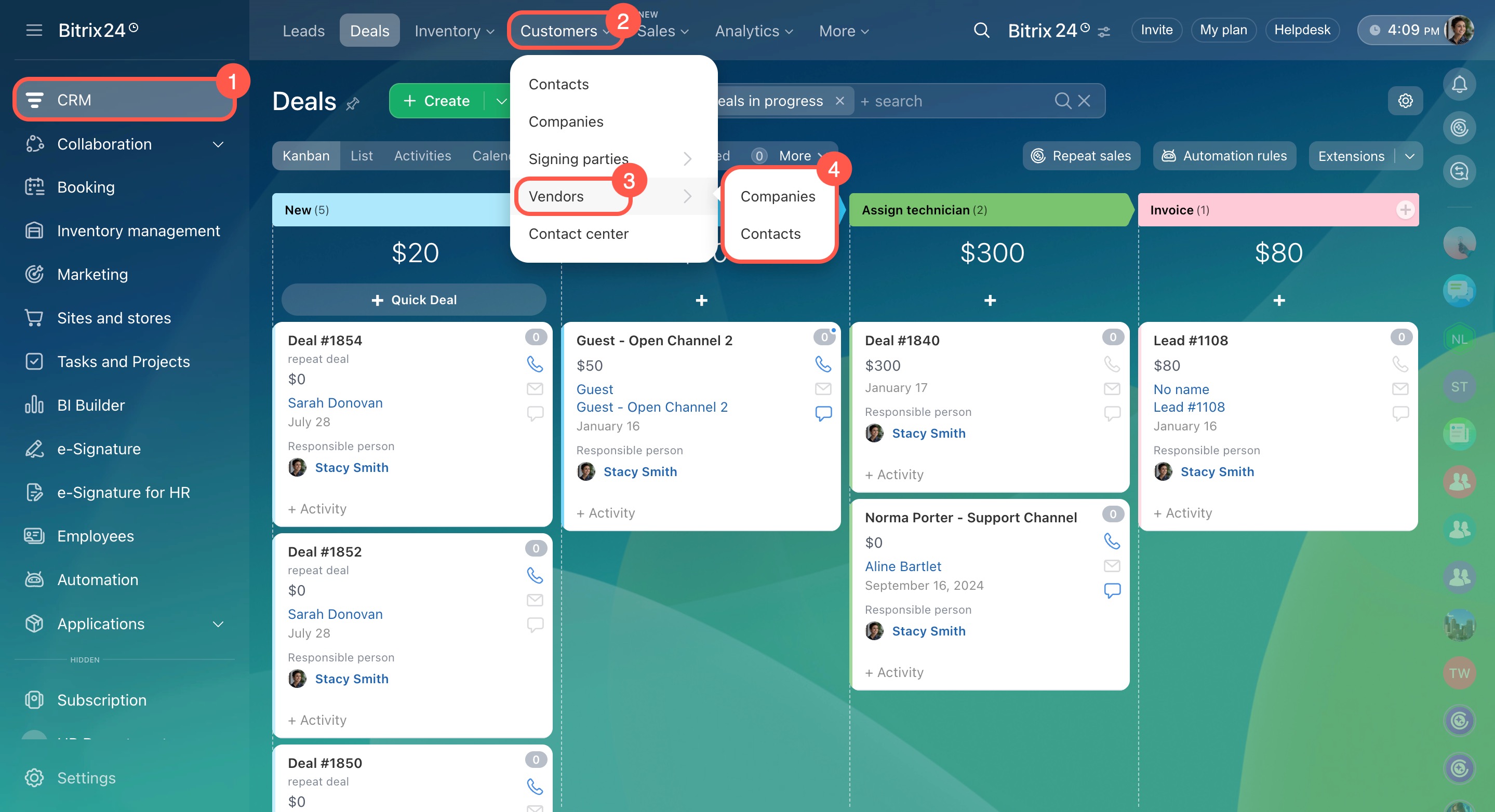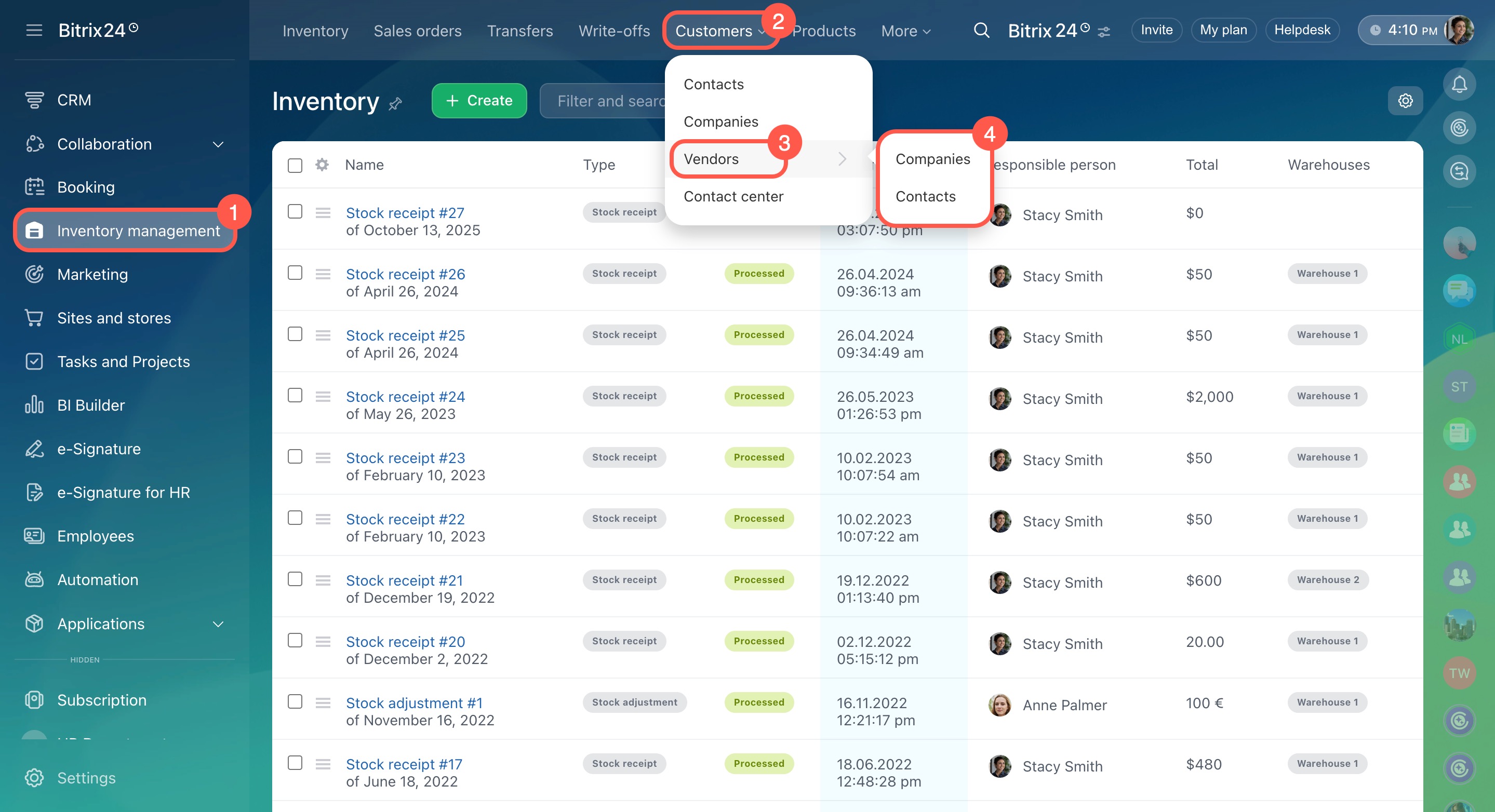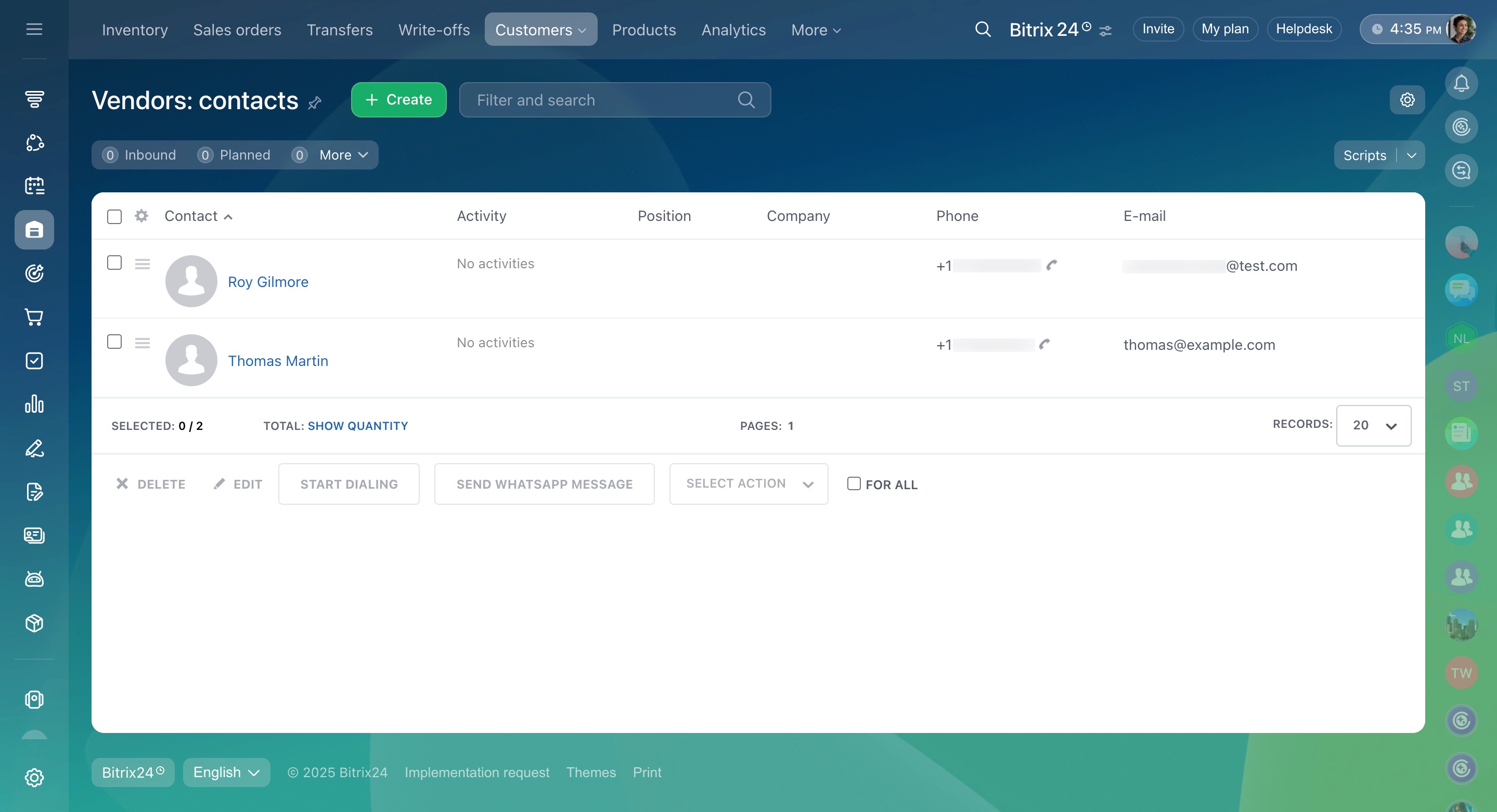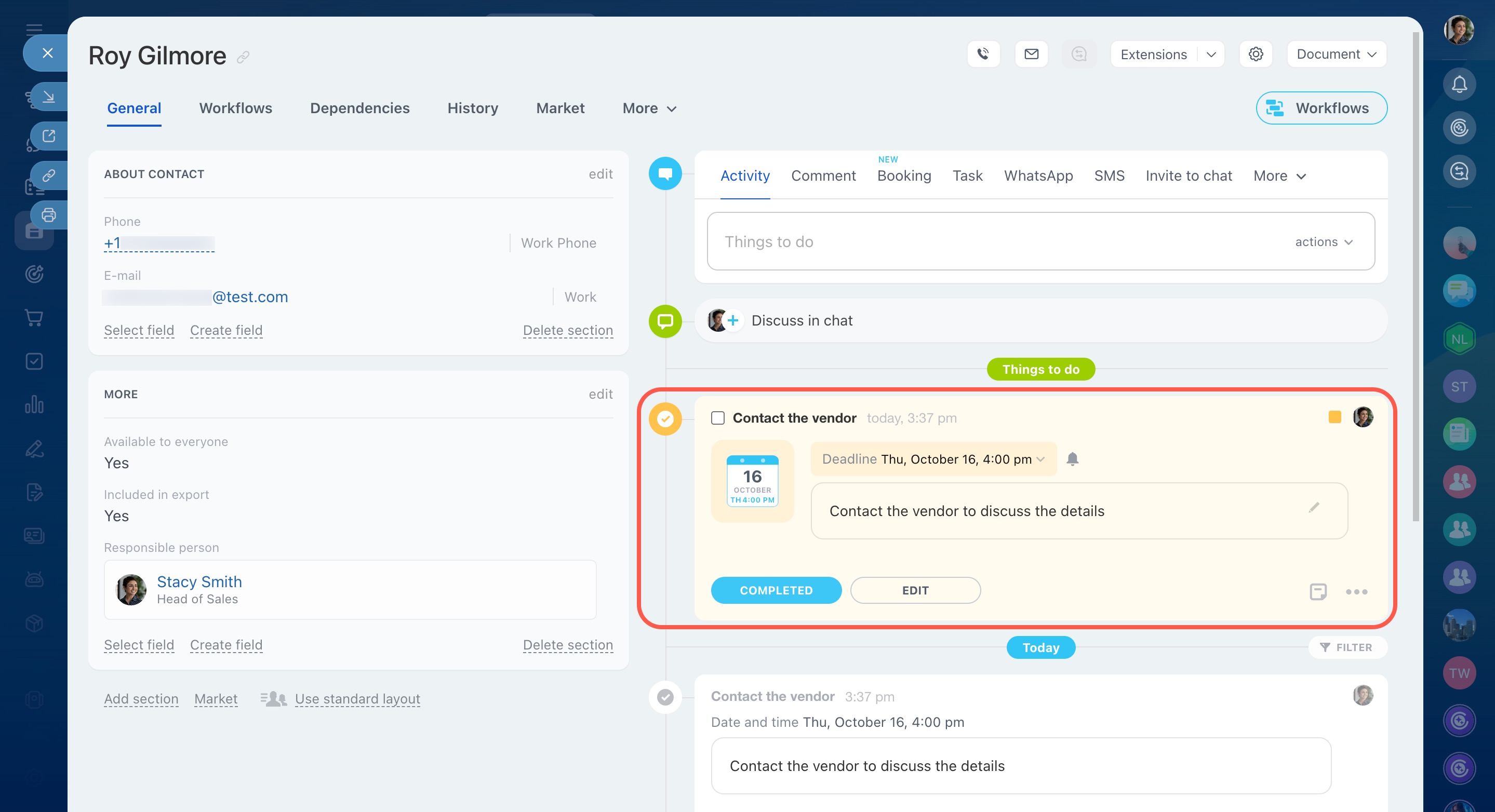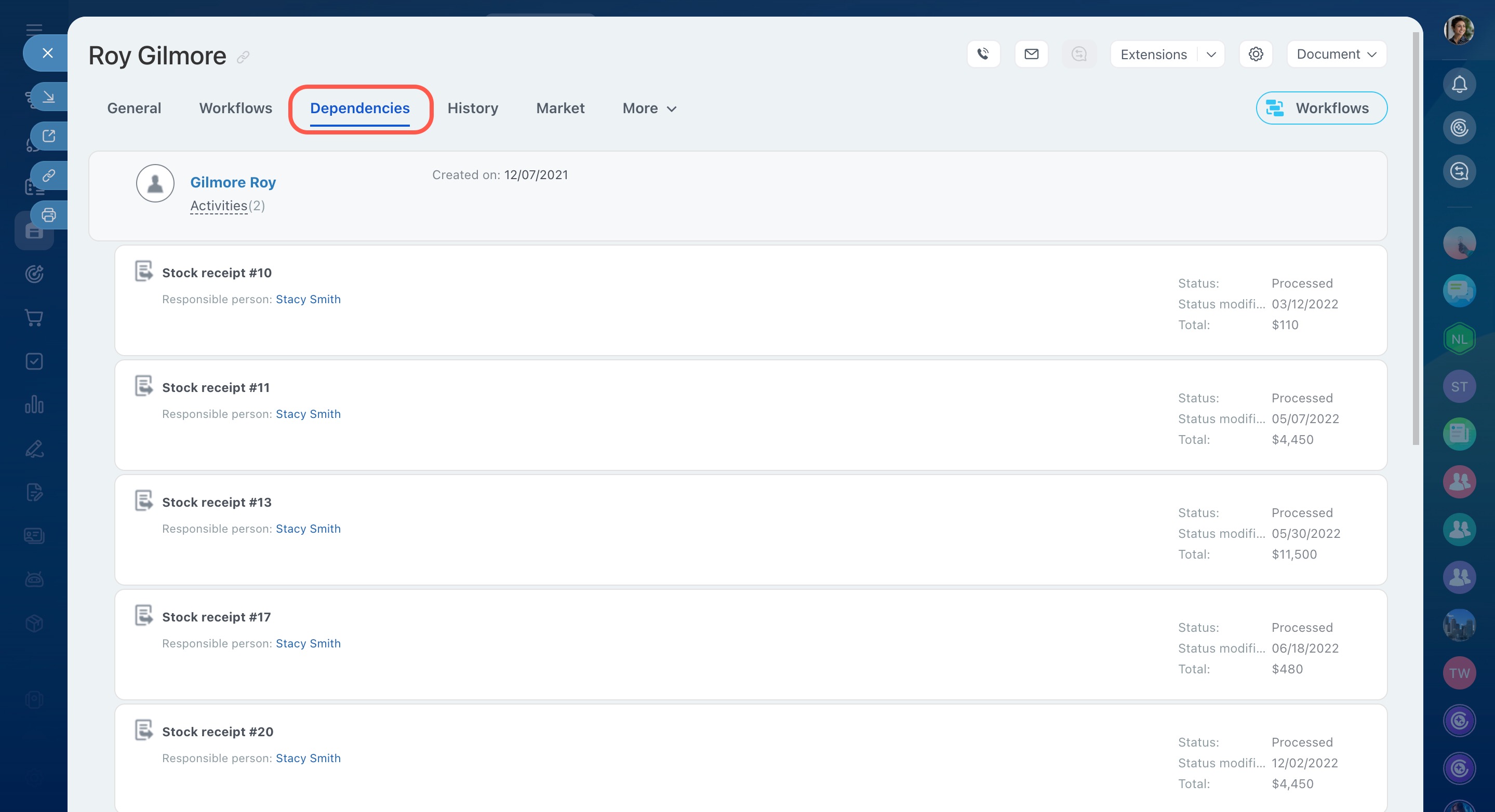Vendors are companies or individuals who work with your business and supply products. For companies that run an online store and sell products, it’s important to stay in touch with vendors and keep all their information in one place to track current deliveries and plan future ones.
In Bitrix24, you can add new vendors and their details when filling out a stock receipt form.
Create a stock receipt
Here are the key features for working with vendors:
- Make calls from the vendor form: Connect your telephony service and add the vendor's contact information to start calling directly.
- Plan activities in the vendor form: If you need to create a new supply contract or prepare documents, set a task for your employees from the form. This helps you track the entire history of your work with the vendor and stay on top of progress.
- Track events: Keep a record of calls, emails, and meetings. All communication history with vendors is automatically organized from your entries and team notes.
Using the Vendor field in stock reciepts
When creating a stock receipt, you can add the vendor's contact information, including a phone number, email, address, and other details.
If you need to add two company representatives, for example, a director and an accountant, include their names and positions in the Contact field. Enter the vendor company information in the Company field.
This helps you keep your vendor database organized and makes it easier to call or email them when needed.
Client field in CRM item form
You can also contact vendors directly from the form by calling or sending an email.
Telephony options overview
Working with the vendor form
You can access the Vendors page in two ways:
- Go to CRM - Customers - Vendors.
- Or, open the Vendors page from the Inventory management section.
Select the vendor you want to view. In the form, you can plan activities, set reminders, create tasks, and communicate with the vendor.
For example, add an activity to discuss upcoming delivery dates. All communication and actions are recorded in the timeline.
You can also view a list of vendor contacts and the document history in the Dependencies tab.
Setting access permissions to work with vendors
Set up employee access permissions so your team can work with vendors and stock receipts.
- Go to CRM.
- Click More.
- Expand Settings.
- Select CRM access permissions.
- Open the Vendors tab and adjust the permissions as needed.
Role-based access permissions in CRM
In brief
-
Vendors in Bitrix24 help you manage and track product suppliers in one place. Keeping your vendor database organized makes it easier to manage deliveries and plan new orders.
-
You can add vendor details when creating a stock receipt and contact them directly from the form.
-
The vendor form lets you plan activities, create tasks, and track your communication history.
-
Set access permissions to control which employees can view and manage vendor information.