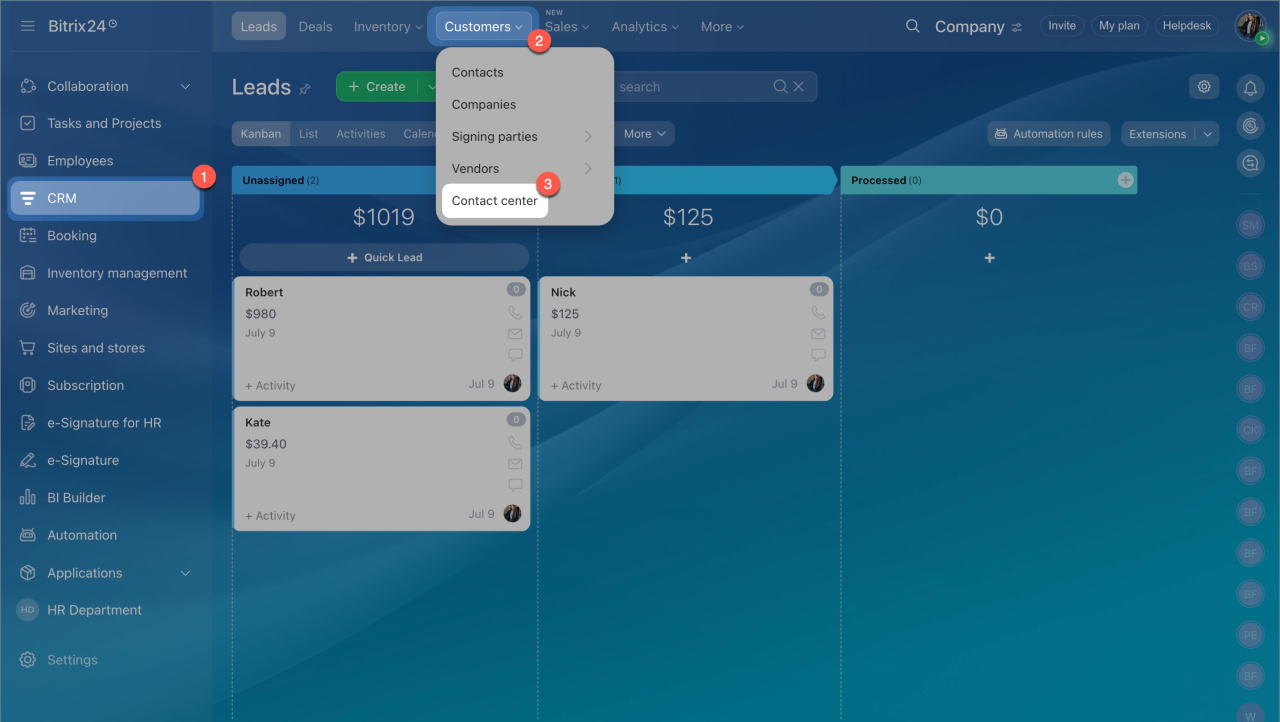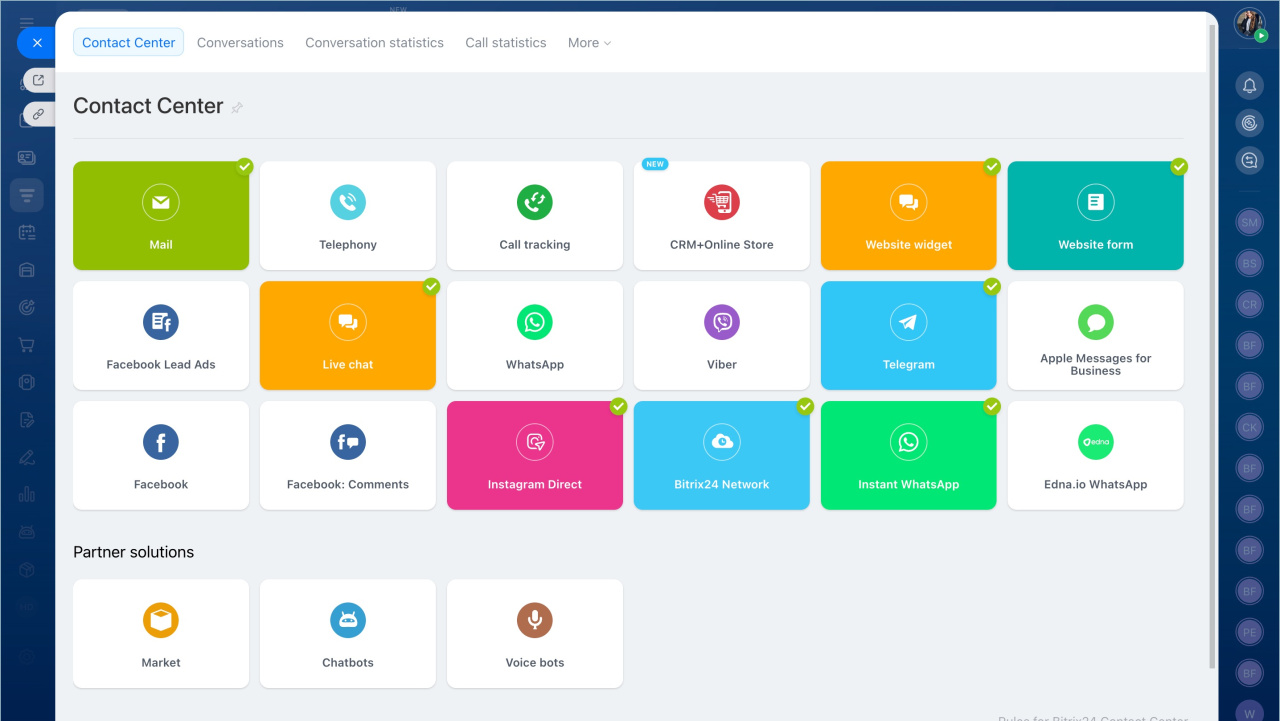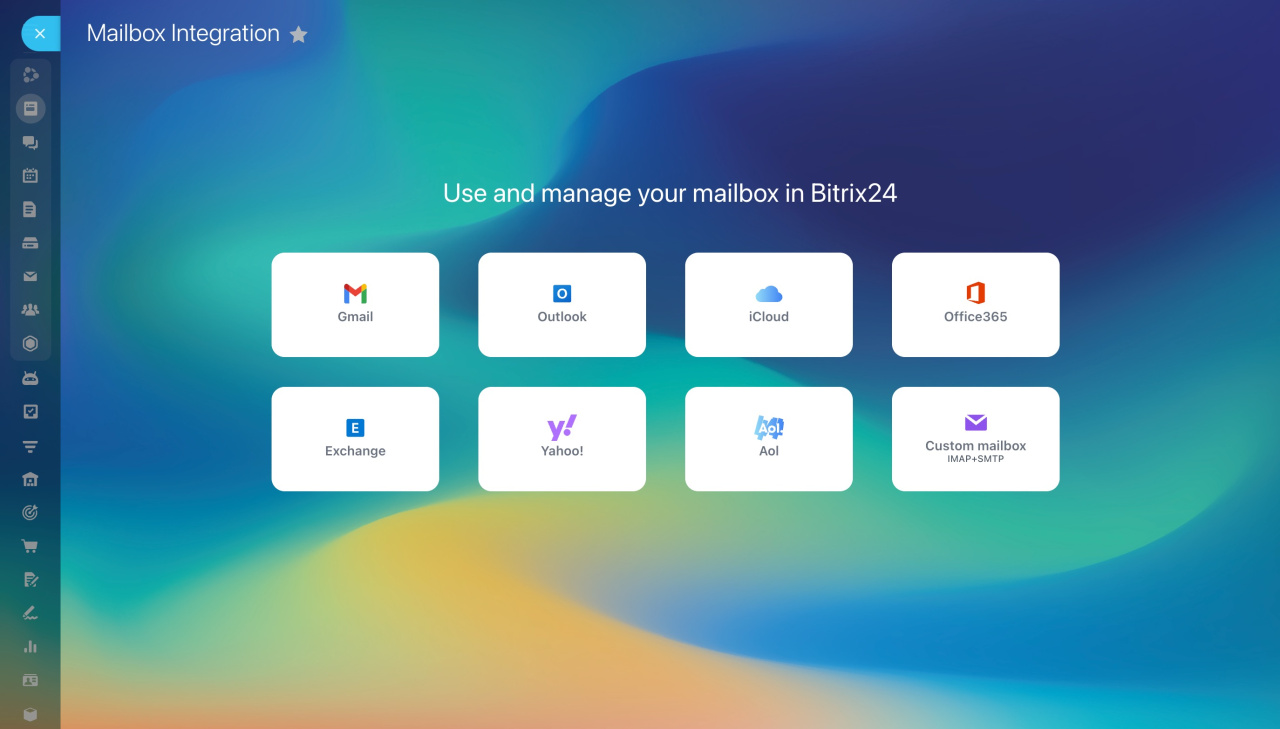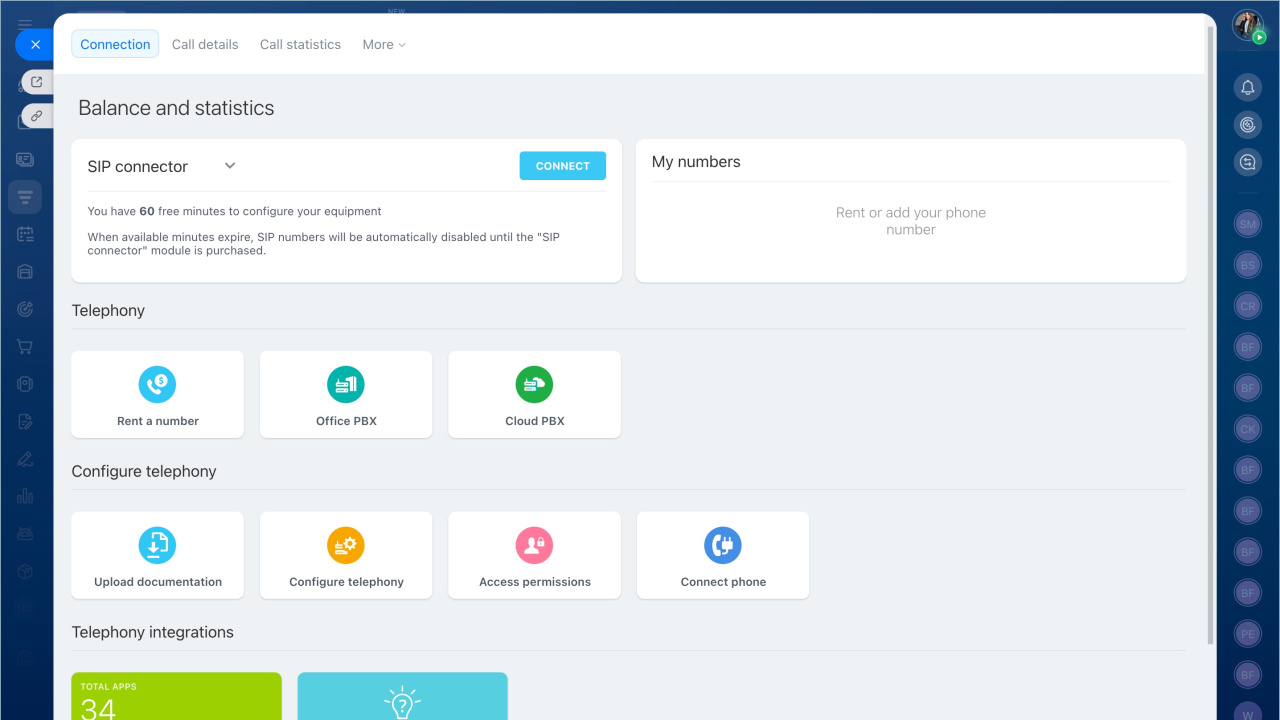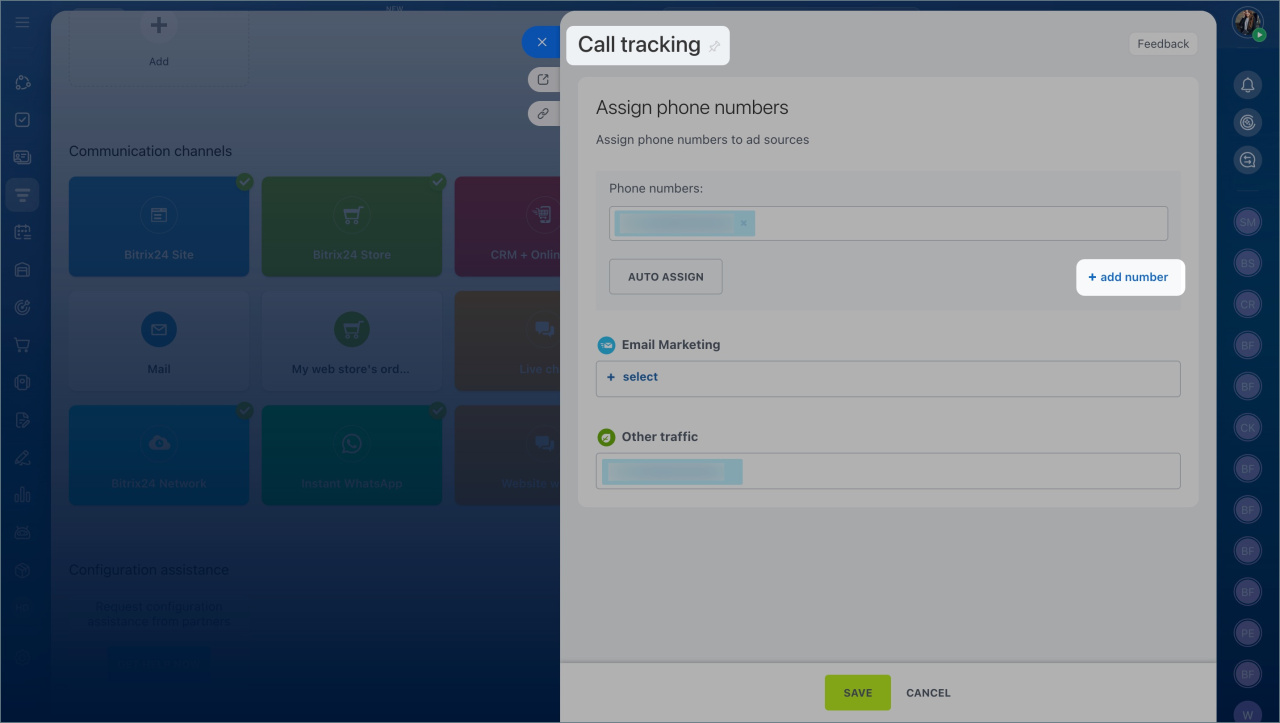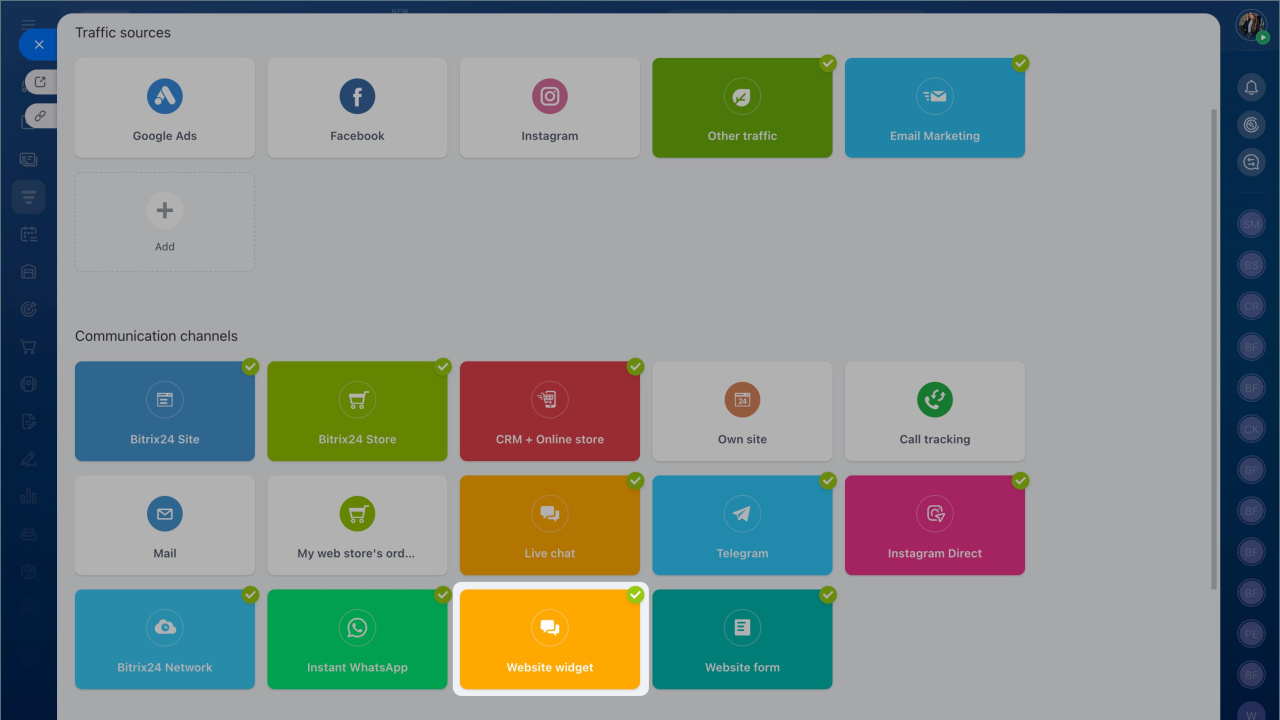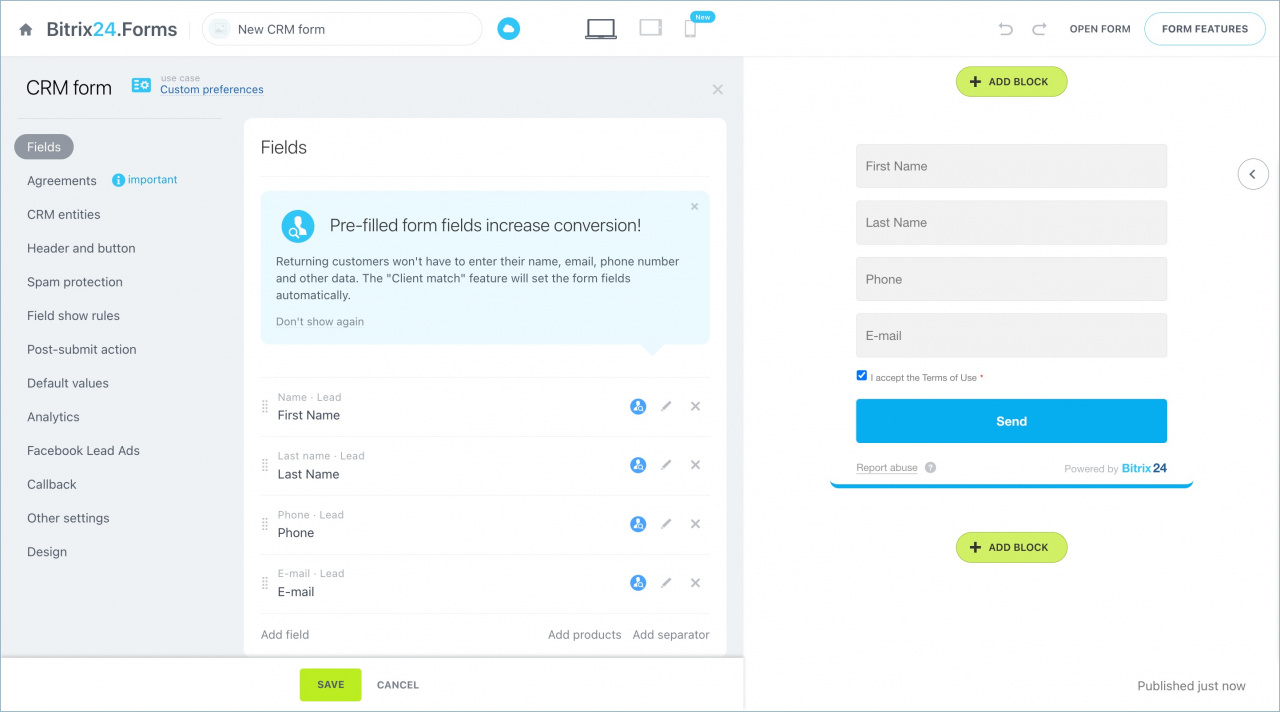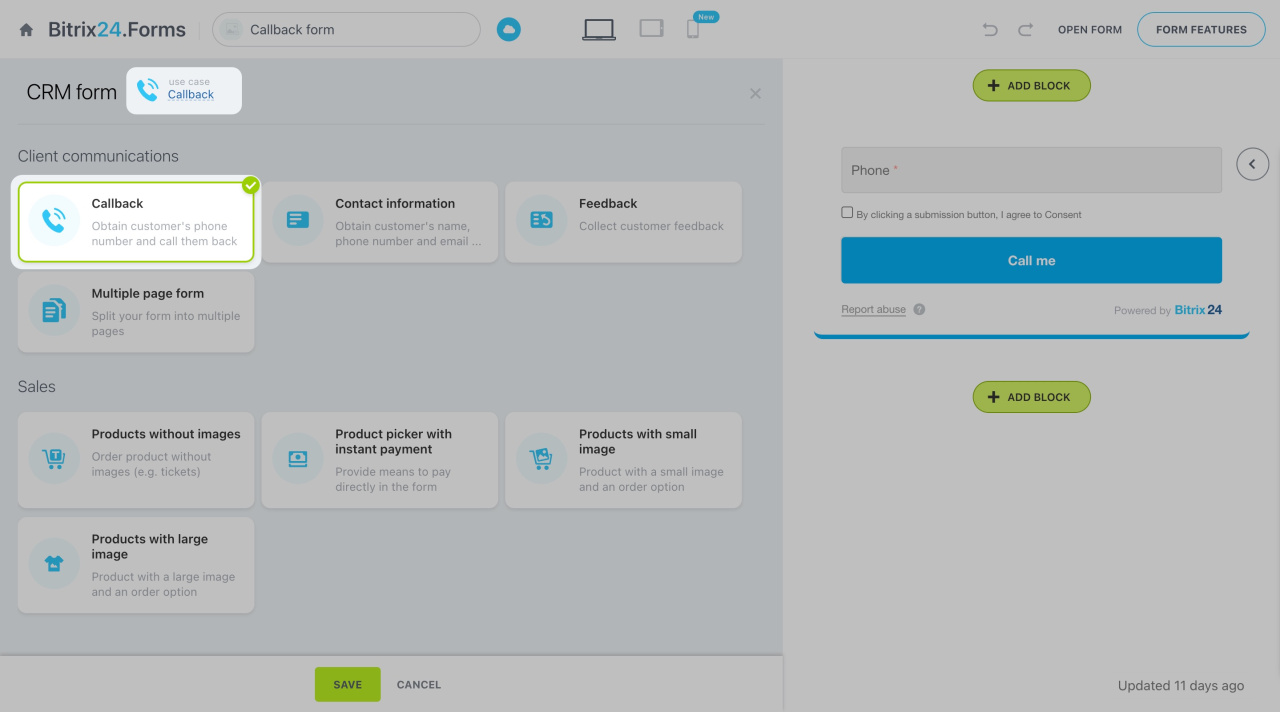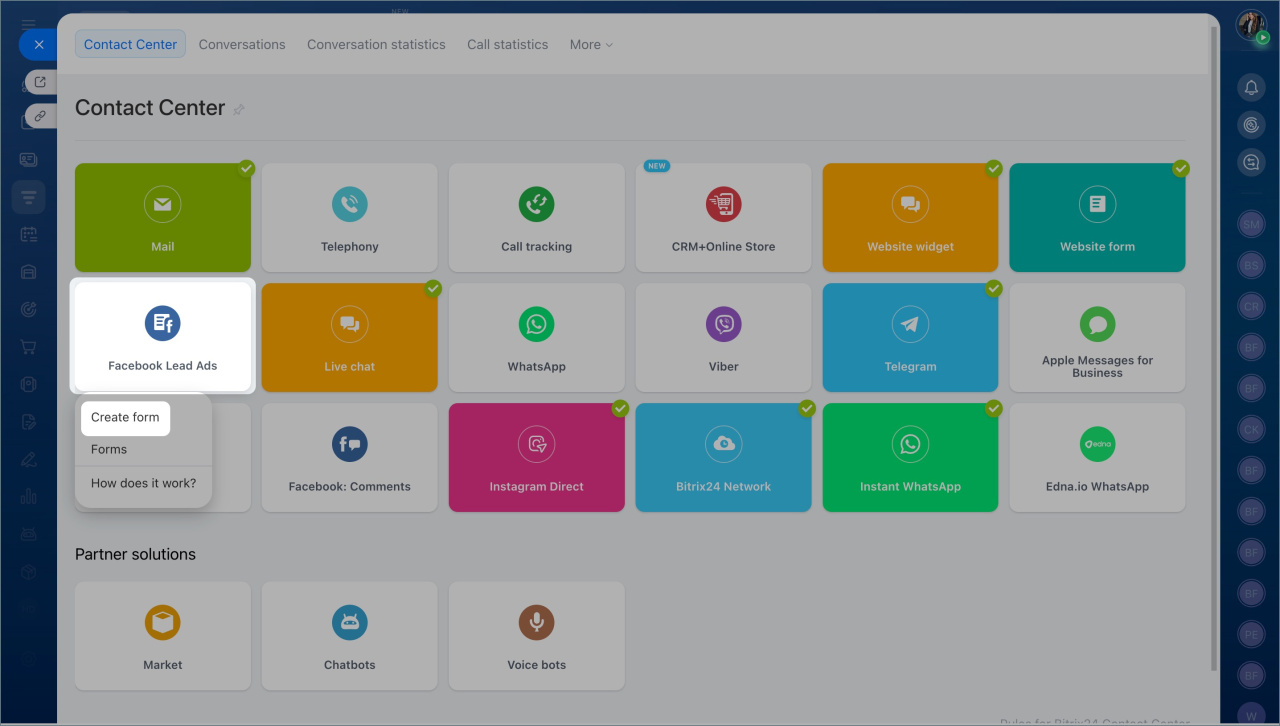In the Contact Center section, you can access all the communication settings available in Bitrix24, including mail, telephony, website widgets, website forms, callbacks, and open channels.
Go to CRM > Sales > Sales channels > Contact Center.
Here are the available blocks and settings:
Mail. Click this block to connect your mailbox to Bitrix24. If you already have a mailbox connected, you'll be redirected to the Webmail section.
Manage emails in Bitrix24
Connect mailboxes to Bitrix24
Telephony. Click this block to set up a new connection or configure existing ones. Available options include:
- Rent phone number
- Connect your PBX (using REST API or SIP connector)
Call tracking. This is a tool for tracking lead sources, helping you evaluate the number of calls from each marketing channel.
Call Tracking
Website widget. Use a previously created website widget or create a new one to connect with your clients.
Website Widget
Website form. Create new CRM forms or edit existing ones in this section.
Add a CRM form
Callback. Configure an existing callback form or create a new one to connect to the website widget. Callback forms are created similarly to CRM forms.
Callback form
Facebook Lead Ads. Use your CRM forms in Facebook Lead Ads. When a client fills out a form on Facebook, the information is automatically saved to Bitrix24 CRM.
Facebook Lead Ads integration
Open channels. Connect the following messengers and social networks:
- Live chat
- Viber chatbot
- Telegram bot
- Facebook messages
- Facebook comments
- Instagram Direct
- Apple Messages for Business
- Instant WhatsApp
- Bitrix24.Network
After connecting a communication channel, create or select an Open Channel for it.
Open Channel settings