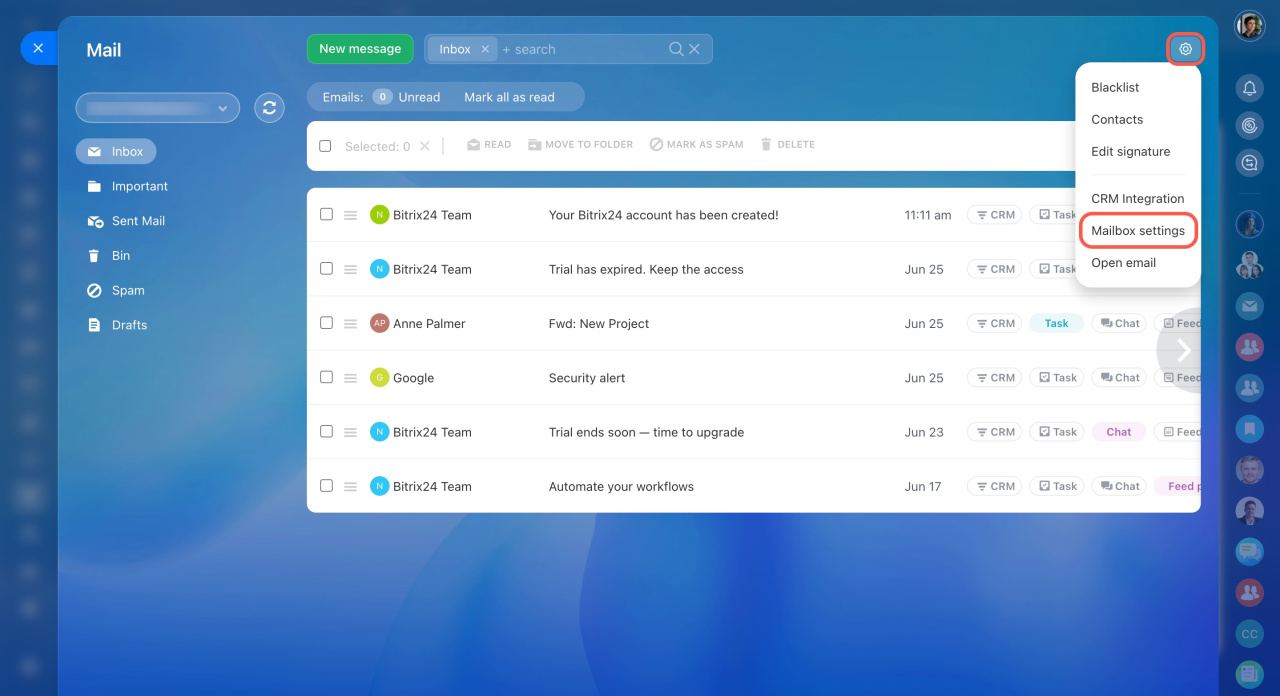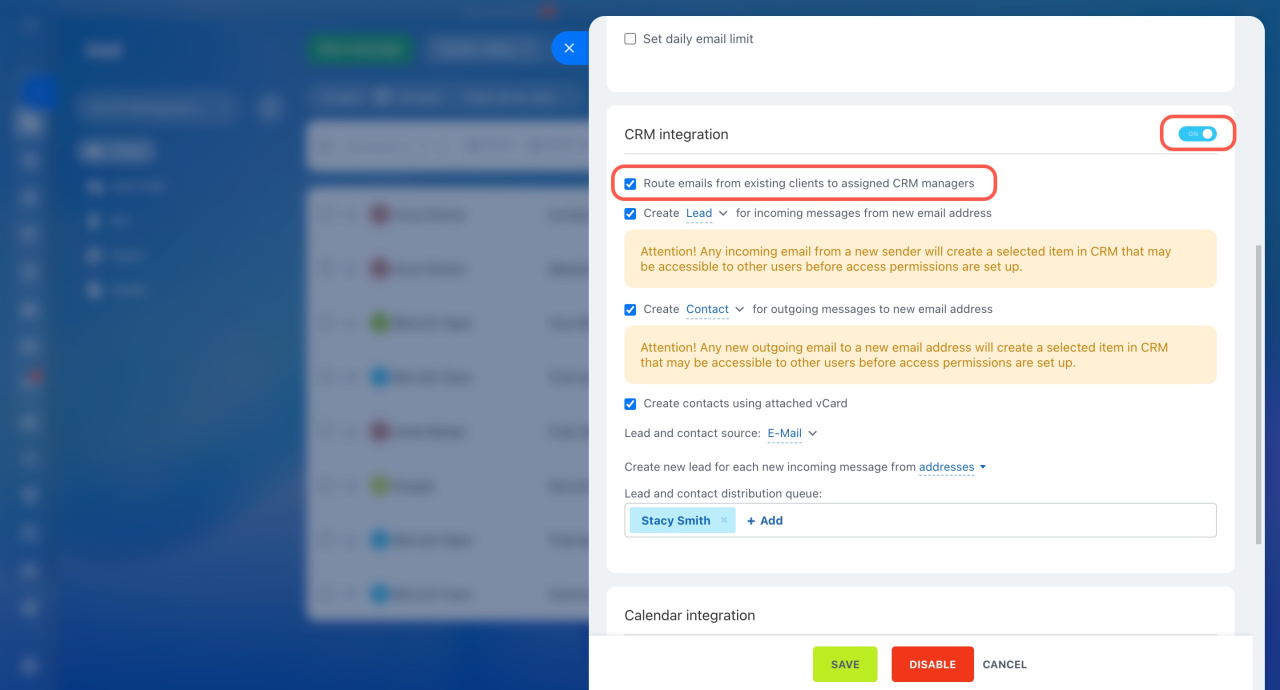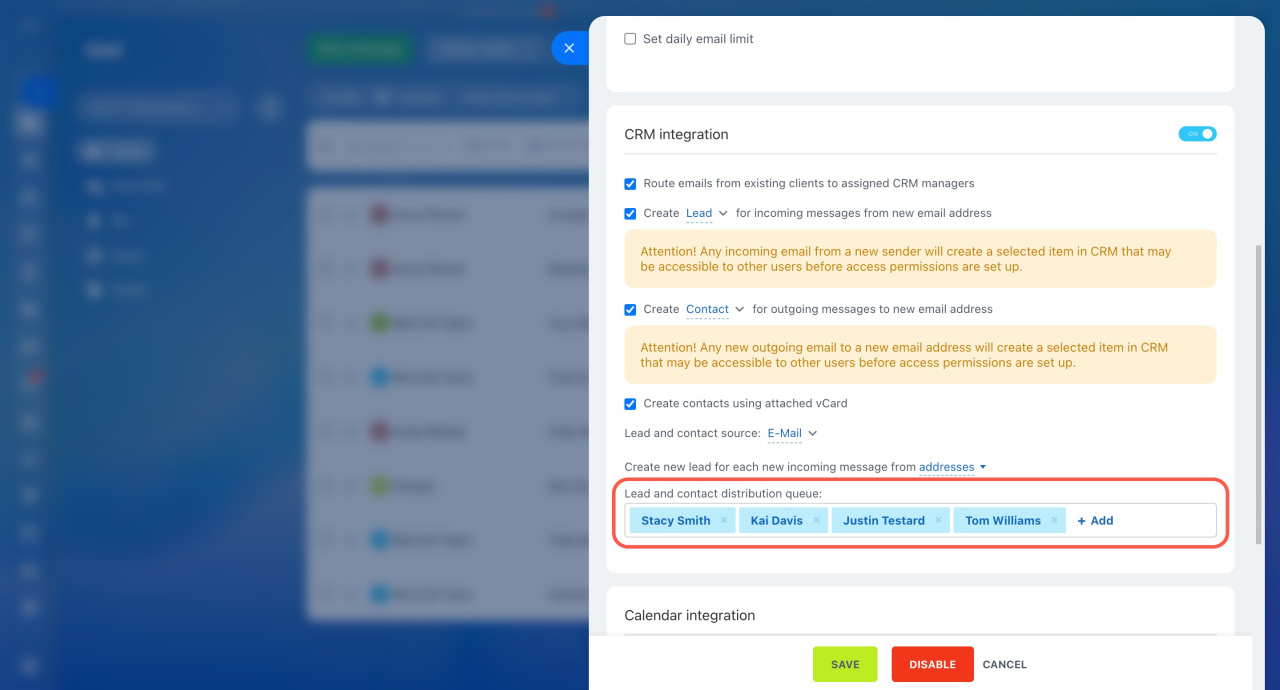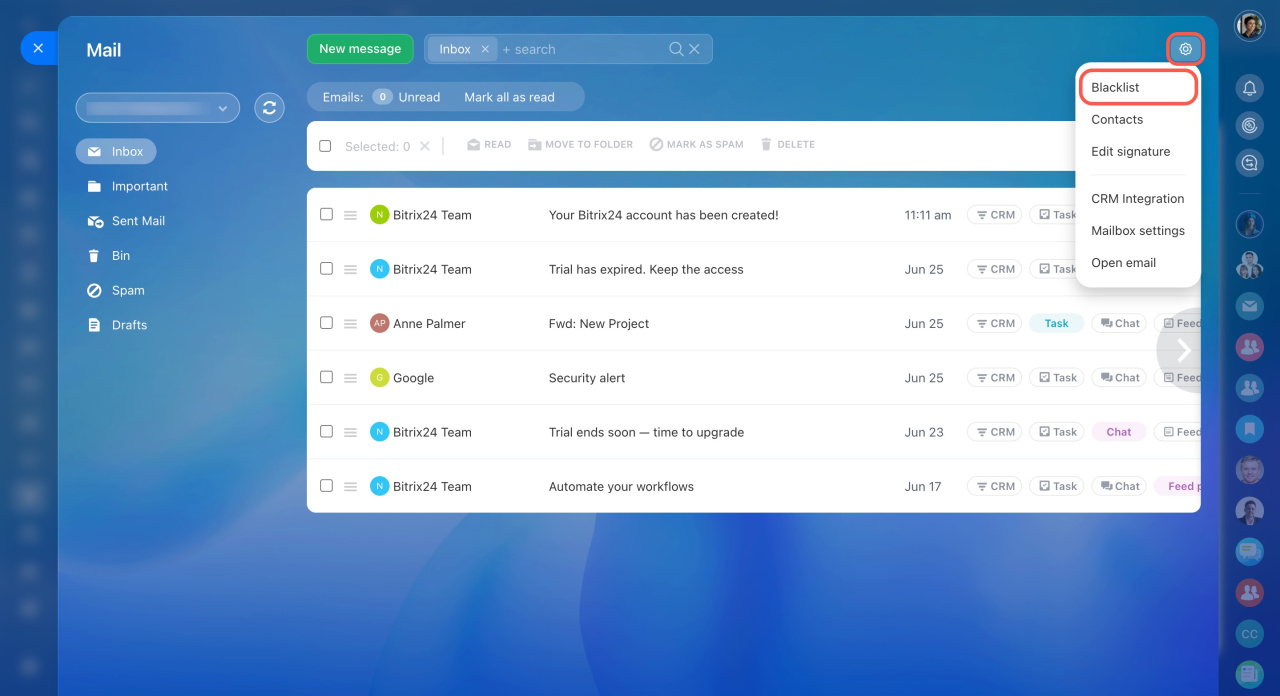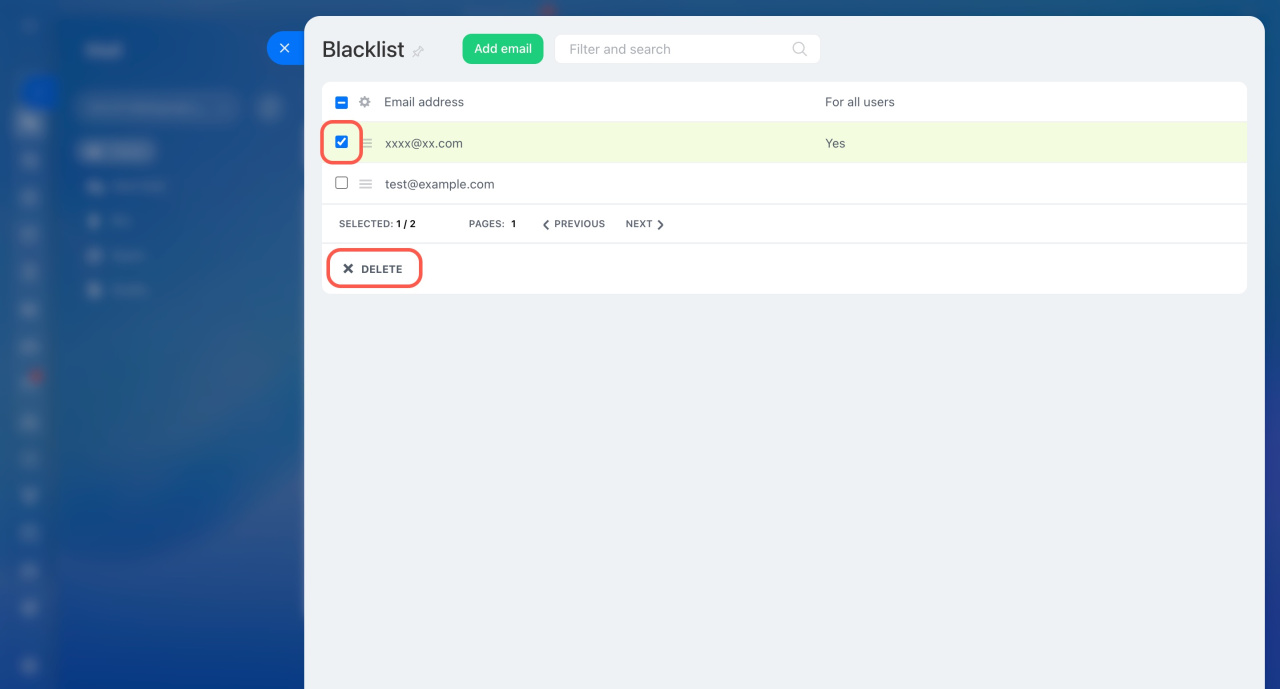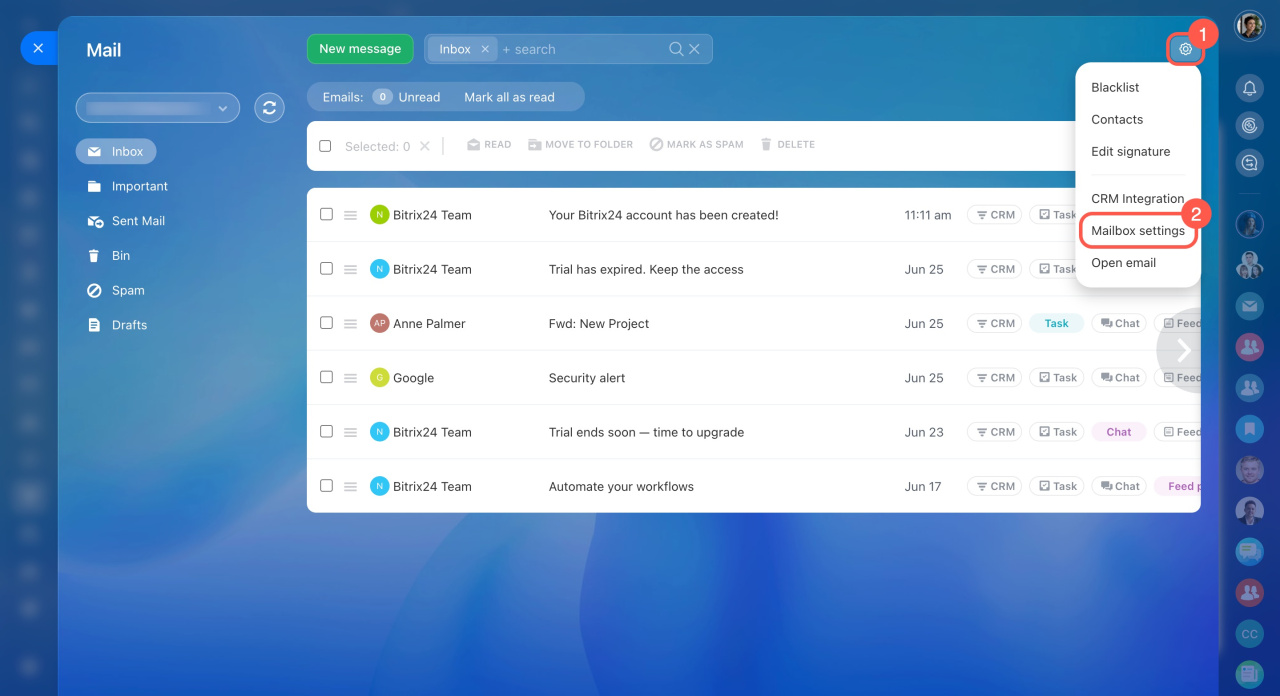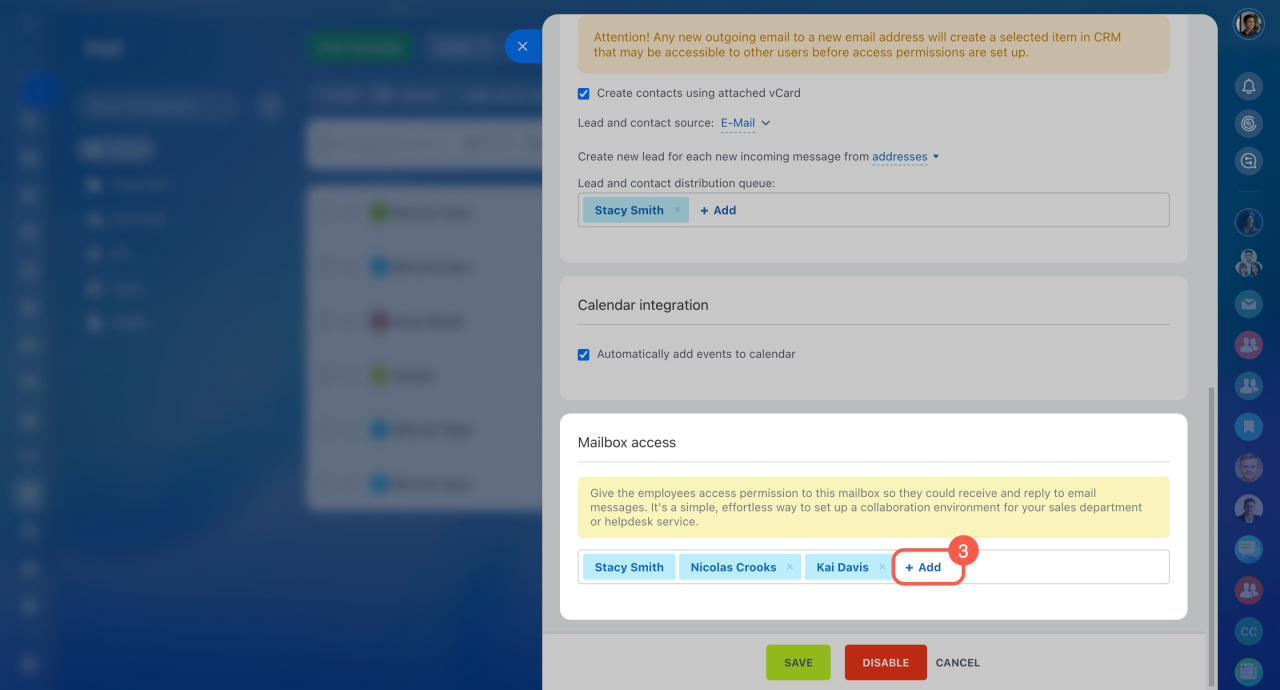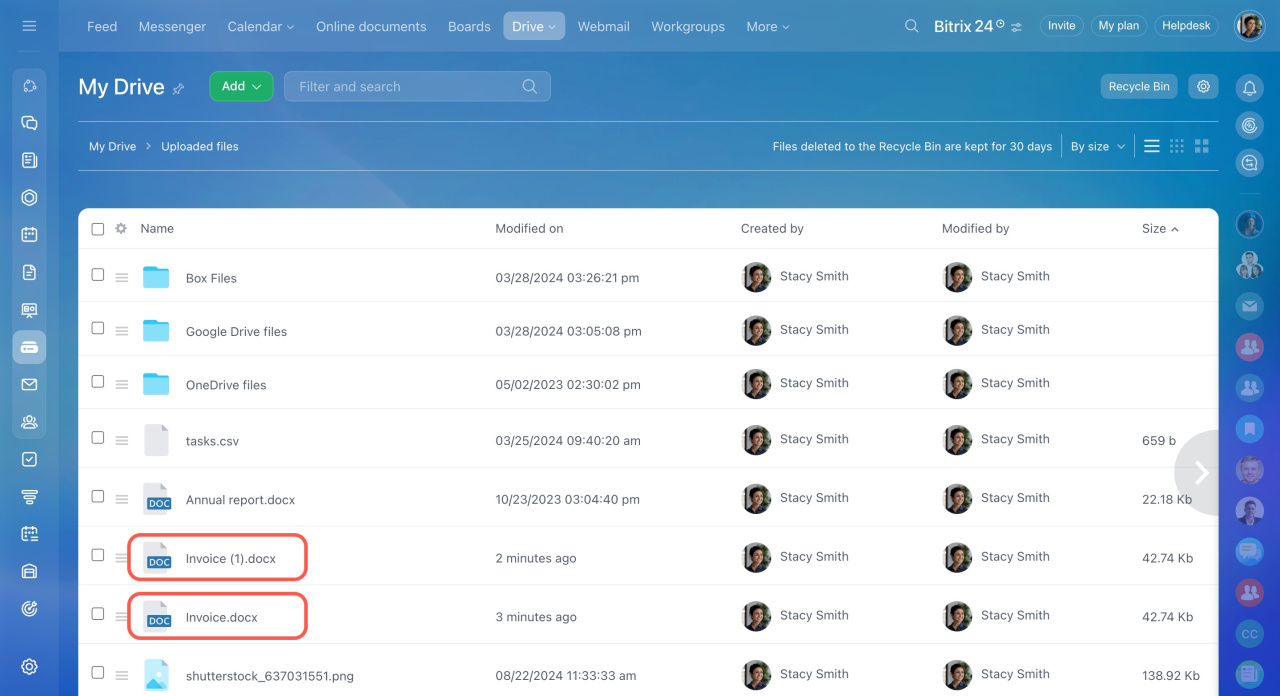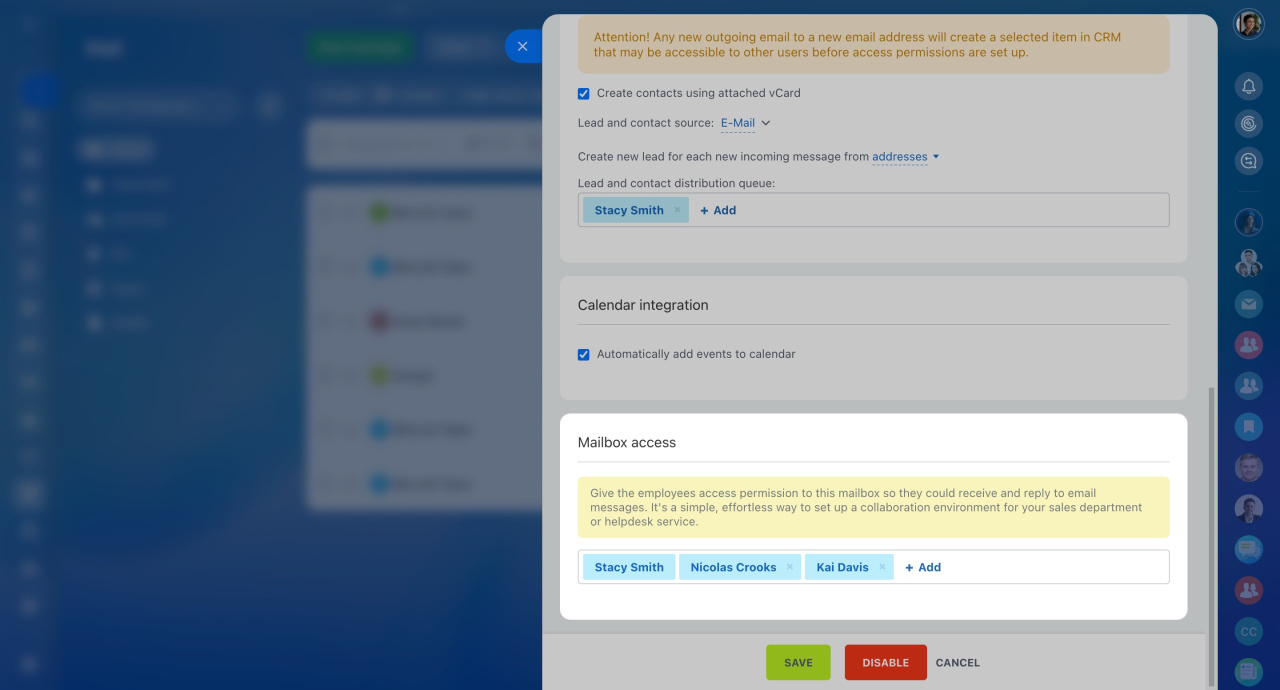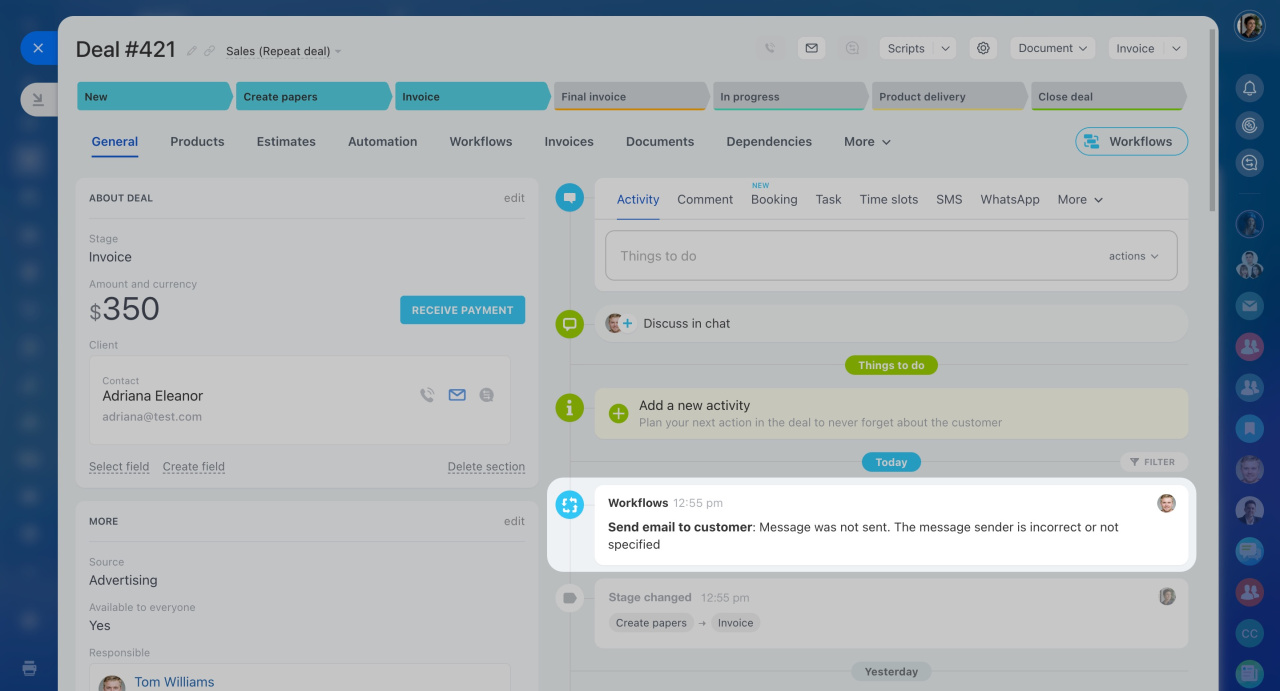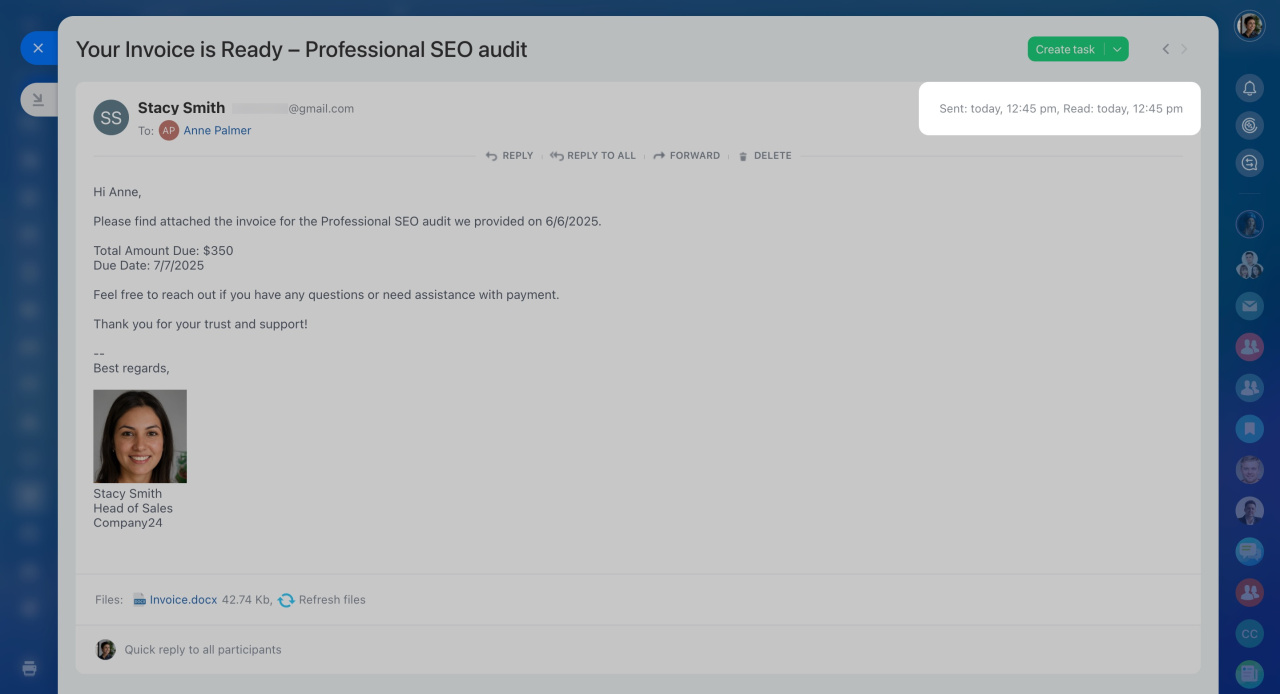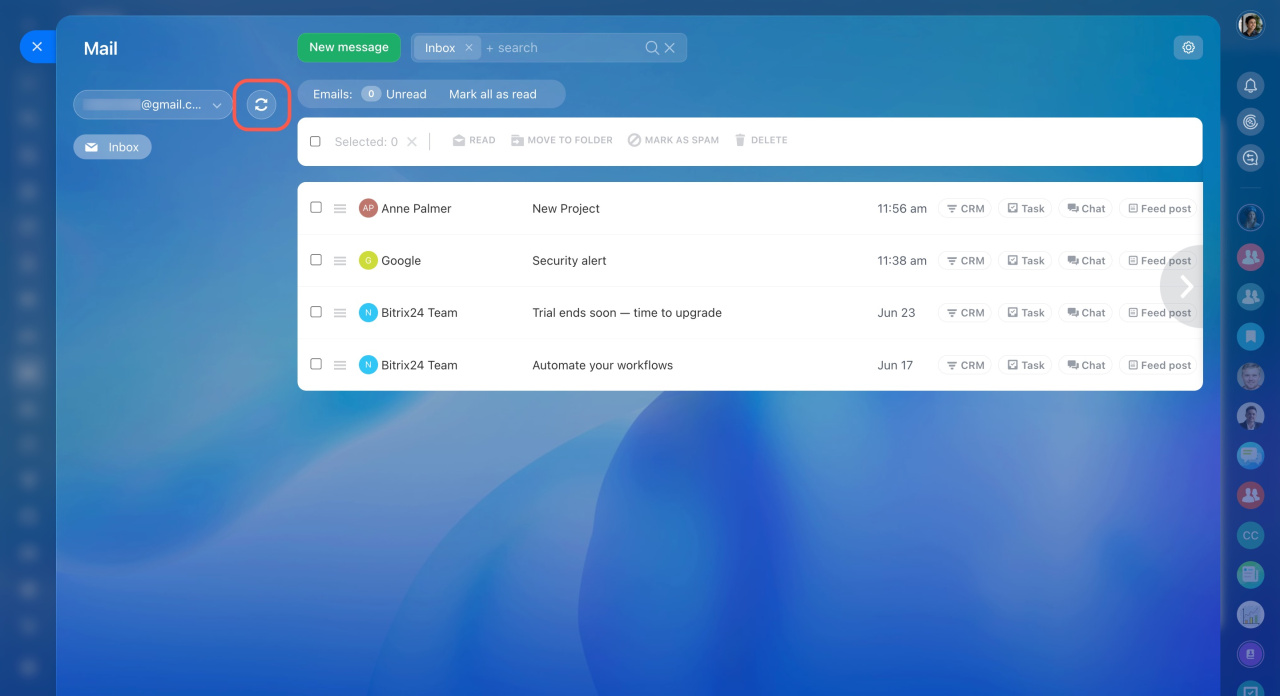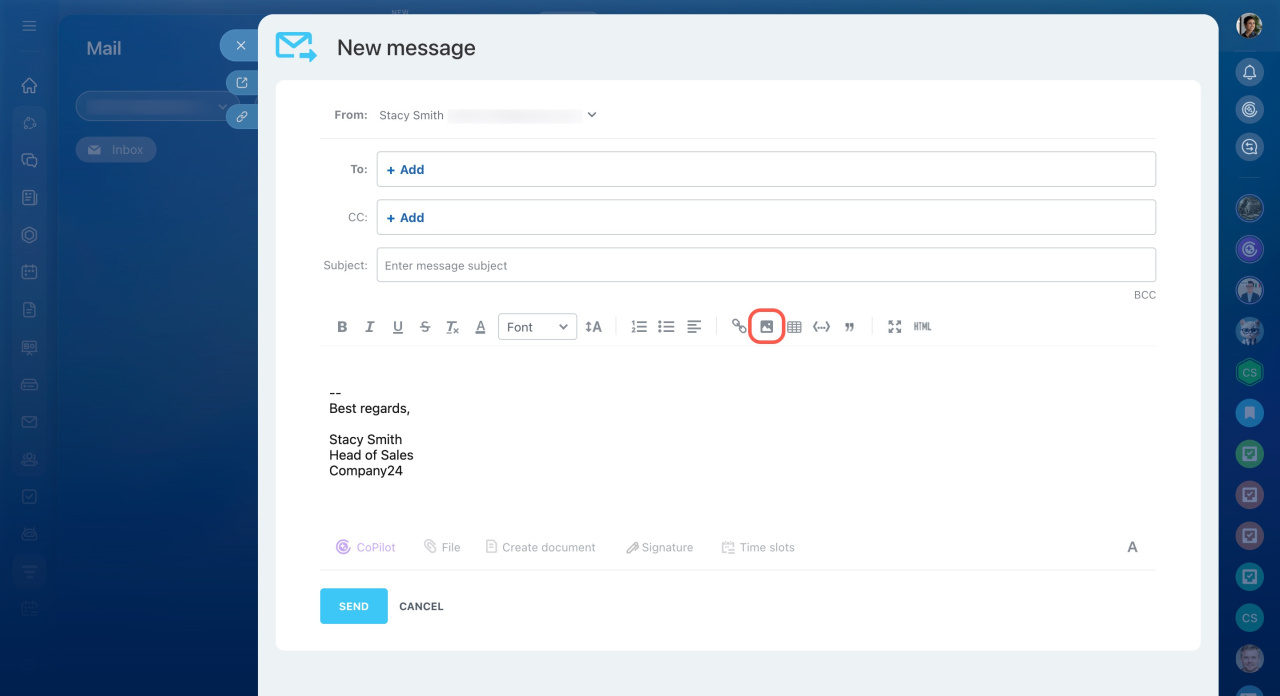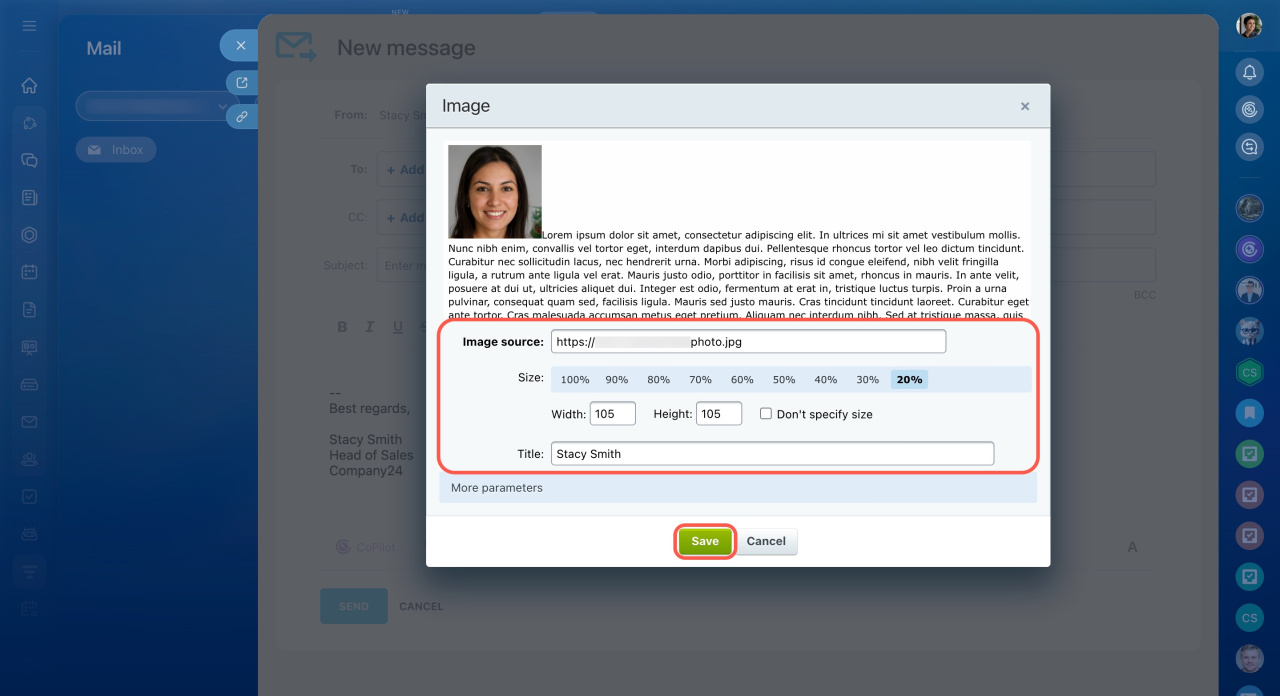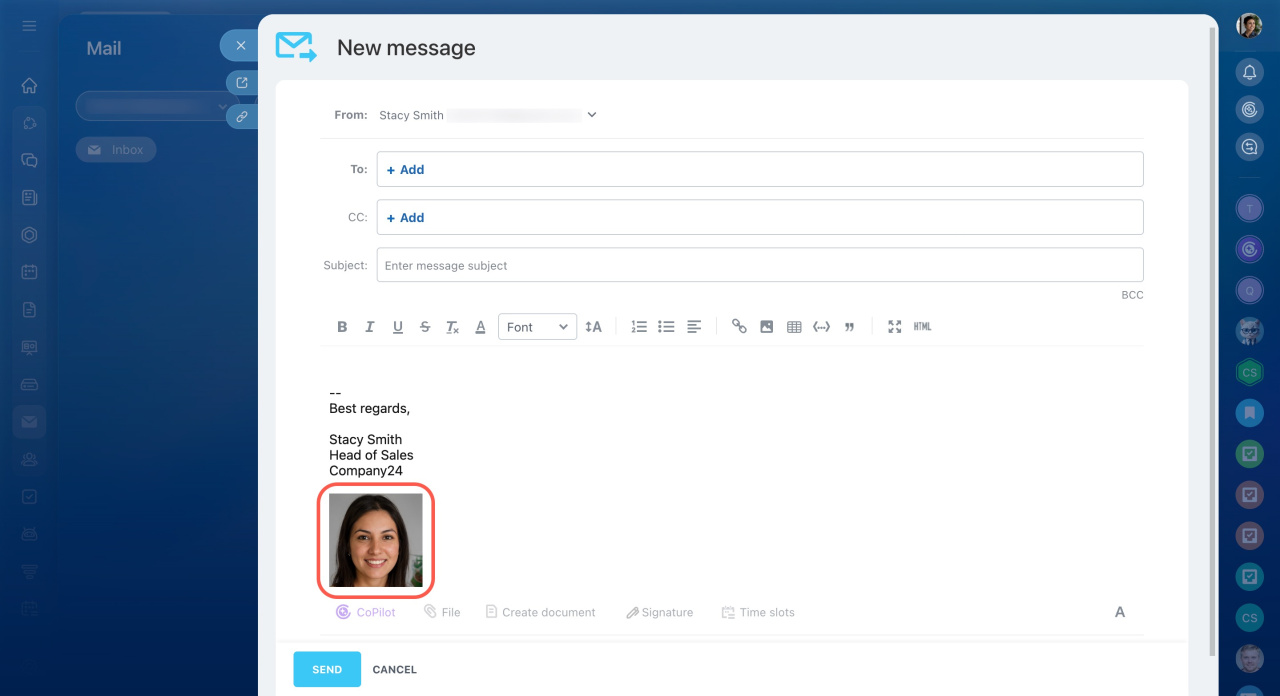You can write emails, read, bind to tasks, and save them to CRM. Create a chat with colleagues or an event in the calendar based on the email. This article contains answers to frequently asked questions about mail.
In this article:
- How the "Route emails from existing clients to assigned CRM managers" works
- Why Bitrix24 sends an email to the spam folder
- Who can configure a mailbox
- Why a number is added to the email attachment name
- Why you are getting an email copy
- Why emails from subfolders aren't syncing
- Can a Bitrix24 administrator read other users' emails
- Why the "Email message has been canceled" error occurs when sending an email
- Can DKIM and SPF records be added in Bitrix24 webmail settings
- How to connect your email domain
- Why emails are sent slowly
- Can you know if a client read the email
- Why emails are sent from noreply@bitrix24_address
- Why you can't connect Gmail
- Why some emails arrive with a delay
- How to add an image to the email text or signature
How the "Route emails from existing clients to assigned CRM managers" option works
If an email comes from a client that already exists in CRM, it can be attached to an existing CRM form. Use the "Route emails from existing clients to assigned CRM managers" option.
If an employee responsible for a customer is specified in the Leads and Contacts distribution queue, a new email from that customer will be added to an existing CRM form.
If no responsible employee for a client is specified in the distribution queue, a new lead is created from each mail from this client. This lead will be assigned to one of the responsible employees in the queue. Several forms of one client with different responsible persons will appear in CRM.
Why Bitrix24 sends an email to the spam folder
If you add a sender to the Bitrix24 blacklist, emails from this address will automatically go to spam, even if they are in the Inbox folder in the mail service.
To remove an address from the blacklist:
- Go to Webmail.
- Click Settings (⚙️) in the top right corner.
- Select Blacklist.
- Check the box next to the address you want to remove.
- Click Delete.
Who can configure a mailbox
The owner of the mailbox can configure it. They can grant access to other employees.
- Go to Webmail.
- Click Settings (⚙️) in the top right corner.
- Select Mailbox settings.
- In the Mailbox access section, click Add and select the desired employee.
Why a number is added to the email attachment name
When you attach a file that is already on the Bitrix24 Drive, a number is added to its name. This situation can occur if you have already uploaded this file, for example, to a task.
To avoid adding numbers to the file name, give files unique names or place them in different folders on the Bitrix24 Drive.
Why you are getting an email copy
Check if forwarding is enabled in your mailbox settings.
Why emails from subfolders aren't syncing
If you use folders and subfolders in your email service, such as Outlook or Gmail, emails from these subfolders won't sync with Bitrix24 Mail. To sync the necessary emails, move them to the main folders.
Can a Bitrix24 administrator read other users' emails
Bitrix24 administrators can only view emails if the mailbox owner grants them permission.
Why the "Email message has been canceled" error occurs when sending an email
This error can happen for a couple of reasons:
- The recipient's address doesn't exist.
- The recipient's address is added to the blacklist.
Why some emails end up on the blacklist when sending a campaign
Can DKIM and SPF records be added into the Bitrix24 webmail settings
You cannot add custom DKIM and SPF records for outgoing emails in Bitrix24 webmail settings. You can add them in your mail server settings.
To do this:
- Register your email domain.
- Set up your mail server: add DKIM records, configure SPF, and check DMARC policies.
- Connect an SMTP server in Bitrix24 for sending emails.
How to connect your email domain
You can't connect your email domain directly to Bitrix24. Instead, connect your domain to any email service and then set up webmail in Bitrix24.
Why are emails sent slowly
If an SMTP server is not connected, emails may be delayed up to an hour. This happens because they are sent directly from Bitrix24 servers to the recipient's mail server.
To send emails faster, you can connect a third-party SMTP server.
Use SMTP server to send emails
The operation of SMTP servers is described in RFC 5321. It explains SMTP extension mechanisms and provides recommendations for modern internet standards.
RFC 5321, section 6.1, states that due to the nature of the internet and mail servers, email delivery may encounter technical issues. Therefore, delivery cannot be guaranteed.
If the issue persists, contact Bitrix24 technical support or your mail service provider.
AI support agent in Bitrix24 Support chat
It is possible to use other tools like Open Channels and Telephony to communicate with clients in Bitrix24.
Connect Open Channels
Telephony connection options overview
Can you know if a client read the email
If the recipient's side does not block automatic data loading in incoming emails, a read receipt will appear in the email form.
Why emails are sent from noreply@bitrix24_address
Issue. Emails to clients are sent from noreply@bitrix24_address instead of the employee's connected email.
Reason. An external SMTP server is not set up for sending emails.
By default, Bitrix24 uses its own servers to send emails. That's why the From field shows noreply@bitrix24_address.
What this means:
-
If a client replies to the email, Bitrix24 will forward the message to your real email address (for example,
stacysmith@example.com). -
If a client sends a new message to
noreply@bitrix24_address, it won't be delivered. This address doesn't receive incoming emails.
Solution. To show your real email address in the From field, set up an external SMTP server. After that, your emails will be sent from the correct address.
Use SMTP server to send emails
Why you can't connect Gmail
Possible reasons and solutions:
Incorrect password.
- Make sure you are using the correct SMTP password.
- The password should include only Latin letters and numbers. Avoid special characters like # or ^.
Two-step verification is enabled. If you use two-step verification, you need to create an app password in your Google account settings for SMTP.
Turn on 2-Step Verification
Login blocked by Google. Sometimes Google temporarily blocks login attempts from unknown apps or locations. To resolve this issue, contact Google Support.
Why some emails arrive with a delay
Bitrix24 automatically checks for new emails at regular intervals. How often your mailbox syncs depends on user activity. Activity means having Bitrix24 open and actively working in it—either in the browser, Bitrix24 Messenger, or mobile app. If the Bitrix24 browser tab is minimized, email synchronization won’t occur.
Here’s how syncing works:
- If the mailbox owner is actively working in Bitrix24, emails sync every 10 minutes.
- If the Route emails from existing clients to assigned CRM managers option is enabled, Bitrix24 syncs emails every 10 minutes—even if another user is active in Bitrix24.
- If that option is disabled but any user logs in to Bitrix24, emails sync once every 24 hours.
- Opening the Webmail section starts an immediate synchronization.
- If no one logs in to Bitrix24, emails are not updated.
You can also sync your mailbox manually at any time by clicking the Sync button.
How to add an image to the email text or signature
You can easily add an image to your email message or signature.
- Click the
 icon.
icon. - In the Image source field, paste the link to your image, then enter the file name and size. The link must be public and accessible without logging in to Bitrix24. Use external hosting services that provide direct public links to files. Services like Bitrix24 Drive or Google Drive aren’t suitable for this purpose.
- Save your changes. The image will appear in your email text.
Mailbox settings: Edit signature