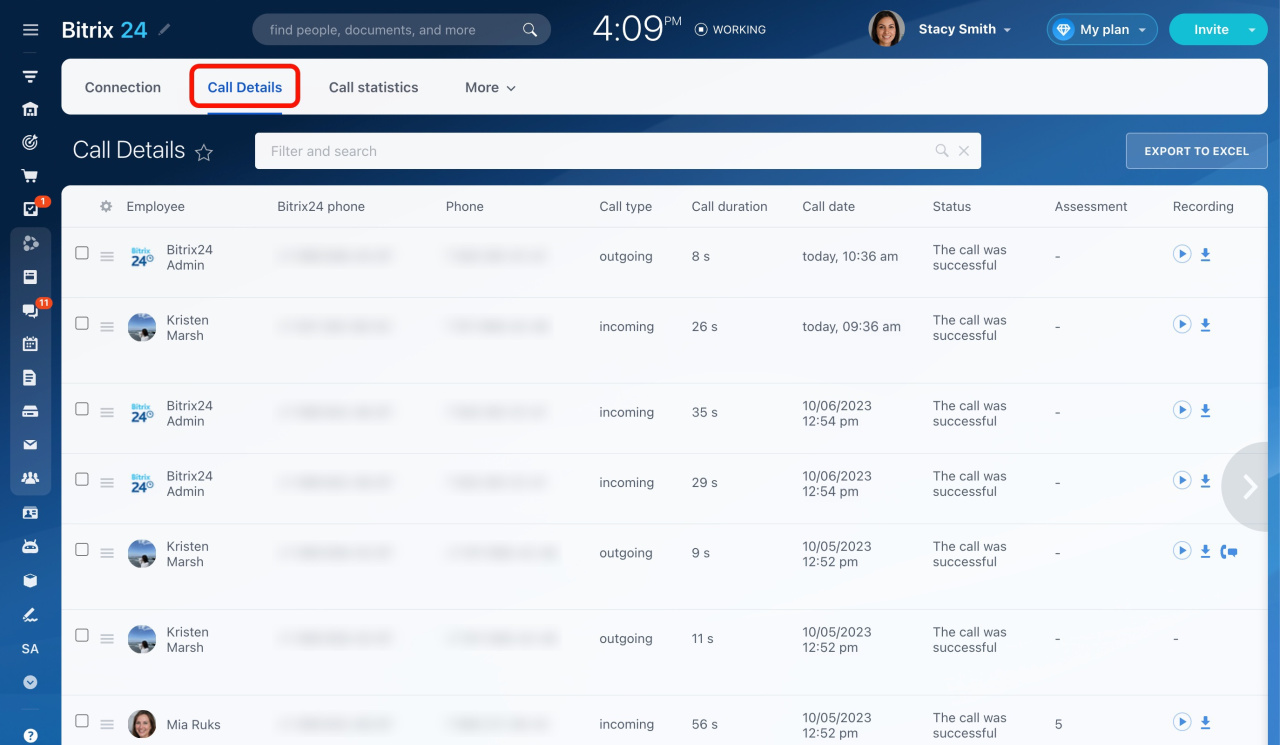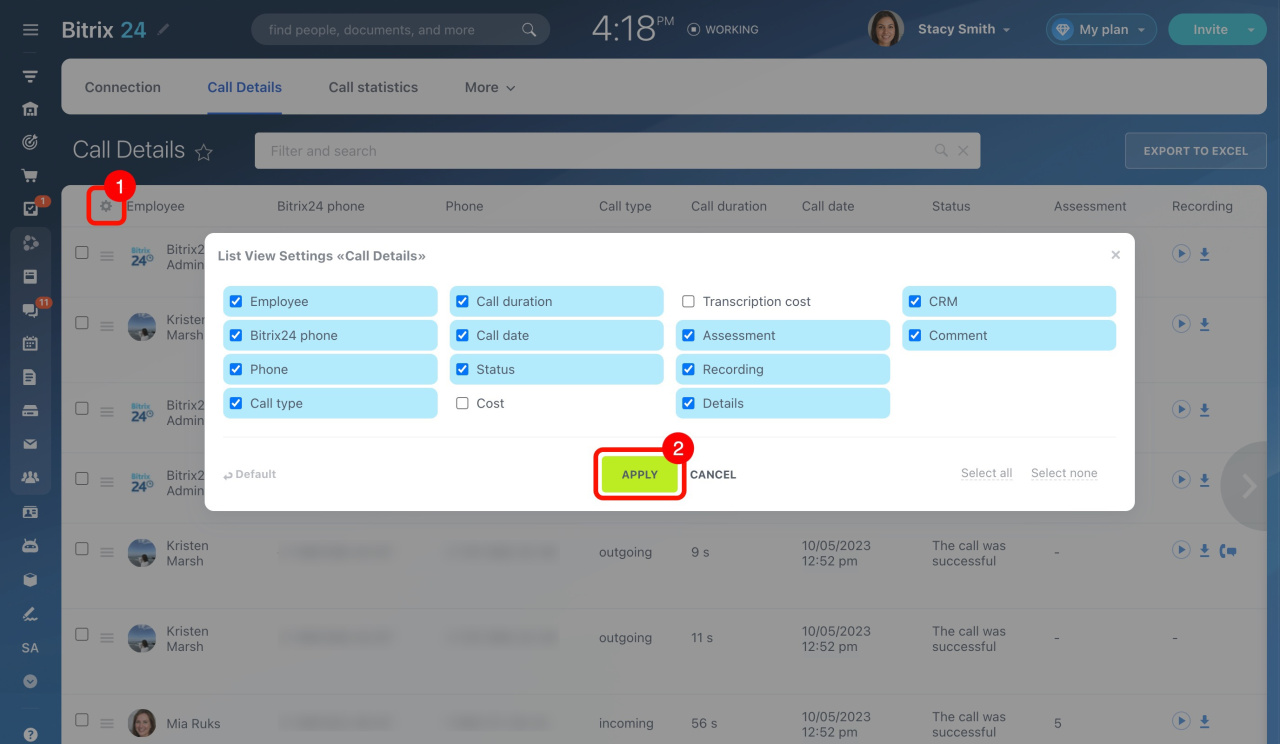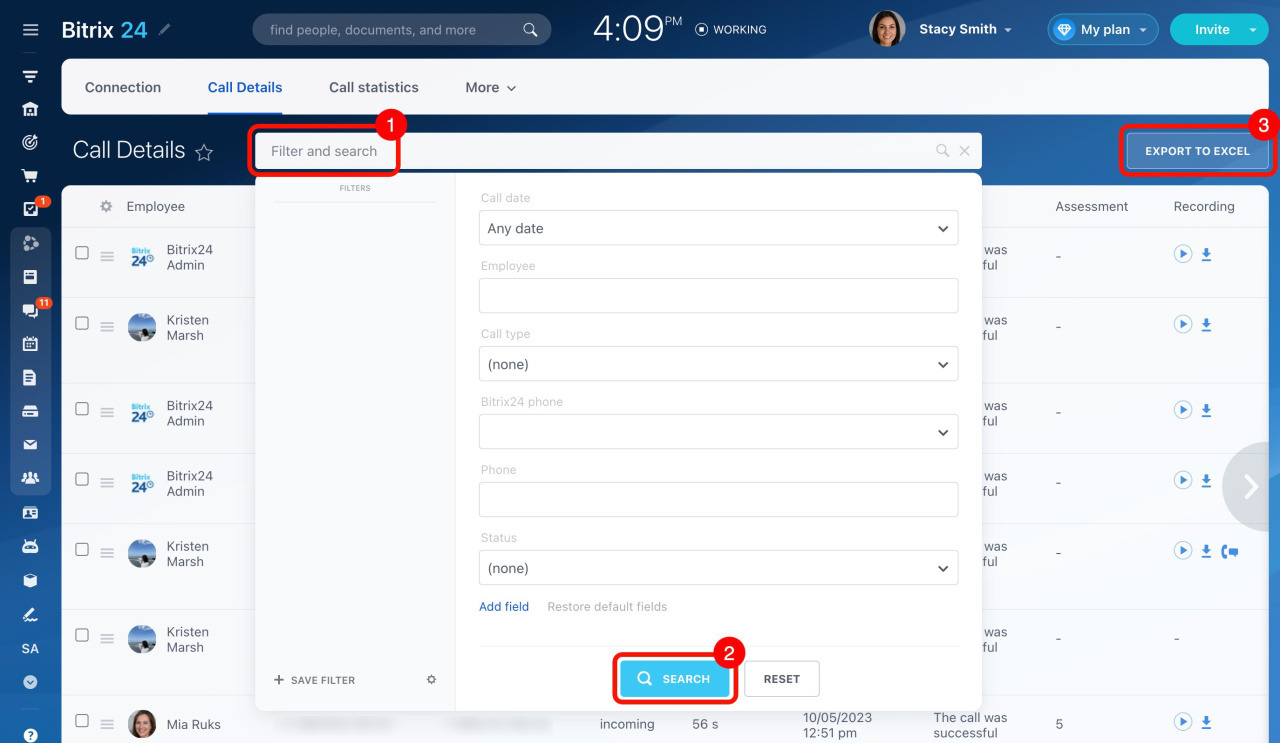The Call Details section provides data about all inbound and outbound calls made using Bitrix24 telephony. Here, employees can review and analyze calls. Managers can check how much time employees spend on calls and listen to their recordings. Learn more about these and other available options in this article.
Learn how to configure access permissions to Telephony
What data is stored in Call Details
Go to CRM > Add-ons > Telephony. Then open the Call Details tab. Here you'll find a list of calls with extra information in columns, including status, type, duration, cost, assessment, recordings, and more. In addition, you can easily filter calls by various field parameters.
What fields are available in Call Details
See the list below to learn what fields are available to you in this section.
Employee: Name of the user responsible for the call.
Bitrix24 phone: Rented number or connected SIP PBX used to make or receive the call in Bitrix24.
Phone: Phone number of the client or employee who made or received the call.
Call type: Indicates the type of call: incoming, outgoing, incoming forwarded, callback, and robocall.
-
Incoming forward type is assigned to a call that was redirected to an employee's mobile phone.
-
Callback corresponds to a call that a client schedules with you by filling out a special CRM form.
Learn more about Callback form -
Robocall is an automatic call to clients with a prepared text. This option is available in automation rules, workflows, and marketing campaigns.
See these topics to learn more:
Learn how to use robocall in automation rules
Learn how to use robocall in workflows
Learn how to use robocall in Marketing
Call duration: Shows the length of time the call lasted.
Call date: Shows the time and date when the call was made.
Status: Indicates whether the call was successful or not. A call is unsuccessful if it is missed or has errors.
Cost: Shows the cost of the call (VAT included).
Transcription cost: Shows the cost of the call's transcription into text.
Learn more about the call transcription option
Assessment: Displays a score given by the client to assess the quality of service after finishing a conversation.
Recording: Provides access to the call recording and transcription.
Learn how to record calls
Details: This contains a log file with technical information about the call.
Learn how to view call logs
CRM: Displays the link to the related lead, contact or company, if any.
Comment: Displays the comment text the employee left in the call form.
Learn more about the active call form
By default, not all the available fields are displayed as columns in the list. You can configure the view by clicking the gear button in the top left corner. Select the needed fields and click Apply.
How to export call details to Excel
You can export call details to an XLS file to analyze and visualize data in a third-party program. Filter out the calls, and then click Export to Excel in the top right corner. The export file includes all fields except Recording and Details.
In brief
-
Call Details is a special section under Telephony that provides information about all inbound and outbound calls. Only account administrators have access to this section, but it is possible to configure access permissions for regular users.
- This section contains a list of calls with additional details in columns, such as status, type, duration, cost, assessment, recordings, and more. You can easily filter calls by various field parameters.
-
Filter out and export your call details to Excel. All data is exported, except logs and recordings.