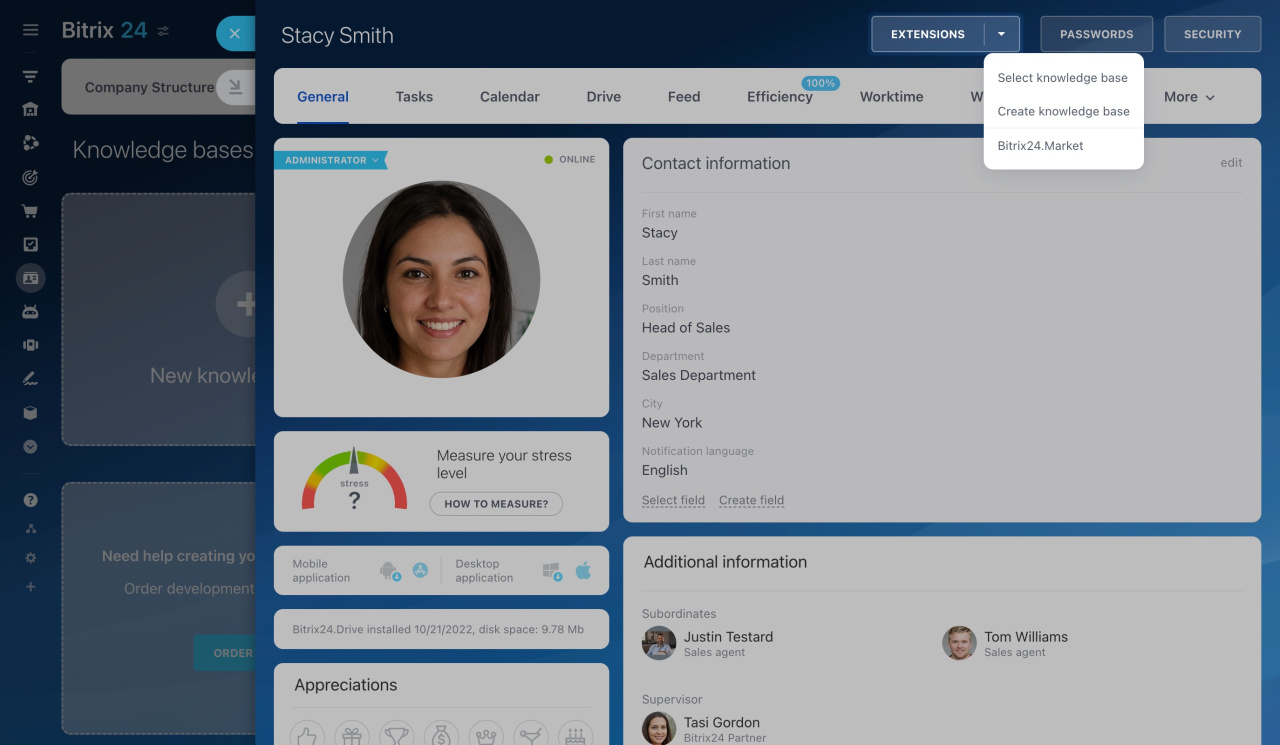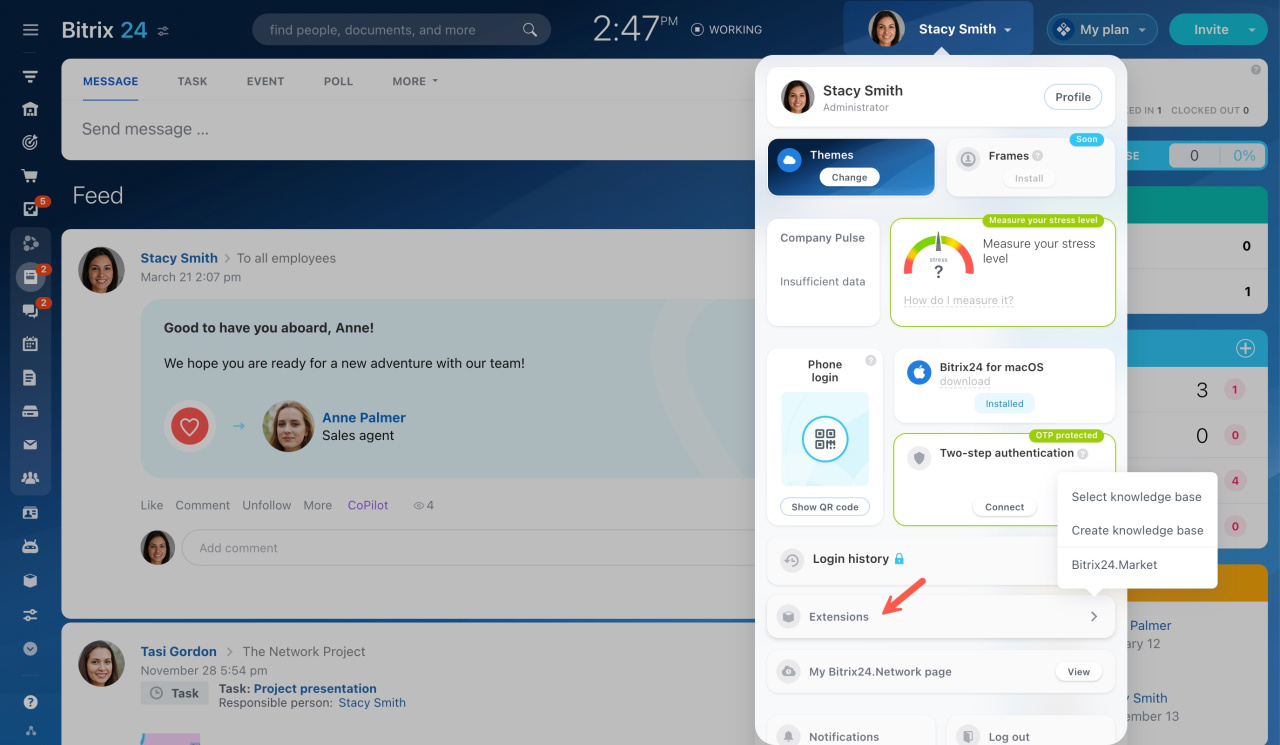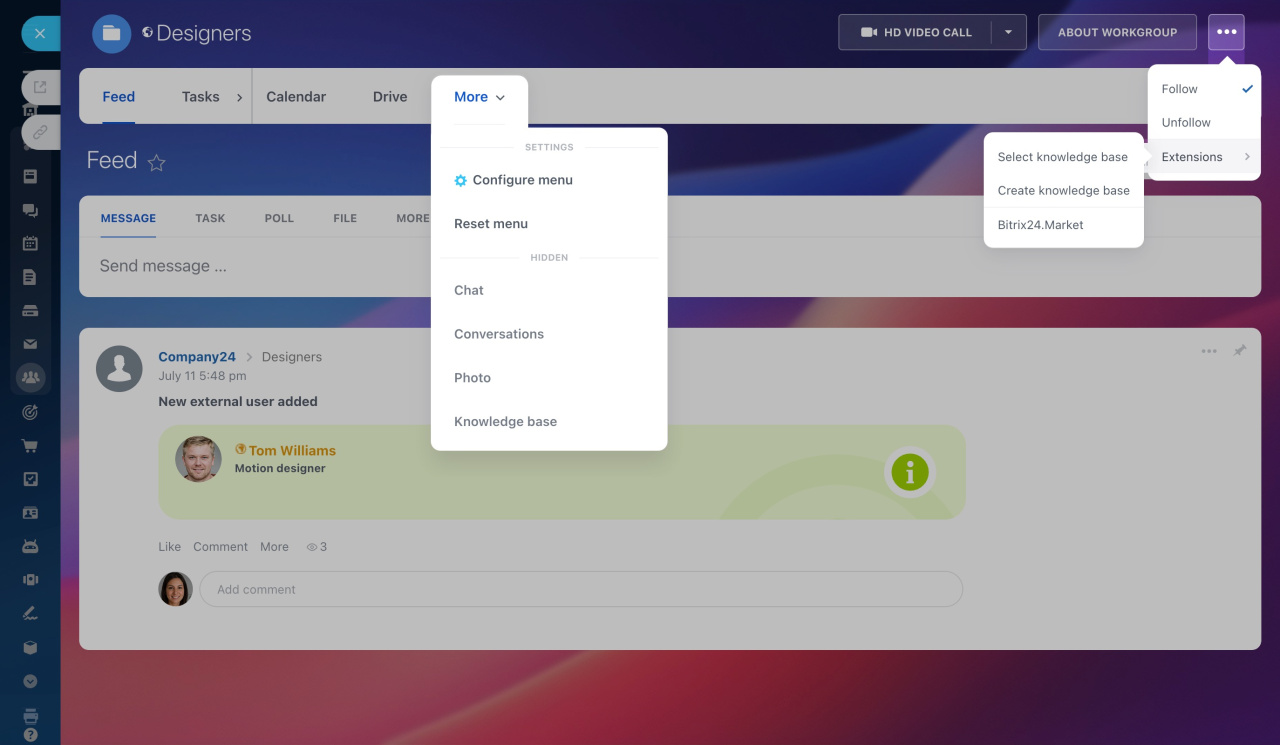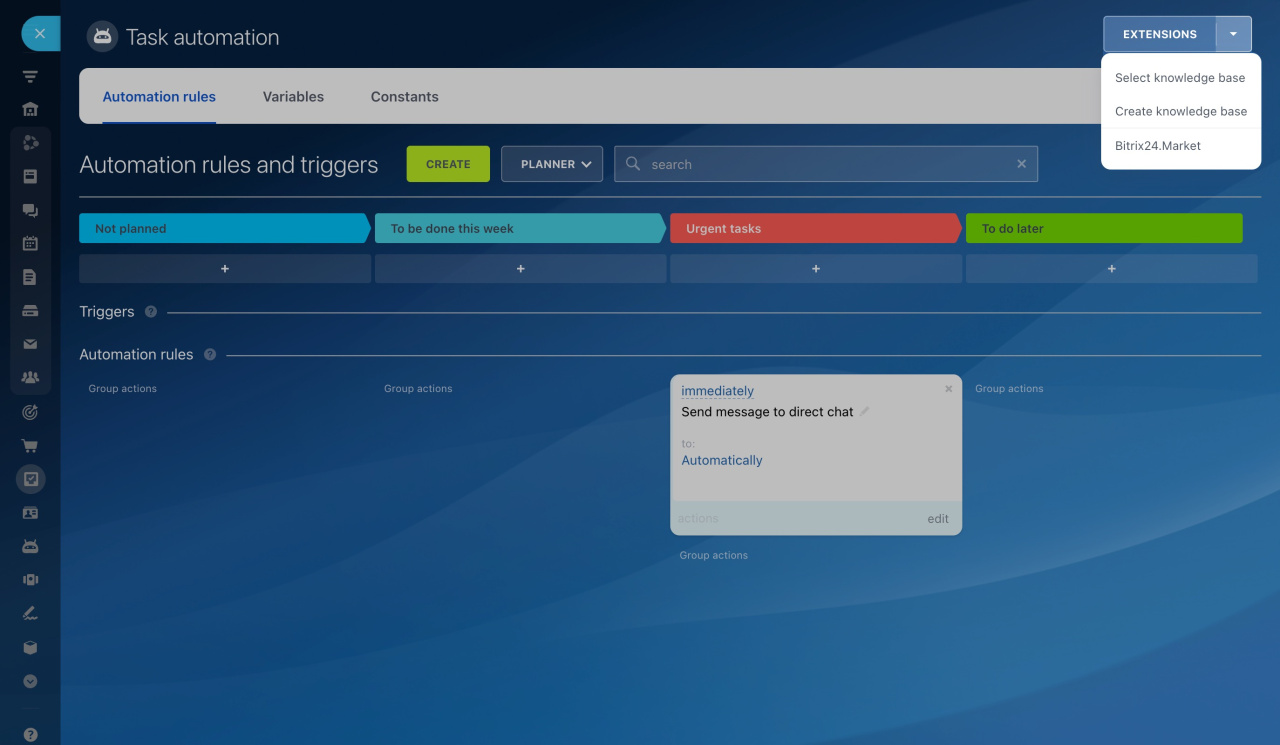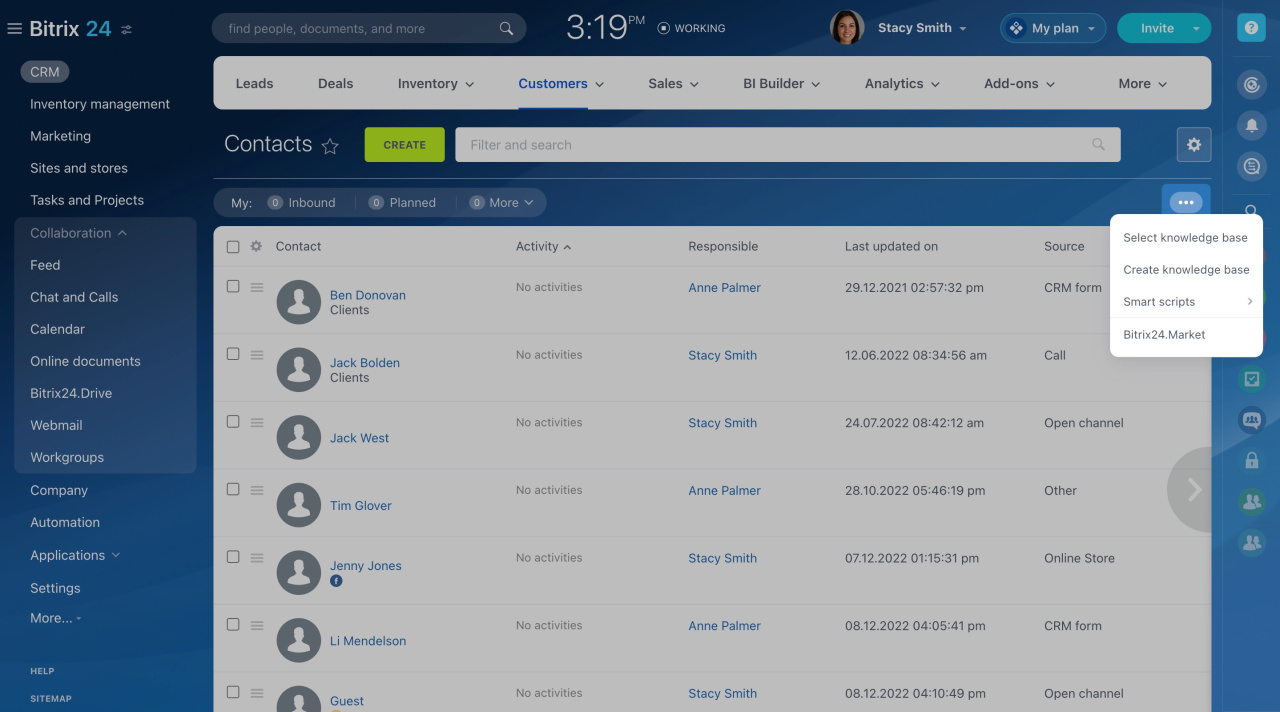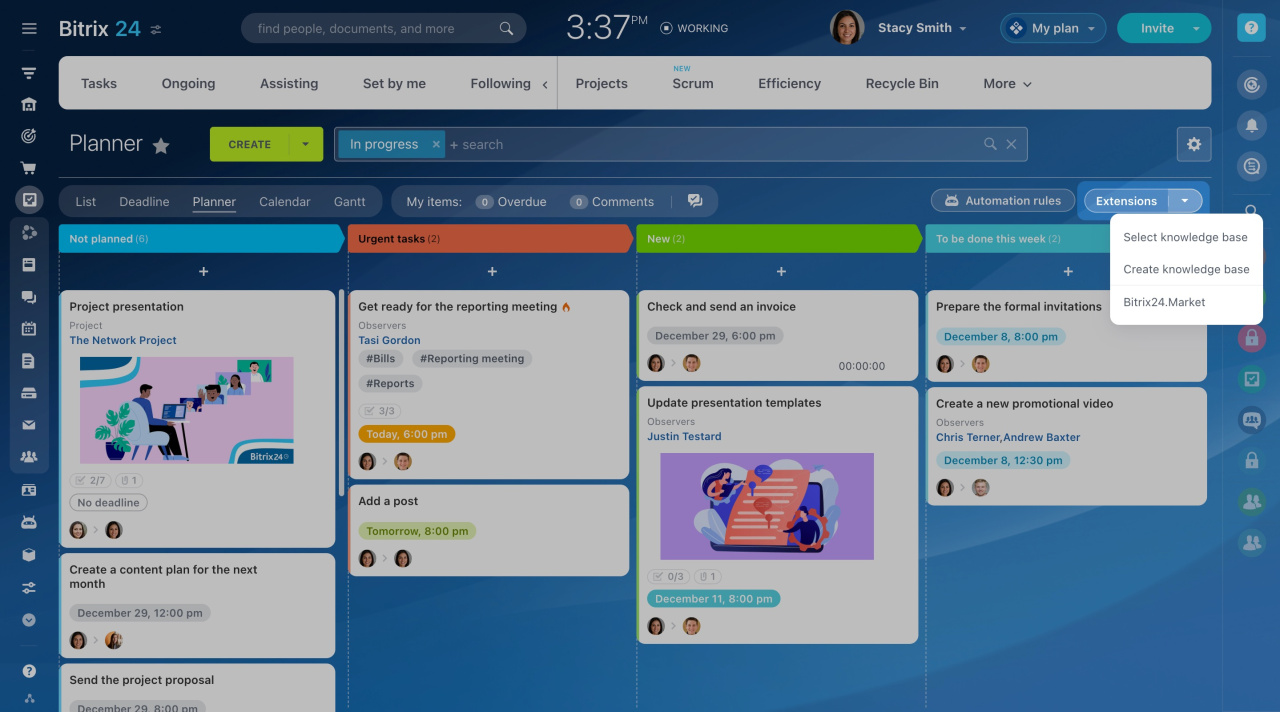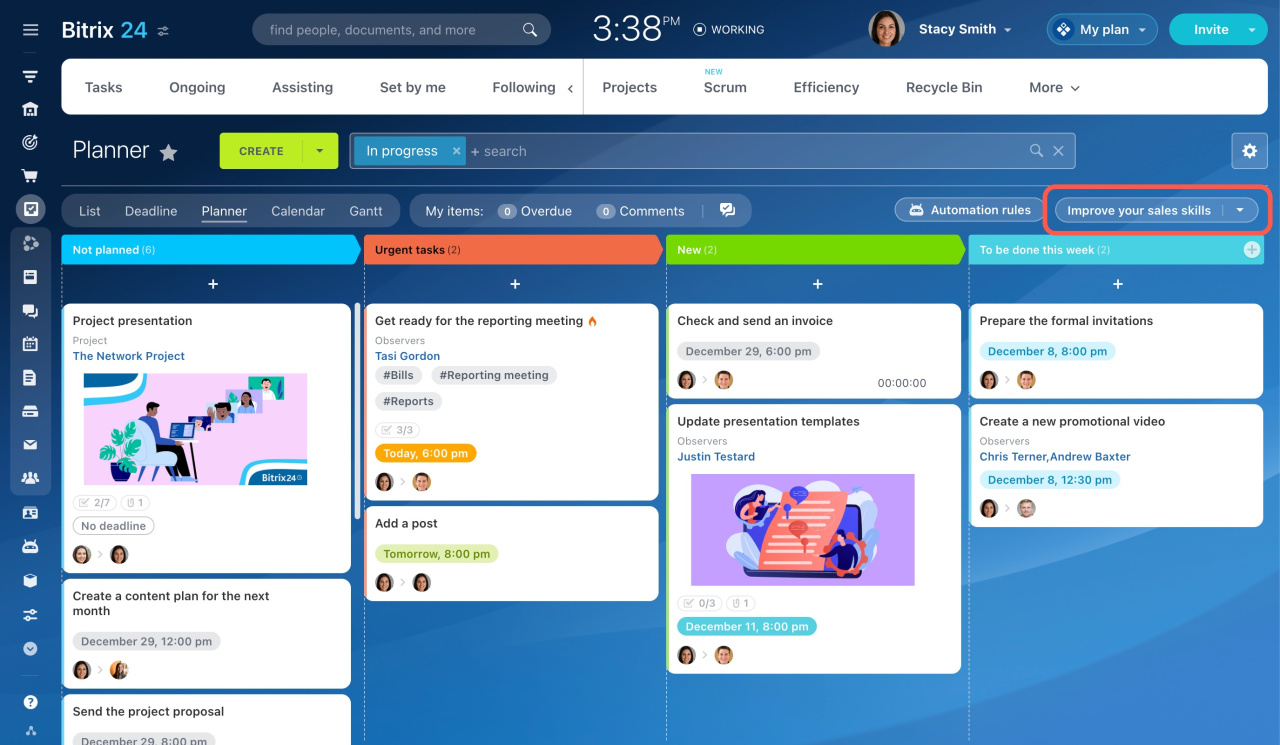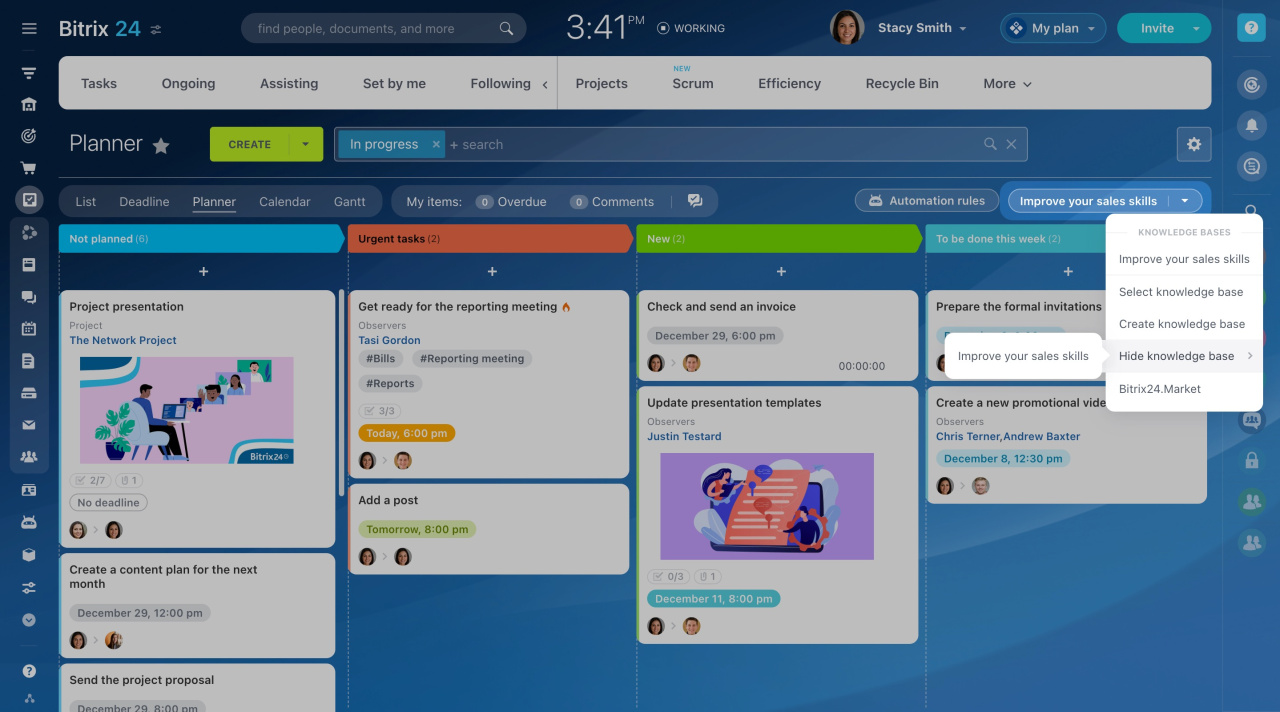Use knowledge bases in Bitrix24 to provide users with some typical work scenarios. For example, explain how to work with tasks or fill out an employee's profile. Integrate knowledge bases with various Bitrix24 tools for easy access to information.
Explore which account sections have this feature and learn how to add a knowledge base there.
Where to add a knowledge base
There is an Extensions button in some sections that allows you to add a knowledge base.
For example, you can add a knowledge base containing information about filling out an employee's profile to the Profile section.
Profile page
Or open the user widget and select a knowledge base under Extensions.
User widget
Select an existing knowledge base in a workgroup or project by clicking the three dots button in the top right corner. Alternatively, you can create a knowledge base that will be available only to particular workgroup members.
Workgroup (project) knowledge base
To add a knowledge base containing information about working with automation rules in tasks, go to Tasks > Automation rules > Extensions.
Also, you can integrate knowledge bases into any CRM section.
How to add a knowledge base to a certain section
As an example, consider adding a knowledge base with information about working with tasks to the corresponding section. To do this,
-
Go to Tasks and Projects and select the Tasks tab.
-
Click the Extensions button next to the gear. Depending on the scale you use, it may be replaced by the three dots (...) button.
-
Then you can choose to create a knowledge base from scratch or select one created in advance.
Learn how to create a knowledge base
A knowledge base name will appear instead of Extensions in the Tasks section. To find the list of all your knowledge bases, go to Company and open the Knowledge base tab.
If you need to add another knowledge base to this section, hide the one you selected before.